|
TUTORIAL OROS


Thanks Luz Cristina for your invitation to translate your tutorials into english

This tutorial, created with PSP2022, was translated with PspX7, but it can also be made using other versions of PSP.
Since version PSP X4, Image>Mirror was replaced with Image>Flip Horizontal,
and Image>Flip with Image>Flip Vertical, there are some variables.
In versions X5 and X6, the functions have been improved by making available the Objects menu.
In the latest version X7 command Image>Mirror and Image>Flip returned, but with new differences.
See my schedule here
 French Translation here French Translation here
 Your versions here Your versions here

For this tutorial, you will need:

Tubes by Luz Cristina and MtmBrigitte.
(The links of the tubemakers here).
*It is forbidden to remove the watermark from the supplied tubes, distribute or modify them,
in order to respect the work of the authors

consult, if necessary, my filter section here
Filters Unlimited 2.0 here
Brush Strokes - Crosshatch here
Artistiques - Pastels here
Mura's Seamless - Stripe of Cylinder here
AAA Frames - Foto Frame here
Mura's Meister - Perspective Tiling here
Backgroundmaniac - Oriental Lines'n dots here
Simple - Top Left Mirror here
FM Tile Tools - Saturation Emboss here
Filters Mura's Seamless and Simple can be used alone or imported into Filters Unlimited.
(How do, you see here)
If a plugin supplied appears with this icon  it must necessarily be imported into Unlimited it must necessarily be imported into Unlimited

You can change Blend Modes according to your colors.
In the newest versions of PSP, you don't find the foreground/background gradient (Corel_06_029).
You can use the gradients of the older versions.
The Gradient of CorelX here

Copy the texture in the Textures folder.
1. Open a new transparent image 1000 x 900 pixels.
2. Set your foreground color to #dcbc71,
and your background color to #010101.
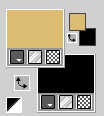
Set your foreground color to a Foreground/Background Gradient, style Linear.
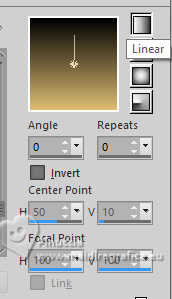
Flood Fill  the transparent image with your Gradient. the transparent image with your Gradient.
3. Effects>Plugins>Mura's Seamless - Stripe of cylinder.
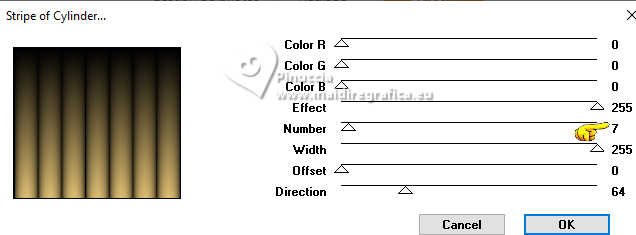
4. Effects>Texture Effects>Texture - select the texture lino
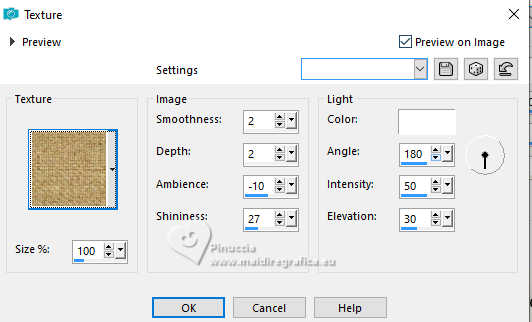
5. Effects>Plugins>Brush Strokes - Crosshatch
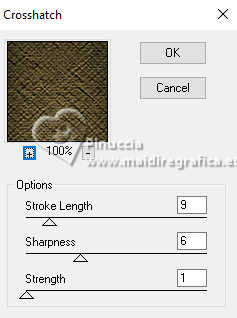
6. Effects>Plugins>Artistiques - Pastels
if you use the english version of this filter - the result doesn't change:
Effects>Plugins>Artistic - Rough Pastels
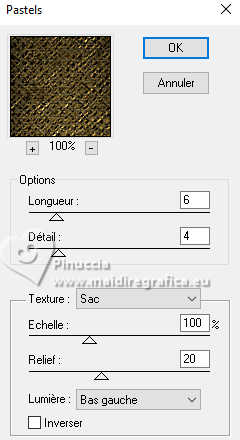 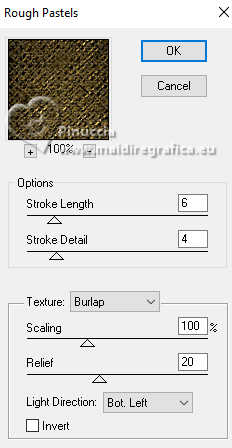
7. Effects>Plugins>FM Tile Tools - Saturation Emboss (optional)

8. Effects>Plugins>AAA Frames - Foto Frame.
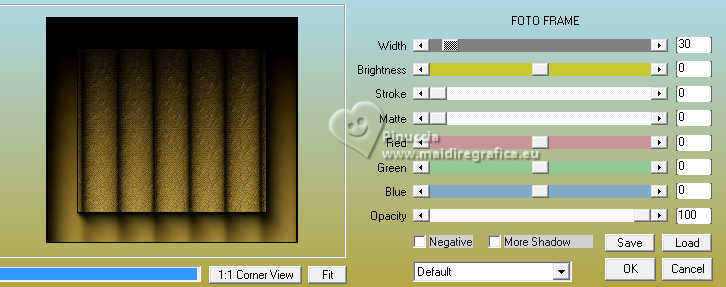
9. Layers>Duplicate.
Effects>Plugins>Mura's Meister - Perspective Tiling.
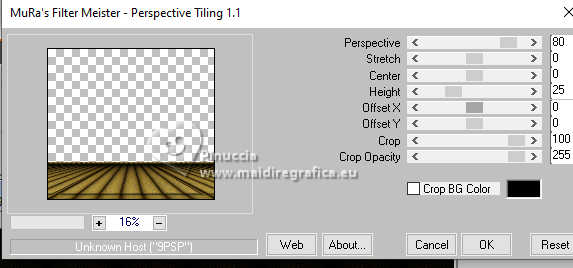
10. Layers>New Raster Layer.
Layers>Arrange>Move Down.
11. Selection Tool 
(no matter the type of selection, because with the custom selection your always get a rectangle)
clic on the Custom Selection 
and set the following settings.
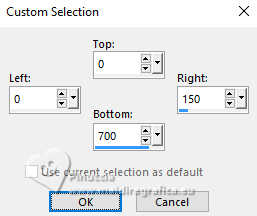
12. Open the tube cenefa 
Edit>Copy.
Go back to your work and go to Edit>Paste into Selection.
Selections>Select None.
13. Effects>3D Effects>Drop Shadow.
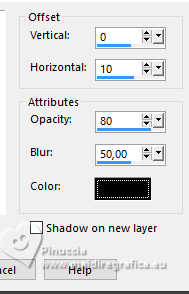
14. Layers>Duplicate.
Layers>Arrange>Move Down.
15. Effects>Image Effects>Offset.
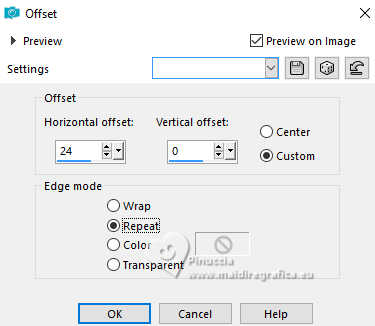
16. Layers>Duplicate.
Layers>Arrange>Move Down.
17. Effects>Image Effects>Offset.
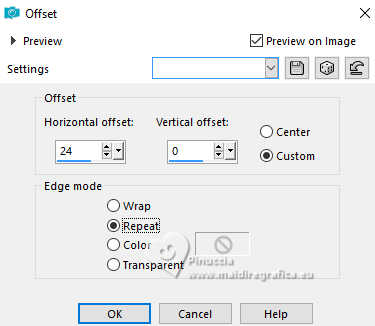
18. Activate the layer Raster 2
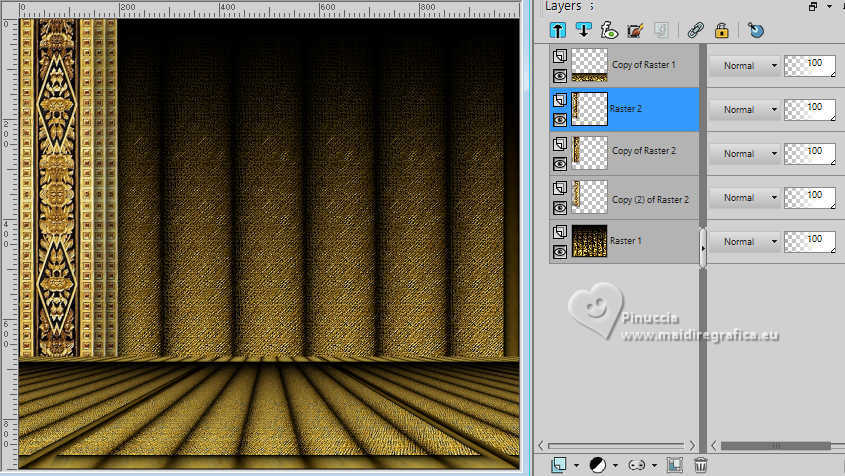
Layers>Merge>Merge Down - 2 times.
19. Layers>Duplicate.
Image>Mirror>Mirror horizontal.
Layers>Merge>Merge Down.
20. We have this
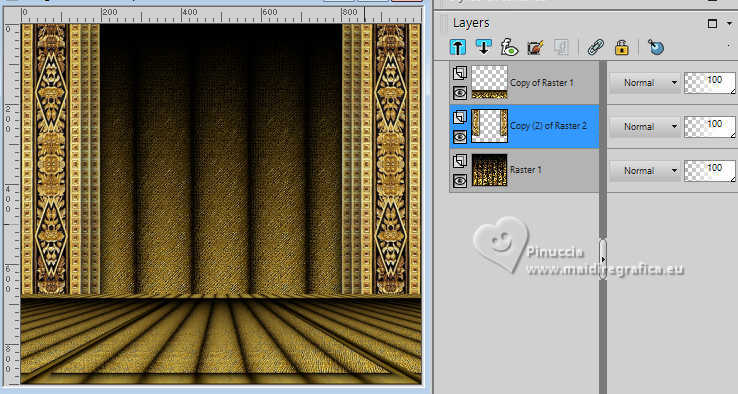
21. Stay on this layer.
Layers>Duplicate.
22. Effects>Distortion Effects>Polar Coordinates.
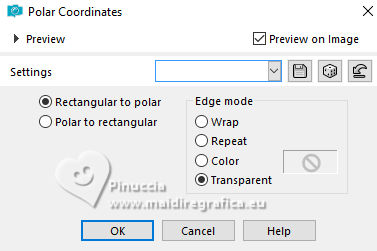
23. Effects>Plugins>Simple - Top Left Mirror
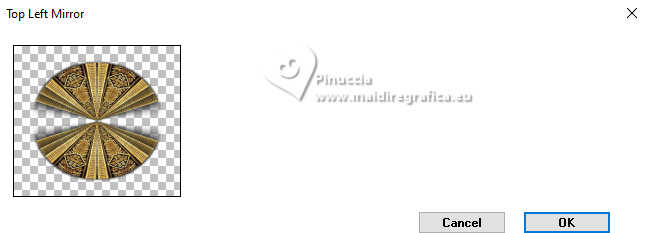
24. Image>Resize, to 85%, resize all layers not checked.
Effects>Image Effects>Seamless Tiling.
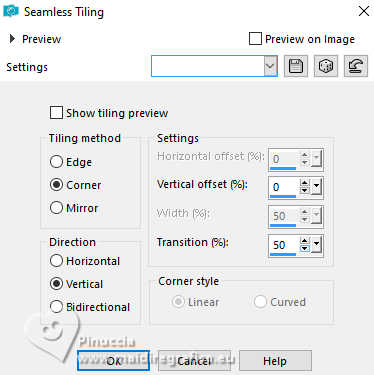
25. Effects>Distortion Effects>Pinch.
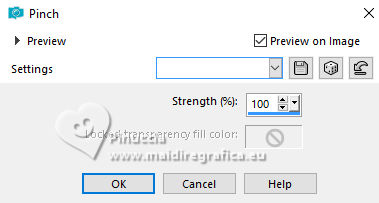
26. Effects>Geometric Effects>Skew.
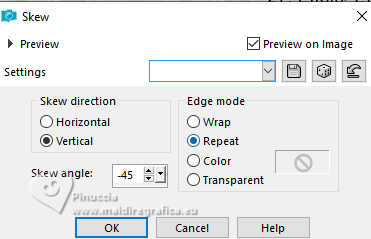
27. Effects>Reflection Effects>Rotating Mirror.

28. Effects>Plugins>Simple - Top left Mirror

29. Effects>3D Effects>Drop Shadow, same settings.
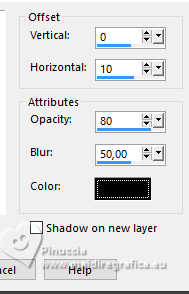
30. Activate your top layer.
Open the tubeTube-LuzCristinaG 
Edit>Copy.
Go back to your work and go to Edit>Paste as new layer.
Move  the tube at the bottom left. the tube at the bottom left.
Effects>3D Effects>Drop Shadow, at your choice.
31. Open the tube Mtm_Bloemen 179-21 Nove 2006 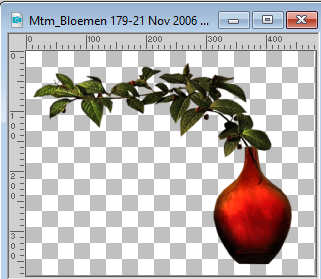
Edit>Copy.
Go back to your work and go to Edit>Paste as new layer.
Move  the tube to the right. the tube to the right.
Effects>3D Effects>Drop shadow, at your choice.
32. Open the text texto 
Edit>Copy.
Go back to your work and go to Edit>Paste as new layer.
Move  the tube to the right. the tube to the right.
Effects>3D Effects>Drop Shadow, at your choice.

33. Image>Add Borders, 2 pixels, symmetric, color black.
Image>Add Borders, 2 pixels, symmetric, light color.
Image>Add Borders, 55 pixels, symmetric, color black.
34. Activate your Magic Wand Tool 
and click in the last border to select it.
35. Effects>Plugins>Backgroundmaniac - Oriental Lines'n Dots.
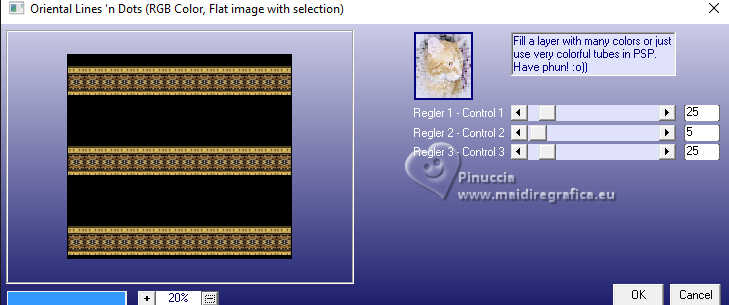
36. Effects>Plugins>Simple - Top Left Mirror.

Effects>3D Effects>Inner Bevel.
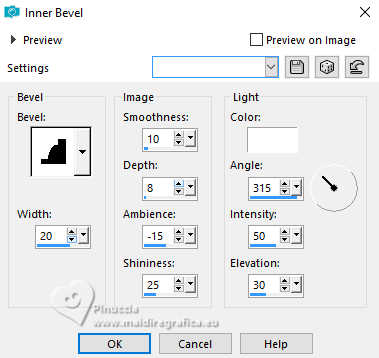
37. Effects>Plugins>FM Tile Tools - Saturation Emboss.

Selections>Select None.
38. Image>Add Borders, 2 pixels, symmetric, light color.
Image>Resize, to 84%, resize all layers checked.
In your version, you can colorize the borders to your liking.
Sign your work and save as jpg.
For the tubes of this version thanks Luz Cristina and Vera Mendes



If you have problems or doubts, or you find a not worked link,
or only for tell me that you enjoyed this tutorial, write to me.
20 March 2025

|





