|
TOP CIDUCHA


Thanks Luz Cristina for your invitation to translate your tutorials into english

This tutorial, created with PSP2022, was translated with PspX7, but it can also be made using other versions of PSP.
Since version PSP X4, Image>Mirror was replaced with Image>Flip Horizontal,
and Image>Flip with Image>Flip Vertical, there are some variables.
In versions X5 and X6, the functions have been improved by making available the Objects menu.
In the latest version X7 command Image>Mirror and Image>Flip returned, but with new differences.
See my schedule here
 French Translation here French Translation here
 Your versions here Your versions here

For this tutorial, you will need:

Tubes by Beatriz and Guismo .
(The links of the tubemakers here).
*It is forbidden to remove the watermark from the supplied tubes, distribute or modify them,
in order to respect the work of the authors

consult, if necessary, my filter section here
Filters Unlimited 2.0 ici
Artistics - Rough Pastels ici
Mura's Meister - Perspective Tiling ici
Mura's Seamless - Stripe of Cylinder, Emboss ici
FM Tile Tools - Blend Emboss, Saturation Emboss ici
Jama 3D ici
Filters Mura's Seamless can be used alone or imported into Filters Unlimited.
(How do, you see here)
If a plugin supplied appears with this icon  it must necessarily be imported into Unlimited it must necessarily be imported into Unlimited

You can change Blend Modes according to your colors.
In the newest versions of PSP, you don't find the foreground/background gradient (Corel_06_029).
You can use the gradients of the older versions.
The Gradient of CorelX here

1. Open a new transparent image 1000 x 900 pixels.
2. Set your foreground color to #ae974f,
and your background color to #211313.
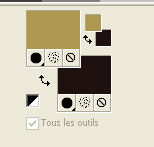
Set your foreground color to a Foreground/Background Gradient, style Linear.
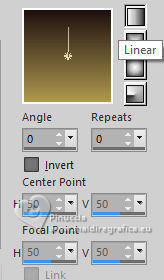
Flood Fill  the transparent image with your Gradient. the transparent image with your Gradient.
3. Selections>Select All.
Open the landscape misted calguisSanDiegomisted 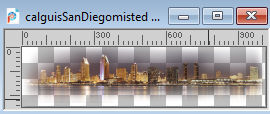
Edit>Copy.
Go back to your work and go to Edit>Paste into Selection.
Selections>Select None.
4. Effects>Plugins>Artistic - Rough Pastels
if you use the french version of this filter (the result doesn't change):
Effects>Plugins>Artistiques - Pastels
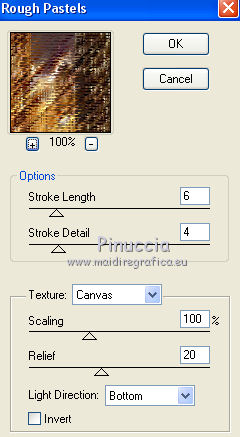 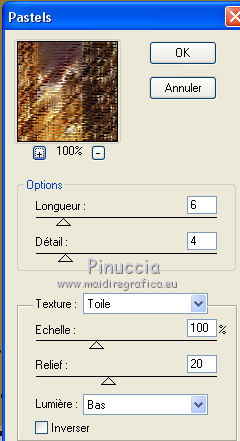
5. Effects>Plugins>Mura's Seamless - Emboss, default settings.
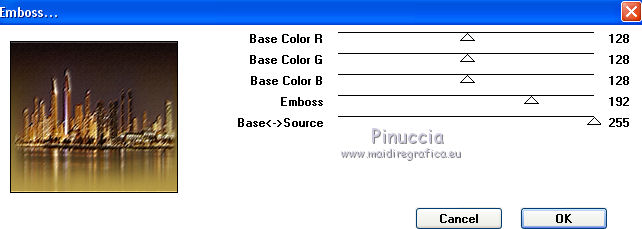
6. Effects>Plugins>Mura's Seamless - Stripe of Cylinder.
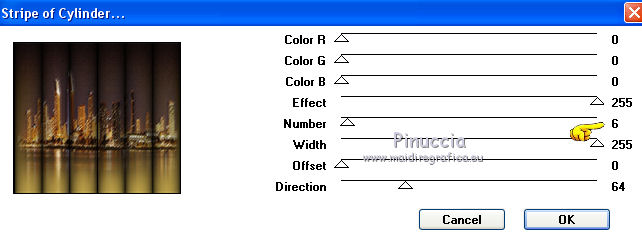
7. Layers>Duplicate.
8. Effets>Plugins>Jama 3D - Jama 3D
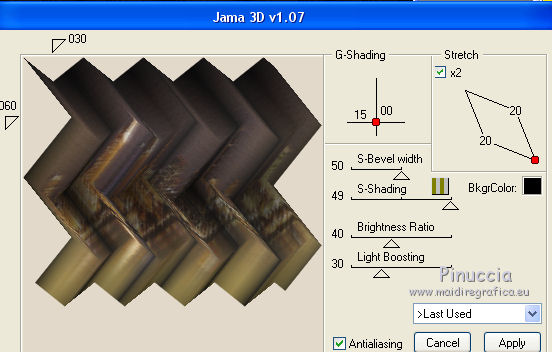
The version used by Luz Cristina is an older version,
which doesn't allow for a transparent background.
For the translation, I used the more recent version.
Select the Gutters preset and click OK.
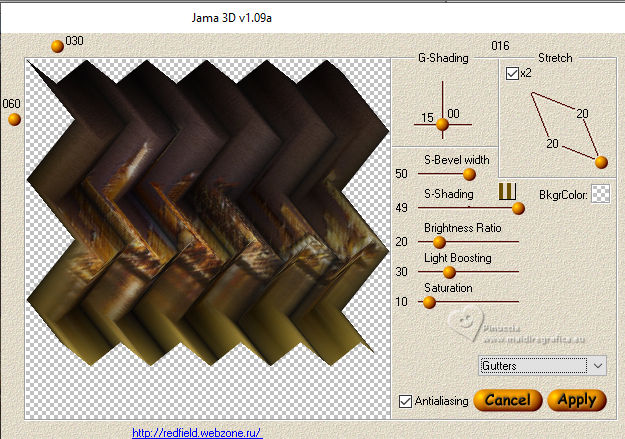
To get this version, here
If you're using this version, go to step 10.
****
9. If you want to go on with the old version,
activate your Magic Wand Tool 
and click in the light part to select it.

Press CANC on the keyboard 
Selections>Select None.
****
10. Image>Mirror>Mirror Horizontal (Image>Mirror).
11. Effects>Reflection Effects>Rotating Mirror.

12. Effects>Plugins>Mura's Meister - Perspective Tiling.
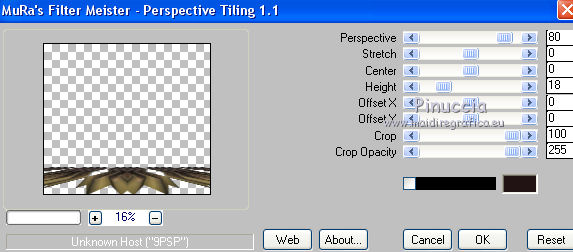
13. Effects>Image Effects>Offset.
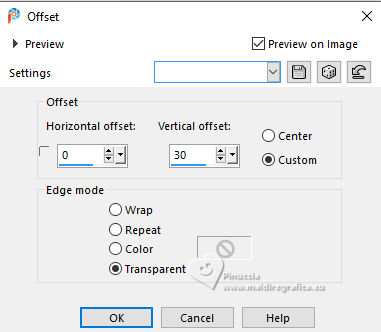
14. Effects>3D Effects>Drop Shadow.

15. Effects>Plugins>FM Tile Tools - Saturation Emboss, default settings.

16. Layers>Duplicate.
Image>Mirror>Mirror Vertical (Image>Flip).
17. Effects>Geometric Effects>Pentagon
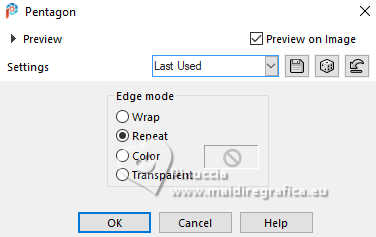
18. Image>Mirror>Mirror Vertical (Image>Flip).
19. Effects>Image Effects>Offset.
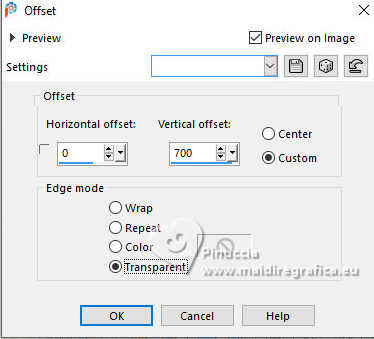
20. Effects>3D Effects>Drop Shadow, same settings.

21. Edit>Paste as new layer (the landscape misted is still in memory).
Place  correctly the tube. correctly the tube.
22. Change the Blend Mode of this layer to Hard Light (optional).
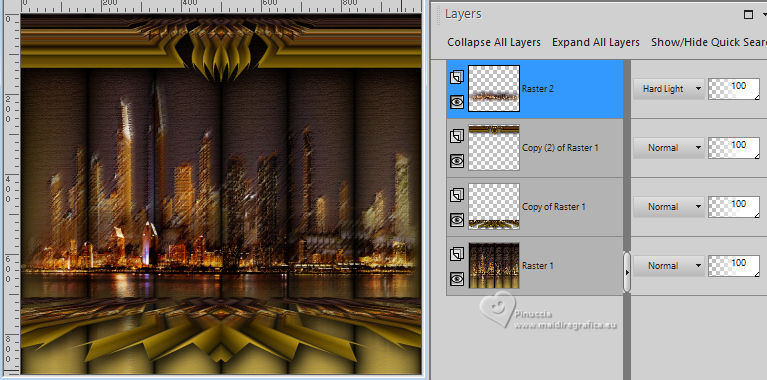
23. Activate the layer Copy of Raster 1.
Layers>Duplciate.
24. Effects>Geometric Effects>Perspective horizontal.
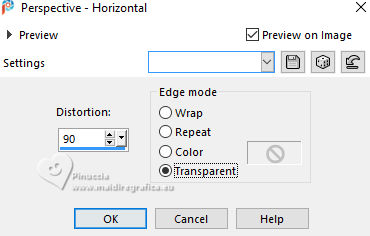
25. Layers>Arrange>Bring to top.
26. Effects>Reflection Effects>Feedback.

27. Effects>Distortion Effects>Warp.
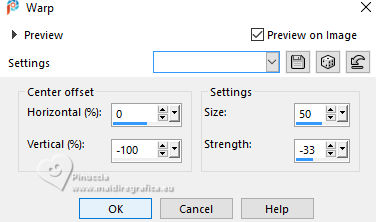
28. Image>Mirror>Mirror Horizontal (Image>Mirror).
29. Effects>Reflection Effects>Rotating Mirror.

Adjust>Sharpness>Sharpen.
30. Effects>3D Effects>Drop Shadow.
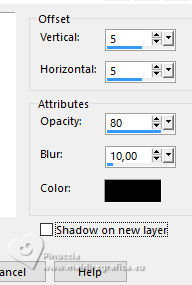
31. Effects>Image Effects>Seamless Tiling.

32. Effects>Plugins>FM Tile Tools - Saturation Emboss, default settings (optional).

33. Effects>Image Effects>Offset.

34. Layers>Arrange>Move Down - 2 times.
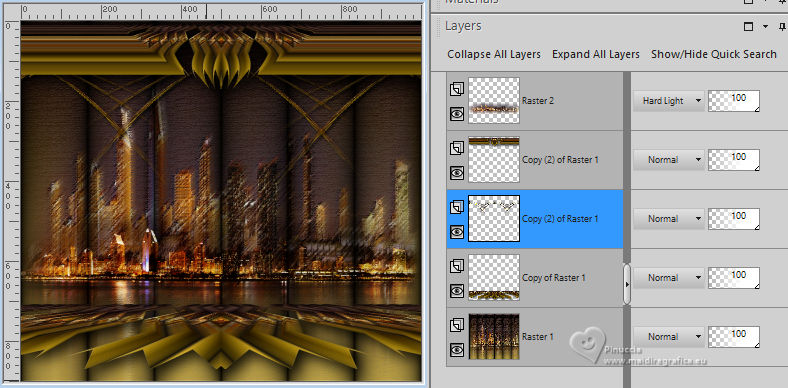
35. Activate your top layer.
Open the woman's tube 2792womanLBTUBES 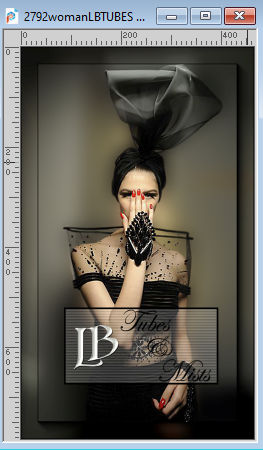
Edit>Copy.
Go back to your work and go to Edit>Paste as new layer.
Move  the tube to the left side. the tube to the left side.
Effects>3D Effects>Drop Shadow, at your choice.
36. Image>Add Borders, 5 pixels, symmetric, dark color.
Image>Add Borders, 2 pixels, symmetric, light color.
Image>Add Borders, 5 pixels, symmetric, dark color.
Image>Add Borders, 2 pixels, symmetric, light color.
Image>Add Borders, 40 pixels, symmetric, dark color.
Image>Add Borders, 2 pixels, symmetric, light color.
Image>Add Borders, 5 pixels, symmetric, dark color.
Image>Add Borders, 2 pixels, symmetric, light color.
37. Activate your Magic Wand Tool 
and click in the 40 pixels border to select it.
Adjust>Add/Remove Noise>Add Noise.
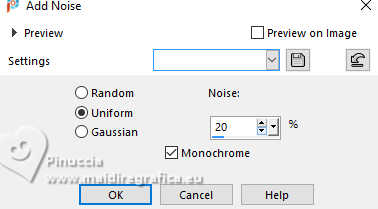
38. Effects>Plugins>FM Tile Tools - Blend Emboss, default settings.

39. Effects>3D Effects>Inner Bevel.
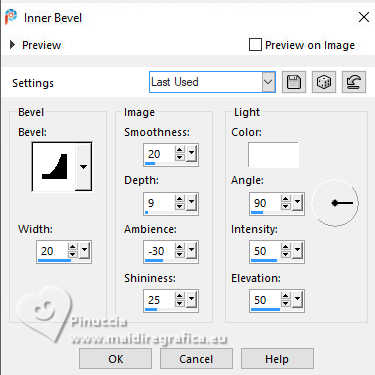
40. Effects>Reflection Effects>Rotating Mirror.

Selections>Select None.
41. Image>Resize, to 83%, resize all layers checked.
Sign your work and save as jpg.
Version with tube by Mina (the landscape is mine)

Version with tube by Luz Cristina



If you have problems or doubts, or you find a not worked link,
or only for tell me that you enjoyed this tutorial, write to me.
25 March 2025
|





