|
VIVIANE


Thanks Luz Cristina for your invitation to translate your tutorials into english

This tutorial, created with PSP2022, was translated with PspX7, but it can also be made using other versions of PSP.
Since version PSP X4, Image>Mirror was replaced with Image>Flip Horizontal,
and Image>Flip with Image>Flip Vertical, there are some variables.
In versions X5 and X6, the functions have been improved by making available the Objects menu.
In the latest version X7 command Image>Mirror and Image>Flip returned, but with new differences.
See my schedule here
 French Translation here French Translation here
 Your versions here Your versions here

For this tutorial, you will need:

Material by Luz Cristina.
(The links of the tubemakers here).
*It is forbidden to remove the watermark from the supplied tubes, distribute or modify them,
in order to respect the work of the authors

consult, if necessary, my filter section here
Filters Unlimited 2.0 here
Mehdi - Sorting Tiles here
Simple - Top Left Mirror here
Filters Simple can be used alone or imported into Filters Unlimited.
(How do, you see here)
If a plugin supplied appears with this icon  it must necessarily be imported into Unlimited it must necessarily be imported into Unlimited

You can change Blend Modes according to your colors.
In the newest versions of PSP, you don't find the foreground/background gradient (Corel_06_029).
You can use the gradients of the older versions.
The Gradient of CorelX here

1. Open a new transparent image 1000 x 900 pixels.
Set your foreground color to #dcaf78,
and your background color to #5d0000.
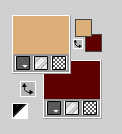
2. Set your foreground color to a Foreground/Background Gradient, style Sunburst.
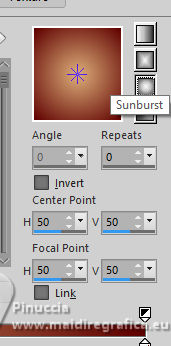
Flood Fill  the trasparent image with your Gradient. the trasparent image with your Gradient.
3. Selections>Select All.
Open the misted 8584-LuzCristina 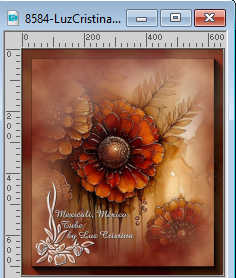
Edit>Copy.
Go back to your work and go to Edit>Paste into Selection.
Selections>Select None.
4. Effects>Image Effects>Seamless Tiling, default settings.

5. Effects>Plugins>Mehdi - Sorting Tiles.
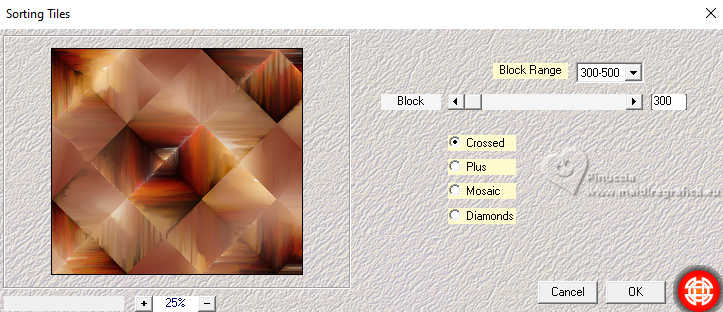
6. Effects>Reflection Effects>Rotating Mirror.

7. Effects>Distortion Effects>Pinch.
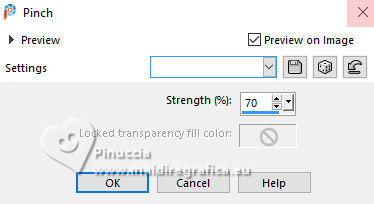
8. Effects>Edge Effects>Enhance.
Effets>Effets de bords>Dilate.
9. Edit>Paste as new layer (the misted 8584-LuzCristina is still in memory).
Layers>Duplicate.
Layers>Arrange>Move Down.
10. Effects>Reflection Effects>Kaleidoscope.
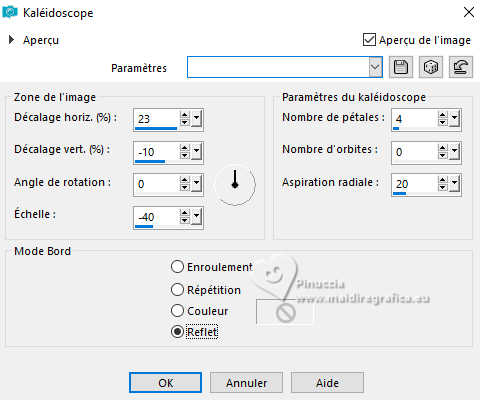
11. Layers>Duplicate.
Layers>Arrange>Move Down.
12. Effects>Distortion Effects>Polar Coordinates.
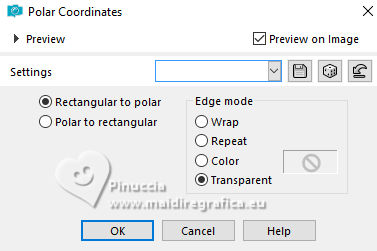
13. Image>Resize, to 80%, resize all layers not checked.
14. Effects>3D Effects 3D>Drop shadow.
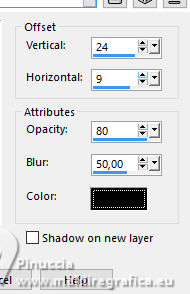
15. Effects>Geometric Effects>Skew.
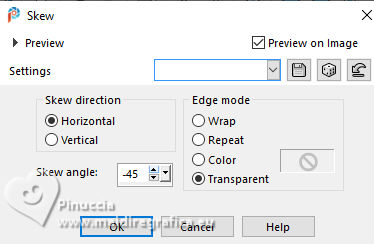
16. Activate the your top layer.
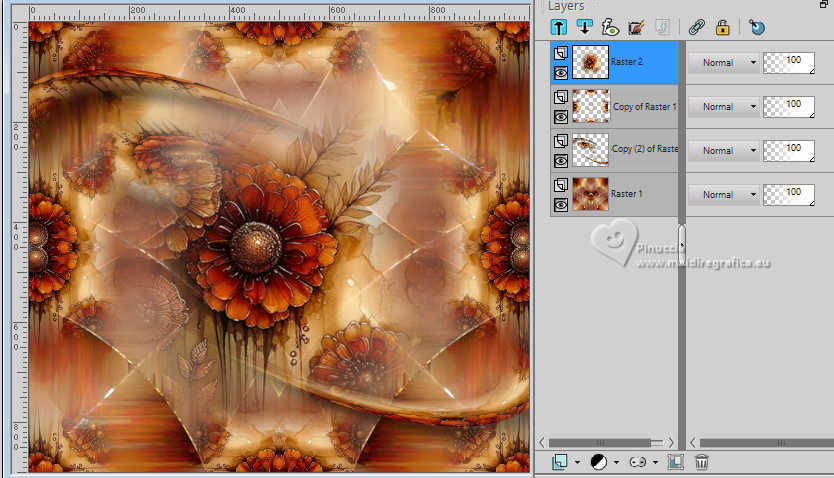
17. Open the tube 8579-LuzCristina 
Edit>Copy.
Go back to your work and go to Edit>Paste as new layer.
Move  the tube to the left. the tube to the left.

17. Effects>3D Effects>Drop Shadow.
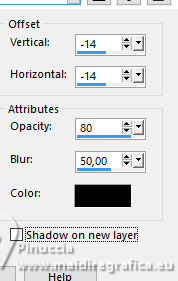
18. Open the text texto 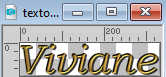
Edit>Copy.
Go back to your work and go to Edit>Paste as new layer.
Move  the text to the right. the text to the right.

19. Image>Add Borders, 2 pixels, symmetric, dark color.
Image>Add Borders, 2 pixels, symmetric, light color.
Image>Ajouter des bordures, 20 pixels, symmetric, dark color.
Image>Add Borders, 2 pixels, symmetric, light color.
Image>Ajouter des bordures, 20 pixels, symmetric, dark color.
Image>Add Borders, 2 pixels, symmetric, light color.
20. Activate your Magic Wand Tool 
click on the last border by 20 pixels to select it.
Effects>3D Effects>Inner Bevel.
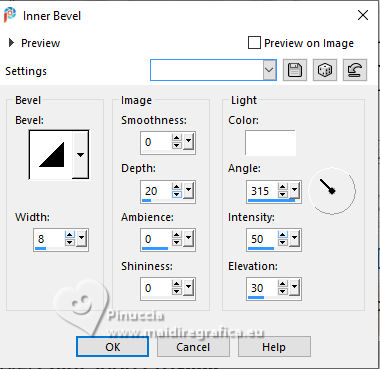
21. Effects>Plugins>Simple - Top Left Mirror.
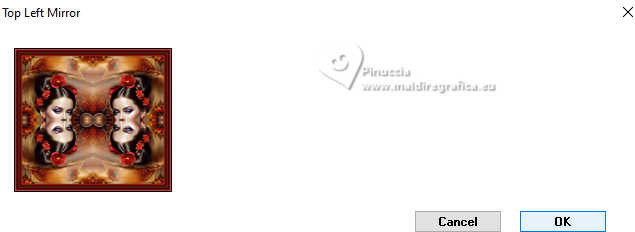
Selections>Select None.
22. Image>Resize, to 87%, resize all layers checked.
Sign your work and save as jpg.
Other versions




If you have problems or doubts, or you find a not worked link,
or only for tell me that you enjoyed this tutorial, write to me.
15 February 2025

|





