|
C'EST L'HIVER


Thanks Maria Josť for your invitation to translate your tutorial

This tutorial has been translated with PSPX9 and PSP2020, but it can also be made using other versions of PSP.
Since version PSP X4, Image>Mirror was replaced with Image>Flip Horizontal,
and Image>Flip with Image>Flip Vertical, there are some variables.
In versions X5 and X6, the functions have been improved by making available the Objects menu.
In the latest version X7 command Image>Mirror and Image>Flip returned, but with new differences.
See my schedule here
 French translation here French translation here
 your versions ici your versions ici
For this tutorial, you will need:

The material is by Maria Josť.
(you find here the links to the material authors' sites)

consult, if necessary, my filter section here
Filters Unlimited 2.0 here
Mura's Seamless - Emboss at Alpha here
Mehdi - Sorting Tiles here
Artistic - Rough Pastels here
Mura's Meister - Perspective Tiling here
VM Natural - Speed here
Filters Mura's Seamless and VM Natural can be used alone or imported into Filters Unlimited.
(How do, you see here)
If a plugin supplied appears with this icon  it must necessarily be imported into Unlimited it must necessarily be imported into Unlimited

You can change Blend Modes according to your colors.
In the newest versions of PSP, you don't find the foreground/background gradient (Corel_06_029).
You can use the gradients of the older versions.
The Gradient of CorelX here

Copy the selections in the Selections Folder.
Open the mask in PSP and minimize it with the rest of the material.
Set your foreground color to #9d41ee,
and your background color to #306588.
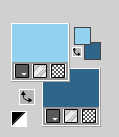
Set your foreground color to a Foreground/Background Gradient, style Sunburst.
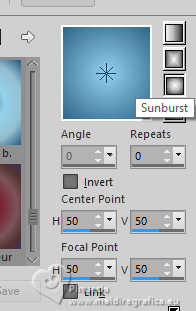
1. Open a new transparent image 1000 x 700 pixels.
Flood Fill  the transparent image with your dark background color. the transparent image with your dark background color.
2. Layers>New Mask layer>From image
Open the menu under the source window and you'll see all the files open.
Select the mask mask-hiver-MJ.
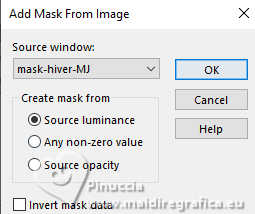
Layers>Merge>Merge Group.
3. Effects>Plugins>Mura's Seamless - Emboss at Alpha, default settings.
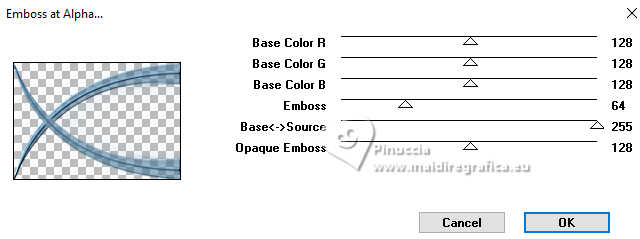
4. Layers>New Raster Layer.
Flood Fill  the layer with your gradient. the layer with your gradient.
Layers>Arrange>Move Down.
5. Adjust>Add/Remove Noise>Add Noise.
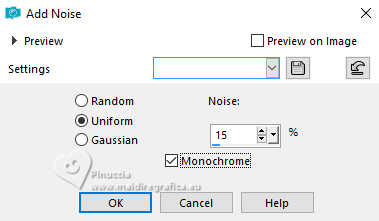
Adjust>Sharpness>Sharpen.
6. Effects>Plugins>Mehdi - Sorting Tiles.
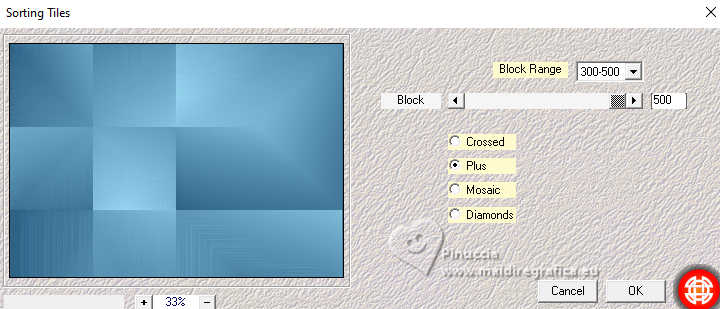
7. Effects>Plugins>VM Natural - Speed, default settings.
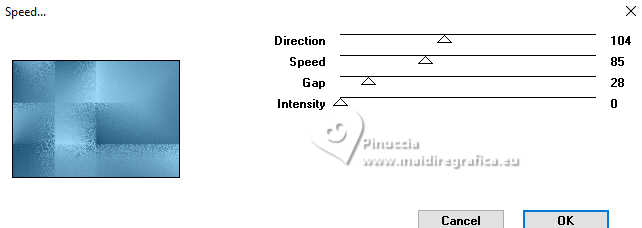
8. Layers>New Raster Layer.
Selections>Load/Save Selection>Load Selection from Disk.
Look for and load the selection celhiver-MJ
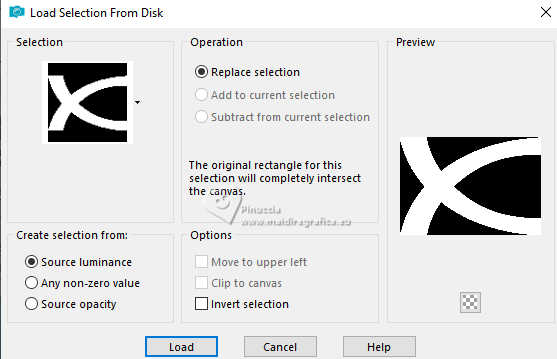
9. Selections>Invert.
Open the tube misted-hiver-MJ 
Edit>Copy.
Go back to your work and go to Edit>Paste into Selection.
10. Effects>Plugins>Artistic - Rough Pastels
if you use the french version of this filter (the result doesn't change):
Effects>Plugins>Artistiques - Pastels
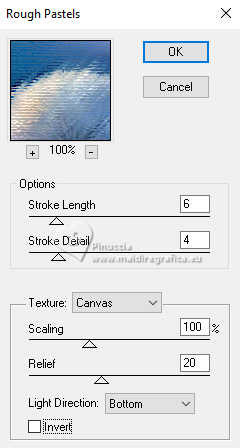 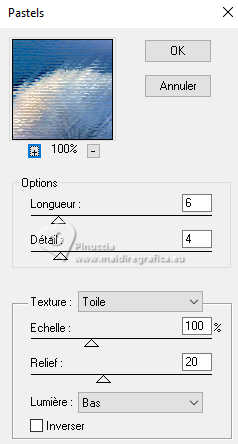
11. Selections>Invert.
Effects>3D Effects>Drop shadow, color white.
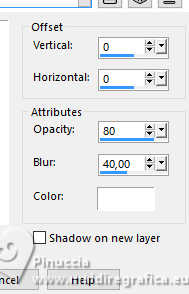
Activate the layer above Group-Raster 1.

Layers>Merge>Merge Down.
Selections>Select None.
12. Effects>Image Effects>Seamless Tiling.
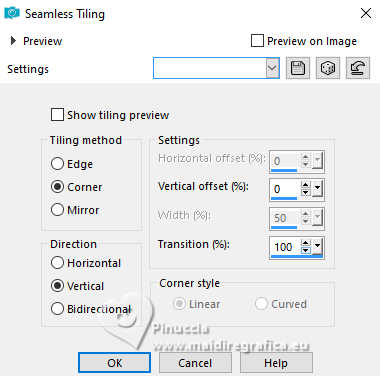
Change the Blend Mode of this layer to Hard Light and reduce the opacity between 80 and 83% (according to your colors).
13. Edit>Copy Special>Copy Merged.
Edit>Paste as new layer.
Image>Mirror.
14. Effects>Plugins>Mura's Meister - Perspective Tiling.
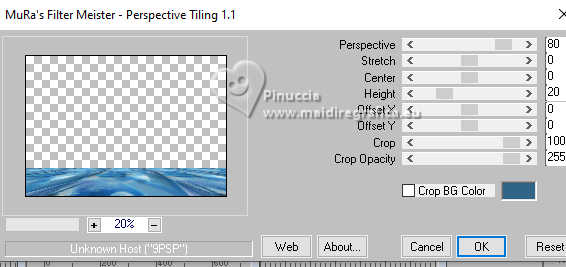
15. Activate your Magic Wand Tool  , tolerance 0 and Feather 50 , tolerance 0 and Feather 50
and click on the transparent part to select it.
Press +/-10 times CANC on the keyboard 
Selections>Select None.
16. Selections>Load/Save Selection>Load Selection from Disk.
Look for and load the selection celhiver-1-MJ
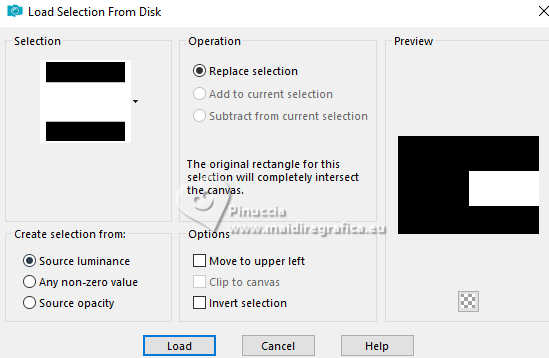
17. Layers>New Raster Layer.
Activate again the tube misted-hiver-MJ and go to Edit>Copy.
Go back to your work and go to Edit>Paste into Selection.
Adjust>Sharpness>Sharpen More.
18. Selections>Invert.
Effects>3D Effects>Drop shadow, color black.

Selections>Select None.
19. Effects>Image Effects>Seamless Tiling.
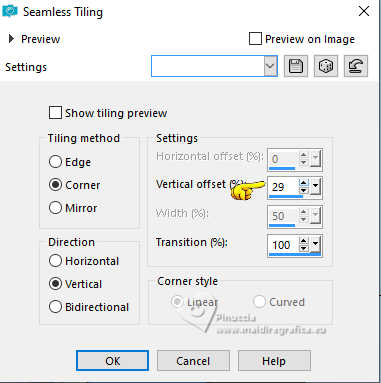
Your tag and the layer - adapt Blend Mode and opacity according to your colors
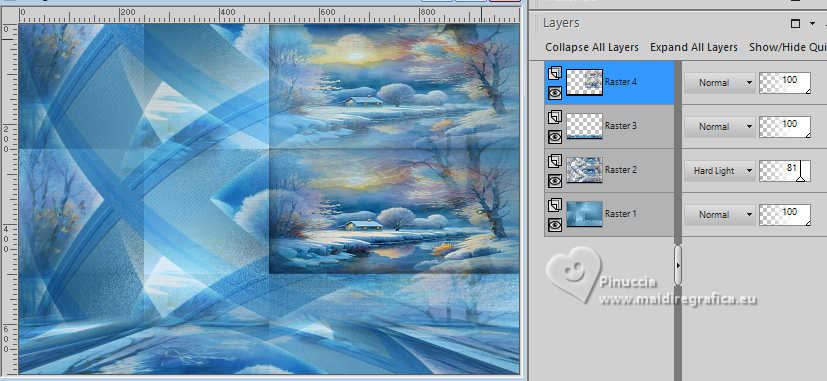
20. Open the tube tube-cestlhiver-MJ 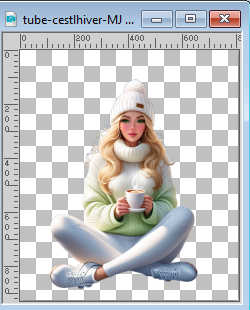
Edit>Copy.
Go back to your work and go to Edit>Paste as new layer.
Image>Resize, to 70%, resize all layers not checked.
Move  the tube to the right. the tube to the right.
Effects>3D Effects>Drop shadow, at your choice.
21. Open the tube aveneve-MJ 
Edit>Copy.
Go back to your work and go to Edit>Paste as new layer.
Image>Resize, to 65%, resize all layers not checked.
Move  the tube to the left side. the tube to the left side.
22. Open the texte texto 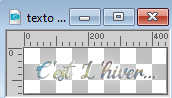
Edit>Copy.
Go back to your work and go to Edit>Paste as new layer.
Move  the text to your liking. the text to your liking.
23. Image>Add borders, 1 pixel, symmetric, dark color.
Image>Add borders, 1 pixel, symmetric, light color.
Image>Add borders, 1 pixel, symmetric, dark color.
24. Selections>Select All.
Image>Add borders, 50 pixels, symmetric, color white.
Selections>Invert.
Flood Fill  the selection with your Gradient. the selection with your Gradient.
25. Adjust>Add/Remove Noise>Add Noise, same settings.
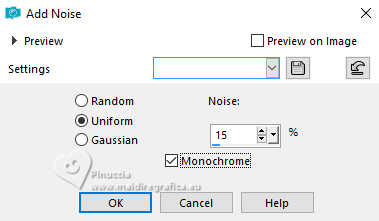
26. Effects>Plugins>Artistiques - Pastels, same settings.
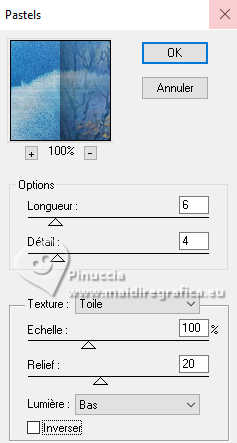 
27. Effects>Reflection Effects>Rotating Mirror, default settings.

28. Selections>Invert.
Effects>3D Effects>Drop shadow, color white.
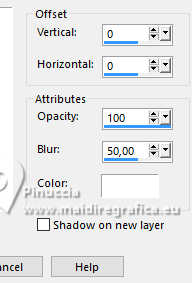
29. Selections>Select All.
Selections>Modify>Contract - 25 pixels.
Repeat Effects>3D Effects>Drop Shadow, same settings.
Selections>Select None.
30. Sign your work.
Image>Add borders, 1 pixel, symmetric, dark color.
31. Image>Resize, 1000 pixels width, resize all layers checked.
Save as jpg.
For the tubes of this version thanks Adrienne


If you have problems or doubts, or you find a not worked link,
or only for tell me that you enjoyed this tutorial, write to me.
3 January 2024

|



