|
CLAUDIA


Thanks Maria JosÚ for your invitation to translate your tutorial

This tutorial has been translated with PSPX2 and PSPX3, but it can also be made using other versions of PSP.
Since version PSP X4, Image>Mirror was replaced with Image>Flip Horizontal,
and Image>Flip with Image>Flip Vertical, there are some variables.
In versions X5 and X6, the functions have been improved by making available the Objects menu.
In the latest version X7 command Image>Mirror and Image>Flip returned, but with new differences.
See my schedule here
 French translation here French translation here
 your versions ici your versions ici
For this tutorial, you will need:
Material here
For the tubes thanks Valy and Malkoffee
The rest of the material is by Maria JosÚ.
(you find here the links to the material authors' sites)
Plugins
consult, if necessary, my filter section here
Filters Unlimited 2.0 here
Filters Unlimited 2.0 (version en files 8bf) here
RCS Filter Pak 1.0 - RCS Sequins here
Mehdi - Sorting Tiles here
Carolaine and Sensibility - CS-LDots here
Simple - Top Left Mirror here
Alien Skin Eye Candy 5 Impact - Perspective Shadow, Extrude here
Mura's Meister - Perspective Tiling here
Toadies - What are you, Weaver here
Mura's Seamless - Emboss at Alpha here
&<Bkg Kaleidoscope> - xTile Maker 1.0 (Ó importer dans Unlimited) here
Filters RCS Filter Pak, Simple, Toadies and Mura's Seamless can be used alone or imported into Filters Unlimited.
(How do, you see here)
If a plugin supplied appears with this icon  it must necessarily be imported into Unlimited it must necessarily be imported into Unlimited

You can change Blend Modes according to your colors.
In the newest versions of PSP, you don't find the foreground/background gradient (Corel_06_029).
You can use the gradients of the older versions.
The Gradient of CorelX here
Copy the presets  in the folder of the plugin Alien Skin Eye Candy 5 Impact>Settings>Shadow/Extrude. in the folder of the plugin Alien Skin Eye Candy 5 Impact>Settings>Shadow/Extrude.
One or two clic on the file (it depends by your settings), automatically the preset will be copied in the right folder.
why one or two clic see here
Copy the Selections in the Selections Folder.
Open the mask in PSP and minimize it with the rest of the material.
1. Set your foreground color to #ae7832
and your background color to #331e07.
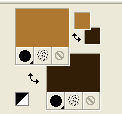
Set your foreground color to a Foreground/Background Gradient, style Linear.
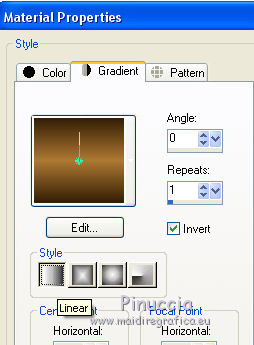
Open a new transparent image 1000 x 700 pixels.
Flood Fill  the transparent image with your Gradient. the transparent image with your Gradient.
2. Effects>Plugins>Mehdi - Sorting Tiles.
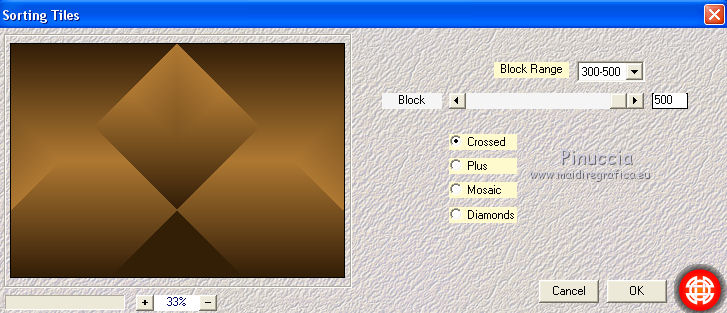
3. Effects>Plugins>RCS Filter Pak 1.0 - RCS Sequins
This effect works without window; result
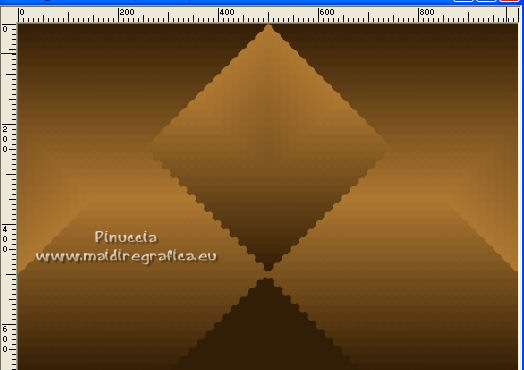
4. Effects>Image Effects>Seamless Tiling, default settings.

5. Effects>Plugins>Toadies - What are you.
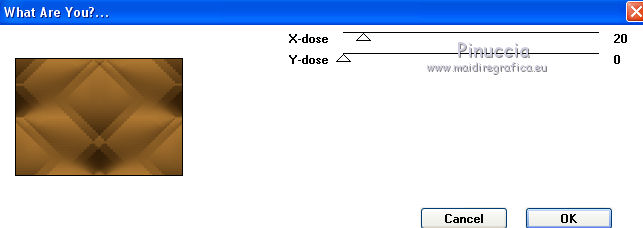
Adjust>Sharpness>Sharpen More.
6. Selections>Load/Save Selection>Load Selection from disk.
Look for and load the selection claudia_mj.

Selections>Promote Selection to layer.
Selections>Select None.
7. Effects>Distortion Effects>Lens Distortion.
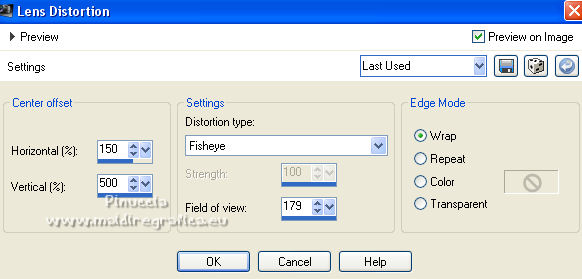
Adjust>Sharpness>Sharpen More.
8. Effects>Image Effects>Seamless Tiling, Side by Side.
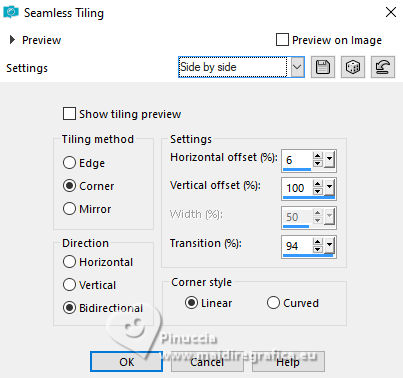
9. Effects>Plugins>Toadies - Weaver, default settings.
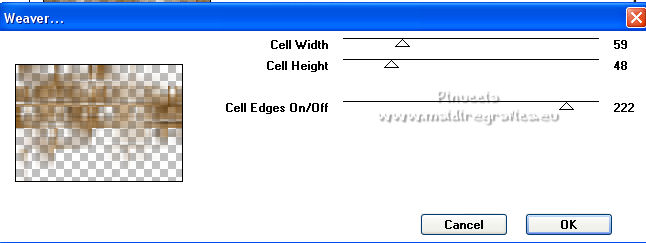
10. Effects>Plugins>Carolaine and Sensibility - CS-LDots.
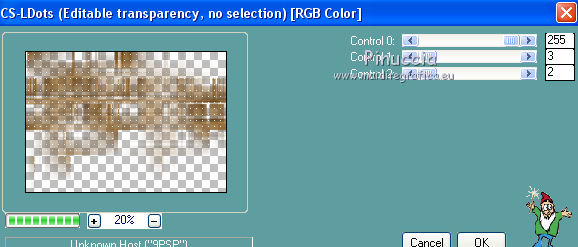
11. Adjust>Blur>Motion Blur.
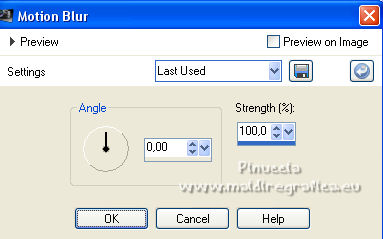
Repeat Adjust>Blur>Motion Blur.
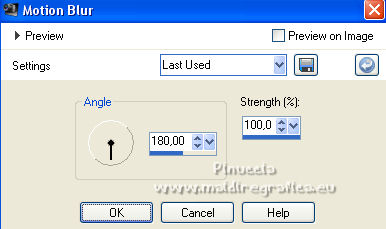
12. Effects>Plugins>Simple - Top Left Mirror.
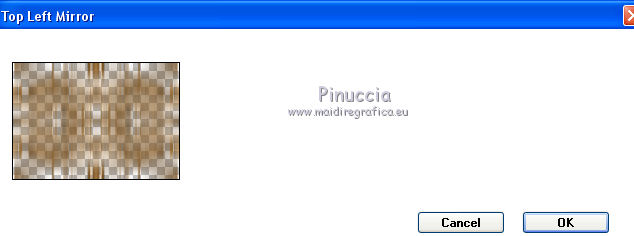
Change the Blend Mode of this layer to Multiply.
13. Activate the layer Raster 1.
Layers>Duplicate.
Layers>Arrange>Bring to Top.
Image>Resize, to 50%, resize all layers not checked.
14. Selections>Load/Save Selection>Load Selection from disk.
Look for and load the selection claudia_1_mj.
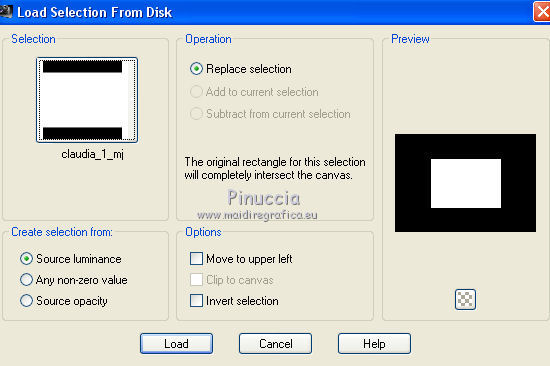
Keep selected.
15. Effects>Plugins>Simple - Top Left Mirror.
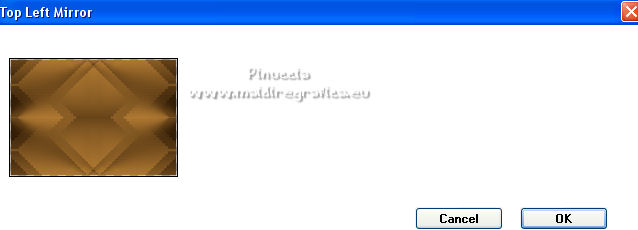
16. Effects>Plugins>Alien Skin Eye Candy 5 Impact - Extrude.
Select the preset tuto-06-mj and ok.
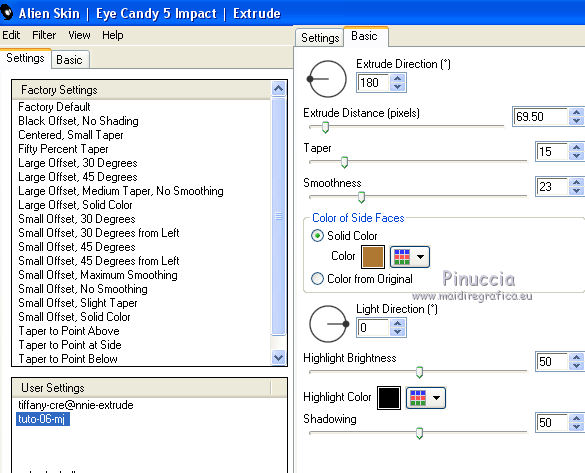
Selections>Invert.
17. Effects>Texture Effects>Blinds, dark color.
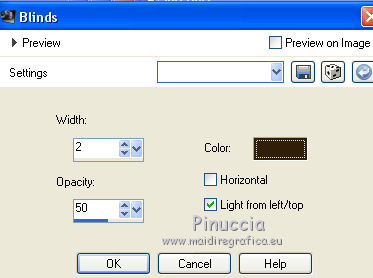
Selections>Select None.
18. Effects>Reflections Effects>Rotating Mirror.

Effects>3D Effects>Drop Shadow, color black.

19. Layers>Duplicate.
Image>Resize, to 80%, resize all layers not checked.
20. Selections>Load/Save Selection>Load Selection from disk.
Look for and load the selection claudia_2_mj.
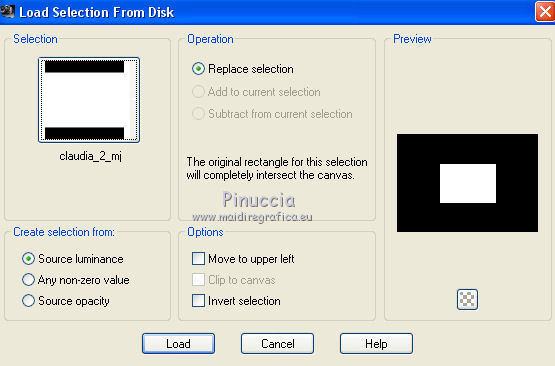
21. Layers>New Raster Layer.
Open the landscape misted, keep selected and go to Edit>Copy.
Go back to your work and go to Edit>Paste into Selection.
22. Layers>New Raster Layer.
Effects>3D Effects>Cutout.

Layers>Merge>Merge Down - 3 times.
Selections>Select None.
23. Effects>Plugins>Alien Skin Eye Candy 5 Impact - Perspective Shadow,
select the preset perspective-06-mj and ok.
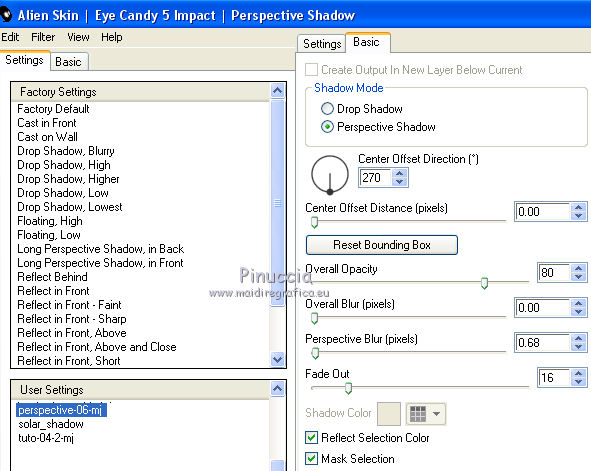
24. Activate the layer Promoted selection.
Layers>Merge>Merge Down.
Layers>Duplicate.
25. Effects>Plugins>Mura's Meister - Perspective Tiling.
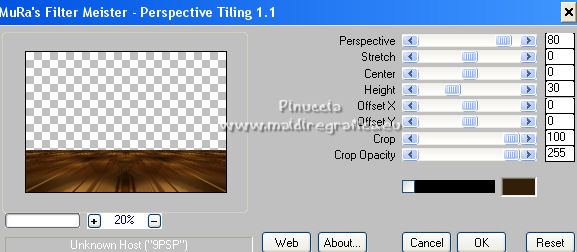
26. Activate your Magic Wand Tool 
and click on the transparent part to select it.
27. Selections>Modify>Inside/Outside feather
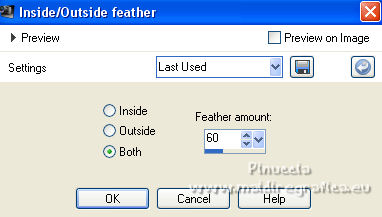
Press +/- 10 times CANC on the keyboard 
Selections>Select None.
28. Layers>New Raster Layer.
Layers>Arrange>Bring to Top.
Set your foreground color to Color.
Flood Fill  the layer with your light foreground color. the layer with your light foreground color.
29. Layers>New Mask layer>From image
Open the menu under the source window and you'll see all the files open.
Select the mask mask-06-mj.
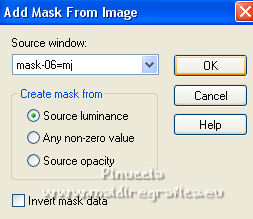
Layers>Merge>Merge Group.
30. Effects>Plugins>Mura's Seamless - Emboss at Alpha, default settings.
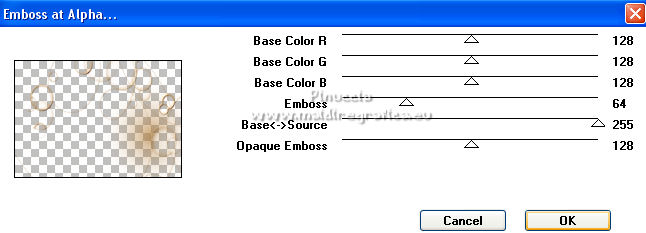
Change the Blend Mode of this layer to Screen.
31. Open the tube deco-06 and go to Edit>Copy.
Go back to your work and go to Edit>Paste as new layer.
32. K key on the keyboard to activate your Pick Tool 
open the presets menu and select the preset tuto-06-2022
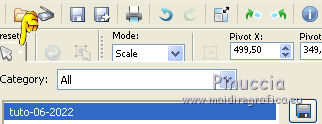
or set Position X: 79,00 and Position Y: 4,00.
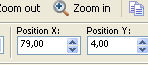
Change the Blend Mode of this layer to Hard Light.
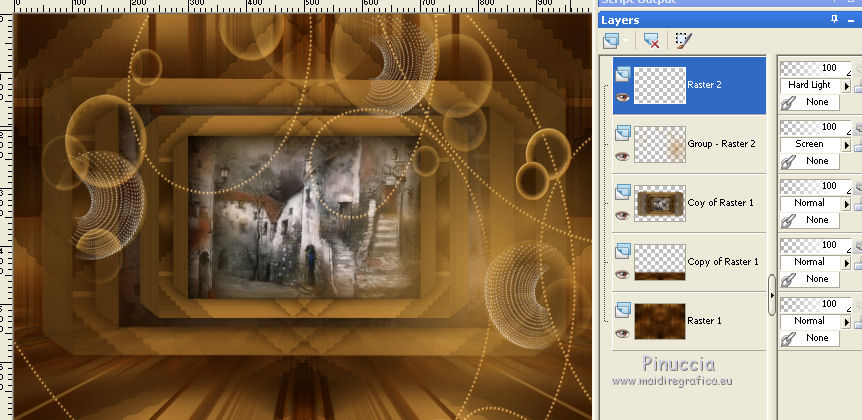
Adapt Blend Modes and opacities to your liking.
33. Activate the layer Raster 1.
Edit>Copy.
Edit>Paste as new image and minimize the image.
Layers>Merge>Merge visible.
34. Image>Add borders, 1 pixel, symmetric, dark color.
Image>Add borders, 10 pixels, symmetric, light color.
Image>Add borders, 1 pixel, symmetric, dark color.
Image>Add borders, 15 pixels, symmetric, light color.
Image>Add borders, 1 pixel, symmetric, dark color.
Image>Add borders, 20 pixels, symmetric, light color.
35. Activate your Magic Wand Tool 
and click on the light color borders to select time.
(you have to enlarge the image well to select and deselect Anti-alias)
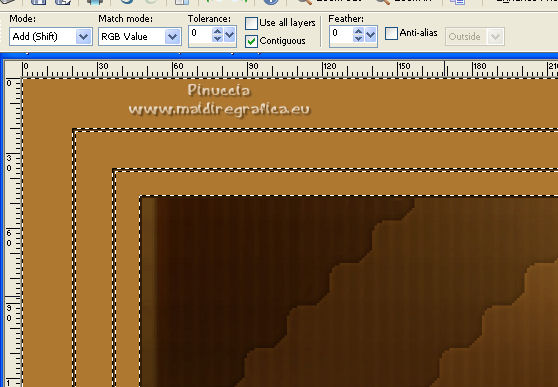
Layers>New Raster Layer.
Edit>Paste into Selection (the image of step 33).
36. Effects>Plugins>Filters Unlimited 2.0 - &<Bkg Kaleidoscope> - xTile Maker 1.0.
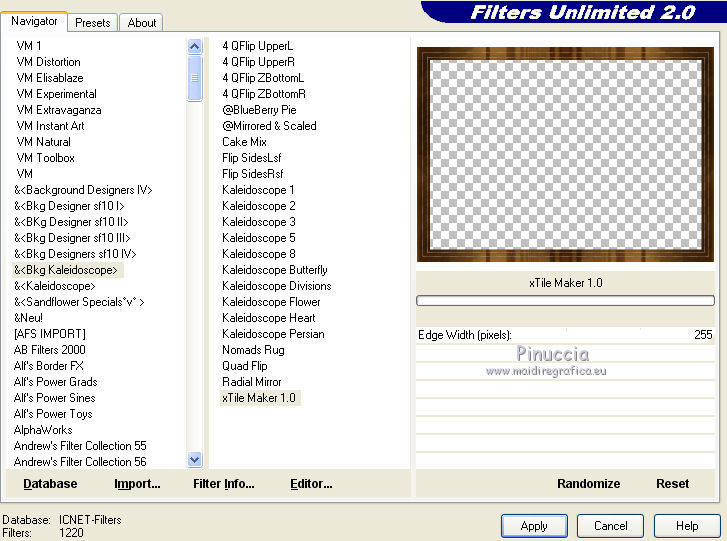
this effect is one of the effects that changes the result according to the version of Unlimited).
For this tutorial the version used is the version that doesn't need installation,
because composed by files in 8bf format.
Change the Blend mode of this layer to Multiply.
Layers>Merge>Merge Down.
37. Selections>Invert.
Effects>3D Effects>Drop Shadow, color black.

Selections>Select None.
38. Optional; shift+G on the keyboard to activate Correction Gamma.
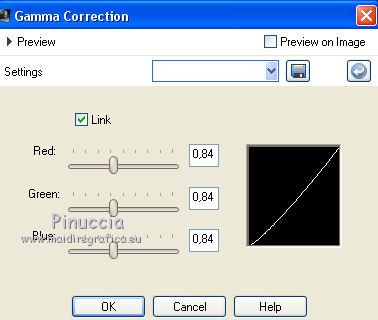
Image>Add borders, 1 pixel, symmetric, dark color.
39. Open the woman tube, erase the watermark and go to Edit>Copy.
Go back to your work and go to Edit>Paste into Selection.
Image>Mirror.
Move  the tube to the left side. the tube to the left side.
Effects>3D Effects>Drop Shadow, at your choice.
40. Sign your work on a new layer.
Layers>Merge>Merge All.
Image>Resize, 1000 pixels width, resize all layers checked.
Save as jpg.
For the tubes of this version thanks Danimage and Sonia

 Your versions here Your versions here

If you have problems or doubts, or you find a not worked link,
or only for tell me that you enjoyed this tutorial, write to me.
16 January 2022

|



