|
FLORAL


Thanks Maria José for your invitation to translate your tutorial

This tutorial has been translated with PSPX2 and PSPX3, but it can also be made using other versions of PSP.
Since version PSP X4, Image>Mirror was replaced with Image>Flip Horizontal,
and Image>Flip with Image>Flip Vertical, there are some variables.
In versions X5 and X6, the functions have been improved by making available the Objects menu.
In the latest version X7 command Image>Mirror and Image>Flip returned, but with new differences.
See my schedule here
 French translation here French translation here
 your versions ici your versions ici
For this tutorial, you will need:

The material is by Maria José.
(you find here the links to the material authors' sites)

consult, if necessary, my filter section here
Filters Unlimited 2.0 here
Simple - Pizza Slice Mirror here
Graphics Plus - Vertical Mirror here
Unplugged Tools - Renaissance here
Mura's Meister - Perspective Tiling here
VanDerLee - Unplugged-X here
Filters Simple, Graphics Plus and Unplugged Tools can be used alone or imported into Filters Unlimited.
(How do, you see here)
If a plugin supplied appears with this icon  it must necessarily be imported into Unlimited it must necessarily be imported into Unlimited

You can change Blend Modes according to your colors.
In the newest versions of PSP, you don't find the foreground/background gradient (Corel_06_029).
You can use the gradients of the older versions.
The Gradient of CorelX here

Open the mask in PSP and minimize it with the rest of the material.
1. Set your foreground color to #141224,
and your background color to #f9bd83.
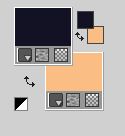
Set your foreground color to a Foreground/Background Gradient, style Rectangular.
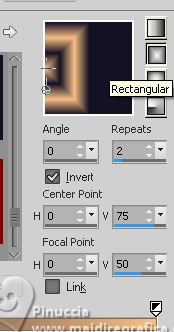
2. Open a new transparent image 1000 x 700 pixels.
Flood Fill  the transparent image with your Gradient. the transparent image with your Gradient.
3. Effects>Plugins>Filters Unlimited 2.0 - Lens Effects - Refractor 1.
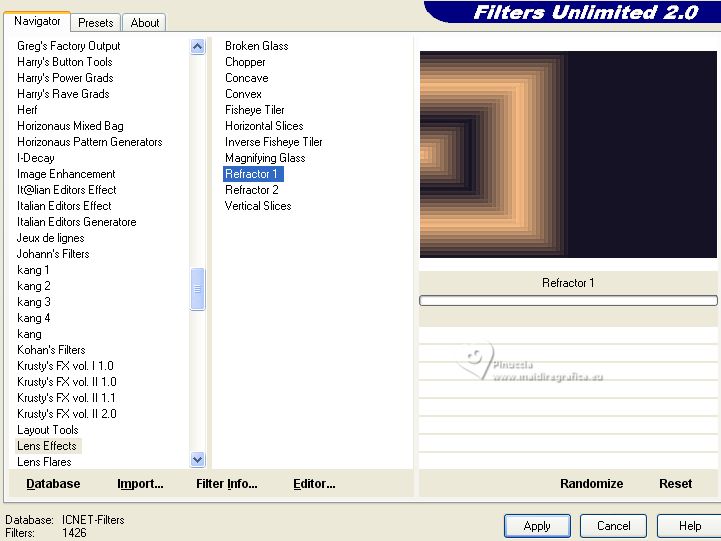
4. Adjust>Sharpness>Sharpen More.
5. Effects>Plugins>Simple - Pizza Slice Mirror.
Cet effet travaille sans fenêtre; résultat
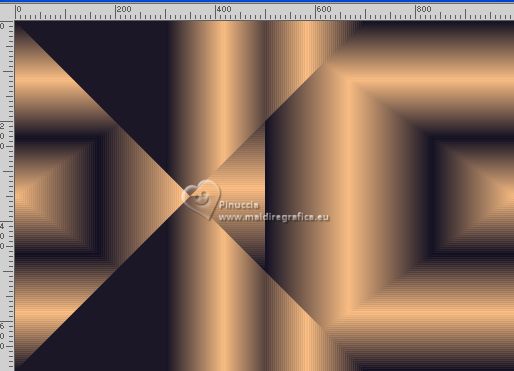
6. Repeat Effects>Plugins>Filters Unliited 2.0 - Lens Effects - Refractor 1.
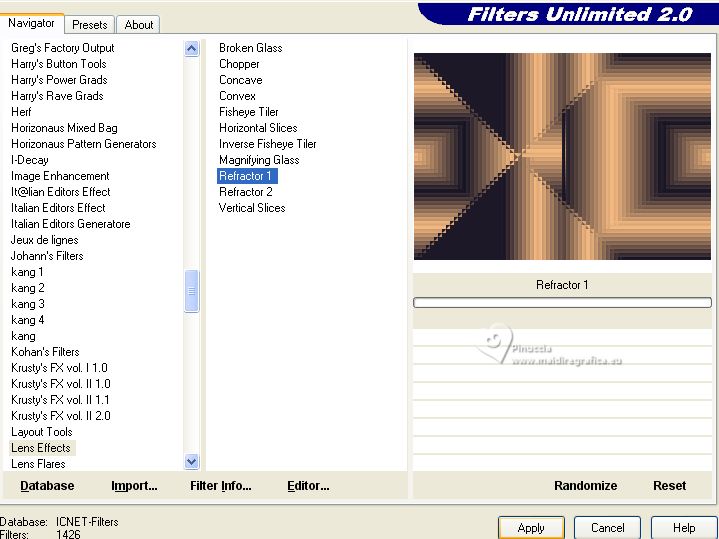
7. Repeat Adjust>Sharpness>Sharpen More.
8. Activate your Magic Wand Tool  , tolerance and feather 0, , tolerance and feather 0,
and click in the color to select it.
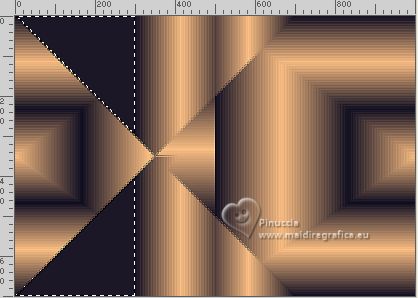
9. Effects>Texture Effects>Blinds - light color (here we use color white)
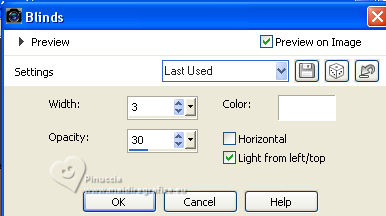
Selections>Select None.
10. Effects>Plugins>Graphics Plus - Vertical Mirror.
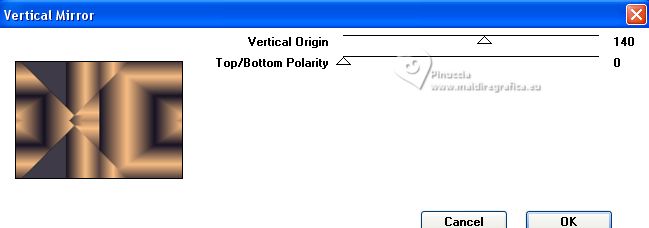
11. Layers>Duplicate.
Image>Mirror.
Reduce the opacity of this layer to 50%.
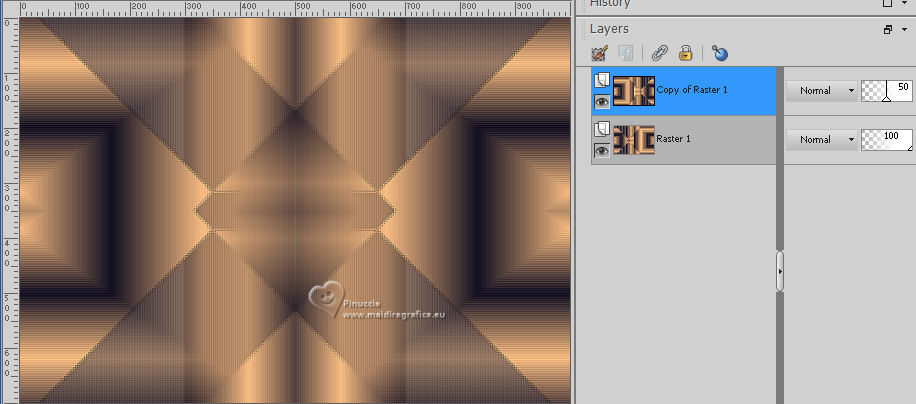
Layers>Merge>Merge visible.
12. Layers>Duplicate.
Image>Resize, to 90%, resize all layers not checked.
13. Layers>New Mask layer>From image
Open the menu under the source window and you'll see all the files open.
Select the mask 2020.
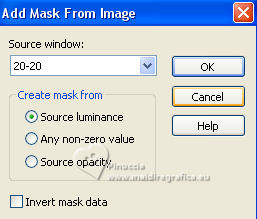
Layers>Duplicate.
Layers>Merge>Merge Group.
14. Effects>Plugins>Unplugged Tools - Renaissance.
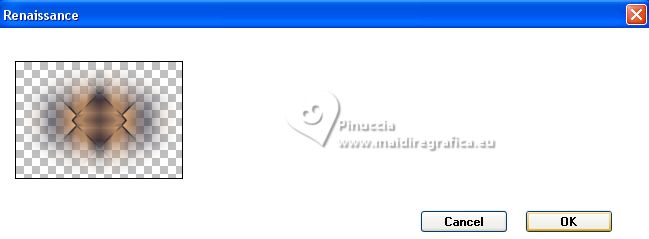
15. Effects>Image Effects>Seamless Tiling.

16. Adjust>Sharpness>Sharpen.
Change the Blend Mode of this layer to Overlay or according to your colors.

17. Open decofloral-1 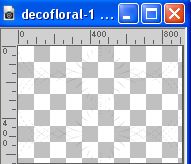
Edit>Copy.
Go back to your work and go to Edit>Paste as new layer.
18. Adjust>Sharpness>Sharpen More.
Change the Blend Mode of this layer to Screen.
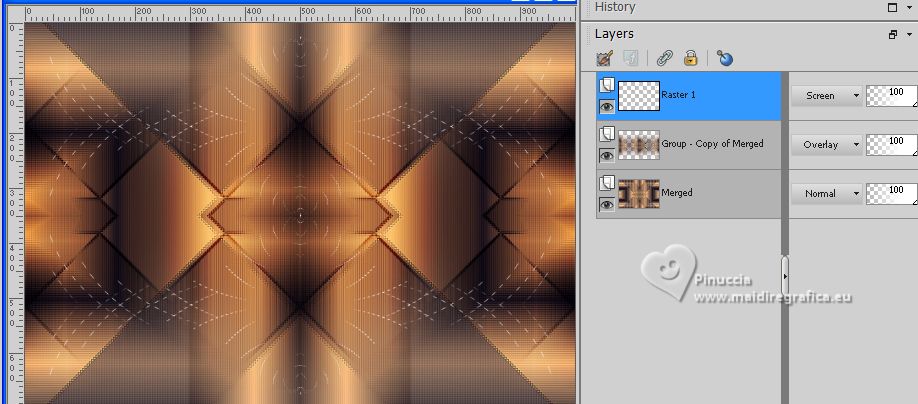
19. Open the misted misted-MJ 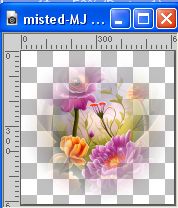
Edit>Copy.
Go back to your work and go to Edit>Paste as new layer.
Layers>Arrange>Move Down - 2 times.
Reduce the opacity of this layer to 65% (or according to your tube).
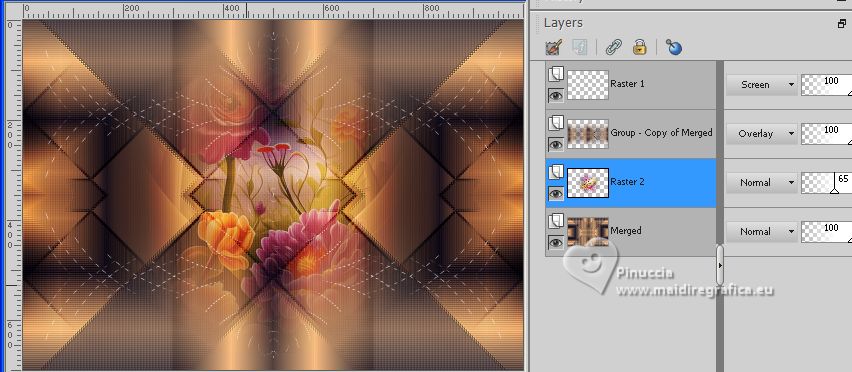
20. Open decofloral-2 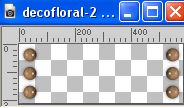
Edit>Copy.
Go back to your work and go to Edit>Paste as new layer.
Layers>Arrange>Bring to Top.
If necessary, change the Blend Mode to Luminance, or other.
Your tag and the layers - adapt Blend Mode and opacity according to your work.
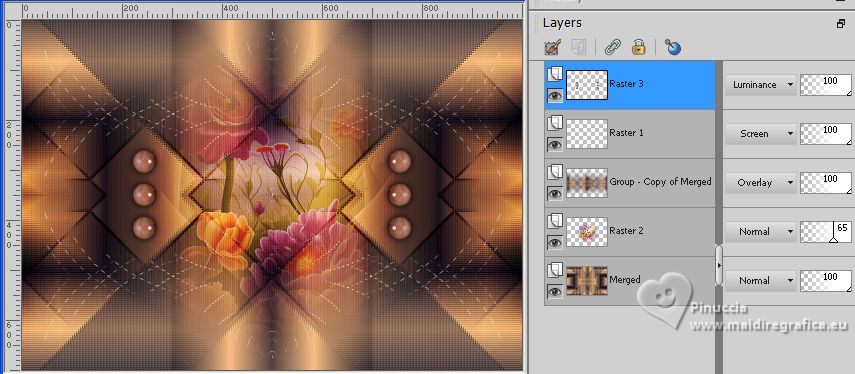
21. Image>Add borders, symmetric not checked, whatever color.
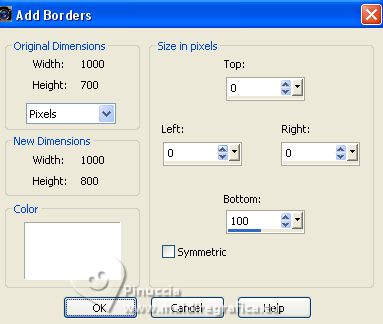
22. Activate your Magic Wand Tool 
and click in the bottom border to select it.
Layers>New Raster Layer.
Flood Fill  the layer with your Gradient. the layer with your Gradient.
23. Effects>Reflection Effects>Rotating Mirror.

24. Effects>Plugins>Filters Unlimited 2.0 - Lens Effects - Refractor 2, default settings.
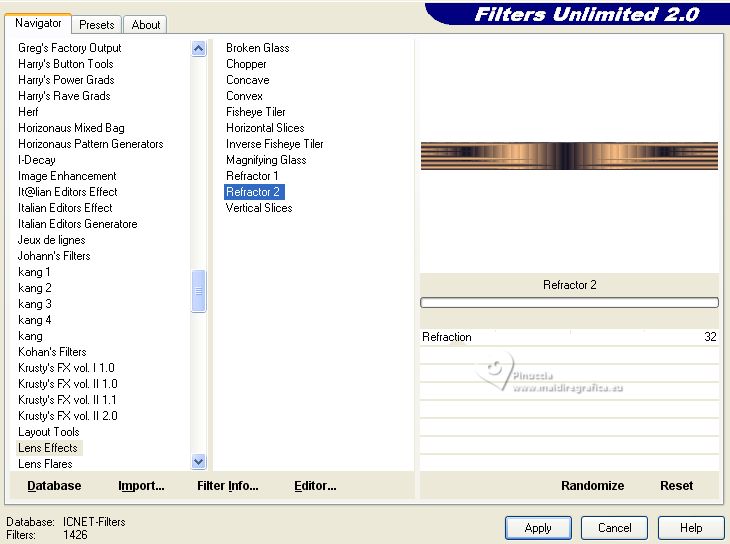
25. Effects>Plugins>Filters Unlimited 2.0 - Lens Effects - Horizontal Slices, default settings.
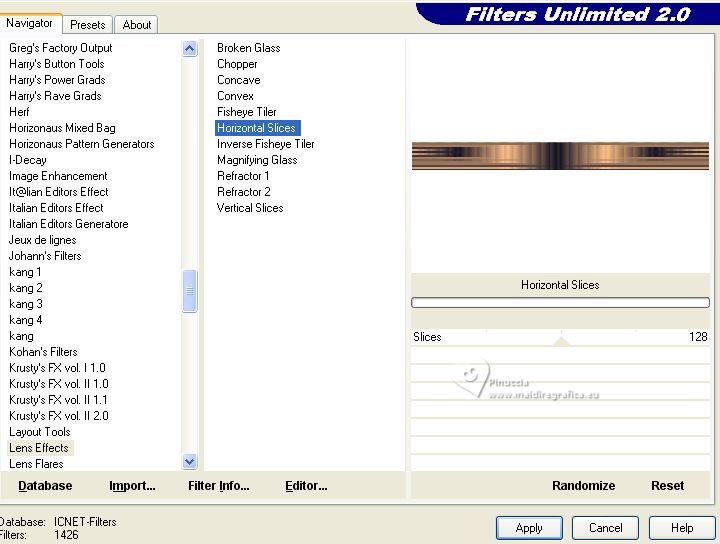
26. Effects>Plugins>Mura's Meister - Perspective Tiling, default settings.
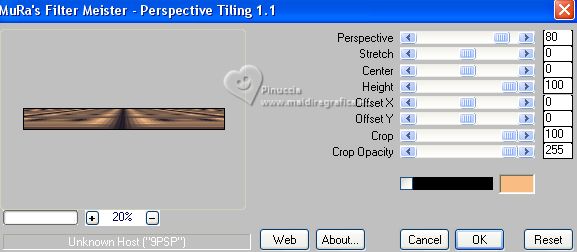
Selections>Select None.
27. Effects>3D Effects>Drop Shadow, color black.

28. Open the main tube mariajoseMJ-375 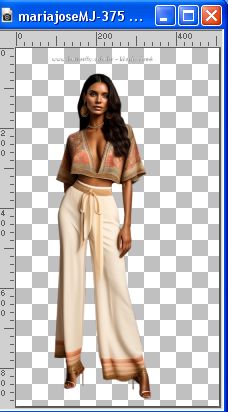
Edit>Copy.
Go back to your work and go to Edit>Paste as new layer.
Image>Resize, to 93%, resize all layers not checked.
Move  the tube to the left side, or to your liking. the tube to the left side, or to your liking.
Effects>3D Effects>Drop Shadow, at your choice.
29. Open the tube vasodeco-MJ 
Edit>Copy.
Go back to your work and go to Edit>Paste as new layer.
Image>Resize, to 80%, resize all layers not checked.
Move  the tube to the right side, or to your liking. the tube to the right side, or to your liking.

Effects>3D Effects>Drop Shadow, at your choice.
30. Image>Add borders, 1 pixel, symmetric, light color.
Image>Add borders, 10 pixels, symmetric, dark color.
Image>Add borders, 1 pixel, symmetric, light color.
31. Selections>Select All.
Selections>Modify>Contract - 25 pixels.
Selections>Invert.
32. Effects>Plugins>VanDerLee - Unplugged-X - Defocus, default settings.
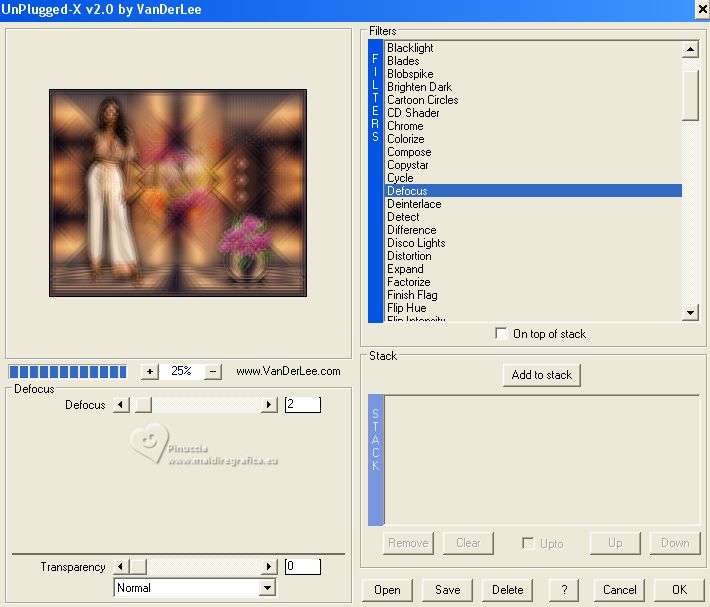
Adjust>Sharpness>sharpen More.
Effects>3D Effects>Drop Shadow, color black.

Selections>Select None.
33. Sign your work.
Image>Add borders, 1 pixel, symmetric, dark color.
34. Image>Resize, 1000 pixels width, resize all layers checked.
Save as jpg.
For the tubes of these versions thanks Beatriz and Maryse (the misted is mine)


If you have problems or doubts, or you find a not worked link,
or only for tell me that you enjoyed this tutorial, write to me.
29 July 2023

|



