|
HAPPY NEW YEAR


Thanks Maria Josť for your invitation to translate your tutorial

This tutorial has been translated with PSPX9 and PSP2020, but it can also be made using other versions of PSP.
Since version PSP X4, Image>Mirror was replaced with Image>Flip Horizontal,
and Image>Flip with Image>Flip Vertical, there are some variables.
In versions X5 and X6, the functions have been improved by making available the Objects menu.
In the latest version X7 command Image>Mirror and Image>Flip returned, but with new differences.
See my schedule here
 French translation here French translation here
 your versions here your versions here
For this tutorial, you will need:

Material by Maria Josť
(you find here the links to the material authors' sites)

consult, if necessary, my filter section here
Filters Unlimited 2.0 here
Mehdi 2 - Flat Median here
VanDerLee - Unplugged-X here
Filter Factory Gallery B - X-Diffusion, Circulator, Spinner here
Simple - Left Right Wrap (bonus) here
Sketch - Reticulation here
Mura's Meister - Perspective Tiling here
Filters Factory Gallery, Simple and Toadies can be used alone or imported into Filters Unlimited.
(How do, you see here)
If a plugin supplied appears with this icon  it must necessarily be imported into Unlimited it must necessarily be imported into Unlimited

You can change Blend Modes according to your colors.

Copy the selections in the Selections Folder.
1. Open a new transparent image 1000 x 700 pixels.
2. Selections>Select All.
Open the image grafico-newyear 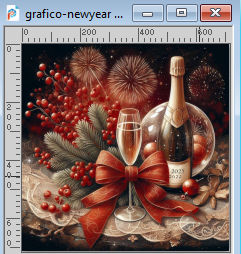
Edit>Copy.
Go back to your work and go to Edit>Paste into Selection.
Selections>Select None.
3. Effects>Plugins>Mehdi 2 - Flat Median.
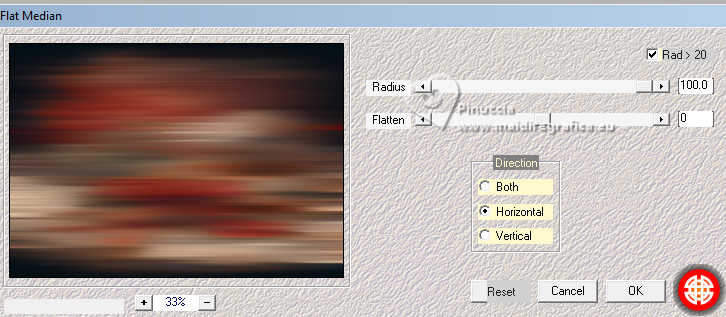
4. Effects>Plugins>VanDerLee - Unplugged-X - Wavemaker, default settings.
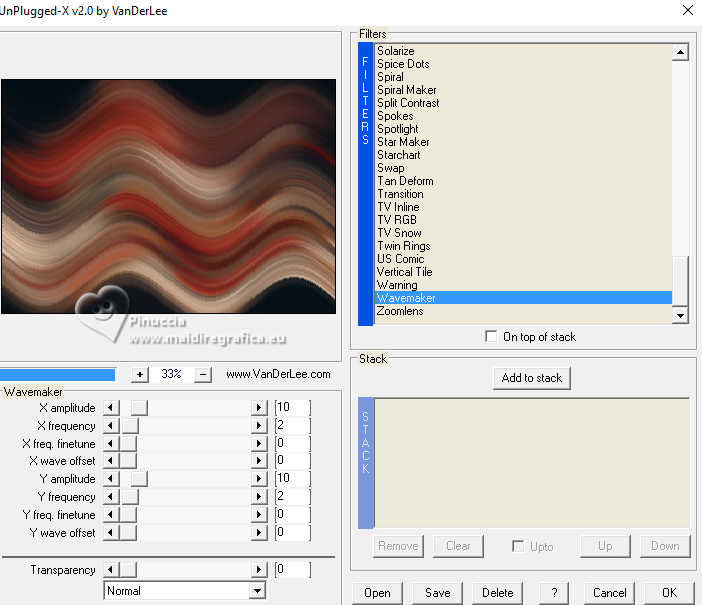
5. Effects>Image Effects>Seamless Tiling.
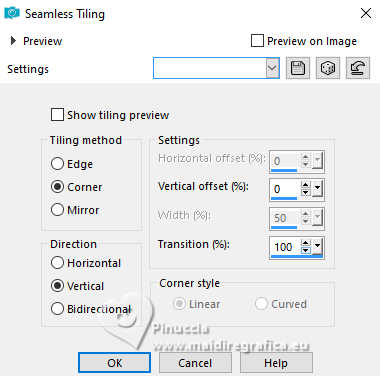
6. Effects>Plugins>Filters Unlimited 2.0 - Filter Factory Gallery B - X-Diffusion.
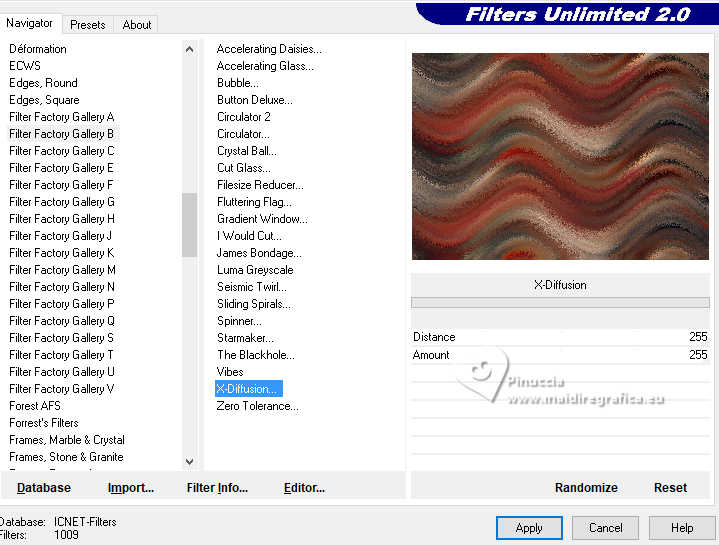
Adjust>Sharpness>Sharpen.
7. Layers>Duplicate.
Effects>Texture Effects>Weave - light color of your image; for me #ad8772.
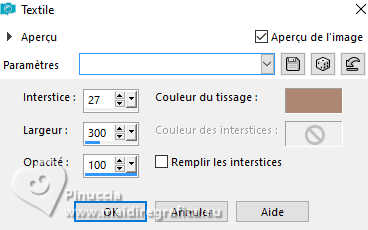
8. Effects>Plugins>Simple - Left Right Wrap.
This Effect works without window; result:
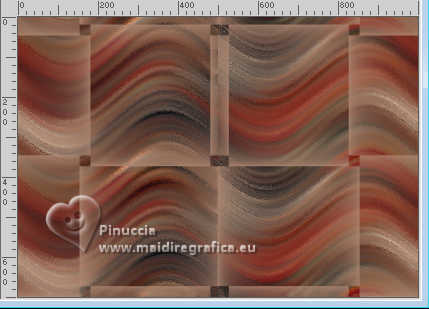
9. Activate the layer Raster 1.
Selections>Load/Save Selection>Load Selection from Disk.
Look for and load the selection happynewyear-MJ

10. Selections>Promote Selection to Layer.
Layers>Arrange>Bring to Top.
Selections>Select None.
11. Layers>Duplicate
Effects>Plugins>Sketch - Reticulation
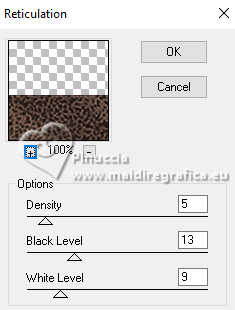
Change the Blend Mode of this layer to Hard Light.

the result of the original tutorial is light 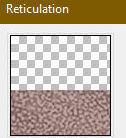
for me, I found the result too dark; so I changed the layer to Soft Light,
and after I did Adjust>One Step Photo Fix.

You decide according to your colors and your image
Layers>Merge>Merge Down.
Effects>3D Effects>Drop Shadow, color black.

Image>Mirror>Mirror horizontal.
12. Activate the layer below, Copy of Raster 1.
Effects>Plugins>Filters Unlimited 2.0 - Filter Factory Gallery B - Circulator.
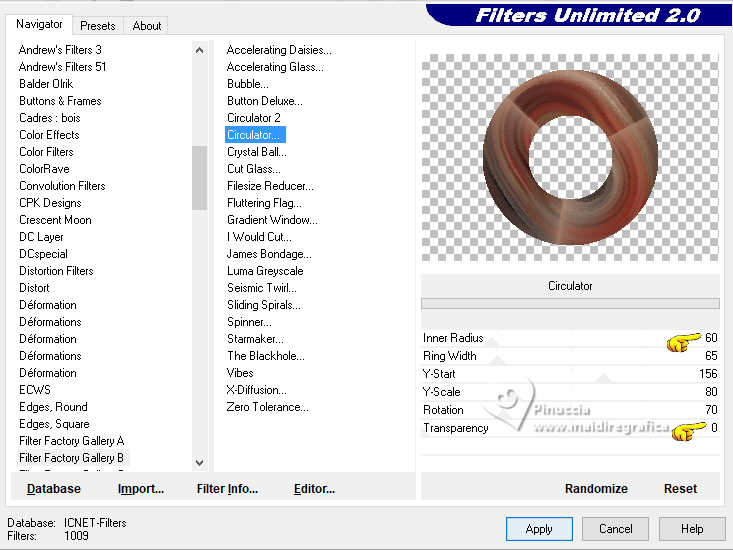
Layers>Arrange>Bring to Top.
13. Selections>Load/Save Selection>Load Selection from Disk.
Look for and load the selection happynewyear-1-MJ

Press CANC on the keyboard 
Selections>Select None.
14. Effects>Plugins>Filters Unlimited 2.0 - Filter Factory Gallery B - Spinner.
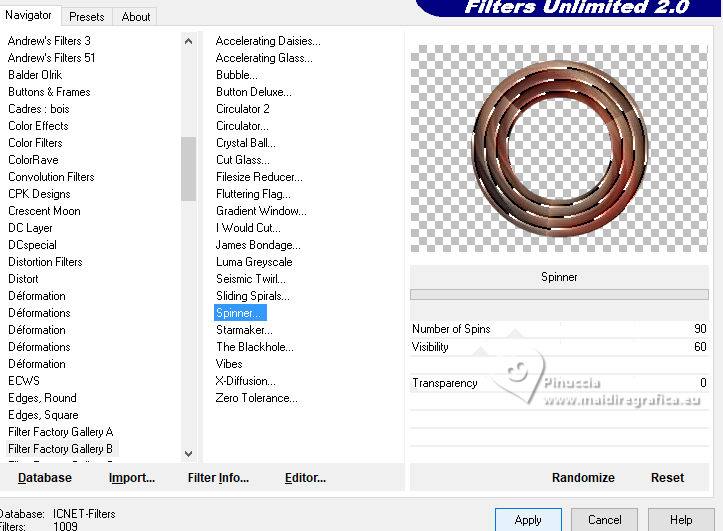
15. Edit>Copy Special>Copy Merged.
Edit>Paste as new layer.
16. Effects>Plugins>Mura's Meister - Perspective Tiling.

17. Activate your Magic Wand Tool  , tolerance 0 and feather 90, , tolerance 0 and feather 90,

and click in the transparent part to select it.
Press +/-10 times CANC on the keyboard.
Selections>Select None.
don't forget to set again the feather of your Magic Wand Tool to 0
18. Effects>Geometric Effects>Skew.

19. Effects>Reflection Effects>Rotating Mirror, default settings.

Layers>Arrange>Move Down.
20. Activate the layer below, Promoted Selection
Selections>Load/Save Selection>Load Selection from Disk.
Look for and load the selection happynewyear-2-MJ

Press CANC on the keyboard.
Keep selected.
21. Layers>New Raster Layer.
Open the misted misted-newyear 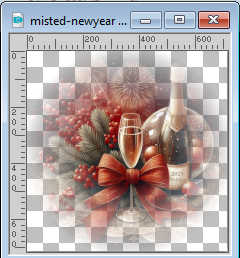
Edit>Copy.
Go back to your work and go to Edit>Paste into Selection.
Selections>Select None.
Layers>Arrange>Move Up.
22. Activate your top layer, Copy of Raster 1.
Effects>3D Effects>Drop Shadow, color black.

Layers>Merge>Merge Down.
23. Image>Resize, to 95%, resize all layers not checked.
24. k key to activate your Pick Tool 
Position X: 187,00 - Position Y.: 10,00.

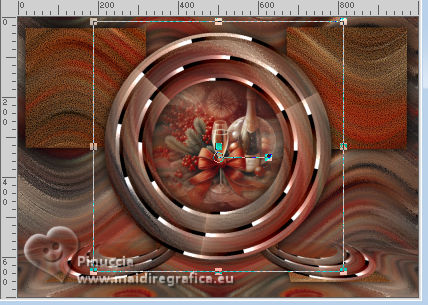
M key to deselect the Tool.
25. Activate your bottom layer, Raster 1.
Open deco-new-year-MJ 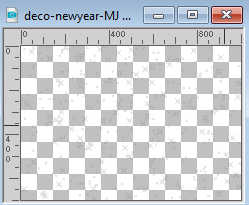
Edit>Copy.
Go back to your work and go to Edit>Paste as new layer.
Change the Blend Mode of this layer to Luminance (legacy).
Your tag and the layer - Blend Mode and opacity according to your work.

26. Activate your top layer.
Open texto-extra-MJ 
Edit>Copy.
Go back to your work and go to Edit>Paste as new layer.
Move  the text at the upper right. the text at the upper right.
27. Open deco-new-year-2-MJ 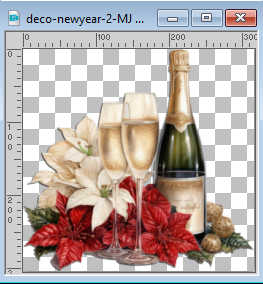
Edit>Copy.
Go back to your work and go to Edit>Paste as new layer.
Move  the tube at the bottom right. the tube at the bottom right.
28. Open your main tube aigenbycaz_taylorswift(3) 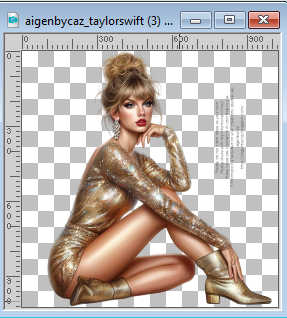
Erase the watermark and go to Edit>Copy.
Go back to your work and go to Edit>Paste as new layer.
Image>Resize, to 65%, resize all layers not checked.
Move  the tube to the left side. the tube to the left side.
Effects>3D Effects>Drop Shadow, at your choice.
29. Image>Add borders, 1 pixel, symmetric, color black.
Selections>Select All.
Edit>Copy
Image>Add borders, 50 pixels, symmetric, color white.
30. Selections>Invert.
Edit>Paste into Selection - the image of step 29.
31. Adjust>Blur>Gaussian blur - radius 30.

Selections>Promote Selection to Layer.
32. Effects>Plugins>Sketch - Reticulation, same settings.
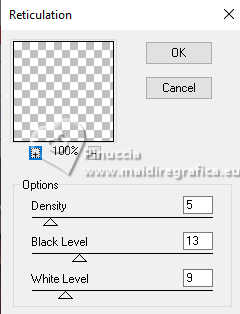
Change the Blend Mode of this layer to Overlay, or other.
also here, for me the result of the effect is too dark;
I changed the Blend Mode to Dodge

Layers>Merge>Merge Down.
Effects>3D Effects>Drop Shadow, color black.

33. Selections>Select All.
Selections>Modify>Contract - 25 pixels.
Effects>3D Effects>Drop Shadow, color black.

Selections>Select None.
34. Sign your work on a new layer.
Image>Add borders, 1 pixel, symmetric, color black.
35. Image>Resize, 1000 pixels width, resize all layers checked.
Save as jpg.
For the tubes of this version thanks AigenbyCaz


If you have problems or doubts, or you find a not worked link,
or only for tell me that you enjoyed this tutorial, write to me.
19 December 2024

|



