|
HARMONY


Thanks Maria JosÚ for your invitation to translate your tutorial

This tutorial has been translated with PSPX2 and PSPX3, but it can also be made using other versions of PSP.
Since version PSP X4, Image>Mirror was replaced with Image>Flip Horizontal,
and Image>Flip with Image>Flip Vertical, there are some variables.
In versions X5 and X6, the functions have been improved by making available the Objects menu.
In the latest version X7 command Image>Mirror and Image>Flip returned, but with new differences.
See my schedule here
 French translation here French translation here
 your versions ici your versions ici
For this tutorial, you will need:
Material here
Thanks for un mask Casio.
The rest of the material is by Maria JosÚ
(you find here the links to the material authors' sites)
Plugins
consult, if necessary, my filter section here
Filters Unlimited 2.0 here
Mezzy - Glass here
l'effet est dans le matÚriel
Simple - Pizza Slice Mirror here
Graphics Plus - Vertical Mirror here
VanDerLee Unplugged X here
Mura's Meister - Perspective Tiling here
Mura's Seamless - Emboss at Alpha here
AAA Filters - Custom here
Filters Simple, Graphics Plus and Mura's Seamless can be used alone or imported into Filters Unlimited.
(How do, you see here)
If a plugin supplied appears with this icon  it must necessarily be imported into Unlimited it must necessarily be imported into Unlimited

You can change Blend Modes according to your colors.
In the newest versions of PSP, you don't find the foreground/background gradient (Corel_06_029).
You can use the gradients of the older versions.
The Gradient of CorelX here
Copy the Selection in the Selections Folder.
Copy the masque !!!!.mask.ket-fadesuave-1 in the Masks Folder.
Open the second mask in PSP and minimize it with the rest of the material.
Set your foreground color to #2c180e,
and your background color to #bd4e28.
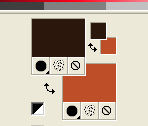
Set your foreground color to a Foreground/Background Gradient, style Rectangulaire.
it may happen to see another image in the gradient window;
Don't worry; what is important is the palette of your gradient,
which should be like below, and the filled image (see step 1)
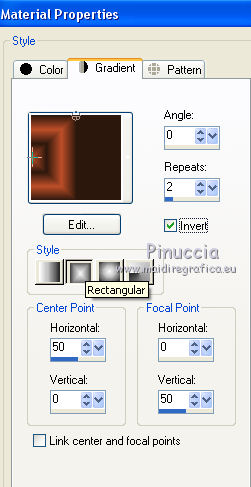 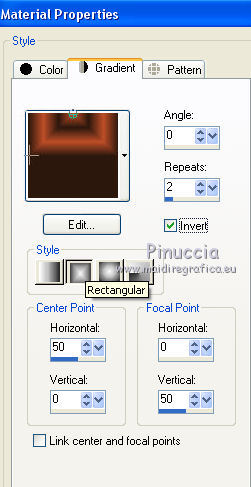 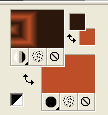
1. Open a new transparent image 1000 x 700 pixels.
Flood Fill  the transparent image with your Gradient. the transparent image with your Gradient.
As I wrote in the previous point, here is your image filled with the gradient.

2. Effects>Plugins>Mezzy - Glass
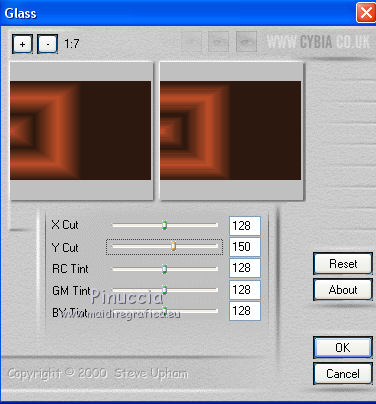
3. Adjust>Sharpness>Sharpen More.
4. Effects>Plugins>Simple - Pizza Slice Mirror
This effect works without window; result
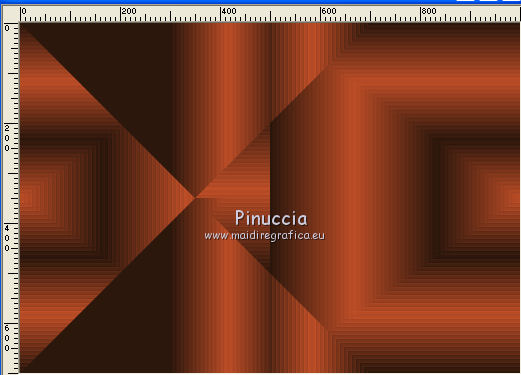
5. Selections>Load/Save Selection>Load Selection from Disk.
Look for and load the selection harmony_mj
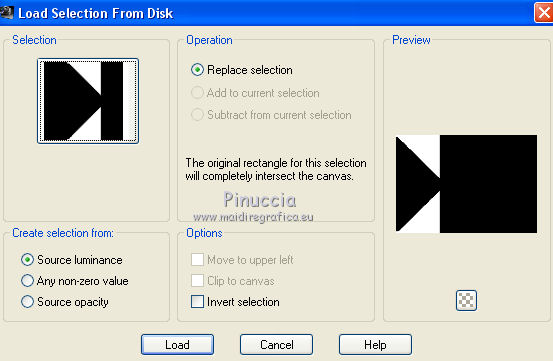
6. Effects>Texture Effects>Blinds, background color.
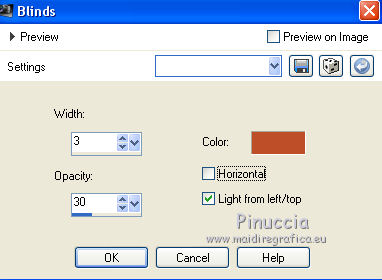
Selections>Select None.
7. Effects>Plugins>Graphics Plus - Vertical Mirror.
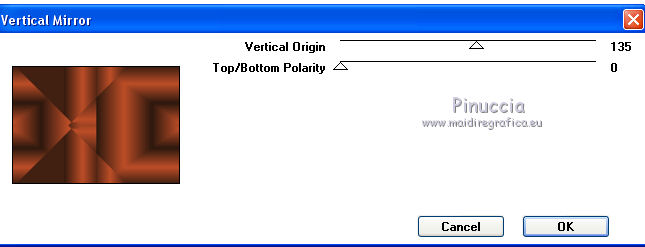
8. Layers>Duplicate.
Image>Mirror.
Reduce the opacity of this layer to 50%.
Layers>Merge>Merge Down.
9. Effects>Plugins>Mezzy - Glass, same settings.
10. Effects>Plugins>VanDerLee - Unplugged-X - Renaissance.

11. Adjust>Sharpness>Sharpen More.
12. Layers>Duplicate.
Image>Free Rotate - 90 degrees to right.

13. Effects>Plugins>Mura's Meister - Perspective Tiling.
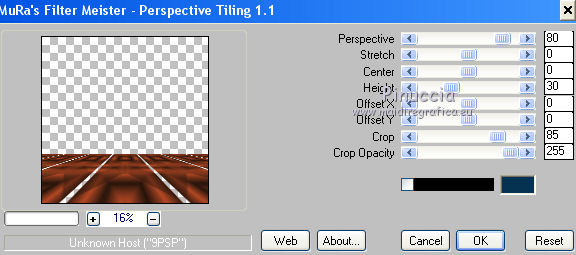
14. Layers>Load/Save Mask>Load Mask from Disk.
Look for and load the mask !!!!.mask.ket-fadesuave-1
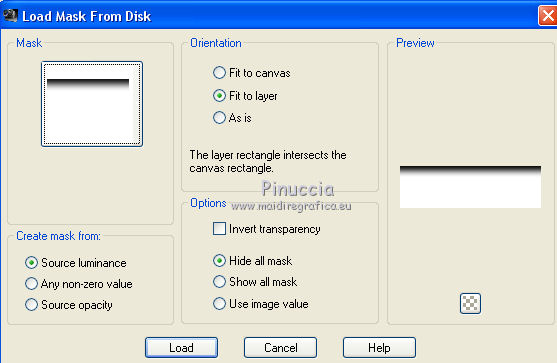
Layers>Duplicate.
Layers>Merge>Merge Group.
15. Open the misted and go to Edit>Copy.
Go back to your work and go to Edit>Paste as new layer.
16. K key on the keyboard to activate your Pick Tool 
and set Position X: 48,00 and Position Y: -30,00.
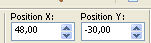
Reduce the opacity of this layer to 65%.
17. Layers>New Raster Layer.
Reduce the opacity of your Flood Fill Tool to 80%,
Flood Fill  the layer with your light background color #be4e28. the layer with your light background color #be4e28.
Don't forget to set again the opacity to 100.
18. Layers>New Mask layer>From image
Open the menu under the source window and you'll see all the files open.
Select the mask cas_Mask_0915_03.
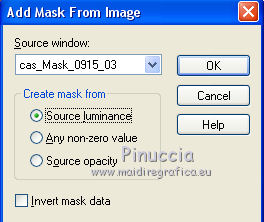
Layers>Merge>Merge Group.
19. Effects>Plugins>Mura's Seamless - Emboss at Alpha, default settings.
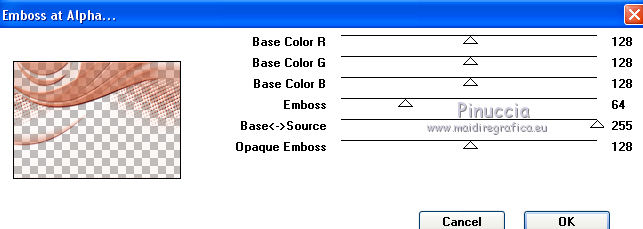
Change the Blend Mode of this layer to Screen.
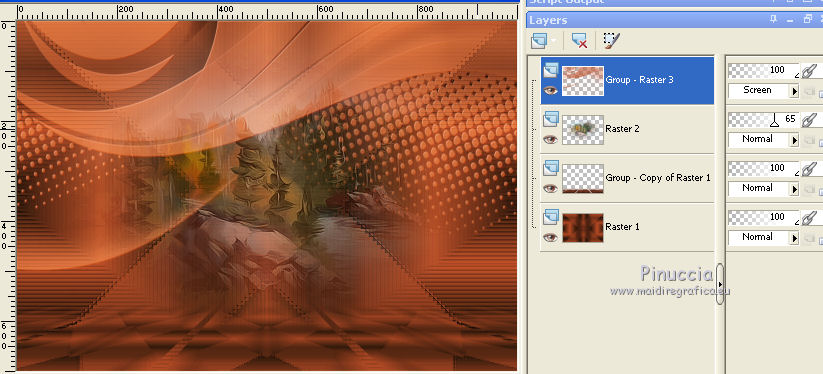
20. Open the tube deco_harmony_mj and go to Edit>Copy.
Goi back to your work and go to Edit>Paste as new layer.
21. Set Position X: 0,00 and Position Y: 138,00.
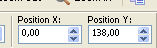
Change the Blend Mode of this layer to Hard Light and reduce the opacity to 75%.
Layers>Arrange>Move Down.
22. Effects>3D Effects>Drop Shadow, color black.
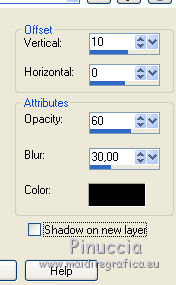
Your tag and your layers (adapt Blend Modes and opacities according to your colors).
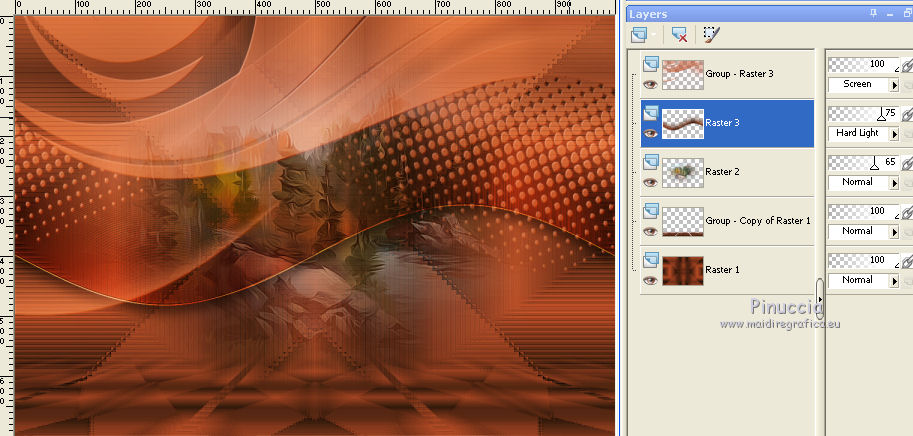
Layers>Merge>Merge visible.
23. Effects>Plugins>AAA Filters - Custom - click on Landscape and ok.
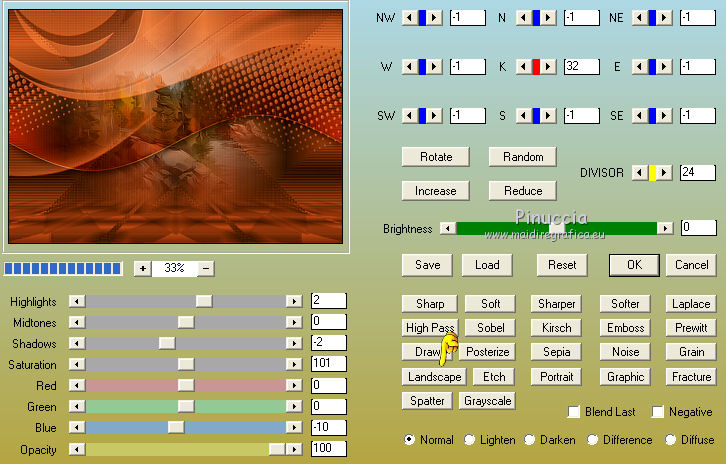
24. Open the woman tube and go to Edit>Copy.
Go back to your work and go to Edit>Paste as new layer.
Image>Resize, to 85%, resize all layers not checked.
Move  the tube to the left side. the tube to the left side.
Effects>3D Effects>Drop Shadow, at your choice.
25. Open the deco tube and go to Edit>Copy.
Go back to your work and go to Edit>Paste as new layer.
Image>Resize, to 75%, resize all layers not checked.
Move  the tube at the bottom right. the tube at the bottom right.
Effects>3D Effects>Drop Shadow, at your choice.
26. Image>Add borders, 1 pixel, symmetric, dark color #2b170c.
27. Selections>Select All.
Image>Add borders, 50 pixels, symmetric, color white.
28. Selections>Invert.
Flood Fill  the selection with your Gradient (opacity 100). the selection with your Gradient (opacity 100).
29. Effects>Plugins>Mezzy - Glass, same settings.
30. Adjust>Sharpness>Sharpen More.
31. Effects>Reflection Effects>Rotating Mirror.

32. Repeat Effects>Reflection Effects>Rotating Mirror, default settings.

Effects>3D Effects>Drop Shadow, color #000000.

33. Selections>Select All.
Selections>Modify>Contract - 25 pixels.
Selections>Invert.
34. Adjust>Blur>Gaussian Blur, radius 30.

35. Selections>Invert.
Repeat Effects>3D Effects>Drop Shadow, same settings.
Selections>Select None.
36. Sign your work on a new layer.
Image>Add borders, 1 pixel, symmetric, color #2b170c.
37. Image>Resize, 1000 pixels width, resize all layers checked.
Save as jpg.
Version with tubes by Luz Cristina and Jewel

 Your versions here Your versions here

If you have problems or doubts, or you find a not worked link, or only for tell me that you enjoyed this tutorial, write to me.
22 March 2021
|



