|
LAURELY


Thanks Maria Josť for your invitation to translate your tutorial

This tutorial has been translated with PSPX2 and PSPX3, but it can also be made using other versions of PSP.
Since version PSP X4, Image>Mirror was replaced with Image>Flip Horizontal,
and Image>Flip with Image>Flip Vertical, there are some variables.
In versions X5 and X6, the functions have been improved by making available the Objects menu.
In the latest version X7 command Image>Mirror and Image>Flip returned, but with new differences.
See my schedule here
 French translation here French translation here
 your versions ici your versions ici
For this tutorial, you will need:
Material here
The material is by Maria Josť
(you find here the links to the material authors' sites)
Plugins
consult, if necessary, my filter section here
Filters Unlimited 2.0 here
Filter Factory Gallery B - Fluttering Flag, Button Deluxe here
VM Distortion - FlipChop here
Krusty's FX vol.II 2.0 - Generator A-2 (Eye), Generator A-2 (Deco) here
Transparency - Eliminate Black here
Mura's Meister - Perspective Tiling here
Mura's Meister - Copies here
Alien Skin Eye Candy 5 Impact - Glass here
Simple - Pizza Slice Mirror, Top Left Mirror here
Toadies - Weaver here
Mura's Seamless - Emboss at Alpha here
Filters VM Distortion, Factory Gallery, Krusty's Transparency, Simple, Toadies and Mura's Seamless can be used alone or imported into Filters Unlimited.
(How do, you see here)
If a plugin supplied appears with this icon  it must necessarily be imported into Unlimited it must necessarily be imported into Unlimited

You can change Blend Modes according to your colors.
In the newest versions of PSP, you don't find the foreground/background gradient (Corel_06_029).
You can use the gradients of the older versions.
The Gradient of CorelX here
Copy the preset  in the folder of the plugin Alien Skin Eye Candy 5 Impact>Settings>Glass. in the folder of the plugin Alien Skin Eye Candy 5 Impact>Settings>Glass.
One or two clic on the file (it depends by your settings), automatically the preset will be copied in the right folder.
why one or two clic see here
Copy the selections in the Selection Folder.
Open the mask in PSP and minimize it with the rest of the material.
Set your foreground color to #250f37,
and your background color to #995029.
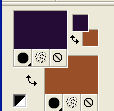
Set your foreground color to a Foreground/Background Gradient, style Radial.
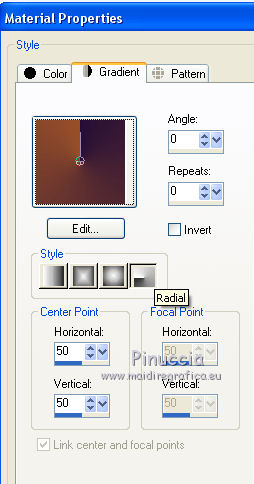
1. Open a new transparent image 1000 x 700 pixels.
Flood Fill  the transparent image with your Gradient. the transparent image with your Gradient.
2. Effects>Plugins>VM Distortion - FlipChop.
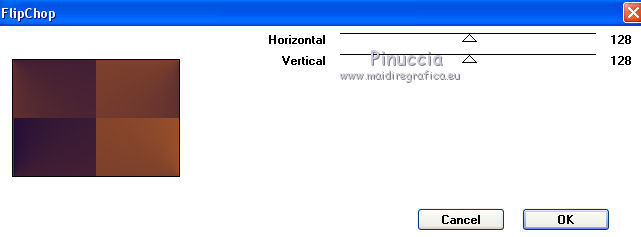
3. Effects>Plugins>Filter Factory Gallery B - Fluttering Flag, default settings.
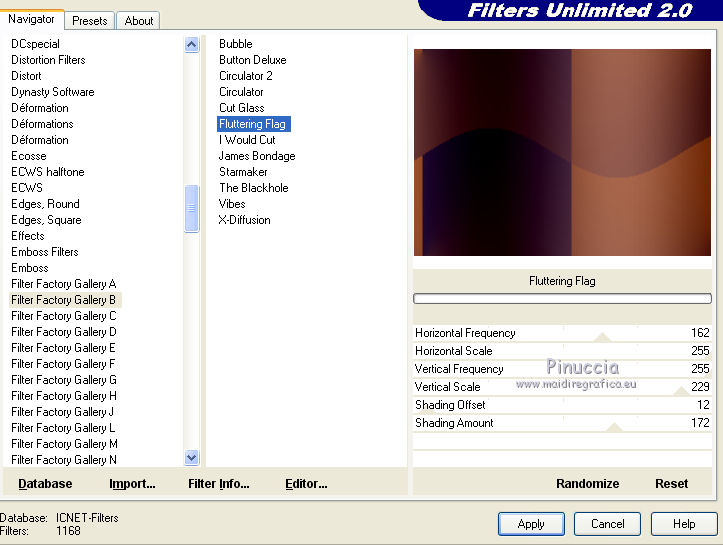
4. Effects>Plugins>Filters Unlimited 2.0 - Filter Factory Gallery B - Button Deluxe, default settings.
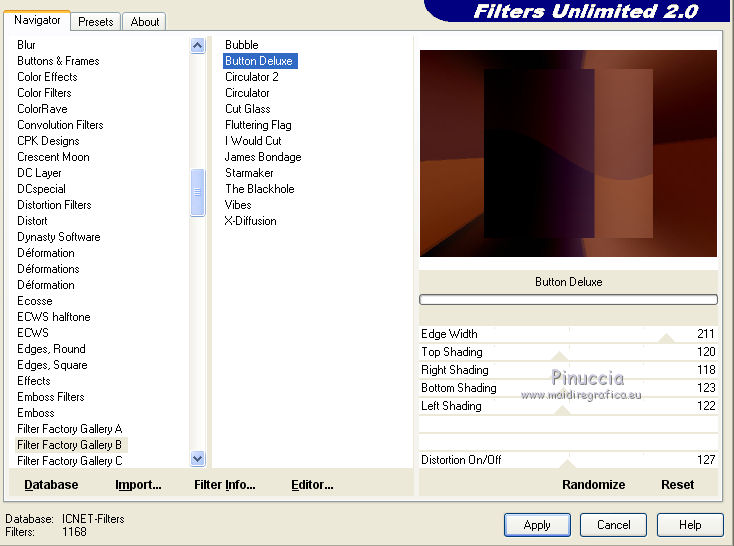
5. Effects>Image Effects>Seamless Tiling.
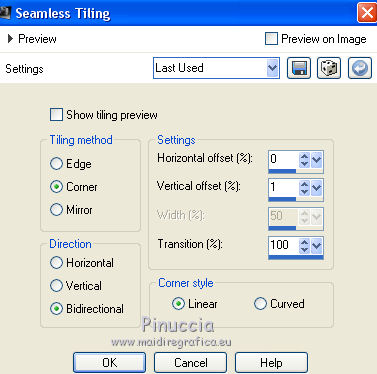
6. Effects>Reflection Effects>Rotating Mirror, default settings.

7. Effects>Edge Effects>Erode.
Effects>Edge Effects>Enhance.
8. Layers>New Raster Layer.
Effects>Plugins>Krusty's FX vol.II 2.0 - Generator A-2 (Eye), default settings.
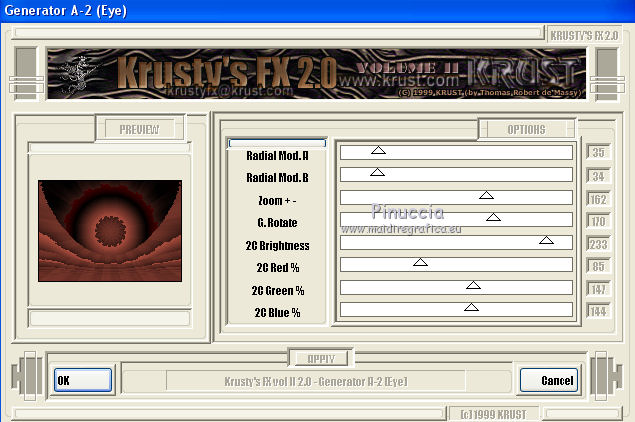
you can change the colors, at your liking.
9. Layers>Duplicate.
Image>Flip.
Reduce the opacity of this layer to 50%.
Layers>Merge>Merge Down.
Result
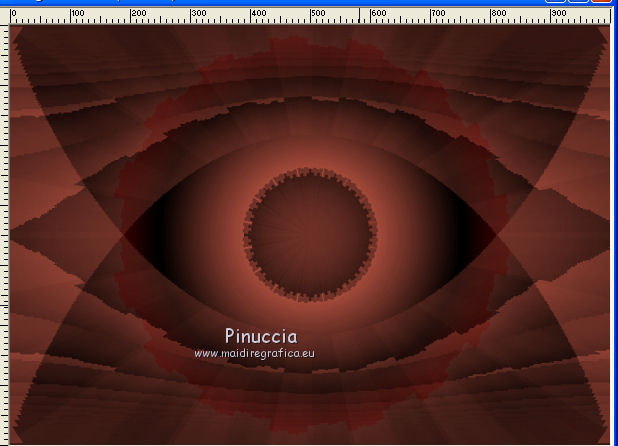
10. Effects>Plugins>Transparency - Eliminate Black
This plugin works without window; result
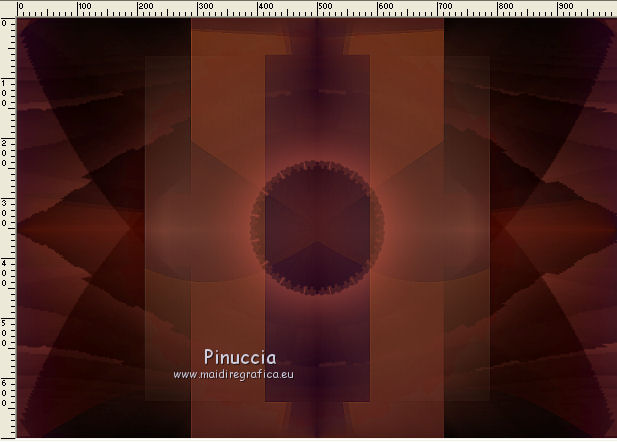
Effects>Edge Effects>Erode.
Effects>Edge Effects>Enhance.
Change the Blend Mode of this layer to Luminance (legacy).
11. Layers>New Raster Layer.
Effects>Plugins>Krusty's FX vol.II 2.0 - Generator A-2 (Deco), default settings.
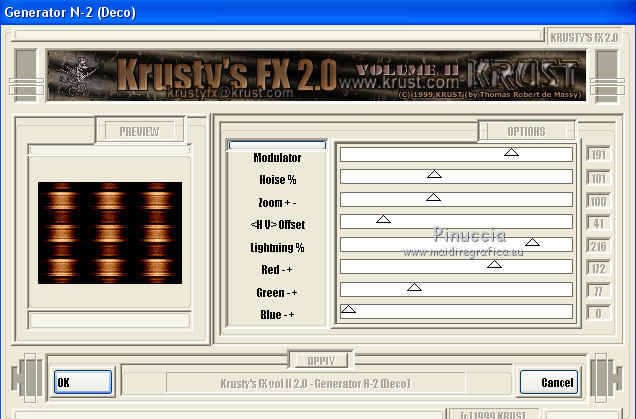
12. Effects>Reflection Effects>Rotating Mirror, default settings.

Result
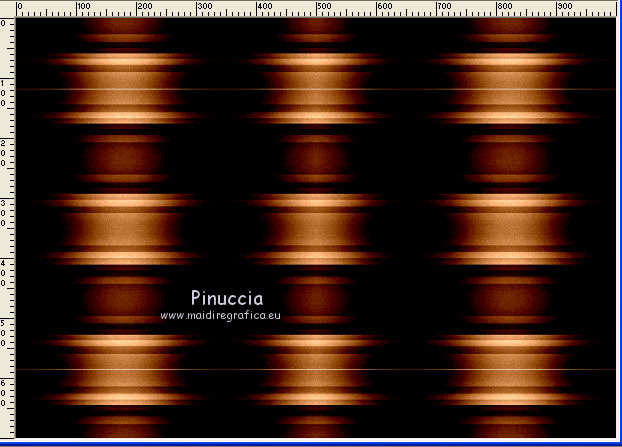
13. Effects>Plugins>Transparency - Eliminate Black
Result
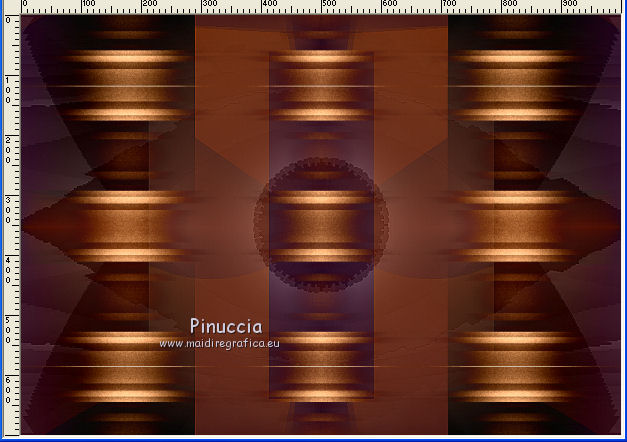
14. Adjust>Sharpness>Sharpen More.
Change the Blend Mode of this layer to Soft Light and reduce the opacity to 80%.
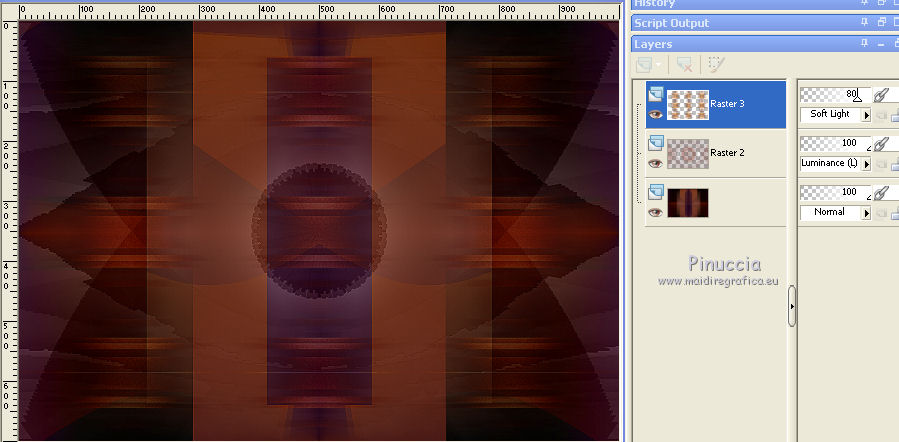
15. Edit>Copy Special>Copy Merged.
Edit>Paste as new layer.
16. Effects>Plugins>Mura's Meister - Perspective Tiling.
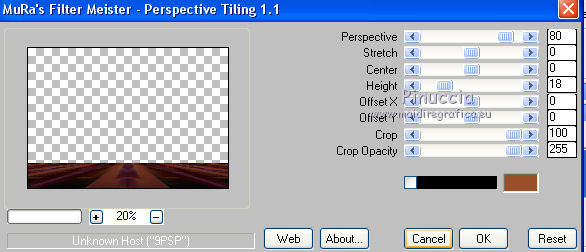
17. Selections>Load/Save Selection>Load Selection from Disk.
Look for and load the selection laurely_mj
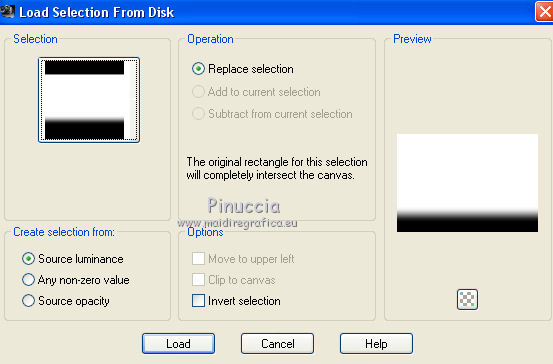
Press +/- 10 times CANC on the keyboard 
Selections>Select None.
18. Effects>Geometric Effects>Spherize.
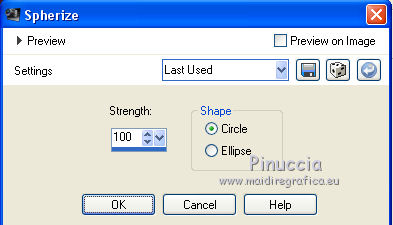
Close this layer.
Activate the layer below, Raster 3.
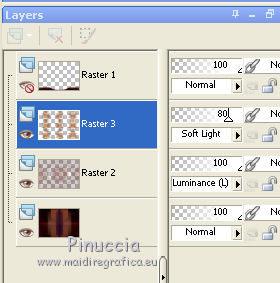
19. Edit>Copy Special>Copy Merged.
20. Selections>Load/Save Selection>Load Selection from Disk.
Look for and load the selection laurely_1_mj
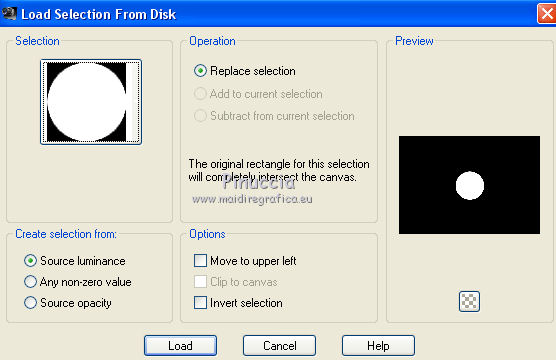
21. Layers>New Raster Layer.
Edit>Paste into Selection.
22. Effects>Plugins>Pizza Slice Mirror.
23. Effects>Plugins>Alien Skin Eye Candy 5 Impact - Glass.
Select the preset glass_majo and ok.

Selections>Select None.
Effects>3D Effects>Drop Shadow, color black.

24. Layers>Duplicate.
Image>Resize, to 40%, resize all layers not checked.
25. K key on the keyboard to activate your Pick Tool 
and set Position X: 167,00 and Position Y: 122,00.
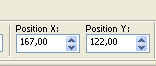
M key to deselect the tool.
26. Effects>Plugins>Mura's Meister - Copies.
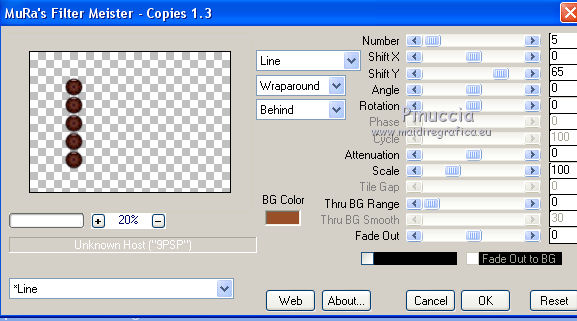
Open again the layer Raster 4.
Activate the layer Raster 1.
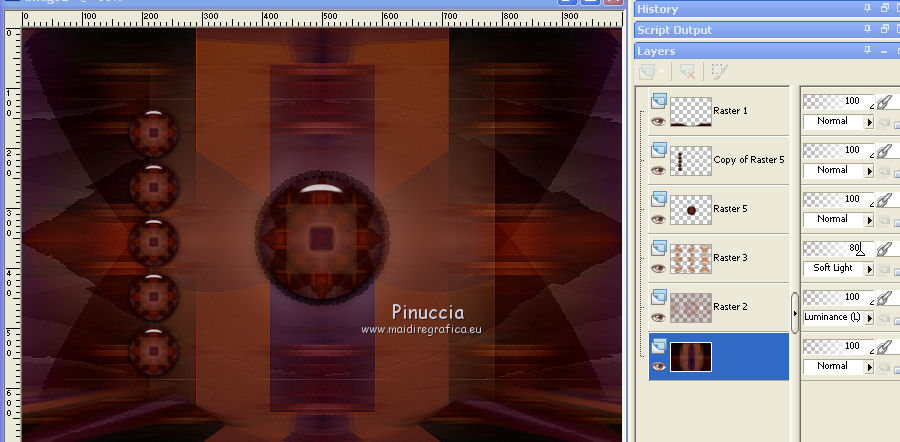
27. Selections>Load/Save Selection>Load Selection from Disk.
Look for and load the selection laurely_2_mj
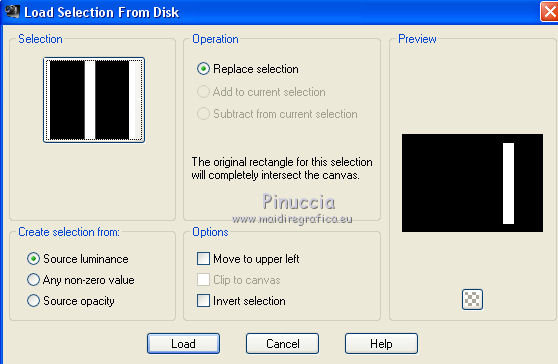
Selections>Promote Selection to Layer.
Layers>Arrange>Move Up - 2 times.
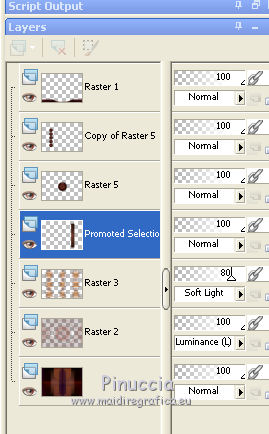
28. Effects>Plugins>Toadies - Weaver.
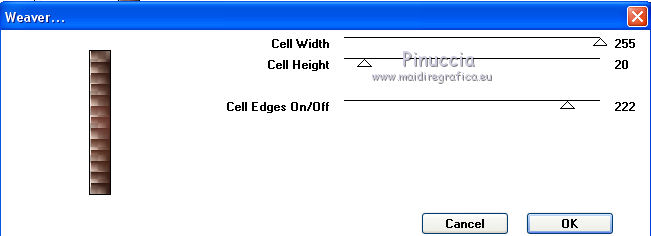
Selections>Select None.
29. Effects>Reflection Effects>Rotating Mirror, default settings.

Change the Blend Mode of this layer to Luminance (legacy).
Activate the layer Raster 1.
30. Layers>New Raster Layer.
Reduce the opacity of your Flood Fill Tool to 80%.
Flood Fill  the layer with your light background color. the layer with your light background color.
don't forget to set again the opacity of your Flood Fill Tool to 100
31. Layers>New Mask layer>From image
Open the menu under the source window and you'll see all the files open.
Select the mask Astrid masker 83a.

Layers>Merge>Merge Group.
32. Effects>Plugins>Mura's Seamless - Emboss at Alpha, default settings.
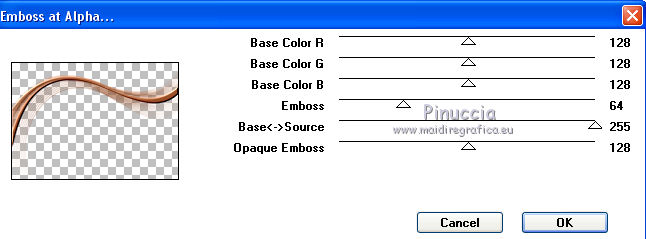
Change the Blend Mode of this layer to Screen and reduce the opacity to 75%.
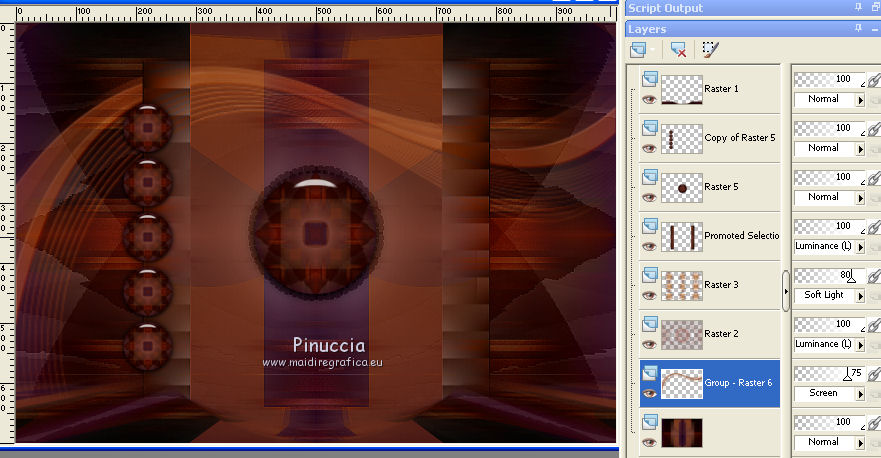
adapt Blend Modes and opacities according to your colors
33. Image>Add borders, 1 pixel, symmetric, light color.
Image>Add borders, 2 pixels, symmetric, dark color.
Image>Add borders, 1 pixel, symmetric, light color.
34. Selections>Select All.
Edit>Copy.
Image>Add borders, 50 pixels, symmetric, color white.
35. Selections>Invert.
Edit>Paste into Selection.
36. Adjust>Blur>Motion Blur.
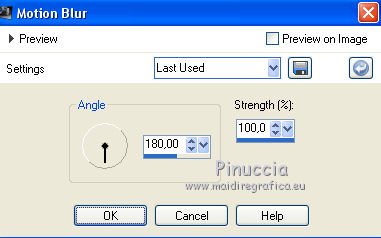
37. Effects>Plugins>Simple - Top Left Mirror.
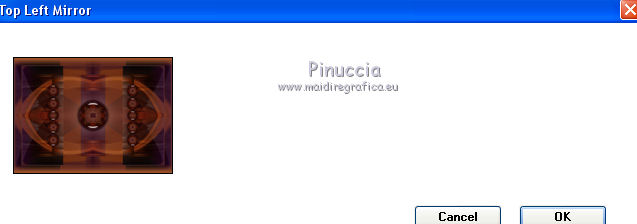
38. Adjust>Sharpness>Sharpen More.
Effects>3D Effects>Drop Shadow, color black.

Selections>Select None.
39. Open the woman tube and go to Edit>Copy.
Go back to your work and go to Edit>Paste as new layer.
Image>Resize, to 85%, resize all layers not checked.
Move  the tube to the right side. the tube to the right side.
Effects>3D Effects>Drop Shadow, at your choice.
40. Sign your work on a new layer.
Image>Add borders, 1 pixel, symmetric, light color.
41. Image>Resize, 1000 pixels width, resize all layers checked.
Save as jpg.
Version with tube by Maryse

 Your versions here Your versions here

If you have problems or doubts, or you find a not worked link, or only for tell me that you enjoyed this tutorial, write to me.
24 July 2021

|



