|
LEARN ... LIVE ... HOPE


Thanks Maria Josť for your invitation to translate your tutorial

This tutorial has been translated with PSPX2 and PSPX3, but it can also be made using other versions of PSP.
Since version PSP X4, Image>Mirror was replaced with Image>Flip Horizontal,
and Image>Flip with Image>Flip Vertical, there are some variables.
In versions X5 and X6, the functions have been improved by making available the Objects menu.
In the latest version X7 command Image>Mirror and Image>Flip returned, but with new differences.
See my schedule here
 French translation here French translation here
 your versions ici your versions ici
For this tutorial, you will need:
Material here
The material is by Maria Josť
(you find here the links to the material authors' sites)
Plugins
consult, if necessary, my filter section here
Filters Unlimited 2.0 here
Carolaine and Sensibility - CS-HLines, CS-LDots here
Mehdi - Sorting Tiles here
Mura's Meister - Perspective Tiling here
Flaming Pear - Flexify 2 here
Simple - Top Left Mirror here
Mura's Seamless - Emboss at Alpha here
Alien Skin Eye Candy 5 Impact - Glass here
VanDerLee - Unplugged-X here
AAA Frames - Foto Frame / Optionnel: AAA Filters - Custom here
Filters Simple and Mura's Seamless can be used alone or imported into Filters Unlimited.
(How do, you see here)
If a plugin supplied appears with this icon  it must necessarily be imported into Unlimited it must necessarily be imported into Unlimited

You can change Blend Modes according to your colors.
In the newest versions of PSP, you don't find the foreground/background gradient (Corel_06_029).
You can use the gradients of the older versions.
The Gradient of CorelX here
Copy the preset  in the folder of the plugin Alien Skin Eye Candy 5 Impact>Settings>Glass. in the folder of the plugin Alien Skin Eye Candy 5 Impact>Settings>Glass.
One or two clic on the file (it depends by your settings), automatically the preset will be copied in the right folder.
why one or two clic see here
Copy the preset for Flexify in a folder at your choice.
You can import it from the this folder, when you'll need it.
Open the mask in PSP and minimize it with the rest of the material.
Set your foreground color to #fe8c6e,
and your background color to #003742.
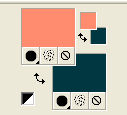
Set your foreground color to a Foreground/Background Gradient, style Linear.
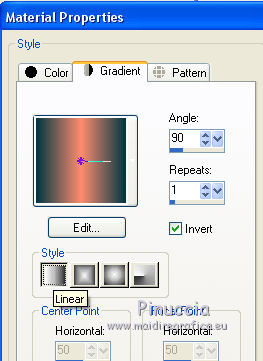
1. Open alphachannel_learn.
Window>Duplicate or, on the keyboard, shift+D to make a copy.

Close the original.
The copy, that will be the basis of your work, is not empty,
but contains the selections saved to alpha channel.
Flood Fill  the transparent image with your Gradient. the transparent image with your Gradient.
2. Effects>Plugins>Mehdi - Sorting Tiles.
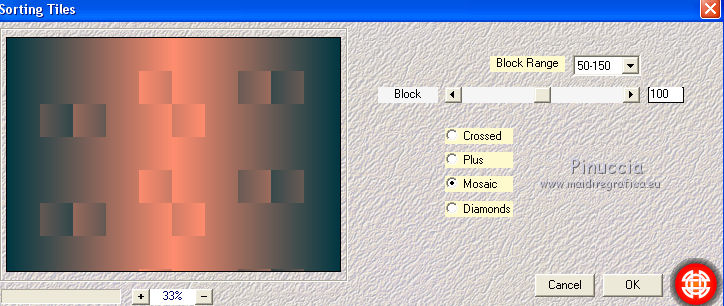
3. Effects>Plugins>Carolaine and Sensibility - CS-HLines.
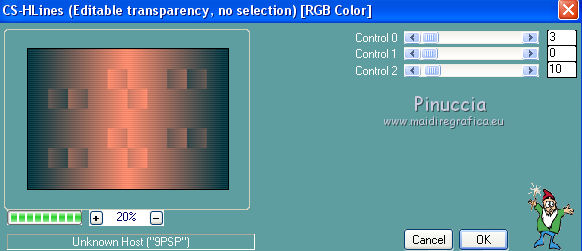
4. Selections>Load/Save Selection>Load Selection from Alpha Channel.
The selection #1 is immediately available. You just have to click Load.
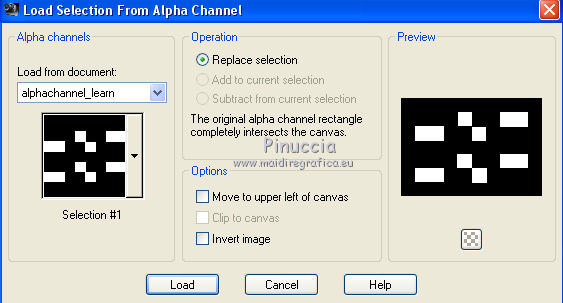
Selections>Invert.
5. Effects>Plugins>Carolaine and Sensibility - CS-LDots.
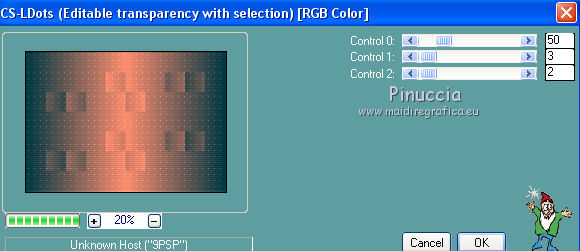
Selections>Select None.
6. Effects>Plugins>Flaming Pear - Flexify 2.
Click on the red button and look for the preset in the folder you saved it.
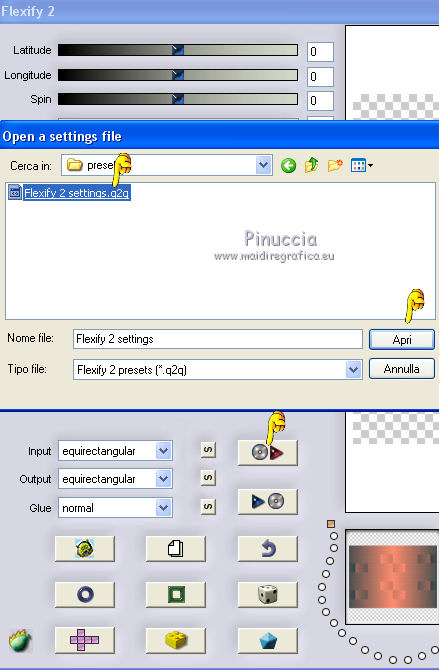
Here below the settings, in case of problems with the preset.
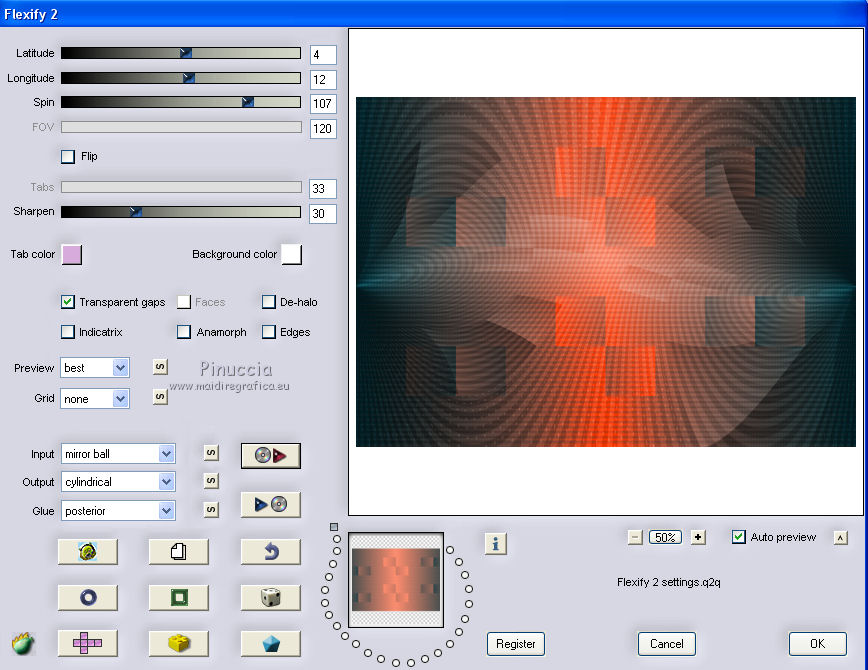
Adjust>Sharpness>Sharpen.
8. Layers>New Raster Layer.
Set your foreground color to Color.
Reduce the opacity of your Flood Fill Tool to 80
Flood Fill  the layer with your light color #fe8c6e. the layer with your light color #fe8c6e.
(Don't forget to set again the opacity of your Flood Fill Tool to 100)
9. Layers>New Mask layer>From image
Open the menu under the source window and you'll see all the files open.
Select the mask maskamour_MJ.
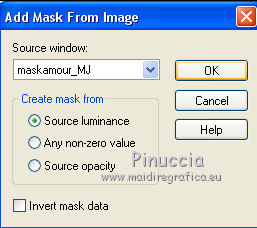
Layers>Merge>Merge Group.
10. Effects>Plugins>Mura's Seamless - Emboss at Alpha, default settings.
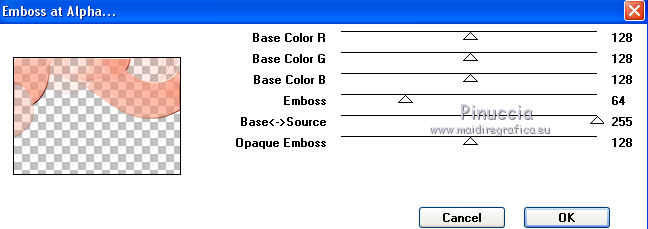
Change the Blend Mode of this layer to Hard Light.
11. Effects>3D Effects>Drop Shadow, color black.
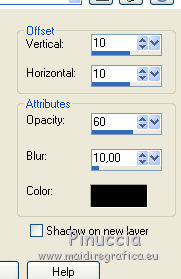
Repeat Drop Shadow, vertical and horizontal -10.
12. Edit>Copy Special>Copy Merged.
13. Selections>Load/Save Selection>Load Selection from Alpha Channel.
Open the selections menu and load the selection #2.
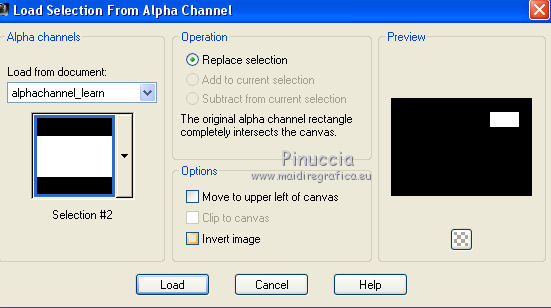
14. Layers>New Raster Layer.
Edit>Paste into Selection.
15. Effects>Plugins>AAA Frames - Foto Frame.
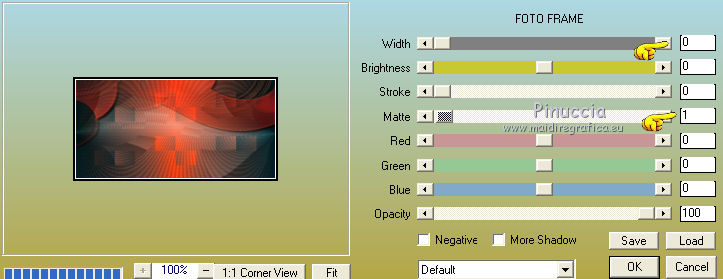
16. Selections>Modify>Contract - 3 pixels.
17. Effects>Plugins>VanDerLee - Unplugged-X - Radial Waves, default settings.
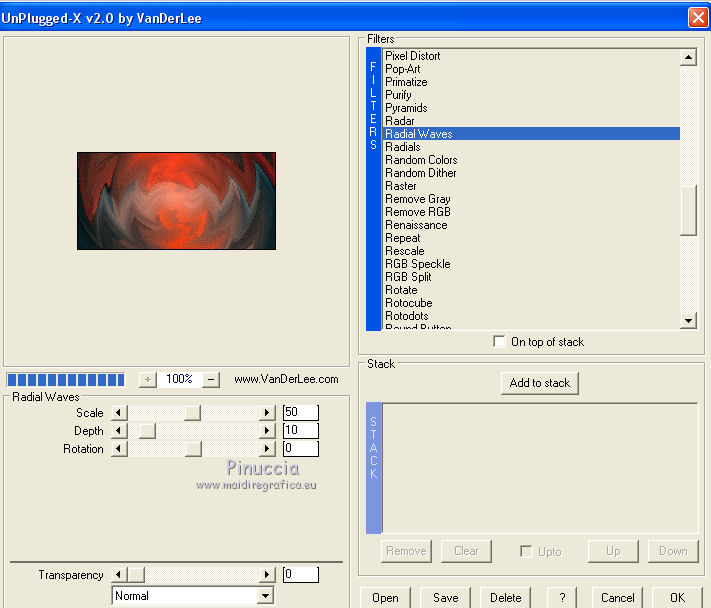
18. Effects>Plugins>Alien Skin Eye Candy 5 Impact - Glass.
Select the preset learn_mj and ok.
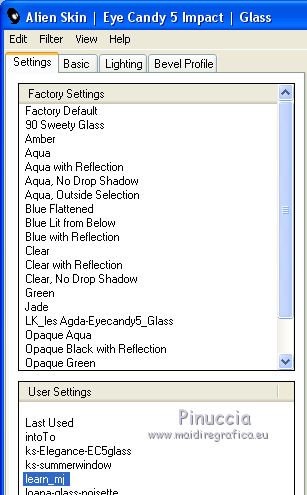
Here below the settings in case of problems with the preset.
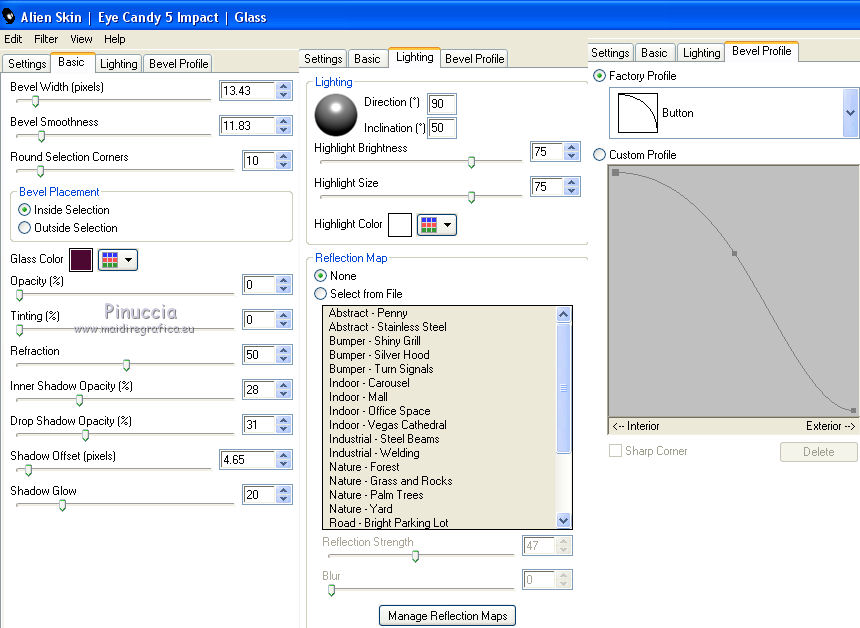
Selections>Select None.
19. Layers>Duplicate.
Effects>Image Effects>Offset.
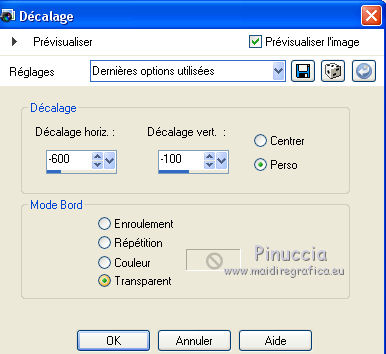
Layers>Merge>Merge Down.
20. Effects>3D Effects>Drop Shadow, color black.
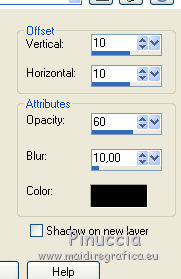
21. Open the tube decolearn_1mj and go to Edit>Copy.
Go back to your work and go to Edit>Paste as new layer.
22. K key on the keyboard to activate your Pick Tool 
and set Position X: 145,00 and Position Y: -14,00.
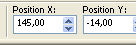
Layers>Arrange>Move Down.
23. Open the tube decolearn_mj and go to Edit>Copy.
Go back to your work and go to Edit>Paste as new layer.
Set Position X.: 687,00 and Position Y.: 145,00.
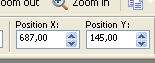
Touche M pour deselect the Tool.
25. Activate the layer Raster 1.
Layers>Duplicate.
26. Effects>Reflection Effects>Rotating Mirror, default settings.

27. Effects>Plugins>Mura's Meister - Perspective Tiling, default settings.
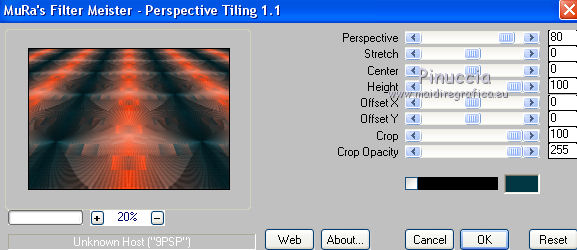
28. Pick Tool 
keep Position X to 0,00 and set Position Y: 550.00.
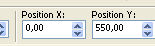
M key to deselect the Tool.
29. Selections>Load/Save Selection>Load Selection from Alpha Channel.
Open the selections menu and load the selection #3
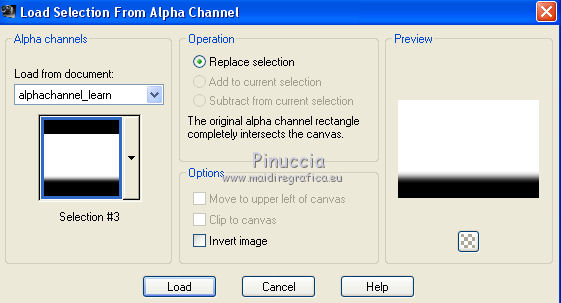
Press +/-5 times CANC on the keyboard 
Selections>Select None.
Stay on this layer.
30. Open the misted and go to Edit>Copy.
Go back to your work and go to Edit>Paste as new layer.
Place  correctly the tube. correctly the tube.
If necessary, reduce the opacity +/-81%.
The tag and the layers - adapt Blend Modes and opacities according to your colors.
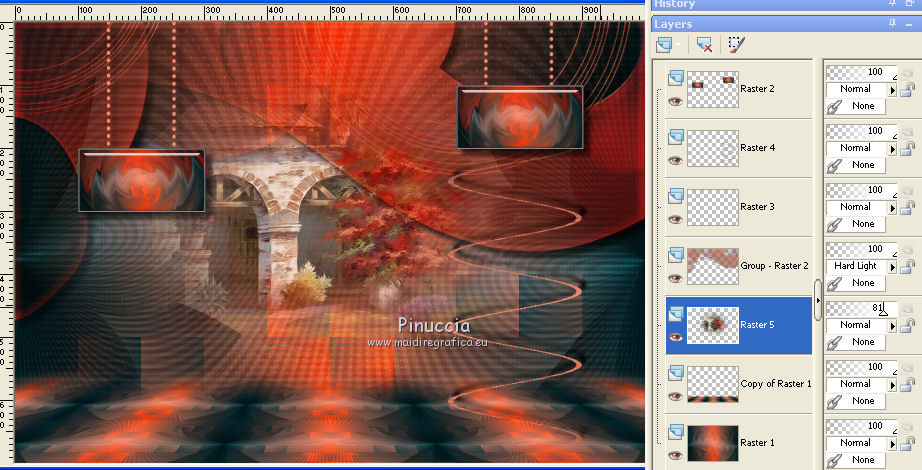
31. Activate the top layer.
Open the woman tube and go to Edit>Copy.
Go back to your work and go to Edit>Paste as new layer.
Image>Resize, to 95%, resize all layers not checked.
Move  the tube a bit to the left. the tube a bit to the left.
Effects>3D Effects>Drop Shadow, at your choice.
32. Open the text and go to Edit>Copy.
Go back to your work and go to Edit>Paste as new layer.
Move  the text at the upper or at your choice. the text at the upper or at your choice.
33. Activate the layer Raster 1.
Edit>Copy.
If you want, for caution: Edit>Paste as new image and minimize it.
34. Image>Add borders, 1 pixel, symmetric, dark background color #003742.
Image>Add borders, 2 pixels, symmetric, light foreground color #fe8c6e.
Image>Add borders, 1 pixel, symmetric, dark background color #003742.
35. Selections>Select All.
Image Add Borders, 50 pixels, symmetric, color white.
Selections>Invert.
36. Edit>Paste into Selection (the image memorized at step 33)
37. Adjust>Blur>Motion Blur.
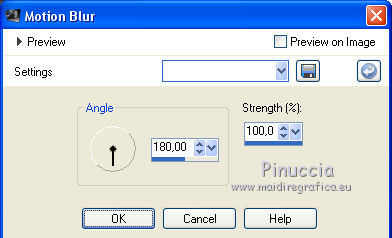
38. Effects>Plugins>Simple - Top Left Mirror.
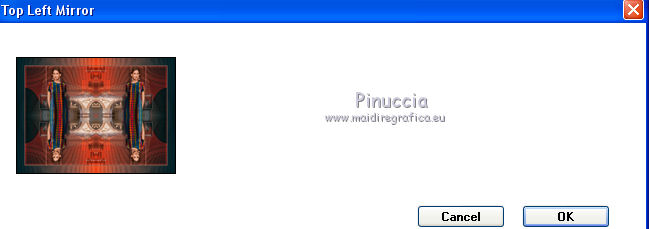
39. Adjust>Sharpness>Sharpen More.
Selections>Invert.
Effects>3D Effects>Drop Shadow, color black.

40. Selections>Select All.
Selections>Modify>Contract - 25 pixels.
41. Effects>3D Effects>Drop Shadow, light foreground color #fe8c6e.
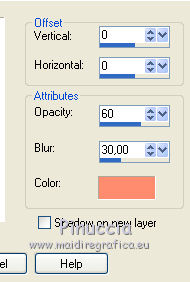
42. Selections>Invert.
Effects>3D Effects>Drop Shadow, color black.

Selections>Select None.
Image>Add borders, 1 pixel, symmetric, background color #003742.
43. Sign your work on a new layer.
Layers>Merge>Merge All.
44. Image>Resize, 1000 pixels width, resize all layers checked.
Optional: AAA Filters - Custom - Landscape and ok - Brightness 0
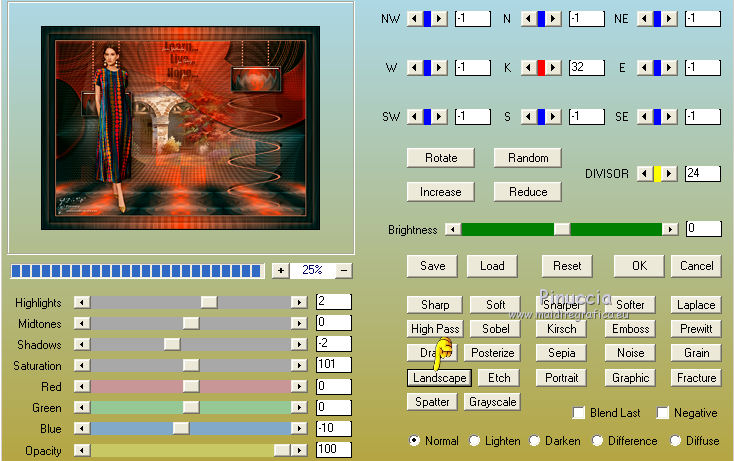
Save as jpg.
Version with tubes by Luz Cristina

 Your versions here Your versions here

If you have problems or doubts, or you find a not worked link, or only for tell me that you enjoyed this tutorial, write to me.
18 May 2021
|



