|
LIVE YOUR DREAM


Thanks Maria José for your invitation to translate your tutorial

This tutorial has been translated with PSPX2 and PSPX3, but it can also be made using other versions of PSP.
Since version PSP X4, Image>Mirror was replaced with Image>Flip Horizontal,
and Image>Flip with Image>Flip Vertical, there are some variables.
In versions X5 and X6, the functions have been improved by making available the Objects menu.
In the latest version X7 command Image>Mirror and Image>Flip returned, but with new differences.
See my schedule here
 French translation here French translation here
 your versions ici your versions ici
For this tutorial, you will need:
Material here
Thanks for the tube Cicka and fot the mask Beatrice G.
The rest of the material is by Maria José
(you find here the links to the material authors' sites)
Plugins
consult, if necessary, my filter section here
Filters Unlimited 2.0 here
Toadies - Look, Butthead, a TV! here
L&K's - L&K's Katharina here
Graphics Plus - Vertical Mirror here
Mura's Meister - Perspective Tiling here
Alien Skin Eye Candy 5 Impact - Glass here
Mura's Seamless - Emboss at Alpha here
AAA Filters - Custom here
Filters Sapphire and Mura's Seamless can be used alone or imported into Filters Unlimited.
(How do, you see here)
If a plugin supplied appears with this icon  it must necessarily be imported into Unlimited it must necessarily be imported into Unlimited

You can change Blend Modes according to your colors.
In the newest versions of PSP, you don't find the foreground/background gradient (Corel_06_029).
You can use the gradients of the older versions.
The Gradient of CorelX here
Copy the preset  in the folder of the plugin Alien Skin Eye Candy 5 Impact>Settings>Glass. in the folder of the plugin Alien Skin Eye Candy 5 Impact>Settings>Glass.
One or two clic on the file (it depends by your settings), automatically the preset will be copied in the right folder.
why one or two clic see here
Copy the Selections in the Selections Folder.
Open the mask in PSP and minimize it with the rest of the material.
Set your foreground color to #6f8c68,
and your background color to #063251.
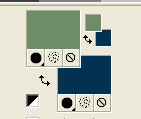
Set your foreground color to a Foreground/Background Gradient, style Linéaire.
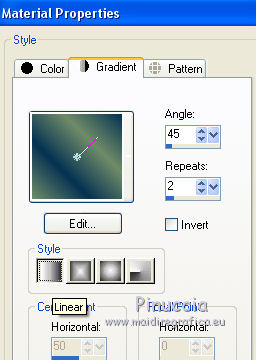
1. Open a new transparent image 1000 x 700 pixels.
Flood Fill  the transparent image with your Gradient. the transparent image with your Gradient.
2. Selections>Select All.
Open the woman tube, erase the watermark and go to Edit>Copy.
Minimize the tube.
Go back to your work and go to Edit>Paste into Selection.
Selections>Select None.
3. Effects>Image Effects>Seamless Tiling, default settings.

4. Adjust>Blur>Gaussian Blur, radius 30.

5. Effects>Plugins>Toadies - Look, Butthead, a TV!
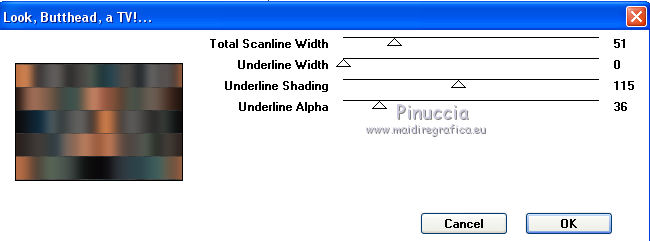
6. Effects>Plugins>L&K's - L&K's Katharina
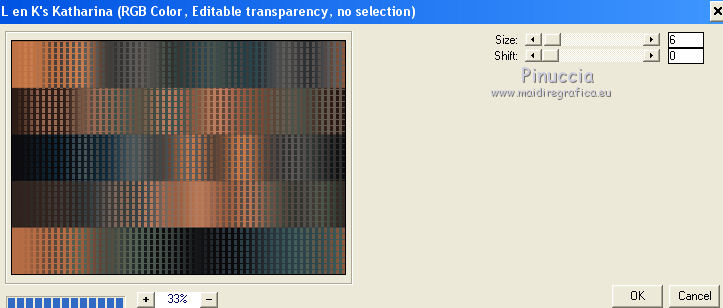
7. Adjust>Sharpness>Sharpen More.
Layers>Duplicate.
8. Effects>Plugins>Toadies - Look, Butthead, a TV!
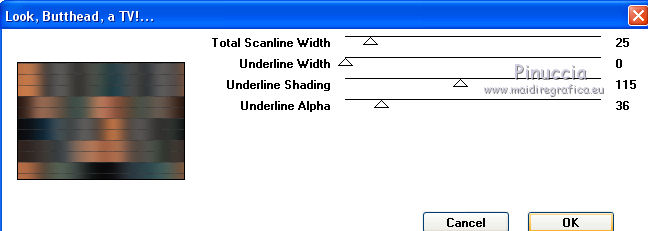
9. Effects>Plugins>Graphics Plus - Vertical Mirror, default settings.
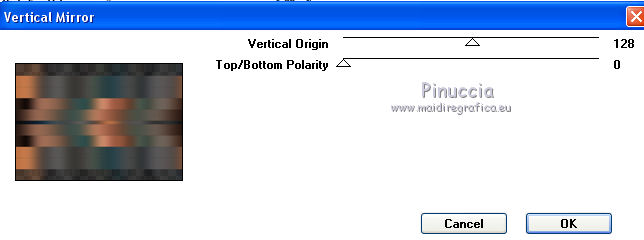
10. Selections>Load/Save Selection>Load Selection from Disk.
Look for and load the selection liveyourdream_mj
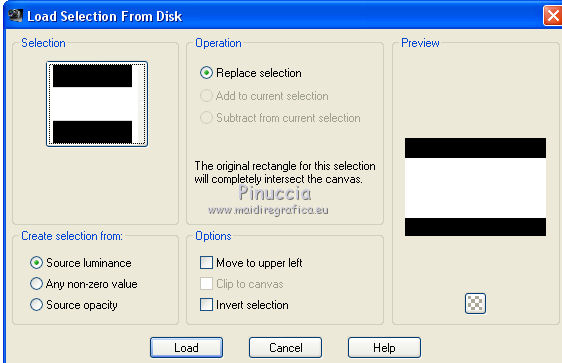
11. Selections>Invert.
Press CANC on the keyboard 
Selections>Select None.
12. Effects>Edge Effects>Erode.
Layers>Duplicate.
13. Effects>Plugins>Mura's Meister - Perspective Tiling.

14. Selections>Load/Save Selection>Load Selection from Disk.
Look for and load the selection liveyourdream_2_mj
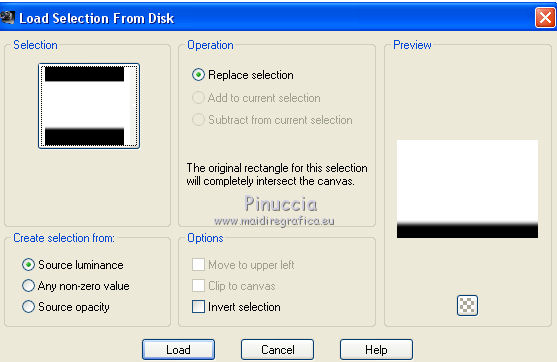
Press +/-8 times CANC on the keyboard.
Selections>Select None.
Activate the layer Copy of Raster 1.
Effects>3D Effects>Drop Shadow, color black.

15. Activate the layer Raster 1.
Effects>Distortion Effects>Wind - from right, intensity 100.
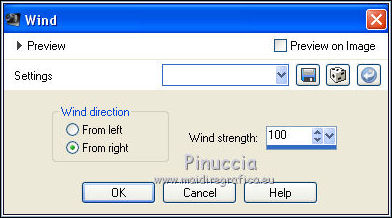
16. Layers>New Raster Layer.
Layers>Arrange>Bring to top.
Flood Fill  with your dark color. with your dark color.
17. Layers>New Mask layer>From image
Open the menu under the source window and you'll see all the files open.
Select the mask Mask_GB_119a.
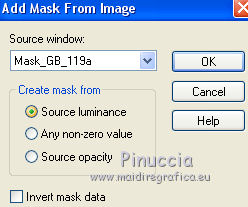
Layers>Merge>Merge Group.
18. Effects>Plugins>Mura's Seamless - Emboss at Alpha, default settings.
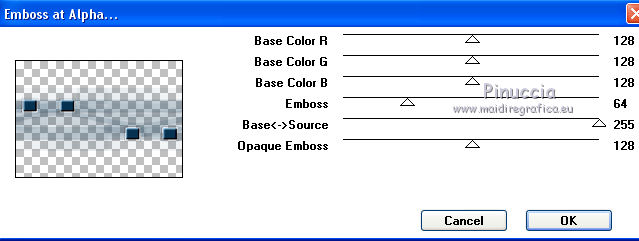
19. Selections>Load/Save Selection>Load Selection from Disk.
Look for and load the selection liveyourdream_1_mj
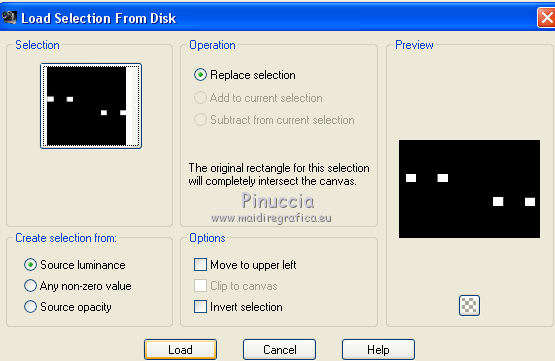
Press CANC on the keyboard.
20. Effects>Plugins>Alien Skin Eye Candy 5 Impact - Glass.
Select the preset glass-majo and ok

Selections>Select None.
21. Activate the layer Copy of Raster 1.
Selections>Load/Save Selection>Load Selection from Disk.
Look for and load again the selection liveyourdream_mj
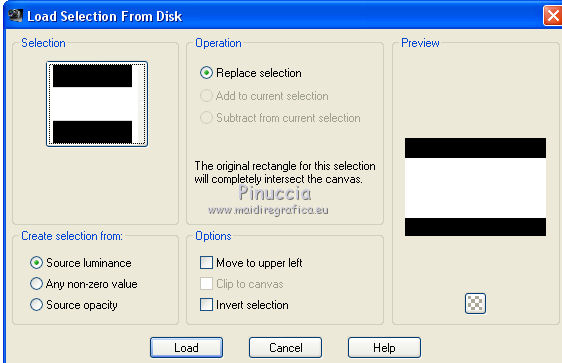
22. Layers>New Raster Layer.
Open the misted, erase the watermark and go to Edit>Copy.
Go back to your work and go to Edit>Paste into Selection.
Selections>Select None.
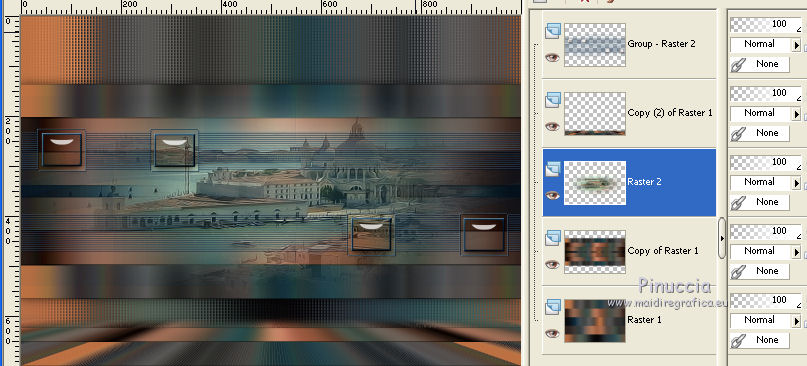
23. Open decodream2_mj and go to Edit>Copy.
Go back to your work and go to Edit>Paste as new layer.
Layers>Arrange>Move up.
24. Objects>Align>Bottom and Objects>Align>Right,
or activate your Pick Tool 
and set Position X: 5,00 and Position Y: 13,00.
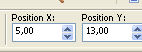
Change the Blend Mode of this layer to Screen.
25. Open decodream_mj and go to Edit>Copy.
Go back to your work and go to Edit>Paste as new layer.
Layers>Arrange>Bring to top.
26. Effects>Image Effects>Offset.
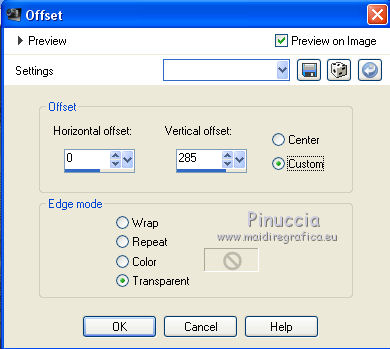
Change the Blend Mode of this layer to Screen.
Your tag and your layers (adapt Blend Modes and opacities according to your colors).
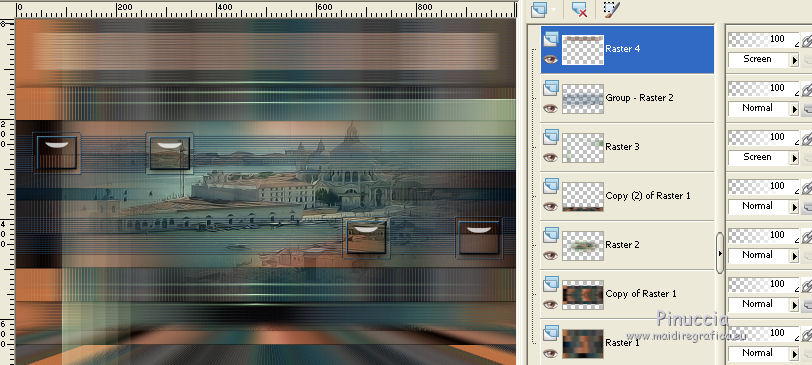
Layers>Merge>Merge visible.
27. Effects>Plugins>AAA Filters - Custom - click on Landscape, Brightness -5 and ok.
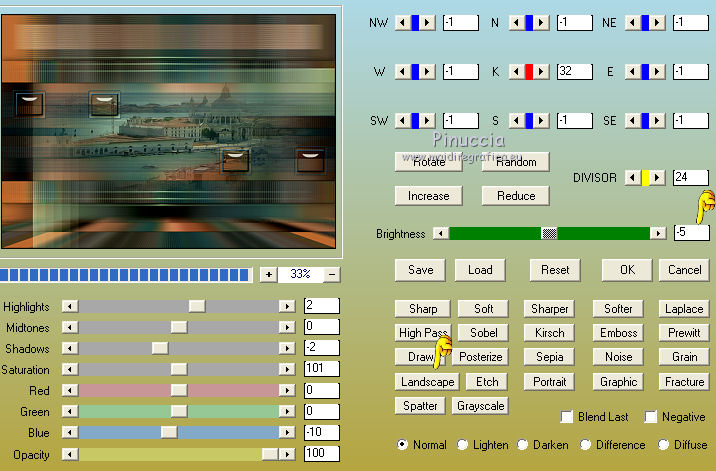
28. Activate again your woman tube and go to Edit>Copy.
Go back to your work and go to Edit>Paste as new layer.
Image>Mirror.
Move  the tube to the left side. the tube to the left side.
Effects>3D Effects>Drop Shadow, at your choice.
29. Open the deco tube and go to Edit>Copy.
Go back to your work and go to Edit>Paste as new layer.
Image>Resize, to 90%, resize all layers not checked.
Move  the tube at the bottom right. the tube at the bottom right.
Effects>3D Effects>Drop Shadow, at your choice.
30. Open the text and go to Edit>Copy.
Go back to your work and go to Edit>Paste as new layer.
Move  the text at the upper right. the text at the upper right.
Change the Blend Mode of this layer to Soft Light.
Effects>3D Effects>Drop Shadow, default settings.
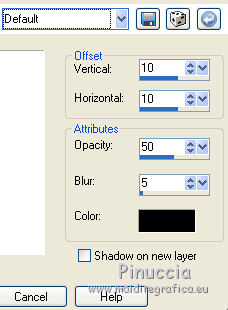
31. Image>Add borders, 1 pixel, symmetric, color black.
32. Selections>Select All.
Edit>Copy.
33. Image>Add borders, 15 pixels, symmetric, color white.
Selections>Invert.
Edit>Paste into Selection.
34. Adjust>Blur>Gaussian Blur - radius 30.

Selections>Invert.
Effects>3D Effects>Drop Shadow, color black.

35. Selections>Select All.
Edit>Copy.
36. Image>Add borders, 15 pixels, symmetric, color white.
Selections>Invert.
Edit>Paste into Selection.
37. Adjust>Add/Remove Noise>Add Noise.
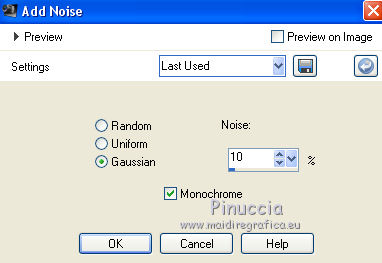
Adjust>Sharpness>Sharpen More.
Effects>3D Effects>Drop Shadow, same settings.
38. Selections>Select All.
Image>Add borders, 15 pixels, symmetric, color white.
39. Selections>Invert.
Edit>Paste into Selection (the image copied at step 35 is still in memory).
Effects>3D Effects>Drop Shadow, same settings.
40. Selections>Select All.
Selections>Modify>Contract - 45 pixels.
Selections>Invert.
41. Effects>Distortion Effects>Wind, from right, intensity 100
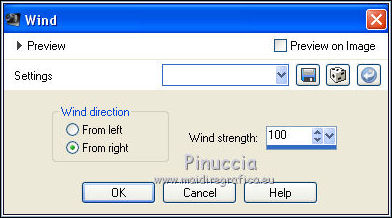
42. Effects>Reflections Effects>Rotating Mirror.

Effects>3D Effects>Drop Shadow, same settings.
Adjust>Sharpness>Sharpen More.
Selections>Select None.
43. Sign your work on a new layer.
Layers>Merge>Merge All.
Image>Add borders, 1 pixel, symmetric, color black.
44. Image>Resize, 1000 pixels width, resize all layers checked.
Save as jpg.
Version with tubes by Maryse, Jewel and Lecture 33

 Your versions here Your versions here

If you have problems or doubts, or you find a not worked link, or only for tell me that you enjoyed this tutorial, write to me.
22 March 2021
|



