|
LOIVA


Thanks Maria Josť for your invitation to translate your tutorial

This tutorial has been translated with PSPX9 and PSP2020, but it can also be made using other versions of PSP.
Since version PSP X4, Image>Mirror was replaced with Image>Flip Horizontal,
and Image>Flip with Image>Flip Vertical, there are some variables.
In versions X5 and X6, the functions have been improved by making available the Objects menu.
In the latest version X7 command Image>Mirror and Image>Flip returned, but with new differences.
See my schedule here
 French translation here French translation here
 your versions here your versions here
For this tutorial, you will need:

Material by Maria Josť
(you find here the links to the material authors' sites)

consult, if necessary, my filter section here
Filters Unlimited 2.0 ici
Balder Olrik - Transparent Control ici
Simple - Pizza Slice Mirror, Top Left Mirror ici
Graphics Plus - Cross Shadow, Quick Tile I ici
Filters Balder Olrik, Simple and Graphics Plus can be used alone or imported into Filters Unlimited.
(How do, you see here)
If a plugin supplied appears with this icon  it must necessarily be imported into Unlimited it must necessarily be imported into Unlimited

You can change Blend Modes according to your colors.

Copy the Selection in the Selections Folder.
Choose two colors at your choice
For the example:
Set your foreground color to #e2b960
and your background color to #3d3729.
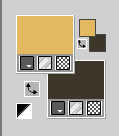
Set your foreground color to a Foreground/Background Gradient, style Rectangular.
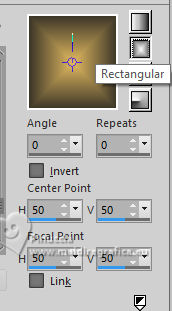
1. Open a new transparent image 1000 x 700 pixels.
Flood Fill  the transparent image with your Gradient. the transparent image with your Gradient.
2. Adjust>Add/Remove Noise>Add Noise.
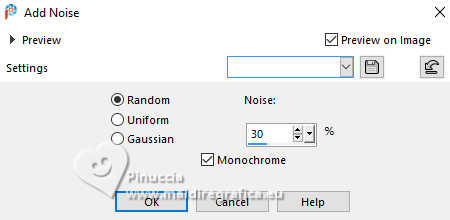
3. Effects>Plugins>Filters Unlimited 2.0 - Balder Olrik - Transparent Control.
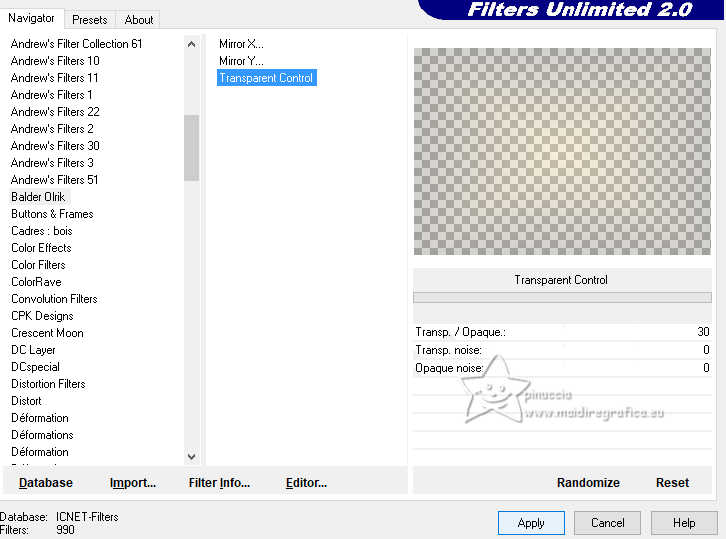
Don't be surprised by the result.

Change the Blend Mode of this layer to Multiply.
Don't worry if nothing changes yet.
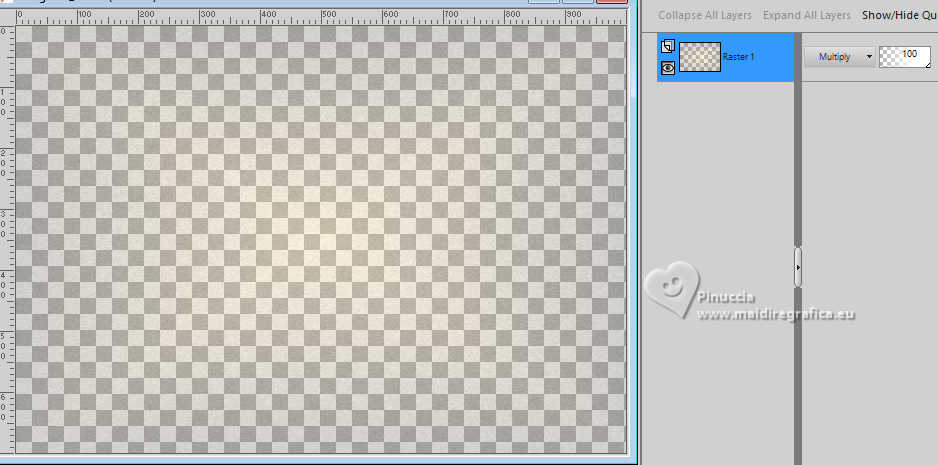
4. Layers>New Raster Layer.
Layers>Arrange>Move Down.
Flood Fill  the layer with your Gradient. the layer with your Gradient.
Activate your top layer, Raster 1.
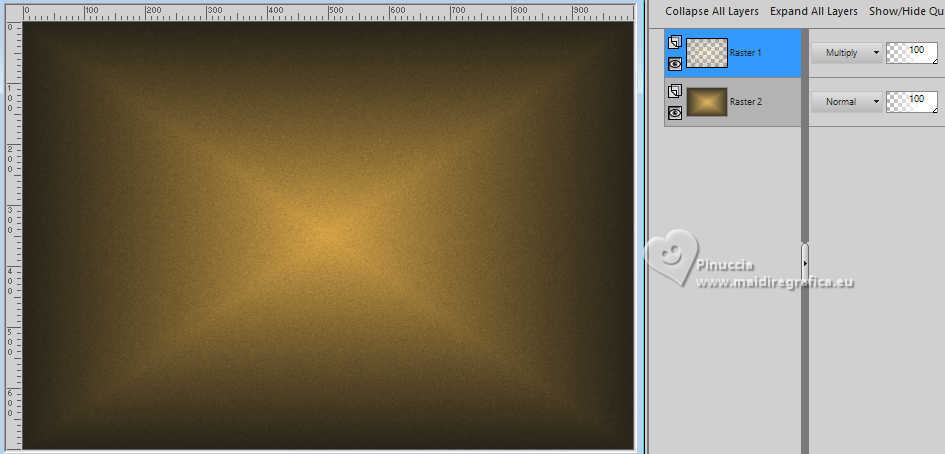
Layers>Merge>Merge Down.
5. Layers>Duplicate.
Effects>Plugins>Simple - Pizza Slice Mirror
Edit>Repeat Pizza Slice Mirror
This Effect works without window; result after the two applications.

6. Selections>Load/Save Selection>Load Selection from Disk.
Look for and load the selection MJ-loiva
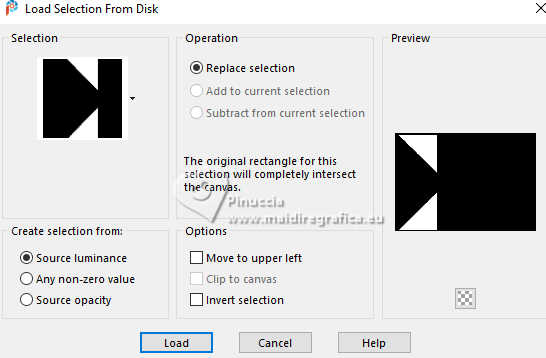
Press CANC on the keyboard 

7. Effects>3D Effects>Drop Shadow, color black.
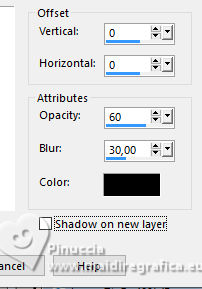
Selections>Select None.
8. Effects>Plugins>Simple - Top Left Mirror.

9. Effects>Image Effects>Seamless Tiling.
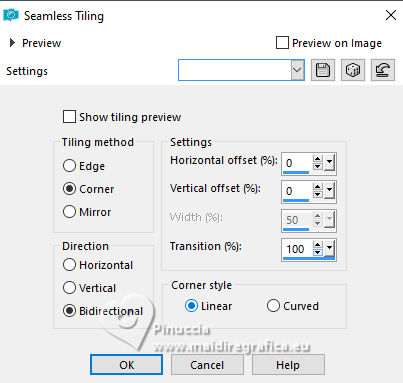
10. Effects>Reflection Effects>Rotating Mirror.
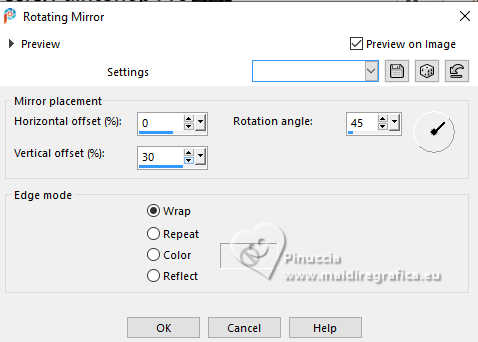
11. Effects>Plugins>Simple - Top Left Mirror.

12. Effects>Image Effects>Seamless Tiling.

13. Effects>3D Effects>Drop Shadow, light color
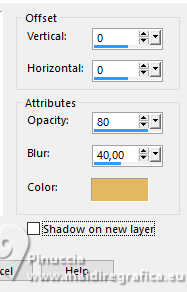
14. Open the misted misted-tuto-MJ 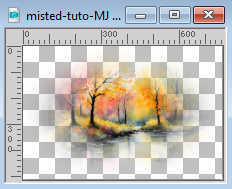
Edit>Copy.
Go back to your work and go to Edit>Paste as new layer.
15. Effects>Image Effects>Seamless Tiling.

16. Effects>Reflection Effects>Rotating Mirror, default settings.

Reduce the opacity of this layer +/-63%
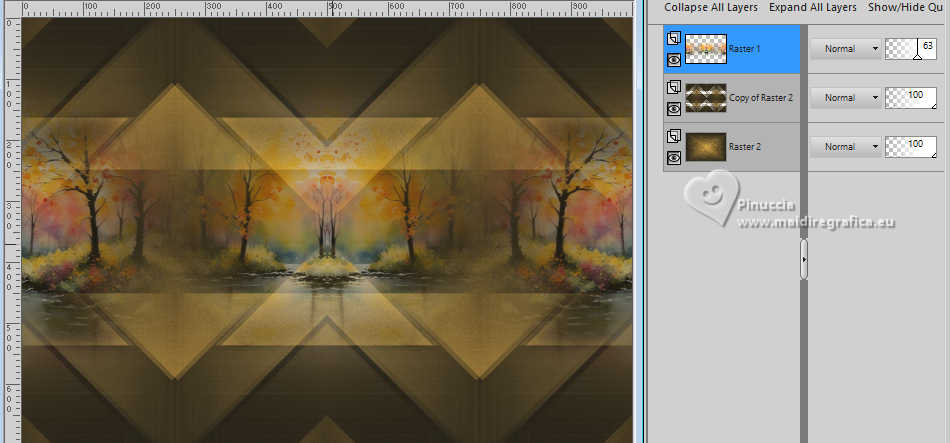
17. Open deco-1-MJ 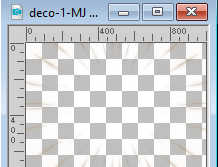
Edit>Copy.
Go back to your work and go to Edit>Paste as new layer.
Change the Blend Mode of this layer to Luminance (legacy).
18. Open deco-2-MJ 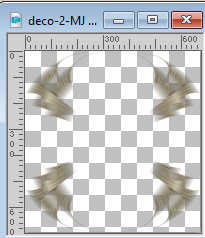
Edit>Copy.
Go back to your work and go to Edit>Paste as new layer.
Change the Blend Mode of this layer to Screen.
19. Open deco-3-MJ 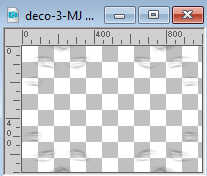
Edit>Copy.
Go back to your work and go to Edit>Paste as new layer.
Layers>Arrange>Move Down - 2 times.
Change the Blend Mode of this layer to Overlay.
Your tag and the layers - adapt Blend Mode and opacity according to your work
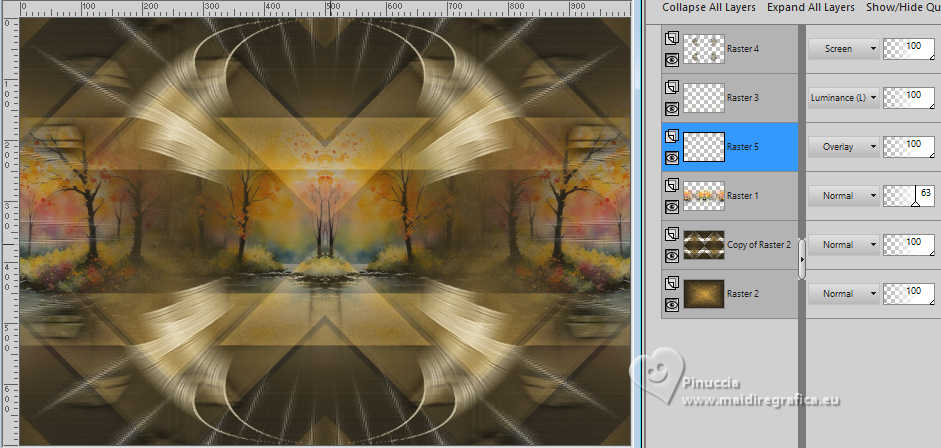
20. Open your main tube AI-image-misted-MJ 
Edit>Copy.
Go back to your work and go to Edit>Paste as new layer.
Image>Resize, to 68%, resize all layers not checked.
Place  correctly the tube correctly the tube

21. Image>Add Borders, 1 pixel, symmetric, dark color.
22. Selections>Select All.
Edit>Copy
Image>Add Borders, 50 pixels, symmetric, color white.
23. Selections>Invert.
Edit>Paste into Selection - the image copied at step 22.
24. Adjust>Blur>Gaussian Blur - radius 30.

Effects>3D Effects>Drop Shadow, light color.
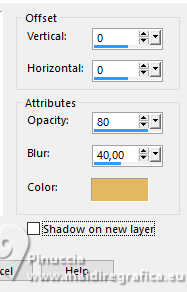
25. Selections>Select All.
Selections>Modify>Contract - 25 pixels.
26. Selections>Invert.
Repeat Effects>3D Effects>Drop Shadow, light color.
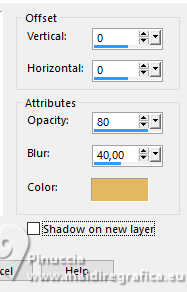
27. Effects>Plugins>Graphics Plus - Quick Tile I, default settings.
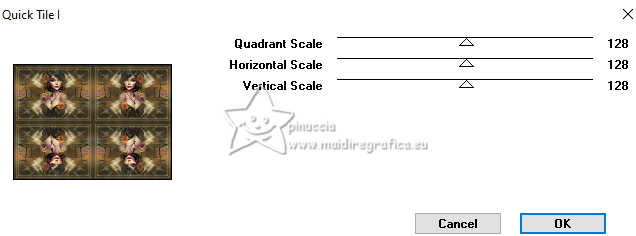
28. Effects>Plugins>Simple - Top Left Mirror.

29. Effects>Plugins>Graphics Plus - Cross Shadow, default settings.
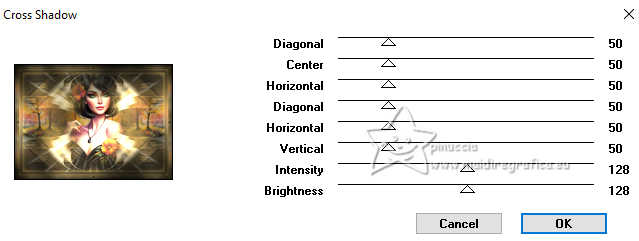
Selections>Select None
30. Sign your work on a new layer.
Image>Add Borders, 1 pixel, symmetric, dark color.
31. Image>Resize, 1000 pixels width, resize all layers checked.
Save as jpg.
For the tube of this version thanks Luz Cristina and Mentali


If you have problems or doubts, or you find a not worked link,
or only for tell me that you enjoyed this tutorial, write to me.
11 November 2024

|



