|
LONELY DREAMS


Thanks Maria José for your invitation to translate your tutorial

This tutorial has been translated with PSPX9 and PSP2019, but it can also be made using other versions of PSP.
Since version PSP X4, Image>Mirror was replaced with Image>Flip Horizontal,
and Image>Flip with Image>Flip Vertical, there are some variables.
In versions X5 and X6, the functions have been improved by making available the Objects menu.
In the latest version X7 command Image>Mirror and Image>Flip returned, but with new differences.
See my schedule here
 French translation here French translation here
 your versions here your versions here
For this tutorial, you will need:

The material is by Maria José.
(you find here the links to the material authors' sites)

consult, if necessary, my filter section here
Filters Unlimited 2.0 here
Mehdi - Sorting Tiles here
FM Tile Tools - Seamless Tile here
Simple - Top Left Mirror here
Mura's Seamless - Emboss at Alpha here
VM Natural - Cross Weave here
Alien Skin Eye Candy 5 Impact - Glass here
Mura's Meister - Perspective Tiling here
Filters Simple, VM Natural and Mura's Seamless can be used alone or imported into Filters Unlimited.
(How do, you see here)
If a plugin supplied appears with this icon  it must necessarily be imported into Unlimited it must necessarily be imported into Unlimited

You can change Blend Modes according to your colors.
Copy the preset  in the folder of the plugin Alien Skin Eye Candy 5 Impact>Settings>Glass. in the folder of the plugin Alien Skin Eye Candy 5 Impact>Settings>Glass.
One or two clic on the file (it depends by your settings), automatically the preset will be copied in the right folder.
why one or two clic see here

Copy the Selections in the Selections Folder.
Open the mask in PSP and minimize it with the rest of the material.
Choose two colors from your background image.
Set your foreground color to #020202
and your background color to #c4c4c4.
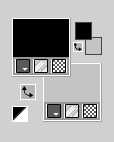
2. Open a new transparent image 1000 x 700 pixels.
Selections>Select All.
3. Open the image paysage-p-bco-MJ 
Edit>Copy.
Go back to your work and go to Edit>Paste into Selection.
Selections>Select None.
4. Effects>Image Effects>Seamless Tiling.
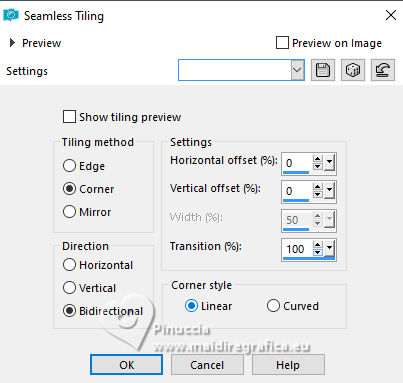
5. Effects>Plugins>Mehdi - Sorting Tiles.
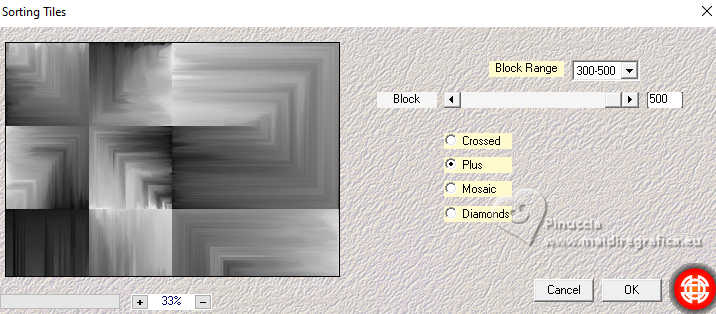
6. Repeat Effects>Plugins>Mehdi - Sorting Tiles, Crossed checked.
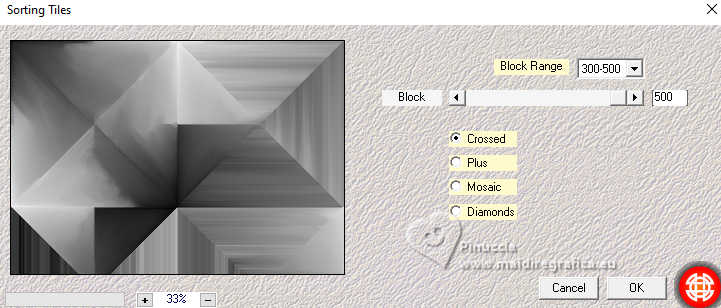
7. Effects>Reflection Effects>Rotating Mirror.
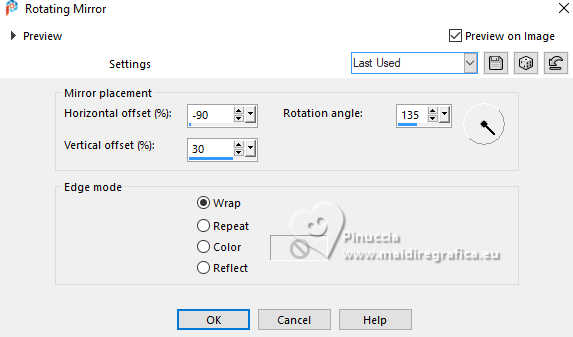
8. Effects>Plugins>FM Tile Tools - Seamless Tile, default settings.
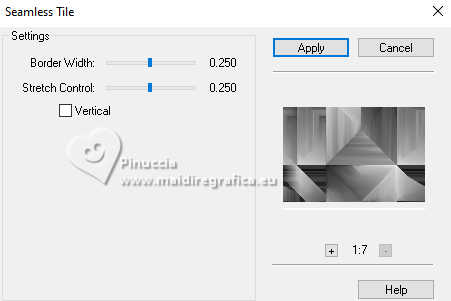
9. Effects>Plugins>Simple - Top Left Mirror.

10. Layers>Duplicate.
Effects>Plugins>VM Natural - Cross Weave.
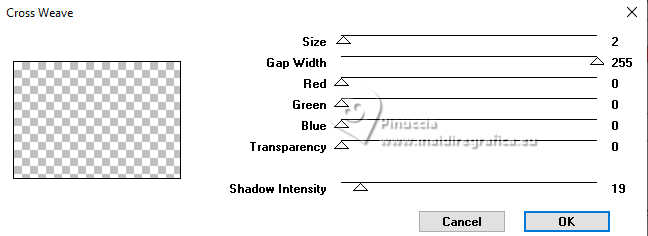
Change the Blend Mode of this layer to Multiply.
Layers>Merge>Merge Down.
Layers>Duplicate.
11. Effects>Geometric Effects>Circle.
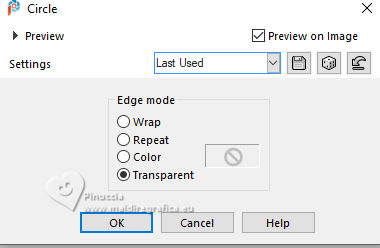
12. Image>Resize, to 80%, resize all layers not checked.
Layers>Duplicate.
13. Selections>Load/Save Selection>Load Selection from Disk.
Look for and load the selection Z-round-MJ
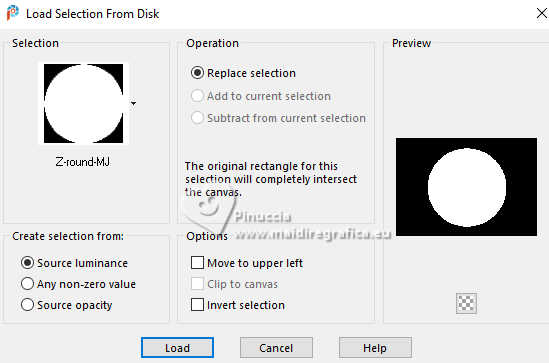
14. Effects>Distortion Effects>Spiky Halo
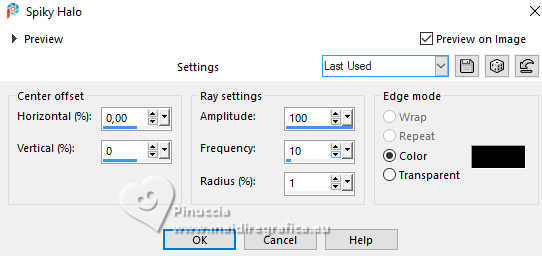
Selections>Select None.
15. Activate the layer Copy of Raster 1.
Repeat Effects>Distortion Effects>Spiky Halo, Warp checked.
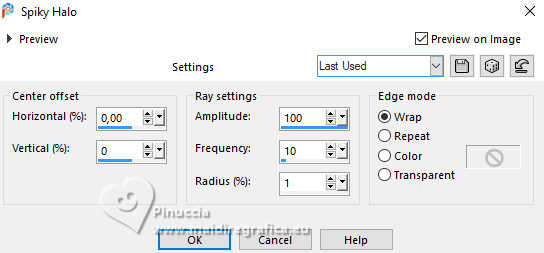
16. Stay on this layer.
Selections>Load/Save Selection>Load Selection from Disk.
Look for and load the selection ZZ-round-MJ
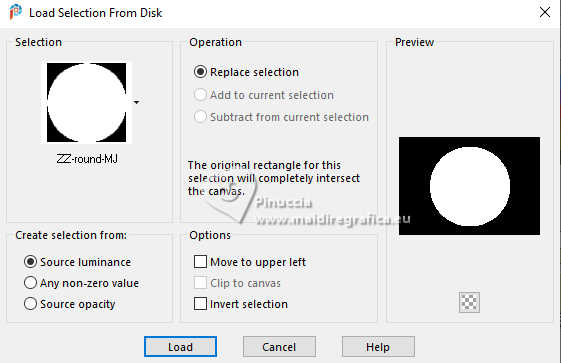
Press CANC on the keyboard 
Selections>Select None.
17. Effects>Reflection Effects>Rotating Mirror, default settings.

18. Adjust>Sharpness>Sharpen.
Change the Blend Mode of this layer to Screen.
Activate your top layer, Copy (2) of Raster 1.
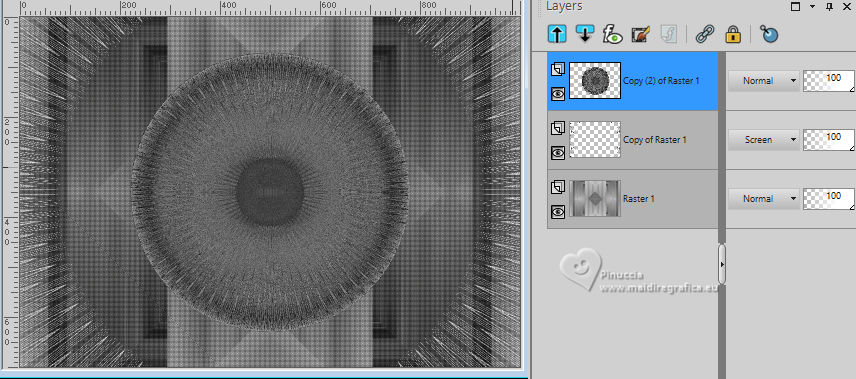
19. Selections>Load/Save Selection>Load Selection from Disk.
Look for and load again the selection Z-round-MJ
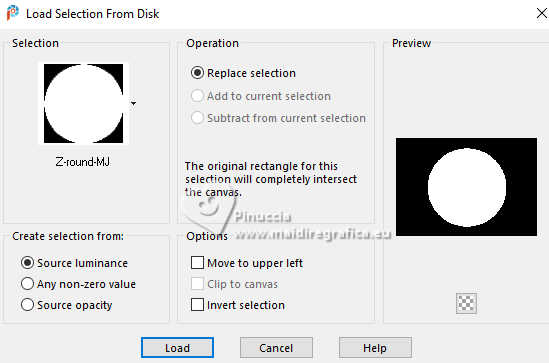
20. Open the misted misted-lonely-MJ 
Edit>Copy.
Go back to your work and go to Edit>Paste as new layer.
Place  the image to your liking. the image to your liking.

21. Selections>Invert.
Press CANC on the keyboard.
Selections>Invert.
Reduce the opacity of this layer +/-80%, if necessary.
Layers>Merge>Merge Down.
22. Effects>Plugins>Alien Skin Eye Candy 5 Impact - Glass.
Select the preset glass-noir-et-blanc-MJ
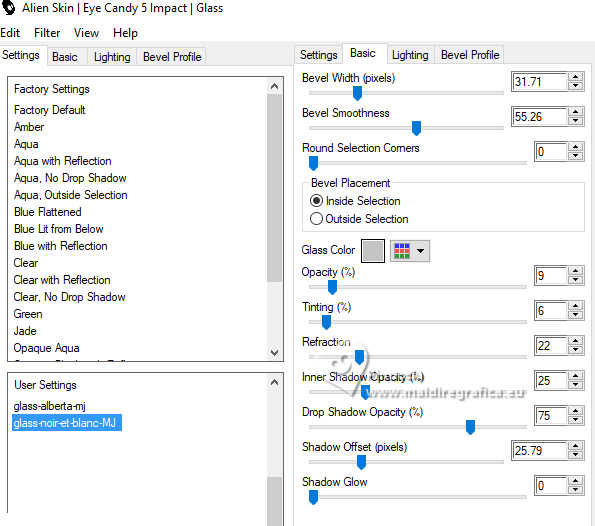
Selections>Select None.
Layers>Arrange>Move Down.
23. Layers>New Raster Layer.
Flood Fill  the layer with your light color. the layer with your light color.
24. Layers>New Mask layer>From image
Open the menu under the source window and you'll see all the files open.
Select the mask mask-227-MJ
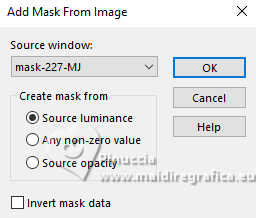
Layers>Merge>Merge Group.
25. Effects>Plugins>Mura's Seamless - Emboss at Alpha, default settings.
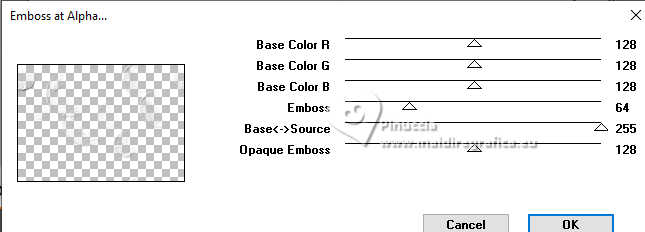
Change the Blend Mode of this layer to Screen.
Layers>Arrange>Move Down.
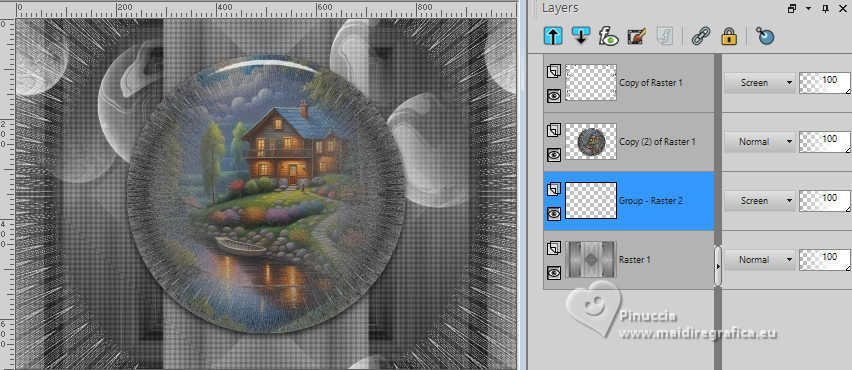
26. Activate your top layer, Copy of Raster 1.
Edit>Copy Special>Copy Merged
Edit>Paste as new layer.
27. Effects>Plugins>Mura's Meister - Perspective Tiling.
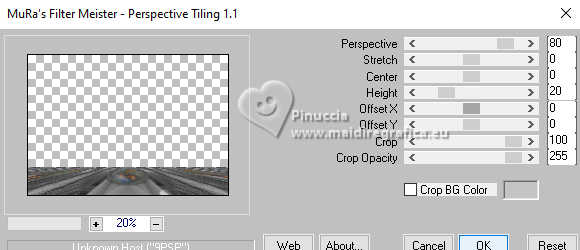
28. Effects>Geometric Effects>Skew.
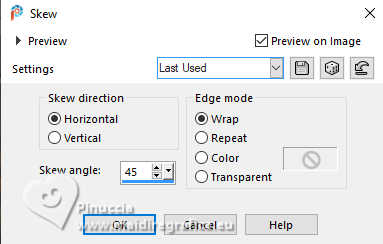
29. Effects>Reflection Effects>Rotating Mirror.

30. Activate your Magic Wand Tool  , feather 70, , feather 70,
and click in the transparent part to select it.
Press +/-10 times CANC on the keyboard.
Selections>Select None.
don't forget to set again the feather of your Magic Wand Tool to 0
31. Layers>Duplicate.
Image>Mirror>Mirror vertical (Image>Flip).
Layers>Merge>Merge Down.
Layers>Arrange>Move Down - 3 times.
Your tag and the layers - adapt Blend Mode and opacity according to your colors.
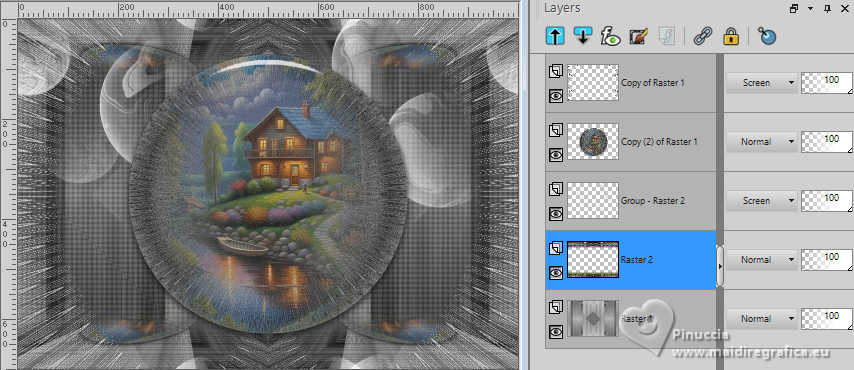
32. Image>Ajouter des bordures, 1 pixel, simétrique, couleur foncée.
Imae>Add borders, 2 pixels, symmetric, light color.
Image>Add borders, 1 pixels, symmetric, dark color.
33. Selections>Select All.
Edit>Copy
Image>Add borders, 20 pixels, symmetric, color white.
34. Selections>Invert.
Edit>Paste into Selection.
35. Adjust>Blur>Motion Blur.
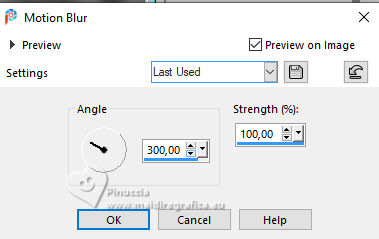
36. Adjust>Sharpness>Sharpen More.
Effects>3D Effects>Drop shadow, color black.
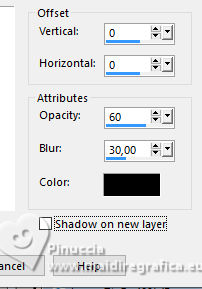
37. Selections>Select All.
Edit>Copy
Image>Add borders, 30 pixels, symmetric, color white.
38. Selections>Invert.
Edit>Paste into Selection.
Effects>3D Effects>Drop Shadow, same settings.
39. Effects>Plugins>Simple - Top Left Mirror.

Selections>Select None.
40. Open the woman's tube imagem-Ai-tube-MJ 
Edit>Copy.
Go back to your work and go to Edit>Paste as new layer.
Image>Resize, to 85%, resize all layers not checked.
Move  the tube to the left, or to your liking. the tube to the left, or to your liking.
Effects>3D Effects>Drop Shadow, at your choice.
41. Open the deco tube flower-1-MJ 
Edit>Copy.
Go back to your work and go to Edit>Paste as new layer.
Image>Resize, to 60%, resize all layers not checked.
Move  the tube to the right. the tube to the right.
Effects>3D Effects>Drop Shadow, at your choice.
42. Sign your work on a new layer.
43. Image>Add borders, 1 pixel, symmetric, color black.
44. Image>Resize, 1000 pixels width, resize all layers checked.
Save as jpg.
For the tubes of this versions thanks Luz Cristina and NaiseM.


If you have problems or doubts, or you find a not worked link,
or only for tell me that you enjoyed this tutorial, write to me.
22 March 2024

|



