|
LYNNETTE


Thanks Maria JosÚ for your invitation to translate your tutorial

This tutorial has been translated with PSPX2 and PSPX3, but it can also be made using other versions of PSP.
Since version PSP X4, Image>Mirror was replaced with Image>Flip Horizontal,
and Image>Flip with Image>Flip Vertical, there are some variables.
In versions X5 and X6, the functions have been improved by making available the Objects menu.
In the latest version X7 command Image>Mirror and Image>Flip returned, but with new differences.
See my schedule here
 French translation here French translation here
 your versions ici your versions ici
For this tutorial, you will need:
Material here
The material is by Maria JosÚ
(you find here the links to the material authors' sites)
Plugins
consult, if necessary, my filter section here
Filters Unlimited 2.0 here
Mura's Seamless - Emboss at Alpha here
Alf's Power Grads - Abs Radial Gradient here
Filter Factory Gallery H - Ripple Mirror here
Two Moon - PaperFold here
Mura's Meister - Perspective Tiling here
Mura's Meister - Copies here
Toadies - Weaver here
Simple - Top Left Mirror here
Simple - Left Right Wrap (bonus) here
AAA Frames - Foto Frame / AAA Filters - Custom here
Filters Alf's Power Grads, Factory Gallery, Two Moon, Toadies, Simple and Mura's Seamless can be used alone or imported into Filters Unlimited.
(How do, you see here)
If a plugin supplied appears with this icon  it must necessarily be imported into Unlimited it must necessarily be imported into Unlimited

You can change Blend Modes according to your colors.
In the newest versions of PSP, you don't find the foreground/background gradient (Corel_06_029).
You can use the gradients of the older versions.
The Gradient of CorelX here
Open the mask in PSP and minimize it with the rest of the material.
Set your foreground color to #39531f,
and your background color to #c2c686.
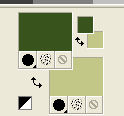
Set your foreground color to a Foreground/Background Gradient, style Sunburst
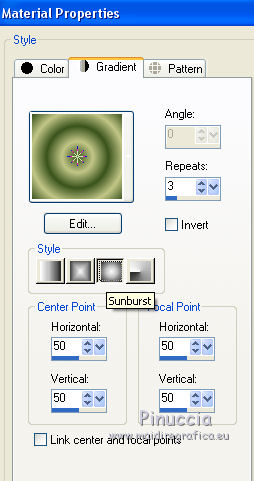
1. Open Alphachannellyn.
Window>Duplicate or, on the keyboard, shift+D to make a copy.

Close the original.
The copy, that will be the basis of your work, is not empty,
but contains the selections saved on the alpha channel.
Flood Fill  the transparent image with your Gradient. the transparent image with your Gradient.
2. Effects>Plugins>Filters Unlimited 2.0 - Alf's Power Grads - Abs Radial Gradient
You can change the settings to your liking,
playing with colors (Red,Green,Blue), or clicking on Randomize,
until you see the result you prefer.
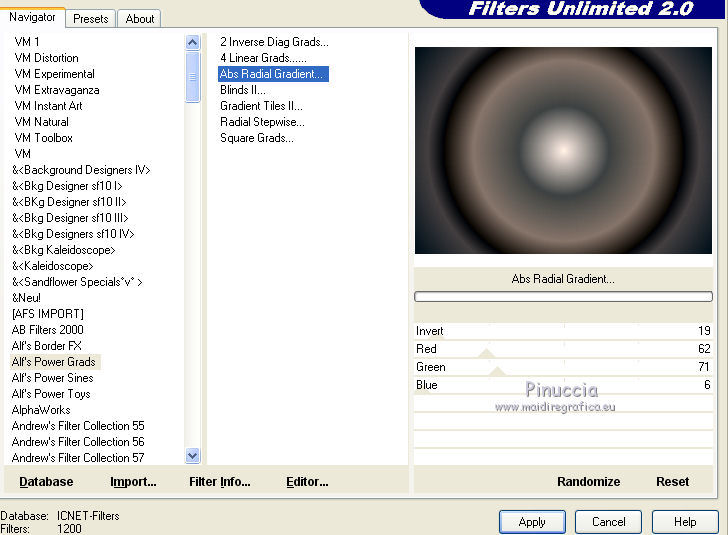
in order not to load Unlimited's memory too much,
remember that it is always better not to import the entire filter folder,
but only the effects you need.
Layers>Duplicate and stay on this layer.
3. Effects>Plugins>Filters Unlimited 2.0 - Filter Factory Gallery H - Ripple Mirror.
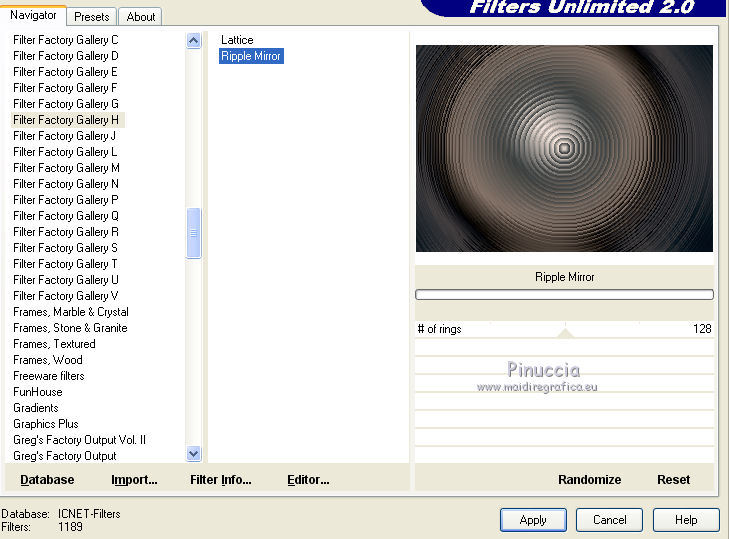
4. Effects>Plugins>Filters Unlimited 2.0 - Two Moon - PaperFold, default settings.
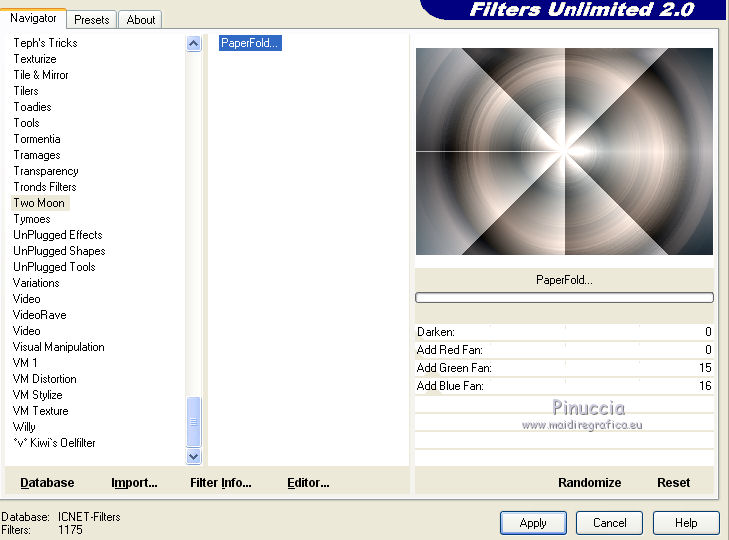
5. Effects>Plugins>Simple - Top Left Mirror
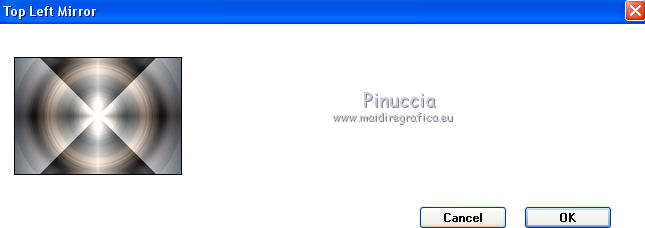
Change the Blend Mode of this layer to Multiply.
Layers>Merge>Merge Down.
6. Effects>Image Effects>Seamless Tiling.

Edit>Copy.
7. Selections>Load/Save Selection>Load Selection from Alpha Channel.
The selection is immediately available. You just have to click Load.
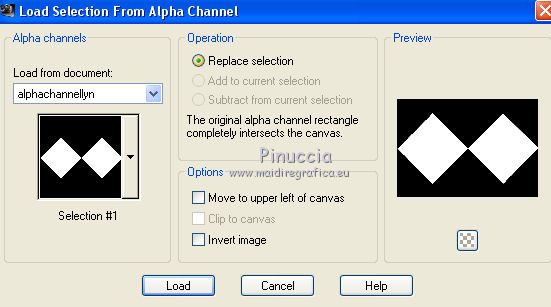
8. Layers>New Raster Layer.
Edit>Paste into Selection.
9. Effects>3D Effects>Drop Shadow, color white.
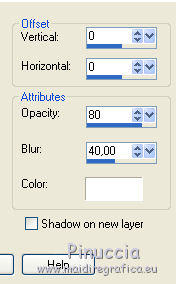
Change the Blend Mode of this layer to Dissolve.
Adjust>Sharpness>Sharpen.
10. Selections>Modify>Contract - 20 pixels.
Effects>3D Effects>Drop Shadow, same settings.
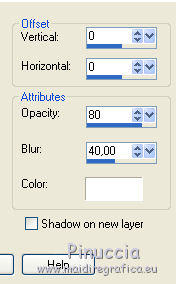
Selections>Select None.
11. Set your foreground color to white #ffffff.
Reduce the opacity of your Flood Fill Tool Ó 80%.
Layers>New Raster Layer.
Flood Fill  the layer with color white. the layer with color white.
don't forget to set again the opacity to 100
12. Layers>New Mask layer>From image
Open the menu under the source window and you'll see all the files open.
Select the mask mask_ab_mj.
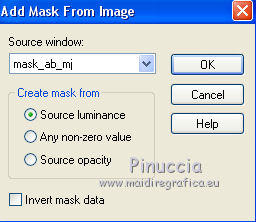
Layers>Merge>Merge Group.
13. Effects>Plugins>Mura's Seamless - Emboss at alpha, default settings.
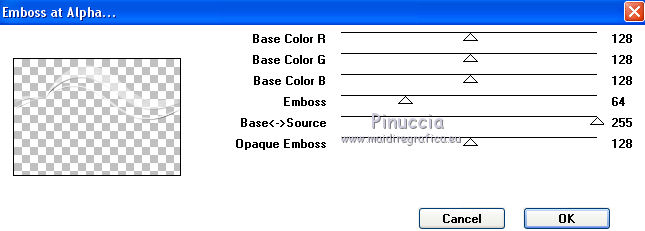
14. Layers>Duplicate.
Image>Mirror.
Image>Flip.
Layers>Merge>Merge Down.
Effects>3D Effects>Drop Shadow, default settings.
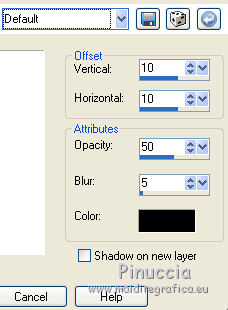
15. Effects>Plugins>Toadies - Weaver, default settings.
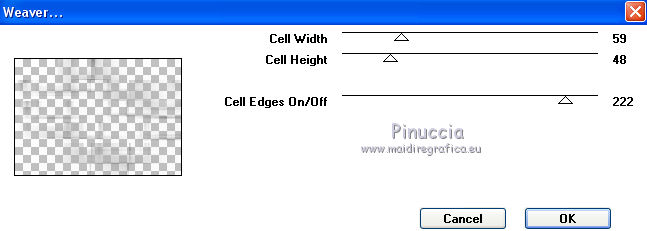
Change the Blend Mode of this layer to Luminance (legacy).
16. Activate the layer Raster 1.
Selections>Load/Save Selection>Load Selection from Alpha Channel.
Open the Selections menu and load selection #2.
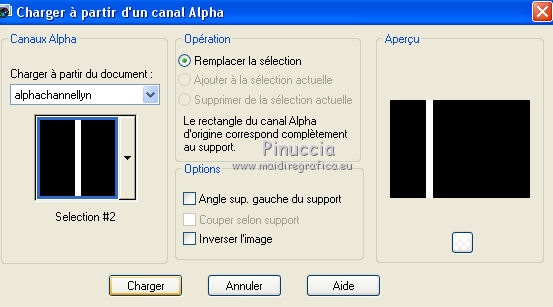
Selections>Promote Selection to layer.
17. Layers>Arrange>Bring to Top.
Selections>Select None.
18. Effects>Plugins>Mura's Meister - Copies.
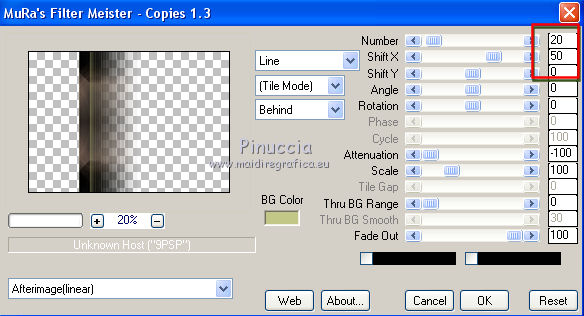
19. Effects>3D Effects>Cutout, color black.
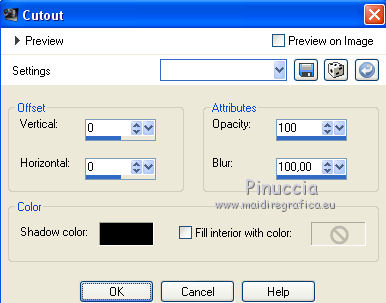
Adjust>Sharpness>Sharpen More.
20. Effects>Reflection Effects>Rotating Mirror.

21. Effects>Plugins>Simple - Left Right Wrap.
Layers>Arrange>Move Down.
Change the Blend Mode of this layer to Overlay.
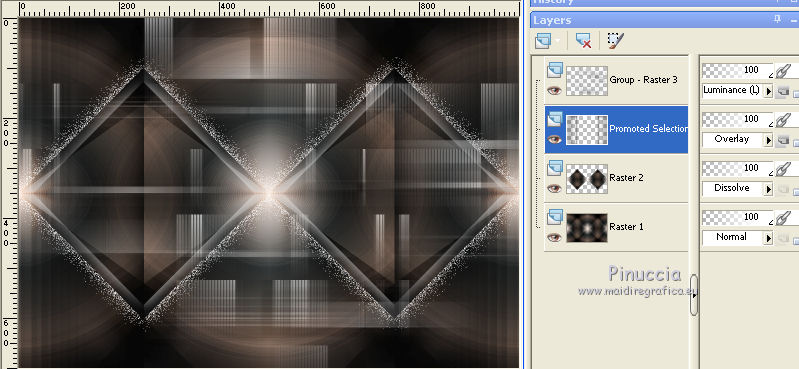
22. Activate the layer below, Raster 2.
Open the tube decolyn_MJ and go to Edit>Copy.
Go back to your work and go to Edit>Paste as new layer.
Change the Blend mode of this layer to Screen.
23. Activate the layer Raster 1.
Effects>Plugins>AAA Frames - Foto Frame.
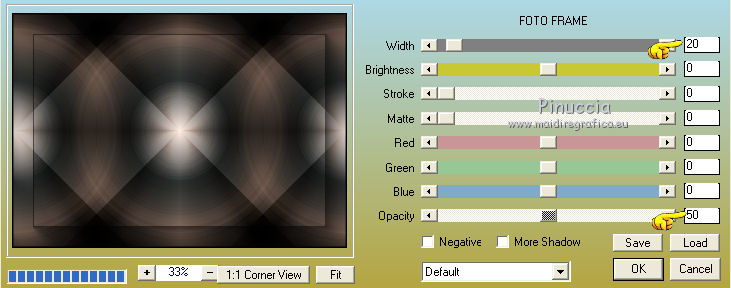
Repeat Effects>Plugins>AAA Frames - Foto Frame width to 30
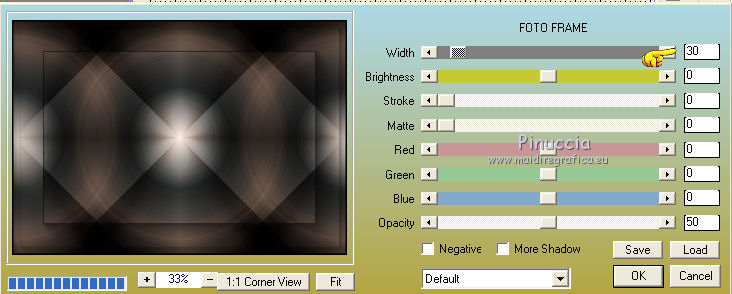
24. Activate the top layer, Group Raster 3.
Edit>Copy Special>Copy Merged.
Edit>Paste as new layer.
25. Effects>Plugins>Mura's Meister - Perspective Tiling.
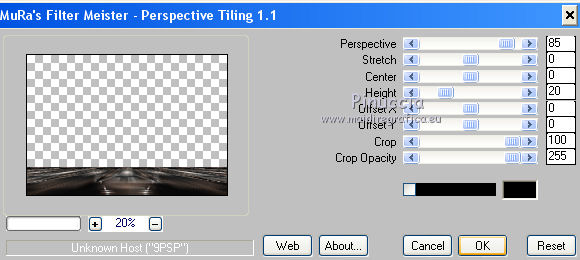
26. Selections>Load/Save Selection>Load Selection from Alpha Channel.
Open the Selections menu and load selection #3.
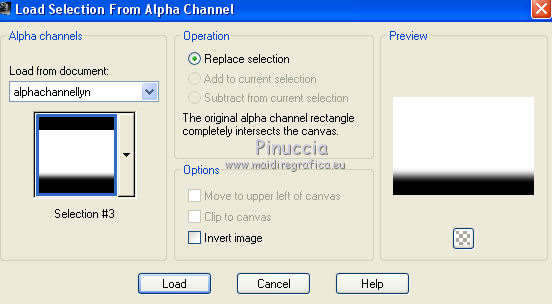
Press +/- 10 times CANC on the keyboard 
Selections>Select None.
27. Open the misted and go to Edit>Copy.
Go back to your work and go to Edit>Paste as new layer.
Move  the tube a bit higher. the tube a bit higher.
Reduce the opacity +/- 67%.
28. Layers>Arrange>Move Down - 3 times.
You should have this
(you can adapt the Blend Modes according to your colors or at your choice)
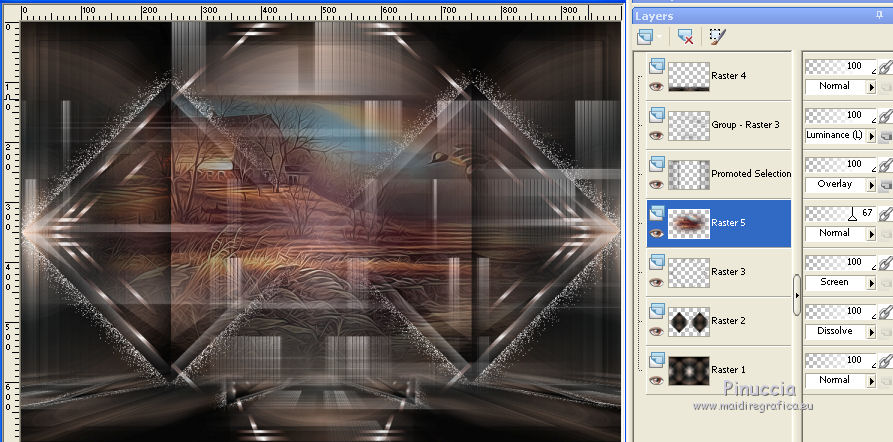
29. Activate the top layer.
Open the tube of the woman 1-ly_mj, erase the watermark and go to Edit>Copy.
Go back to your work and go to Edit>Paste as new layer.
Image>Resize, to 88%, resize all layers not checked.
Image>Mirror.
Move  the tube to the right side, or where you like better. the tube to the right side, or where you like better.
Effects>3D Effects>Drop Shadow, at your choice.
30. Open the tube deco, erase the watermark and go to Edit>Copy.
Go back to your work and go to Edit>Paste as new layer.
Move  the tube at the bottom left. the tube at the bottom left.
Effects>3D Effects>Drop Shadow, at your choice.
31. Layers>Merge>Merge visible.
Selections>Select All.
Edit>Copy.
32. Image>Add borders, 50 pixels, symmetric, color white.
33. Selections>Invert.
Edit>Paste into Selection.
34. Adjust>Blur>Gaussian Blur - radius 30.

35. Effects>Plugins>Filters Unlimited 2.0 - Filter Factory Gallery H - Ripple Mirror.
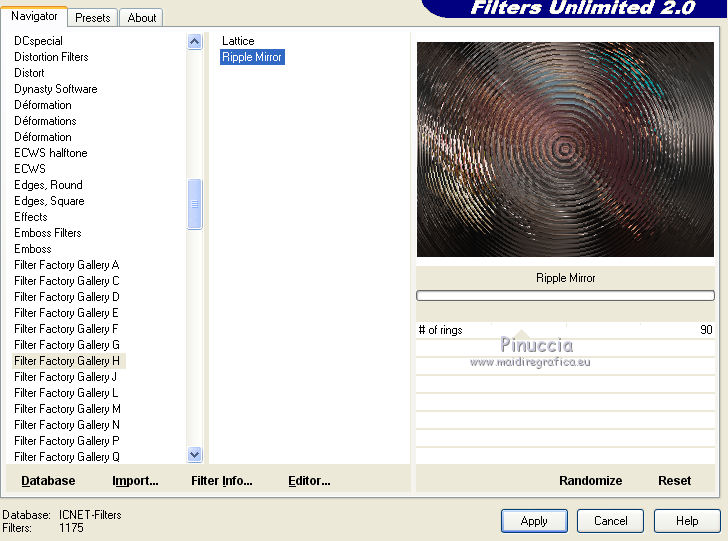
36. Effects>Reflection Effects>Rotating Mirror.

37. Effects>Plugins>Simple - Top Left Mirror.
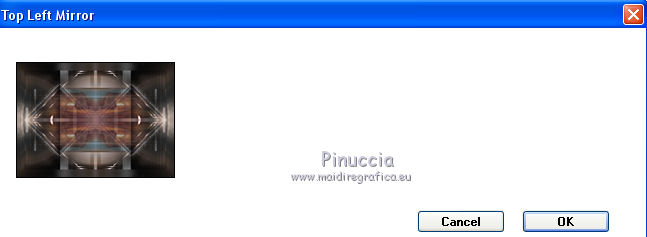
38. Effects>3D Effects>Drop Shadow, color black.

39. Selections>Select All.
Selections>Modify>Contract - 25 pixels.
Effests>3D Effects>Drop Shadow, same settings.
Selections>Select None.
40. Sign your work on a new layer.
Layers>Merge>Merge All.
Image>Add borders, 1 pixel, symmetric, color black.
41. Image>Resize, 1000 pixels width, resize all layers not checked.
Save as jpg.
Version with tubes by Lana

 Your versions here Your versions here

If you have problems or doubts, or you find a not worked link, or only for tell me that you enjoyed this tutorial, write to me.
21 January 2021
|



