|
MERCHE


Thanks Maria José for your invitation to translate your tutorial

This tutorial has been translated with PSPX2 and PSPX3, but it can also be made using other versions of PSP.
Since version PSP X4, Image>Mirror was replaced with Image>Flip Horizontal,
and Image>Flip with Image>Flip Vertical, there are some variables.
In versions X5 and X6, the functions have been improved by making available the Objects menu.
In the latest version X7 command Image>Mirror and Image>Flip returned, but with new differences.
See my schedule here
 French translation here French translation here
 your versions ici your versions ici

For this tutorial, you will need:
Material here
The material is by Maria José
(you find here the links to the material authors' sites)
Plugins
consult, if necessary, my filter section here
Filters Unlimited 2.0 here
Mura's Seamless - Emboss at Alpha here
Mura's Meister - Perspective Tiling here
AAA Filters - Custom here
Graphics Plus - Quick Tile here
Filters Graphics Plus and Mura's Seamless can be used alone or imported into Filters Unlimited.
(How do, you see here)
If a plugin supplied appears with this icon  it must necessarily be imported into Unlimited it must necessarily be imported into Unlimited

You can change Blend Modes according to your colors.
In the newest versions of PSP, you don't find the foreground/background gradient (Corel_06_029).
You can use the gradients of the older versions.
The Gradient of CorelX here
Copy the preset  in the folder of the plugin Alien Skin Eye Candy 5 Impact>Settings>Glass. in the folder of the plugin Alien Skin Eye Candy 5 Impact>Settings>Glass.
One or two clic on the file (it depends by your settings), automatically the preset will be copied in the right folder.
why one or two clic see here
Copy the Selections in the Selections Folder.
Open the masks in PSP and minimize them with the rest of the material.
Set your foreground color to #bb8535,
and your background color to #0b0b0b.
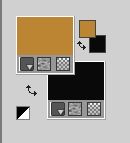
Set your foreground color to a Foreground/Background Gradient, style Sunburst.
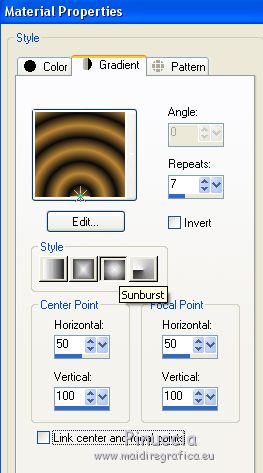
1. Open a new transparent image 1000 x 700 pixels.
Flood Fill  the transparent image with your Gradient. the transparent image with your Gradient.
2. Effects>Art Media Effects>Charcoal.
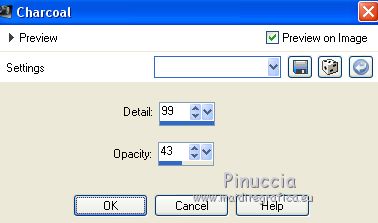
3. Selections>Load/Save Selection>Load Selection from Disk.
Look for and load the selection merche_mj.
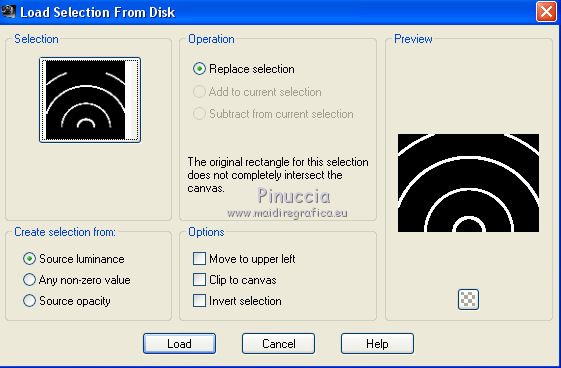
4. Effects>3D Effects>Drop Shadow, color black.

Selections>Invert.
5. Effects>Texture Effects>Weave
the two colors: background color
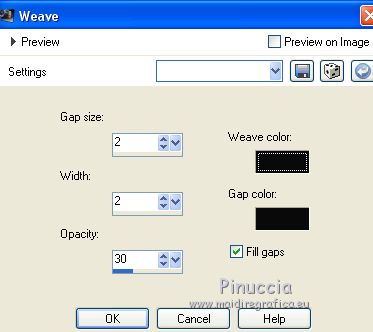
Selections>Select None.
6. Layers>New Raster Layer.
Flood Fill  the layer with your Gradient. the layer with your Gradient.
7. Effects>Image Effects>Seamless Tiling.

8. Adjust>Blur>Gaussian Blur - radius 30.

9. Layers>New Mask layer>From image
Open the menu under the source window and you'll see all the files open.
Select the mask mask_merche_mj.
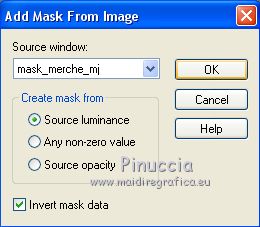
Layers>Merge>Merge Group.
10. Effects>Plugins>Mura's Seamless - Emboss at Alpha, default settings.
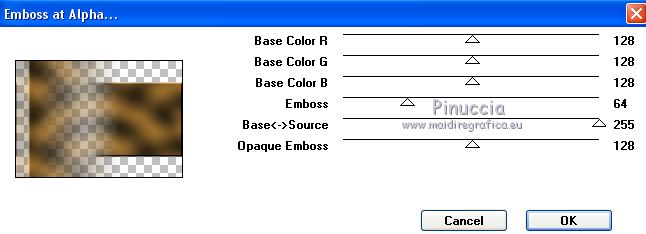
11. Selections>Load/Save Selection>Load Selection from Disk.
Look for and load the selection merche_mj.
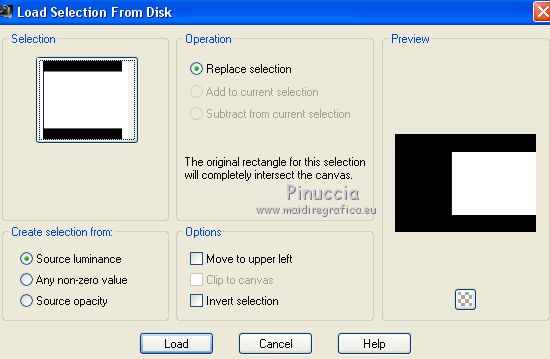
12. Layers>New Raster Layer.
Open the misted and go to Edit>Copy.
Go back to your work and go to Edit>Paste into Selection.
Layers>Merge>Merge Down.
Selections>Select None.
13. Effects>Geometric Effects>Circle.

14. Edit>Copy Special>Copy Merged.
15. Edit>Paste as new layer.
Image>Mirror.
16. Effects>Plugins>Mura's Meister - Perspective Tiling.
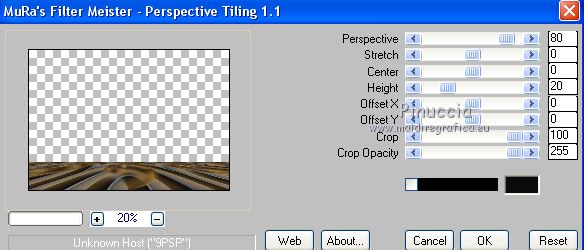
17. Selections>Load/Save Selection>Load Selection from Disk.
Look for and load the selection merche_2_mj.
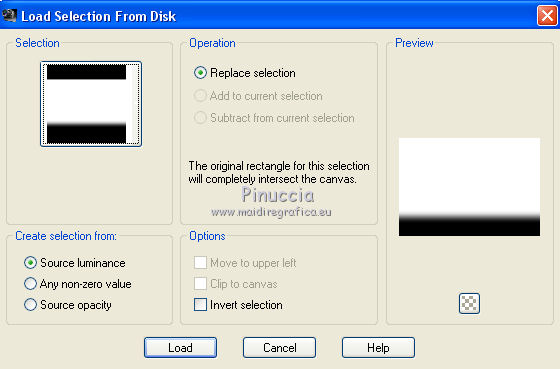
Press +/-10 times CANC on the keyboard 
Selections>Select None.
Layers>Arrange>Move Down.
Activate your top layer (Group-Raster 2).
18. Image>Resize, to 90%, resize all layers not checked.
19. Objects>Align>Top
if you are working with a previous version that doesn't make the menu Objects available,
activate your Pick Tool (K key on the keyboard) 
and set Position Y to 0,00
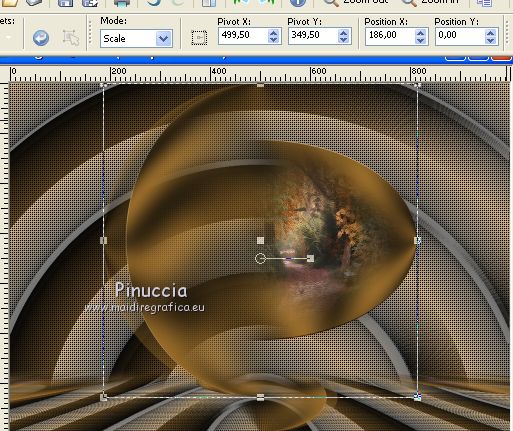
20. Image>Mirror.
Set Position X to 290,00 (and keep Position Y: 0,00)
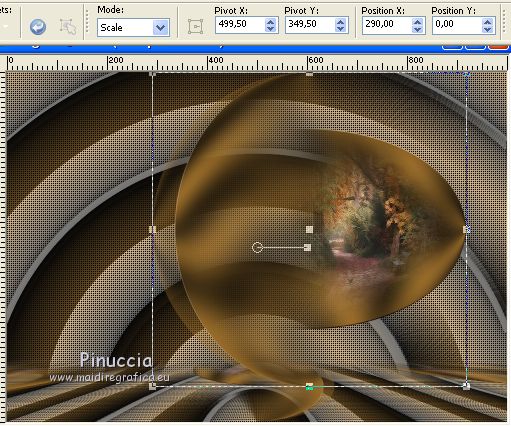
M key to deselect the Outil.
21. Layers>New Raster Layer.
Set your foreground color to Color.
Flood Fill  the layer with the light color ##bb8535. the layer with the light color ##bb8535.
22. Layers>New Mask layer>From image
Open the menu under the source window
and select the mask mask_21a_mj.

Layers>Merge>Merge Group.
23. Effects>Plugins>Mura's Seamless - Emboss at Alpha, default settings.

The tag and the layers
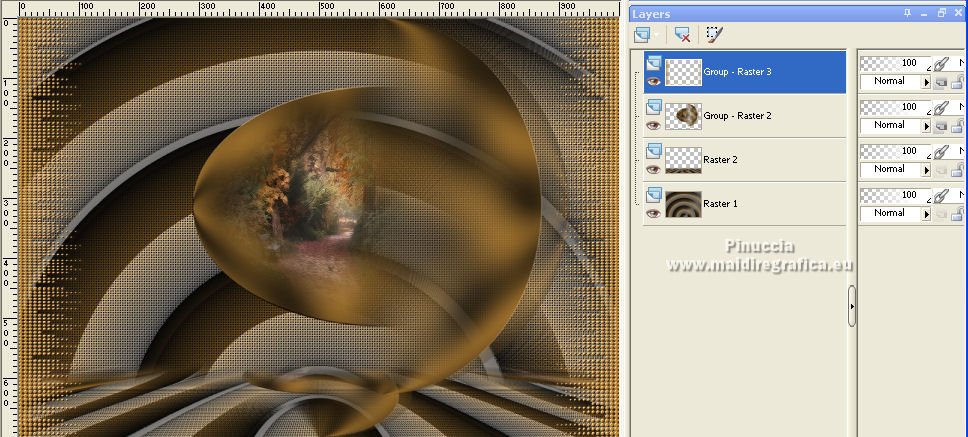
Layers>Merge>Merge visible.
24. Effects>Plugins>AAA Filters - Custom - Landscape, Brightness -10.
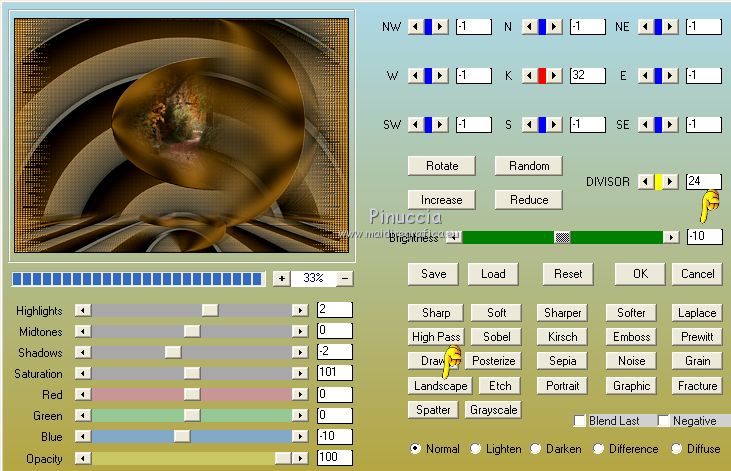
25. Open the woman tube, erase the watermark and go to Edit>Copy.
Go back to your work and go to Edit>Paste as new layer.
Image>Resize, to 85%, resize all layers not checked.
Move  the tube to the left side. the tube to the left side.
26. Layers>Duplicate.
Adjust>Blur>Radial Blur.
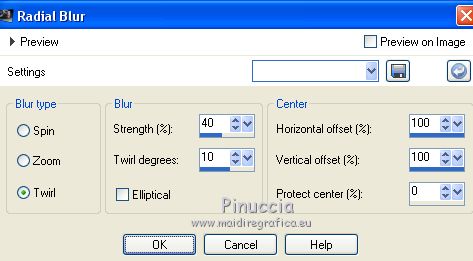
Change the Blend Mode of this layer to Hard Light.
Layers>Arrange>Move Down.
27. Open the deco tube, erase the watermark and go to Edit>Copy.
Go back to your work and go to Edit>Paste as new layer.
Layers>Arrange>Move Down.
Image>Mirror.
Image>Resize, to 80%, resize all layers not checked.
Move  the tube at the bottom right. the tube at the bottom right.
28. Layers>Duplicate.
Adjust>Blur>Radial Blur.
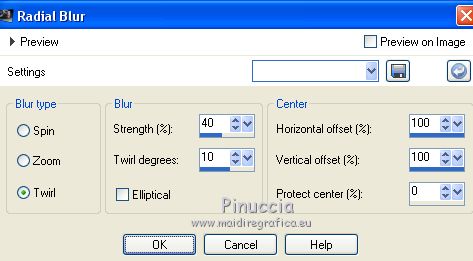
Change the Blend Mode of this layer to Hard Light.
Layers>Arrange>Move Down.
29. Your tag and your layers, adapt Blend Modes and opacities according to your work.
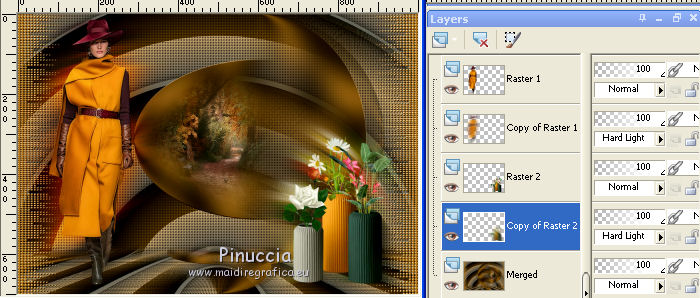
30. Image>Add borders, 1 pixel, symmetric, color black.
31. Selections>Select All.
Edit>Copy.
32. Image>Add borders, 50 pixels, symmetric, color white.
33. Selections>Invert.
Edit>Paste into Selection (the image of step 31).
34. Adjust>Blur>Gaussian Blur, radius 30.

35. Effects>3D Effects>Drop Shadow, color black.

Selections>Invert.
Repeat Répéter Effects>3D Effects>Drop Shadow, same settings.
36. Selections>Select All.
Selections>Modify>Contract - 25 pixels.
Selections>Invert.
37. Effects>Plugins>Graphics Plus - Quick Tile I
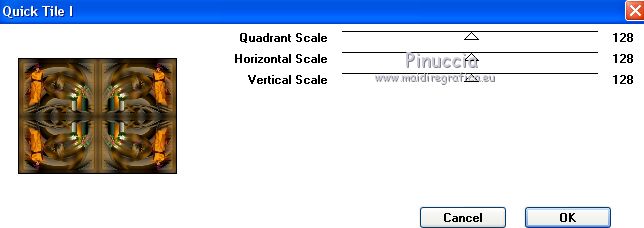
38. Adjust>Sharpness>Sharpen More.
39. Effects>3D Effects>Drop Shadow, color black.

Selections>Select None.
40. Sign your work on a new layer.
Image>Add borders, 1 pixel, symmetric, color black.
41. Image>Resize, 1000 pixels width, resize all layers checked.
Save as jpg.
Version with tubes by Alies, Syl and Luz Cristina

 Your versions here Your versions here

If you have problems or doubts, or you find a not worked link, or only for tell me that you enjoyed this tutorial, write to me.
8 March 2021
|



