|
MONY


Thanks Maria Josť for your invitation to translate your tutorial

This tutorial has been translated with PSPX2 and PSPX3, but it can also be made using other versions of PSP.
Since version PSP X4, Image>Mirror was replaced with Image>Flip Horizontal,
and Image>Flip with Image>Flip Vertical, there are some variables.
In versions X5 and X6, the functions have been improved by making available the Objects menu.
In the latest version X7 command Image>Mirror and Image>Flip returned, but with new differences.
See my schedule here
 French translation here French translation here
 your versions ici your versions ici
For this tutorial, you will need:
Material here
For the tubes thanks Angel Star
The other material is by Maria Josť
(you find here the links to the material authors' sites)
Plugins
consult, if necessary, my filter section here
Filters Unlimited 2.0 here
Mura's Seamless - Emboss at Alpha here
Alien Skin Eye Candy 5 Impact - Extrude here
Simple - Top Bottom Wrap (bonus) here
&<Bkg Designer sf10II> - DIS Refractor 1 (to import in Unlimited) here
Mura's Meister - Copies here
Filters Simple and Mura's Seamless can be used alone or imported into Filters Unlimited.
(How do, you see here)
If a plugin supplied appears with this icon  it must necessarily be imported into Unlimited it must necessarily be imported into Unlimited

You can change Blend Modes according to your colors.
In the newest versions of PSP, you don't find the foreground/background gradient (Corel_06_029).
You can use the gradients of the older versions.
The Gradient of CorelX here
Copy the preset  in the folder of the plugin Alien Skin Eye Candy 5 Impact>Settings>Extrude. in the folder of the plugin Alien Skin Eye Candy 5 Impact>Settings>Extrude.
One or two clic on the file (it depends by your settings), automatically the preset will be copied in the right folder.
why one or two clic see here
Copy the Selection in the Selections Folder.
Open the mask in PSP and minimize it with the rest of the material.
Set your foreground color to #192b4d,
and your background color to #eb440b.
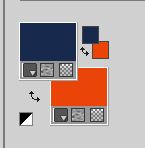
Set your foreground color to a Foreground/Background Gradient, style Sunburst
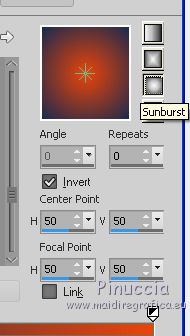
1. Open a new transparent image 1000 x 700 pixels.
Flood Fill  the transparent image with your Gradient. the transparent image with your Gradient.
2. Selections>Select All.
Open the misted and go to Edit>Copy.
Go back to your work and go to Edit>Paste into Selection.
Selections>Select None.
3. Effects>Image Effects>Seamless Tiling.

4. Adjust>Blur>Radial Blur
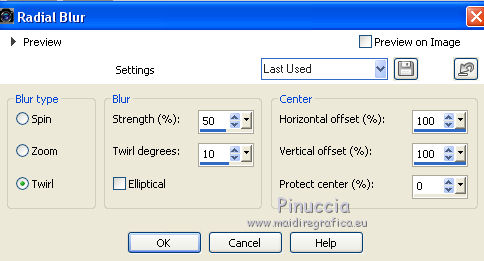
5. Repeat Effects>Image Effects>Seamless Tiling.

6. Effects>Plugins>Filters Unlimited 2.0 - &<Bkg Designer sf10II> - DIS Refractor 1.
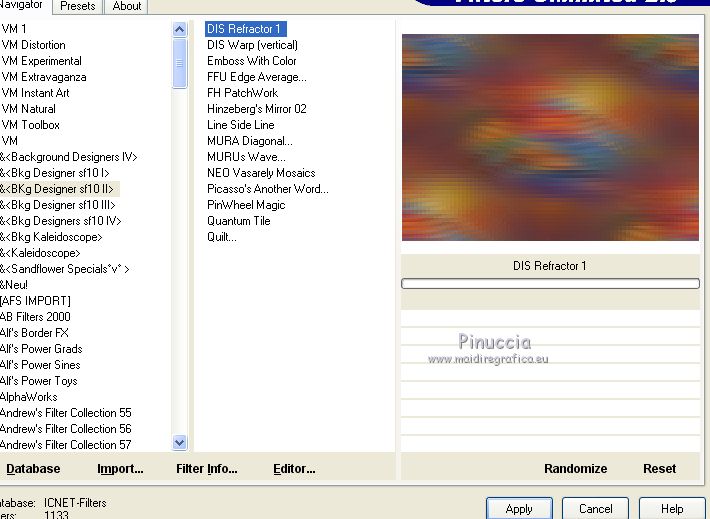
7. Effects>Edge Effects>Enhance.
8. Layers>New Raster Layer.
Reduce the opacity of your Flood Fill Tool to 80%.
Flood Fill  the layer with your light background color #eb440b. the layer with your light background color #eb440b.
9. Layers>New Mask layer>From image
Open the menu under the source window and you'll see all the files open.
Select the mask mask_MJ(3).
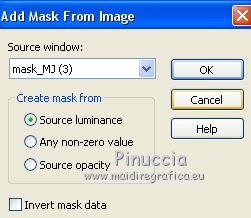
Layers>Merge>Merge Group.
10. Effects>Plugins>Mura's Seamless - Emboss at Alpha, default settings.
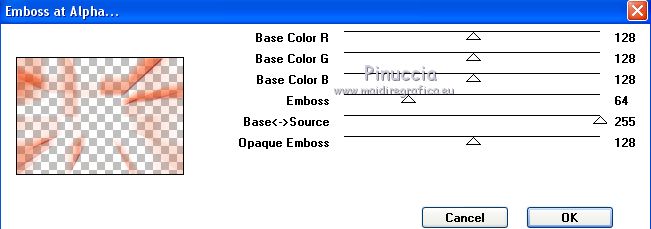
Change the Blend Mode of this layer to Screen and reduce the opacity to 80%.
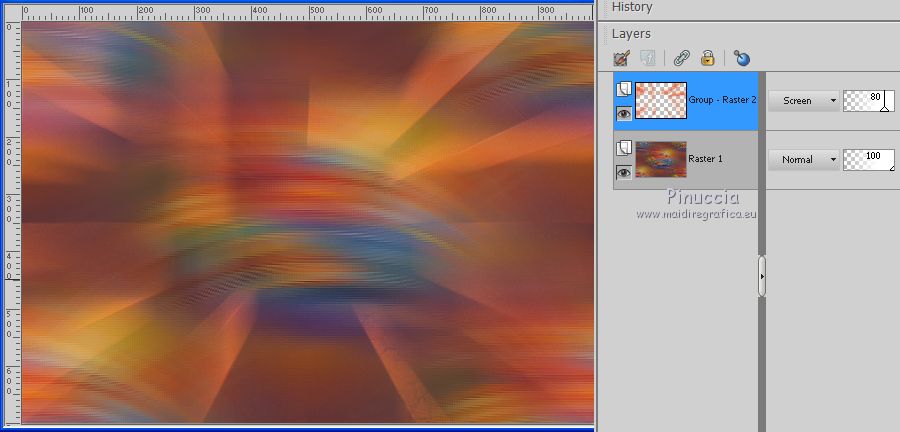
11. Open the tube decomony_mj and go to Edit>Copy.
Go back to your work and go to Edit>Paste as new layer.
Change the Blend Mode of this layer to Screen.
12. Activate again the misted and go to Edit>Copy.
Go back to your work and go to Edit>Paste as new layer.
Image>Mirror.
Place  correctly the tube. correctly the tube.
Layers>Arrange>Move Down - 2 times.
Reduce the opacity, if necessary, +/- 61%.
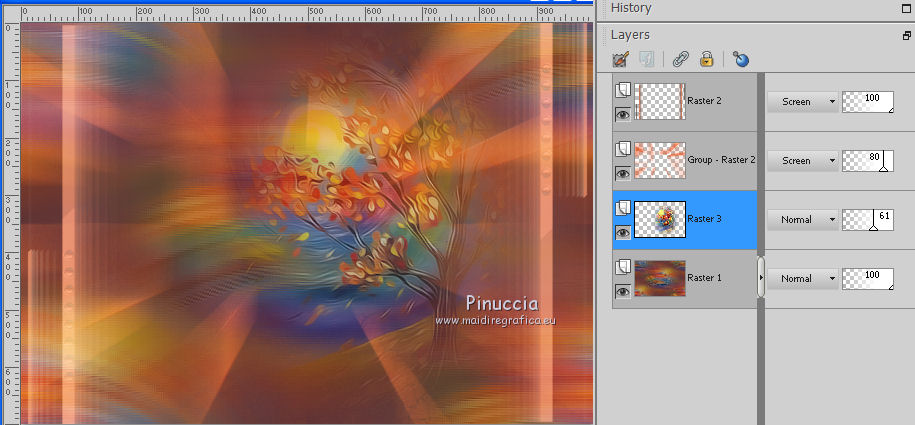
13. Layers>New Raster Layer.
Layers>Arrange>Bring to Top.
14. Selections>Load/Save Selection>Load Selection from Disk.
Look for and load the selection elipse_mj
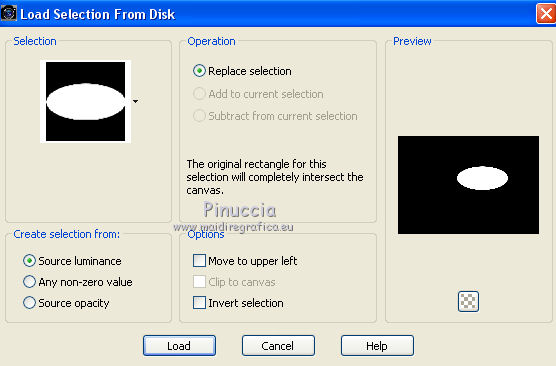
Set your foreground color to white #ffffff
Set again the opacity of your Flood Fill Tool to 100.
Flood Fill  the selection with color white. the selection with color white.
15. Selections>Modify>Contract - 20 pixels.
Press CANC on the keyboard 
Selections>Select None.
16. Effects>Plugins>Alien Skin Eye Candy 5 Impact - Extrude.
Select the preset mony_mj and ok.
if you are using other colors, set Solid Color with your background color
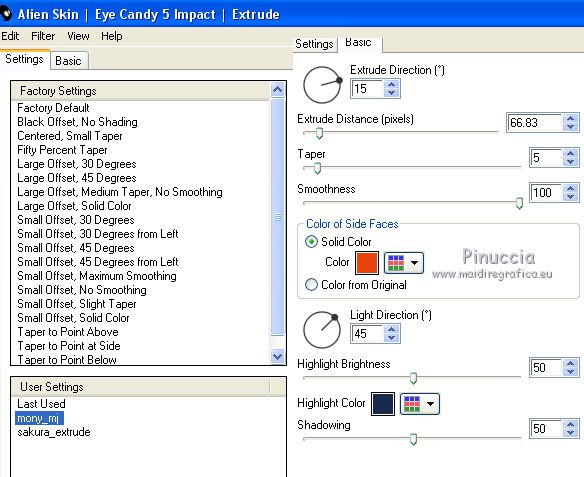
17. Effects>Image Effects>Offset
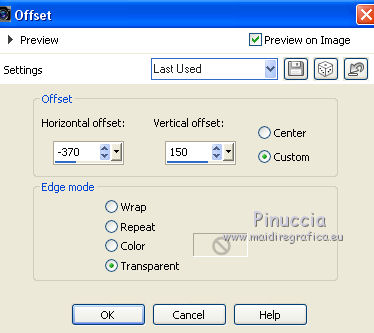
18. Effects>Plugins>Mura's Meister - Copies.
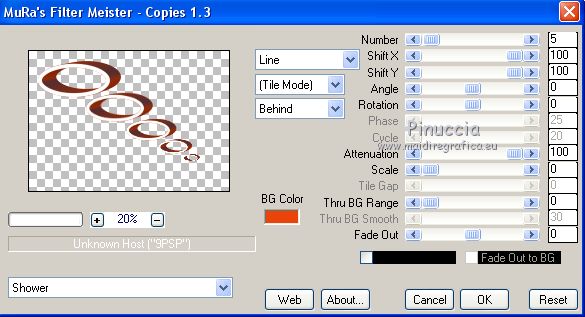
19. Effects>Plugins>Simple - Top Bottom Wrap.
This Effect works with window; result
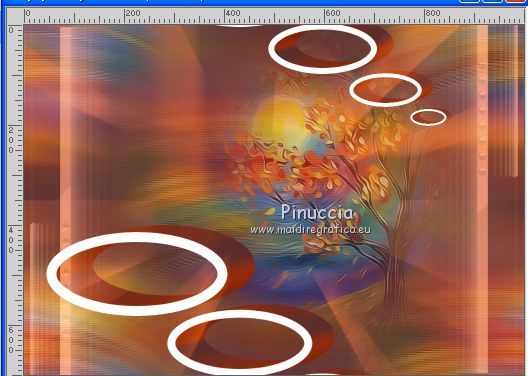
20. Effects>Image Effects>Seamless Tiling.

Image>Flip.
21. Change the Blend Mode of this layer to Multiply, and reduce the opacity +/-53%.
22. Effects>Edge Effects>Enhance.
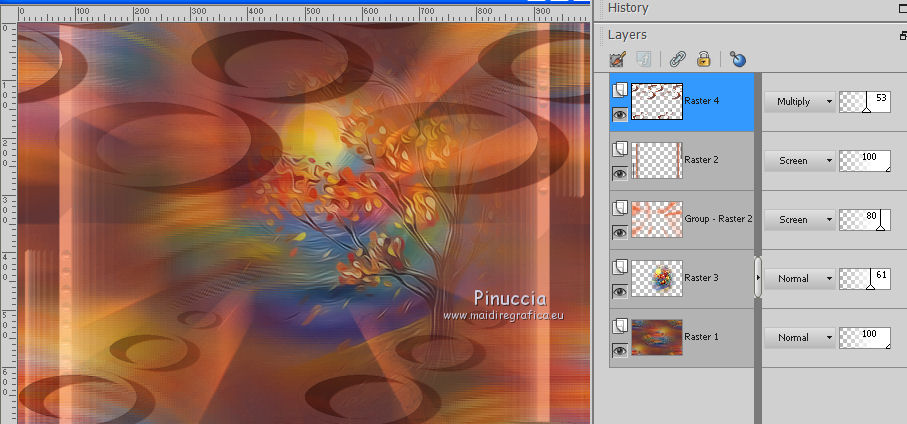
23. Open the woman tube and go to Edit>Copy.
Go back to your work and go to Edit>Paste as new layer.
Image>Resize, to 83%, resize all layers not checked.
Move  the tube to the left side. the tube to the left side.
24. Layers>Duplicate.
Activate the layer below of the original.
Adjust>Blur>Radial Blur, same settings.
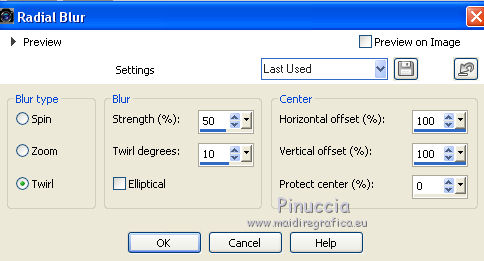
Change the Blend Mode of this layer to Multiply.
Your tag and the layers (to adapt Blend Modes and opacities according to your colors).
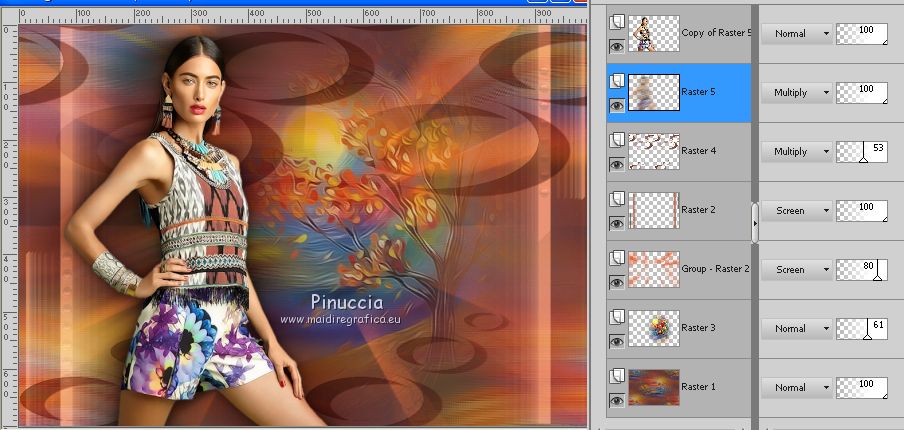
25. Image>Add borders, 1 pixel, symmetric, color black.
26. Selections>Select All.
Edit>Copy.
Image>Add borders, 50 pixels, symmetric, color white.
27. Selections>Invert.
Edit>Paste into Selection.
28. Adjust>Blur>Radial Blur, same settings.
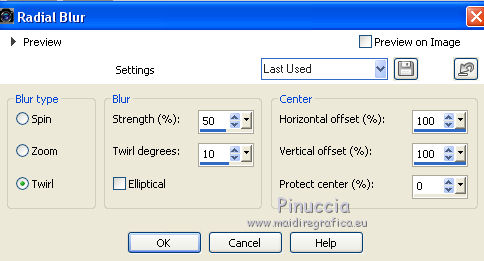
29. Adjust>Sharpness>Sharpen More.
Effects>3D Effects>Drop Shadow, color black.

30. Selections>Select All.
Selections>Modify>Contract - 30 pixels.
Effects>3D Effects>Drop Shadow, same settings.
31. Selections>Select All.
Selections>Modify>Contract - 15 pixels.
Effects>3D Effects>Drop Shadow, same settings.
Selections>Select None.
32. Sign your work on a new layer.
Image>Add borders, 1 pixel, symmetric, color black.
33. Image>Resize, 1000 pixels width, resize all layers checked.
Save as jpg
Version with tubes by Luz Cristina and Elaine.br

 Your versions here Your versions here

If you have problems or doubts, or you find a not worked link, or only for tell me that you enjoyed this tutorial, write to me.
25 February 2021
|



