|
MULTICOLOR


Thanks Maria José for your invitation to translate your tutorial

This tutorial has been translated with PSPX9 and PSP2020, but it can also be made using other versions of PSP.
Since version PSP X4, Image>Mirror was replaced with Image>Flip Horizontal,
and Image>Flip with Image>Flip Vertical, there are some variables.
In versions X5 and X6, the functions have been improved by making available the Objects menu.
In the latest version X7 command Image>Mirror and Image>Flip returned, but with new differences.
See my schedule here
 French translation here French translation here
 your versions ici your versions ici
For this tutorial, you will need:

The material is by Maria José.
(you find here the links to the material authors' sites)

consult, if necessary, my filter section here
Filters Unlimited 2.0 here
Mura's Meister - Perspective Tiling here
Mehdi - Sorting Tile here
Graphics Plus - Vertical Mirror here
Kiwi - Zig-Zag here
Simple - Top Left Mirror here
Filters Graphics plus, Kiwi and Simple can be used alone or imported into Filters Unlimited.
(How do, you see here)
If a plugin supplied appears with this icon  it must necessarily be imported into Unlimited it must necessarily be imported into Unlimited

You can change Blend Modes according to your colors.
In the newest versions of PSP, you don't find the foreground/background gradient (Corel_06_029).
You can use the gradients of the older versions.
The Gradient of CorelX here

Copy the selections in the Selections Folder.
Set your foreground color to #1e2827,
and your background color to #9ba99c.
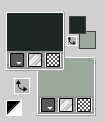
The colors don't make a difference, you can use these from the tutorial.
The result will be according to your graph
Set your foreground color to a Foreground/Background Gradient, style Linear.
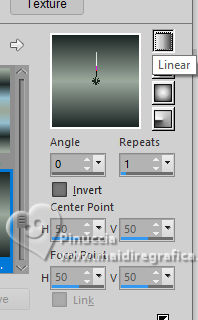
1. Open a new transparent image 1000 x 700 pixels.
Flood Fill  the transparent image with your Gradient. the transparent image with your Gradient.
2. Effects>Plugins>VanDerLee - Unplugged-X - Tan Deform.
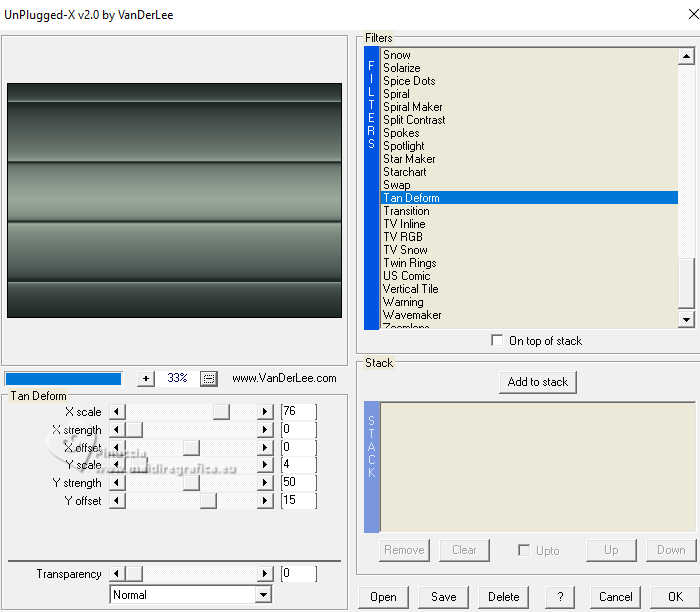
3. Layers>New Raster Layer.
Selections>Select All.
4. Open the graph d4bb80... 
Edit>Copy.
Go back to your work and go to Edit>Paste into Selection.
Selections>Select None.
5. Effects>Image Effects>Seamless Tiling.
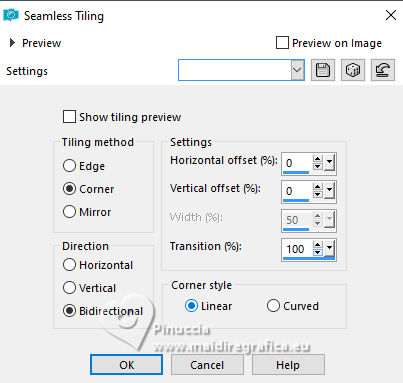
6. Adjust>Blur>Gaussian Blur - radius 25.

Change the Blend Mode of this layer to Difference.
Layers>Merge>Merge Down.
7. Effects>Plugins>Mehdi - Sorting Tiles.
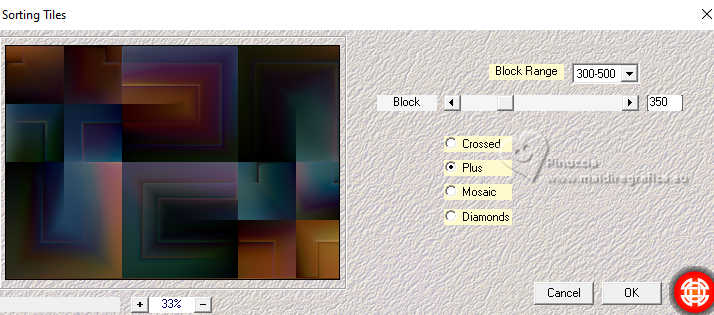
8. Effects>Reflection Effects>Rotating Mirror.
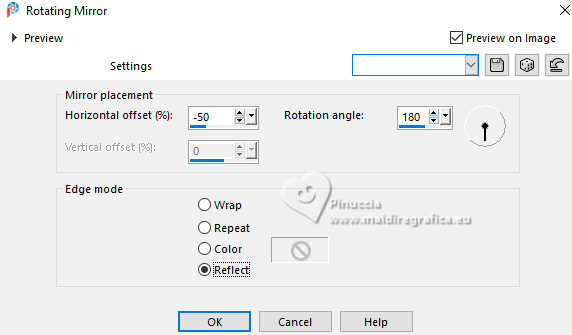
9. Effects>Plugins>Simple - Top Left Mirror.

10. Effects>Plugins>Graphics Plus - Vertical Mirror, default settings.
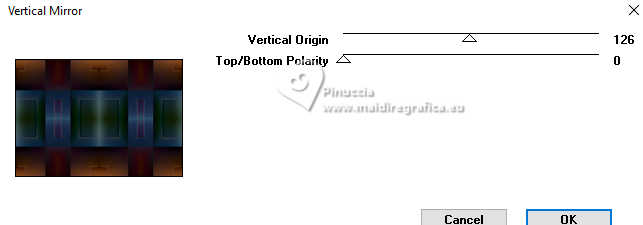
11. Adjust>Add/Remove Noise>Add Noise.
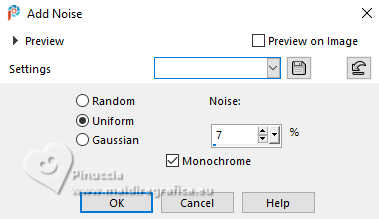
12. Layers>Duplicate.
Effects>Plugins>Mura's Meister - Perspective Tiling.
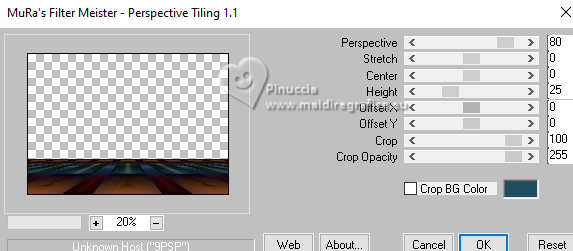
13. Activate your Magic Wand Tool  , feather 60 , feather 60
and click in the transparent part to select it.
Press +/-10 times CANC on the keyboard 
Selections>Select None.
don't forget to set again the feather to 0
14. Activate the layer Raster 1.
Selections>Load/Save Selection>Load Selection from disk.
Look for and load the selection multicolor-MJ
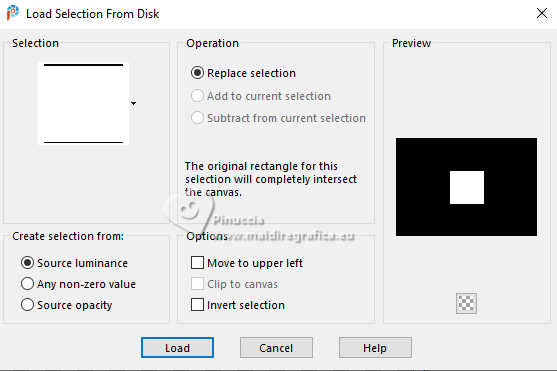
Selections>Promote Selection to layer.
Layers>Arrange>Bring to Top.
Selections>Select None.
15. Effects>3D Effects>Chisel, background color.
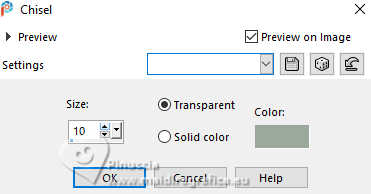
16. Layers>Duplicate.
Image>Resize, to 85%, resize all layers not checked.
Repeat Layers>Duplicate.
Image>Resize, to 85%, resize all layers not checked.
Layers>Merge>Merge Down - 2 times.
17. Selections>Load/Save Selection>Load Selection from disk.
Look for and load the selection multicolor-1-MJ
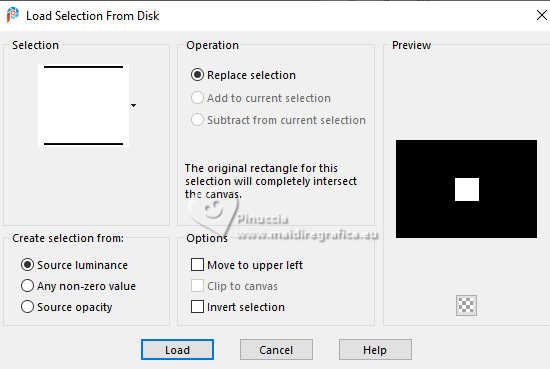
Press CANC on the keyboard.
Selections>Select None.
18. Effects>Image Effects>Seamless Tiling.

19. Layers>Duplicate.
Effects>Distortion Effects>Spiky Halo.
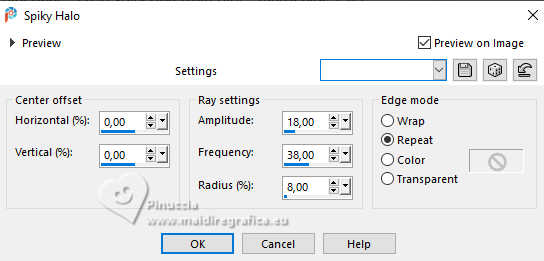
Layers>Arrange>Move Down.
20. Effects>Plugins>Simple - Top Left Mirror.

Change the Blend Mode of this layer to Screen.
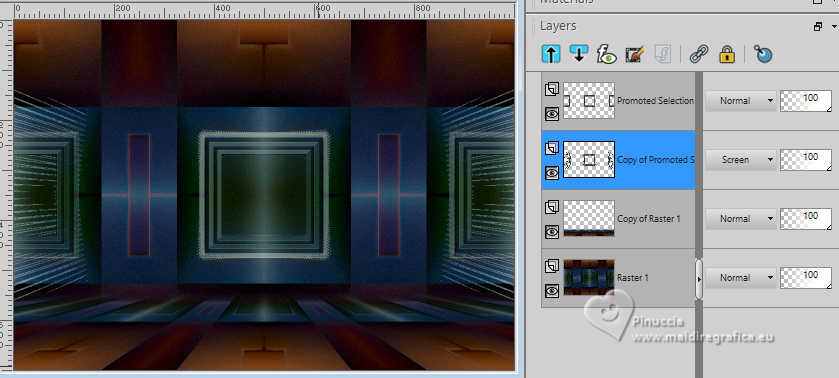
21. Selections>Load/Save Selection>Load Selection from disk.
Load again the selection multicolor-1-MJ
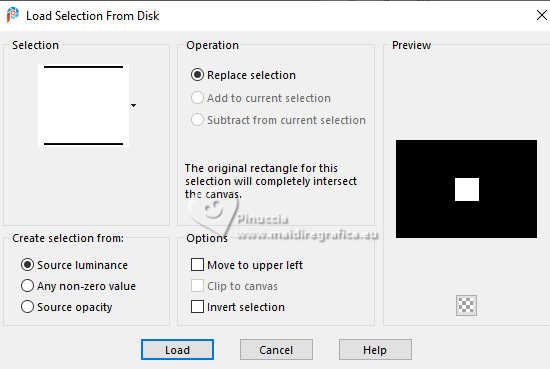
22. Layers>New Raster Layer.
Edit>Paste into Selection -Calques>Nouveau calque raster.
Édition>Coller dans la sélection - le graphique est toujours en mémoire.
23. Layers>New Raster Layer.
Effects>3D Effects>Cutout.
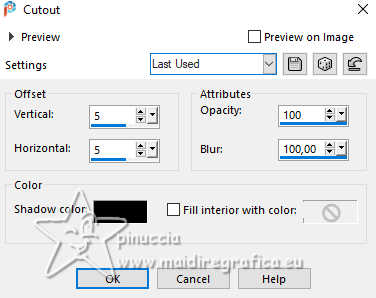
Layers>Merge>Merge Down.
Selections>Select None.
24. Effects>Image Effects>Seamless Tiling.

25. Activate the layer Raster 1.
Selections>Load/Save Selection>Load Selection from disk.
Look for and load the selection multicolor-2-MJ
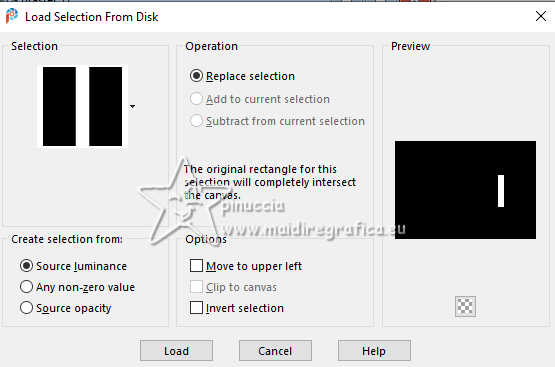
Selections>Promote Selection to Layer.
Layers>Arrange>Move up.
26. Effects>Texture Effects>Tiles.
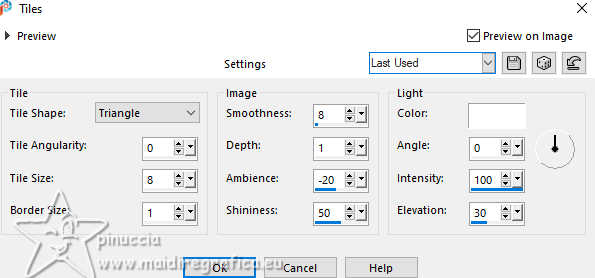
27. Adjust>Sharpness>Sharpen More.
Selections>Select None.
28. Effects>3D Effects>Chisel, same settings.
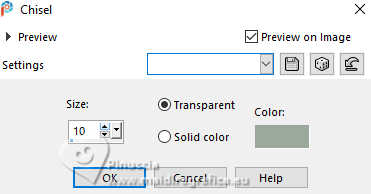
29. Layers>Duplicate.
Image>Mirror.
Layers>Merge>Merge Down.
30. Open deco-MJ 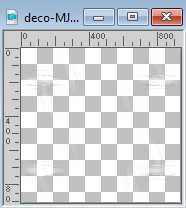
Edit>Copy.
Go back to your work and go to Edit>Paste as new layer.
Layers>Arrange>Move Down.
Change the Blend Mode of this layer to Luminance (legacy).
Your tag and the layers - adapt to your liking.
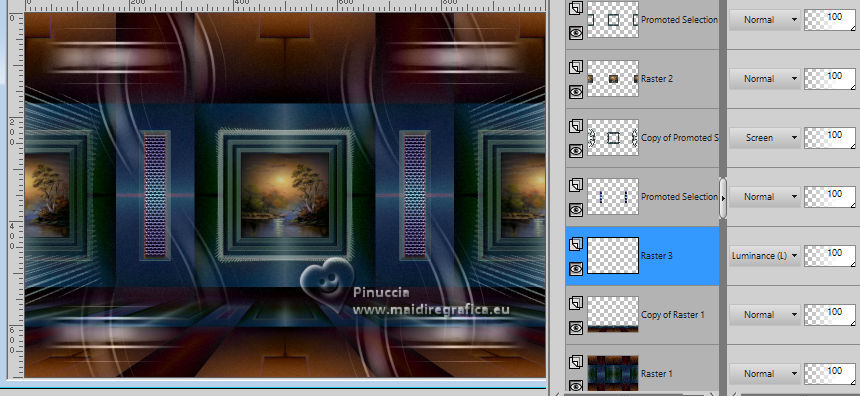
31. Activate your top layer.
Open the woman's tube mariajose-MJ 
Erase the watermark and go to Edit>Copy.
Go back to your work and go to Edit>Paste as new layer.
Image>Resize, to 71%, resize all layers not checked.
Move  the tube to the left, or to your liking. the tube to the left, or to your liking.
Effects>3D Effects>Drop shadow, to your choice.
32. Open the tube deco-multicolor-MJ 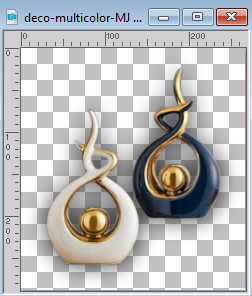
Edit>Copy.
Go back to your work and go to Edit>Paste as new layer.
Move  the tube at the bottom right, or to your liking. the tube at the bottom right, or to your liking.
The tube has its drop shadow.
33. Image>Add borders, 1 pixel, symmetric, color black.
34. Selections>Select All.
Edit>Copy
35. Image>Add borders, 50 pixels, symmetric, color white.
Selections>Invert.
Edit>Paste into Selection.
36. Adjust>Blur>Gaussian Blur - radius 30.

37. Adjust>Add/Remove Noise>Add Noise.
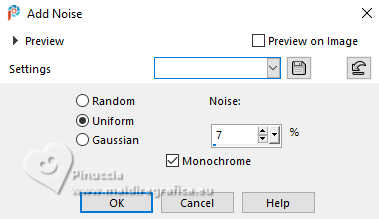
Effects>3D Effects>Drop shadow, color black.

38. Selections>Select All.
Selections>Modify>Contract - 25 pixels.
Effects>3D Effects>Drop Shadow, same settings.
39. Selections>Invert.
Effects>Plugins>Kiwi - Zig-Zack, default settings.
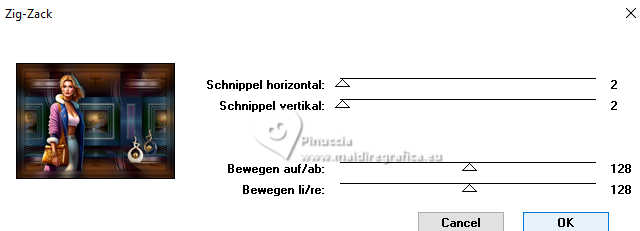
Adjust>Sharpness>Sharpen More.
Effects>3D Effects>Drop Shadow, same settings.
Selections>Select None.
40. Sign your work on a new layer.
Image>Add borders, 1 pixel, symmetric, color black.
41. Image>Resize, 1000 pixels width, resize all layers checked.
Save as jpg.
For the tubes of this version thanks Beatriz and NaiseM.


If you have problems or doubts, or you find a not worked link,
or only for tell me that you enjoyed this tutorial, write to me.
24 November 2023

|



