|
OUTONO


Thanks Maria Josť for your invitation to translate your tutorial

This tutorial has been translated with PSPX9 and PSP2020, but it can also be made using other versions of PSP.
Since version PSP X4, Image>Mirror was replaced with Image>Flip Horizontal,
and Image>Flip with Image>Flip Vertical, there are some variables.
In versions X5 and X6, the functions have been improved by making available the Objects menu.
In the latest version X7 command Image>Mirror and Image>Flip returned, but with new differences.
See my schedule here
 French translation here French translation here
 your versions ici your versions ici
For this tutorial, you will need:

The material is by Maria Josť.
(you find here the links to the material authors' sites)

consult, if necessary, my filter section here
Filters Unlimited 2.0 here
Mura's Seamless - Emboss at Alpha here
Carolaine and Sensibility - CS-LDots here
Simple - Top Left Mirror here
Funhouse - Tile Mirror here
Toadies - Weaver here
VM Stylize - Zoom Blur here
Filters Mura's Seamless, Funhouse, Toadies, VM Stylize and Simple can be used alone or imported into Filters Unlimited.
(How do, you see here)
If a plugin supplied appears with this icon  it must necessarily be imported into Unlimited it must necessarily be imported into Unlimited

You can change Blend Modes according to your colors.

Copy the mask 20-20 in the Masks Folder.
Open the second mask in PSP and minimize it with the rest of the material.
Set your foreground color to #5d2908,
and your background color to #f0882c.
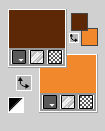
1. Open a new transparent image 1000 x 700 pixels.
Selections>Select All.
2. Open the graphic back16_mj 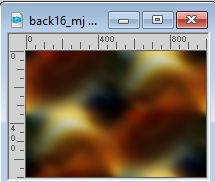
Edit>Copy.
Go back to your work and go to Edit>Paste into Selection.
Selections>Select None.
3. Effects>Plugins>Funhouse - Tile Mirror.
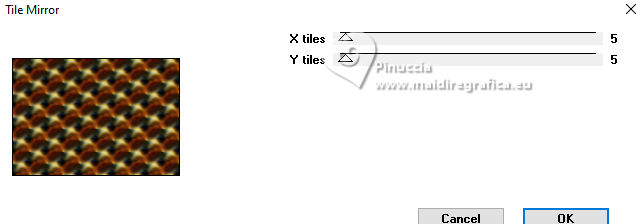
4. Effects>Plugins>Toadies - Weaver, default settings.
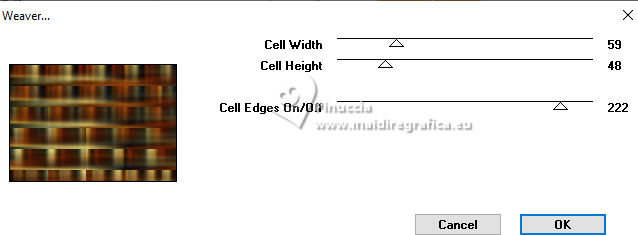
5. Effects>Plugins>Simple - Top Left Mirror.

6. Effects>Plugins>Carolaine and Sensibility - CS-LDots.
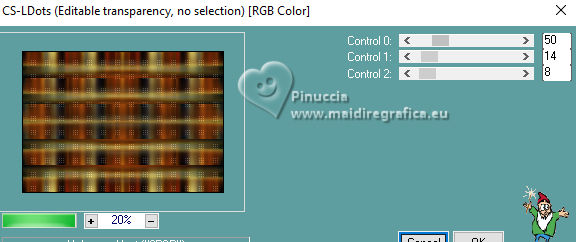
7. Adjust>Sharpness>Sharpen More.
8. Effects>Distortion Effects>Wind - from right, strength 100.
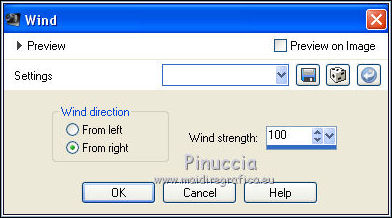
Repeat Effects>Distortion Effects>Wind - cette from left.
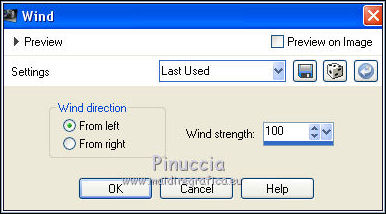
9. Open your main tube femmeoutono-MJ 
Edit>Copy.
Go back to your work and go to Edit>Paste as new layer.
Image>Resize, to 78%, resize all layers not checked.
note: if you use another tube, adapter the settings according to the size of your tube;
p.e. for my second version I didn't resized.
10. Effects>Plugins>VM Stylize - Zoom Blur.
if you don't see the effect in the filter's list,
you can use the effect with the same name, that give the same result,
of the filter VM Toolbox
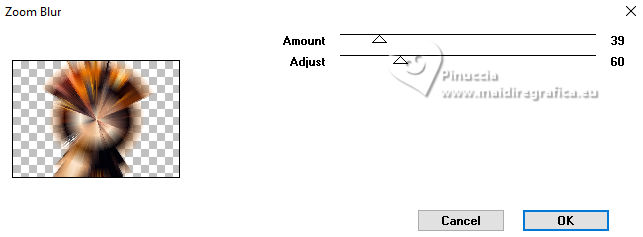
11. Effects>Plugins>Simple - Top Left Mirror.
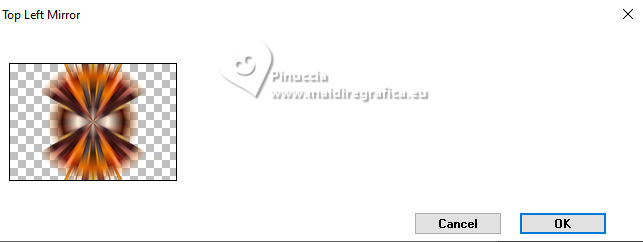
12. Effects>Image Effects>Seamless Tiling.

13. Layers>Load/Save Mask>Load Mask from Disk.
Look for and load the mask 20.20.
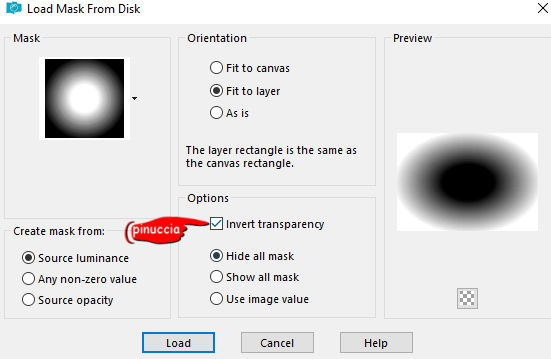
Layers>Duplicate.
Layers>Merge>Merge Group.
14. Adjust>Add/Remove Noise>Add Noise.
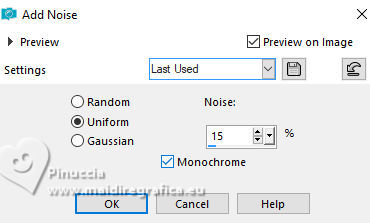
15. Adjust>Sharpness>Sharpen More.
Change the Blend Mode of this layer to Screen.
16. Layers>New Raster Layer.
Flood Fill  the layer with your background color #f0882c, or a contrastant color. the layer with your background color #f0882c, or a contrastant color.
17. Layers>New Mask layer>From image
Open the menu under the source window and you'll see all the files open.
Select the mask maskoutono-MJ.
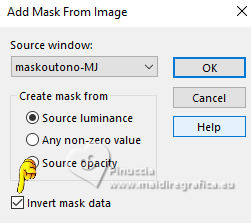
Layers>Merge>Merge Group.
18. Effects>Plugins>Mura's Seamless - Emboss at Alpha, default settings.
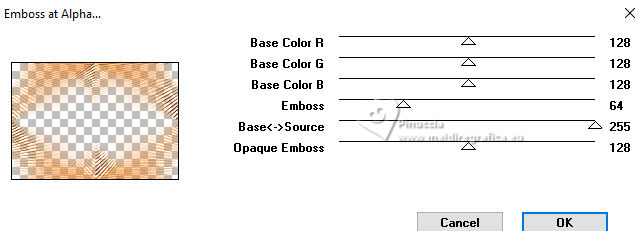
Layers>Arrange>Move Down.
19. Effects>3D Effects>Drop Shadow, color black.
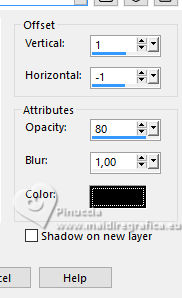
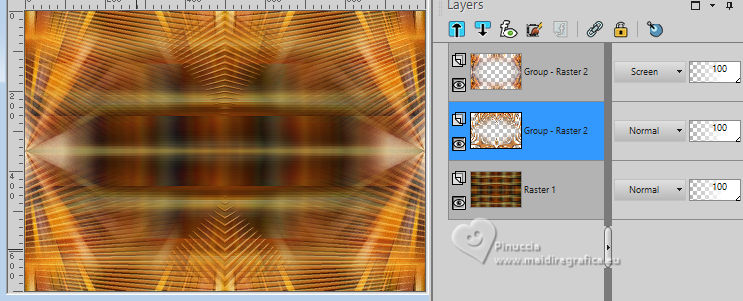
Activate your top layer.
20. Open the misted paisage-MJ 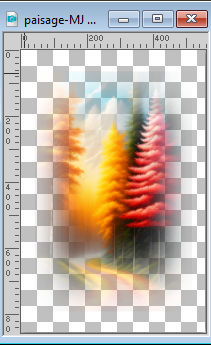
Edit>Copy.
Go back to your work and go to Edit>Paste as new layer.
21. K key on the keyboard to activate your Pick Tool 
set Position X: 490,00 and keep Position Y: -13,00.
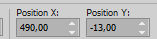
M key to deselect the Tool.
22. Open deco-folhas-MJ 
Edit>Copy.
Go back to your work and go to Edit>Paste as new layer.
Move  the tube to the right, or to your liking. the tube to the right, or to your liking.
23. Activate again your main tube femmeoutono-MJ 
Edit>Copy.
Go back to your work and go to Edit>Paste as new layer.
Image>Resize, to 78%, resize all layers not checked.
Move  the tube to the left side. the tube to the left side.
Effects>3D Effects>Drop Shadow, at your choice.
24. Open the text texto-MJ 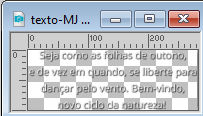
Edit>Copy.
Go back to your work and go to Edit>Paste as new layer.
Place  the text to your liking. the text to your liking.
Change the Blend Mode of this layer to Luminance (legacy).
Your tag and the layer - adapt Blend Mode and opacity to your liking.
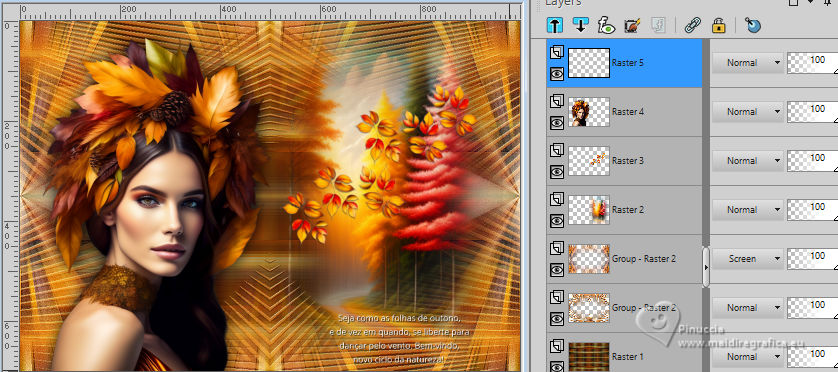
25. Image>Add borders, 1 pixel, symmetric, dark foreground color #5d2908.
Image>Add borders, 1 pixel, symmetric, light background color #f0882c.
Image>Add borders, 1 pixel, symmetric, dark foreground color #5d2908.
26. Selections>Select All.
Edit>Copy
Image>Add borders, 25 pixels, symmetric, color white.
27. Selections>Invert.
Edit>Paste into Selection
28. Adjust>Blur>Gaussian Blur - radius 30.

29. Effects>3D Effects>Drop Shadow, color black.

30. Edit>Copy
31. Selections>Select All.
Image>Add borders, 25 pixels, symmetric, color white.
Selections>Invert.
Edit>Paste into Selection (the image of step 30).
32. Adjust>Add/Remove Noise>Add Noise.
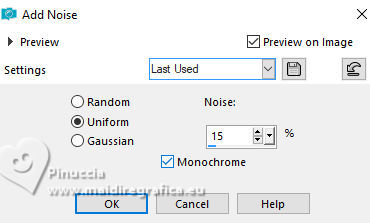
33. Adjust>Sharpness>Sharpen More.
Repeat Effects>3D Effects>Drop Shadow, same settings.
Selections>Select None.
34. Sign your work on a new layer.
Image>Add borders, 1 pixel, symmetric, foreground color #5d2908.
35. Image>Resize, 1000 pixels width, resize all layers checked.
Save as jpg.
For the tube of this version thanks Luz Cristina and Jewel


If you have problems or doubts, or you find a not worked link,
or only for tell me that you enjoyed this tutorial, write to me.
24 September 2023

|



