|
POTYRA


Thanks Maria Josť for your invitation to translate your tutorial

This tutorial has been translated with PSPX9 and PSP2020, but it can also be made using other versions of PSP.
Since version PSP X4, Image>Mirror was replaced with Image>Flip Horizontal,
and Image>Flip with Image>Flip Vertical, there are some variables.
In versions X5 and X6, the functions have been improved by making available the Objects menu.
In the latest version X7 command Image>Mirror and Image>Flip returned, but with new differences.
See my schedule here
 French translation here French translation here
 your versions ici your versions ici
For this tutorial, you will need:

For the mask thanks Suizabella.
The rest of the material is by Maria Josť.
(you find here the links to the material authors' sites)

consult, if necessary, my filter section here
Filters Unlimited 2.0 here
Mura's Seamless - Emboss at Alpha here
Fantastic Machine - Paint Engine here
Simple - Pizza Slice Mirror, Top Left Mirror here
Kiwi - Zig Zack here
Alien Skin Eye Candy 5 impact - Glass here
Filters Mura's Seamless, Kiwi and Simple can be used alone or imported into Filters Unlimited.
(How do, you see here)
If a plugin supplied appears with this icon  it must necessarily be imported into Unlimited it must necessarily be imported into Unlimited

You can change Blend Modes according to your colors.
Copy the preset  in the folder of the plugin Alien Skin Eye Candy 5 Impact>Settings>Glass. in the folder of the plugin Alien Skin Eye Candy 5 Impact>Settings>Glass.
One or two clic on the file (it depends by your settings), automatically the preset will be copied in the right folder.
why one or two clic see here

Copy the selection in the Selections Folder.
Open the mask in PSP and minimize it with the rest of the material.
1. Open a new transparent image 1000 x 700 pixels.
Selections>Select All.
2. Open the image grafico-potira 
Edit>Copy.
Go back to your work and go to Edit>Paste into Selection.
Selections>Select None.
3. Effects>Image Effects>Seamless Tiling.

4. Adjust>Blur>Gaussian Blur - radius 50.
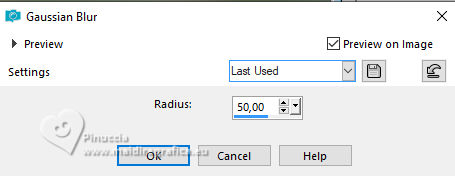
5. Layers>Duplicate.
Close this layer,
and activate the layer below of the original, Raster 1.
6. Effects>Plugins>Fantastic Machine - PaintEngine - preset flakes
if your filter is not well installed, and you don't find the preset,
you can copy the settings in the screen.
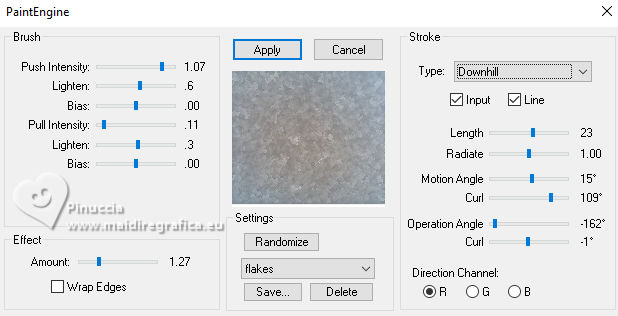
7. Effects>Plugins>Simple - Pizza Slice Mirror.
This effect works without window; result

8. Effects>Image Effects>Seamless Tiling.

9. Effects>Reflection Effects>Rotating Mirror.

10. Effects>Plugins>*Kiwi* - Zig-Zack, default settings.
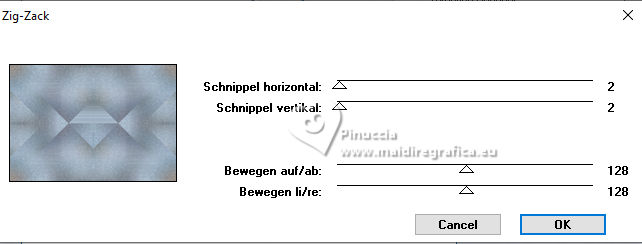
Repeat this Effect another time

Adjust>Sharpness>Sharpen.
11. Effects>Plugins>Simple - Top Left Mirror.
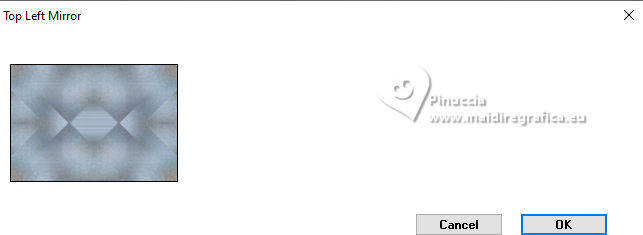
12. Open and activate your top layer, Copy of Raster 1.
Layers>New Mask layer>From image
Open the menu under the source window and you'll see all the files open.
Select the mask MASKSUIZA098-2.
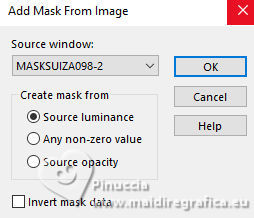
Layers>Merge>Merge Group.
13. Effects>Plugins>Mura's Seamless - Emboss at Alpha, default settings.
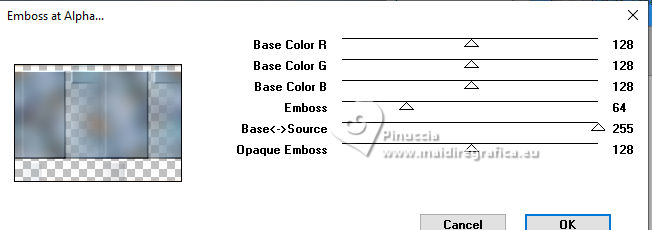
14. Effects>Plugins>Simple - Top Left Mirror.
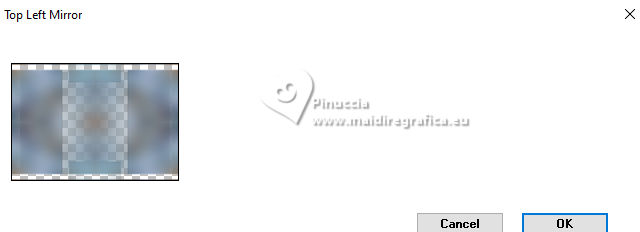
Change the Blend Mode of this layer to Overlay, or according to your colors.
15. Selections>Load/Save Selection>Load Selection from Disk.
Look for and load the selection potira-MJ
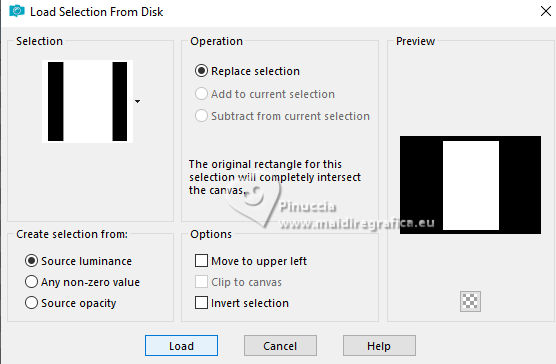
16. Open the misted misted-potira 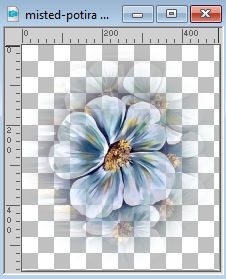
Edit>Copy.
Go back to your work and go to Edit>Paste as new layer.
Selections>Invert.
Press CANC on the keyboard 
Selections>Invert.
17. Effects>3D Effects>Drop Shadow, color black.

Selections>Select None.
18. Effects>Image Effects>Seamless Tiling.

19. Activate the layer Group-Copie de Raster 1.
Effects>Geometric Effects>Skew.
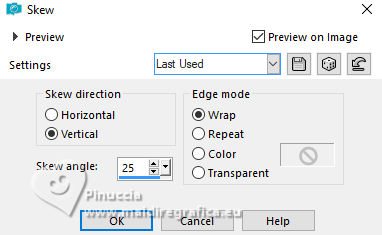
20. Effects>Plugins>Simple - Top Left Mirror.
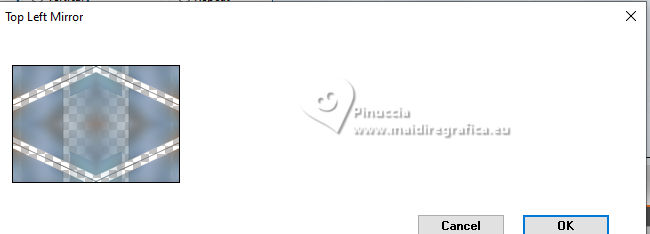
Effects>3D Effects>Drop Shadow, same settings.
21. Open decoMJ 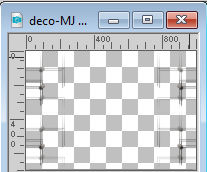
Edit>Copy.
Go back to your work and go to Edit>Paste as new layer.
Layers>Arrange>Bring to Top.
Change the Blend Mode of this layer to Luminance (legacy).
Your tag and the layers - adapt Blend Mode and opacity to your liking.
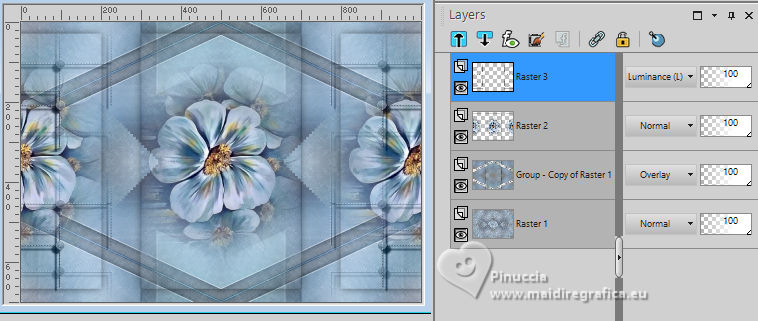
22. Open your main tube ai-tube-mariajose 
Edit>Copy.
Go back to your work and go to Edit>Paste as new layer.
Image>Resize, to 80%, resize all layers not checked.
Move  the tube to the left side. the tube to the left side.
Effects>3D Effects>Drop Shadow, at your choice.
23. Edit>Copy Special>Copy Merged.
Edit>Paste as new image.
Stay on this image.
Image>Mirror.
24. Effects>Geometric Effects>Circle.

Image>Resize, to 20%, resize all layers checked.
25. Effects>Plugins>Alien Skin Eye Candy 5 Impact - Glass.
Select the preset glass potira-MJ
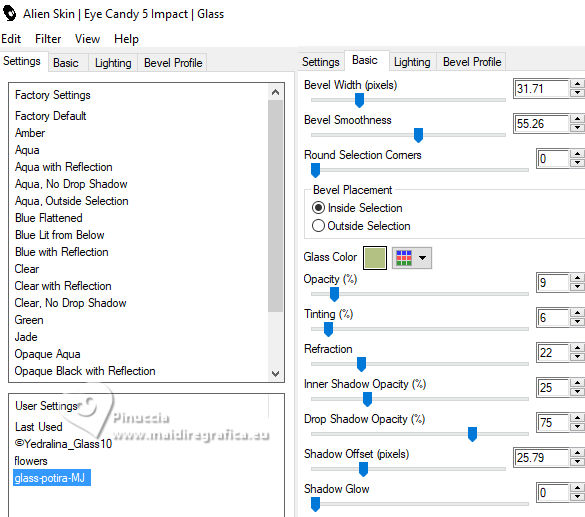
26. Edit>Copy.
Go back to your work and go to Edit>Paste as new layer.
27. K key on the keyboard to activate your Pick Tool 
and set Position X: 640,00 and Position Y: 510,00.
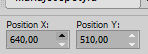
M key to deselect the Tool.
28. Layers>Duplicate.
Image>Resize, to 80%, resize all layers not checked.
Layers>Arrange>Move Down.
Layers>Duplicate.
Layers>Arrange>Bring to Top.
Place  correctly the image - see my example. correctly the image - see my example.
29. Stay on the top layer, Copy 2 of Raster 5.
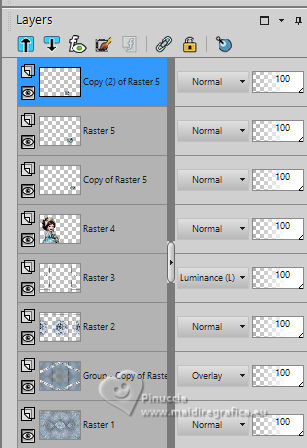
Layers>Merge>Merge Down - 2 times.
30. Image>Add borders, 1 pixel, symmetric with a dark color of your image (#2e577e)
31. Selections>Select All.
Edit>Copy
Image>Add borders, 50 pixels, symmetric, color white.
32. Selections>Invert.
Edit>Paste into Selection
33. Adjust>Blur>Motion Blur.
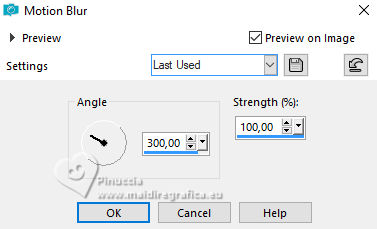
34. Effects>Plugins>Simple - Top Left Mirror.

35. Adjust>Sharpness>Sharpen More.
Effects>3D Effects>Drop Shadow, color black.

36. Selections>Invert.
Repeat Effects>3D Effects>Drop Shadow, same settings.
Selections>Select None.
37. Sign your work on a new layer.
Image>Add borders, 1 pixel, symmetric, dark color.
38. Image>Resize, 1000 pixels width, resize all layers checked.
Salve as jpg.
For the tubes of these versions thanks
Luz Cristina

Suizabella


If you have problems or doubts, or you find a not worked link,
or only for tell me that you enjoyed this tutorial, write to me.
24 September 2023

|



