|
QUESIA


Thanks Maria Josť for your invitation to translate your tutorial

This tutorial has been translated with PSPX9 and PSP2020, but it can also be made using other versions of PSP.
Since version PSP X4, Image>Mirror was replaced with Image>Flip Horizontal,
and Image>Flip with Image>Flip Vertical, there are some variables.
In versions X5 and X6, the functions have been improved by making available the Objects menu.
In the latest version X7 command Image>Mirror and Image>Flip returned, but with new differences.
See my schedule here
 French translation here French translation here
 your versions ici your versions ici
For this tutorial, you will need:

For the tube thanks Kamil.
The rest of the material is by Maria Josť.
(you find here the links to the material authors' sites)

consult, if necessary, my filter section here
Filters Unlimited 2.0 here
Mehdi - Wavy Lab 1.1. here
Mehdi 2 - Flat Median here
Flaming Pear - Flexyfy 2 here
Funhouse - Spyrozag here
&<Bkg Kaleidoscope> - Flip SidesRsf (to import in Unlimited) here
Simple - Top Left Mirror here
Filters Funhouse and Simple can be used alone or imported into Filters Unlimited.
(How do, you see here)
If a plugin supplied appears with this icon  it must necessarily be imported into Unlimited it must necessarily be imported into Unlimited

You can change Blend Modes according to your colors.

Copy the Flexify preset in a folder of your choice
(I usually leave it in the material folder)
You will import it from this folder when you need it.
Open the mask in PSP and minimize it with the rest of the material.
Set your foreground color to #293c1c,
and your background color to #fa8f49.
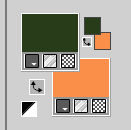
1. Open a new transparent image 1000 x 700 pixels.
2. Effects>Plugins>Mehdi - Wavy Lab 1.1.
This filter creates gradients with the colors of your Materials palette.
The first is your background color, the second is your foreground color.
Change the last two colors created by the filtre:
the third color with #6a9665 and the fourth color with #f05513.
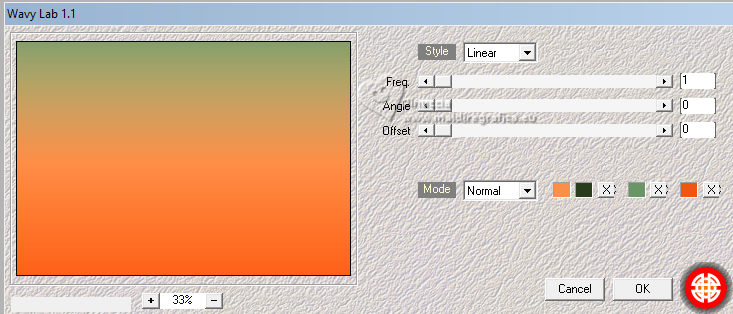
3. Adjust>Blur>Gaussian Blur - radius 30

4. Selections>Select All.
Open the main tube KamilTube-858 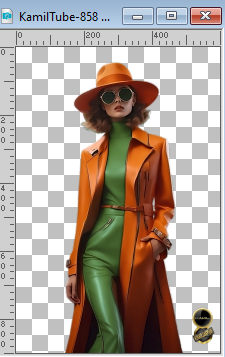
Erase the watermark and go to Edit>Copy.
Minimize the tube.
Go back to your work and go to Edit>Paste into Selection.
Selections>Select None.
5. Adjust>Blur>Radial blur.
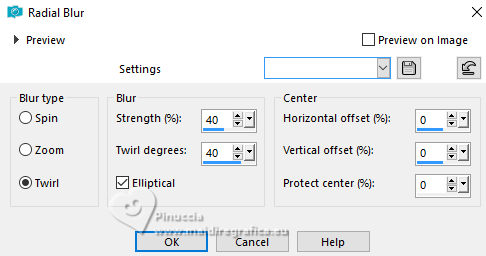
6. Effects>Image Effects>Seamless Tiling.

7. Effects>Plugins>Funhouse - SpyroZag.
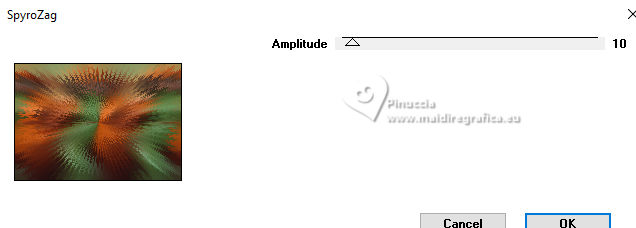
8. Effects>Plugins>Filters Unlimited 2.0 - &<Bkg Kaleidoscope> - Flip SidesRsf
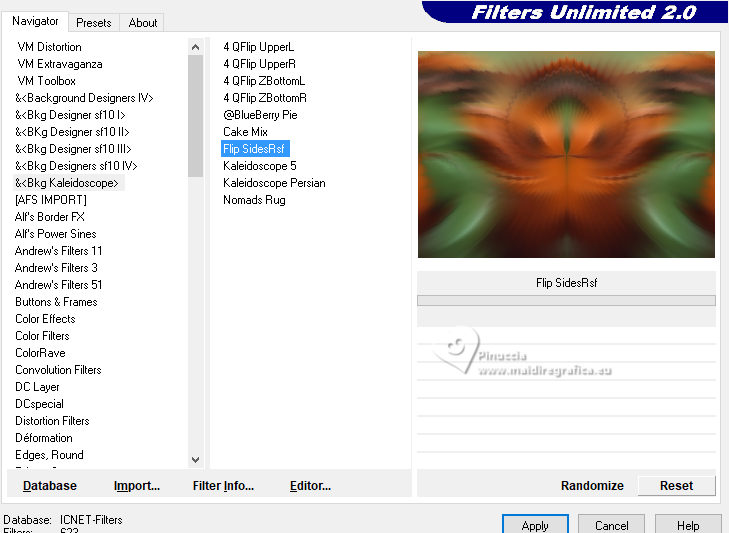
9. Effects>Plugins>Simple - Top Left Mirror.
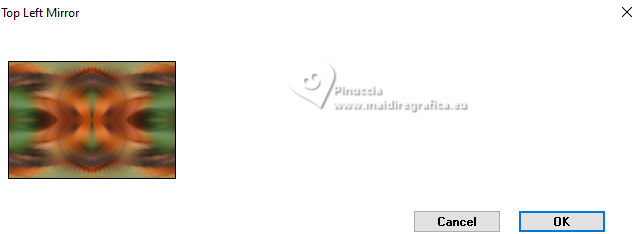
10. Effects>Plugins>Flaming Pear - Flexify 2
click on the red button and look for the preset in the folder where you copied it.
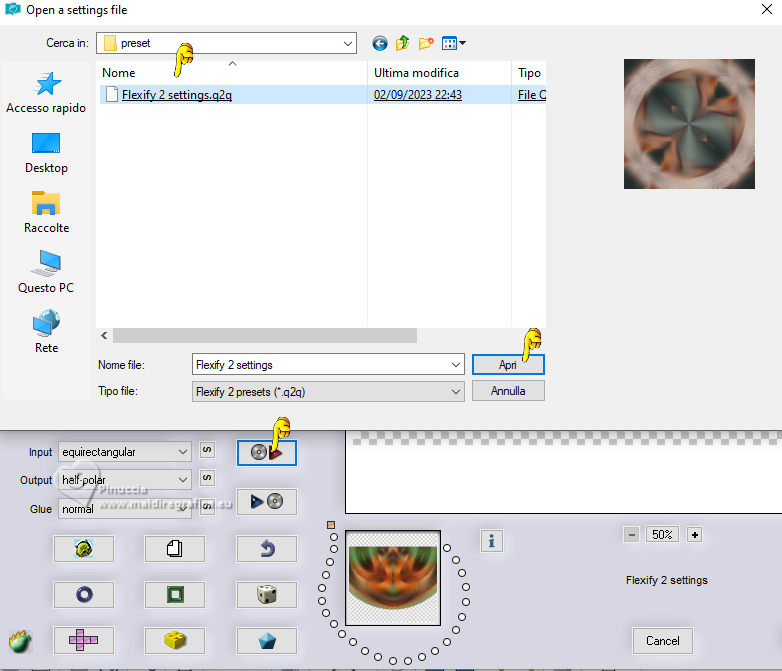
Settings
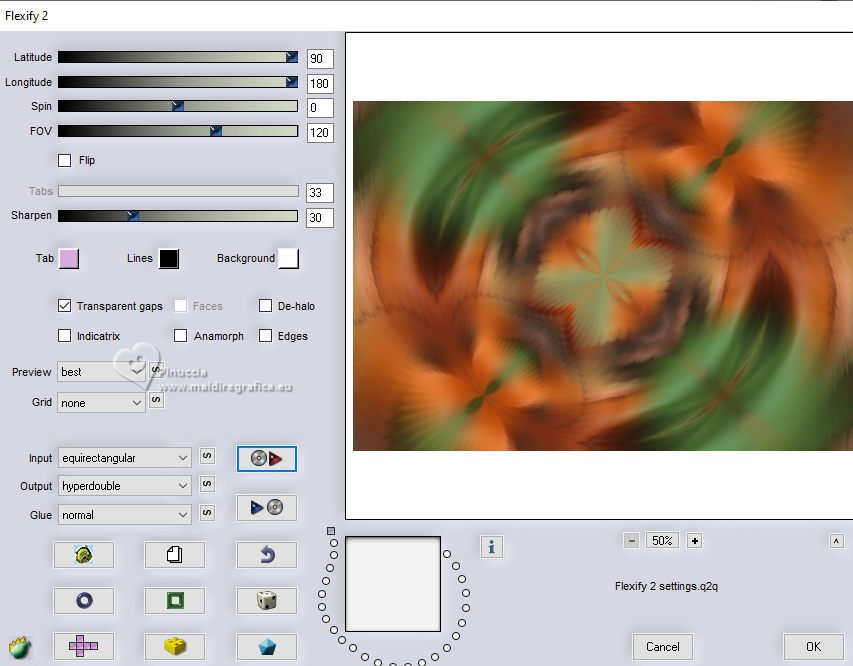
11. Effects>Plugins>Simple - Top Left Mirror.

12. Adjust>Sharpness>Sharpen More.
13. Open deco-4-MJ 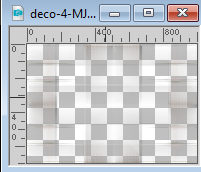
Edit>Copy.
Go back to your work and go to Edit>Paste as new layer.
Change the Blend Mode of this layer to Overlay.
14. Layers>New Raster Layer.
Flood Fill  the layer with your background color #fa8f49. the layer with your background color #fa8f49.
15. Layers>New Mask layer>From image
Open the menu under the source window and you'll see all the files open.
Select the mask mask1-deco-MJ.
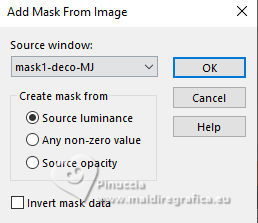
Layers>Merge>Merge Group.
16. Layers>Duplicate.
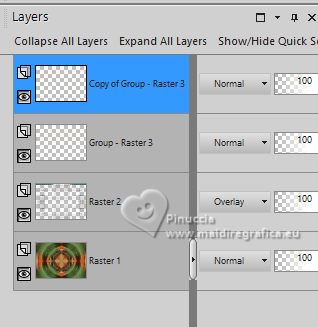
Layers>Merge>Merge Down.
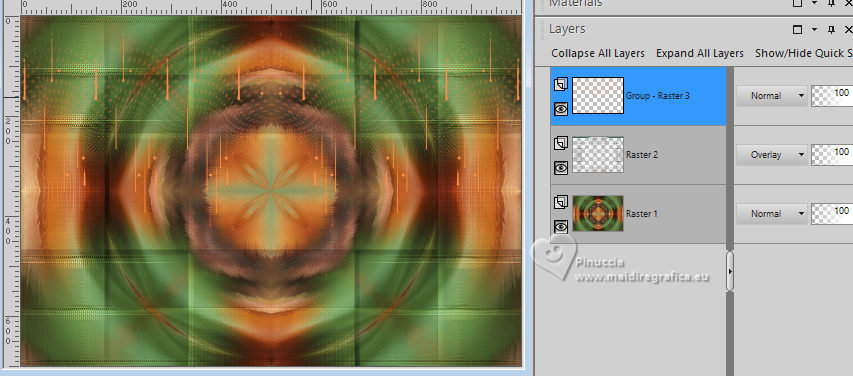
17. Effects>Plugins>Mura's Seamless - Emboss at Alpha, default settings.
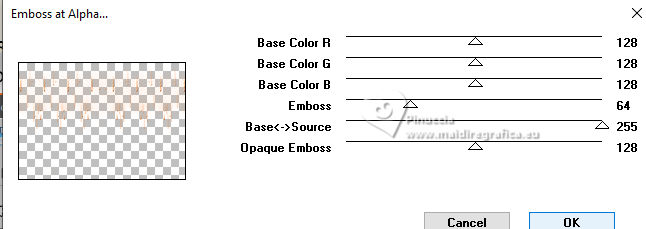
Change the Blend Mode of this layer to Screen.
18. K key to activate your Pick Tool 
and set Position X: 0,00 and Position Y: -30,00.
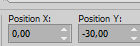
M key to deselect the tool.
19. Open the misted misted-4-MJ 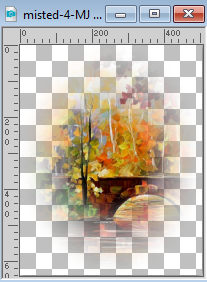
Edit>Copy.
Go back to your work and go to Edit>Paste as new layer.
Your tag and the layers: adapt Blend Mode and opacity according to your colors
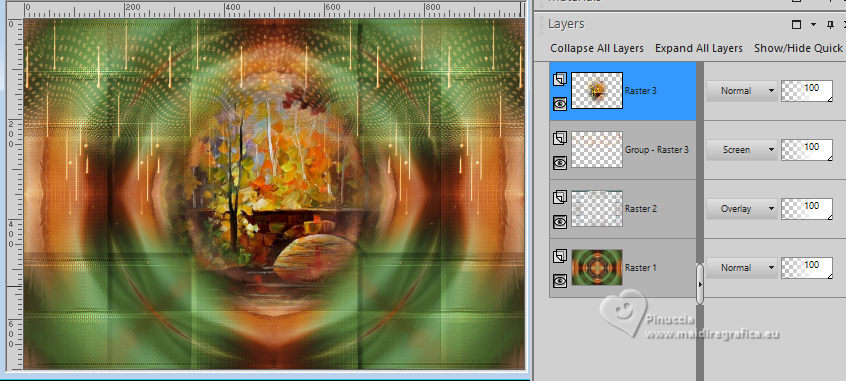
20. Activate again your main tube KamilTube-858 and go to Edit>Copy.
Go back to your work and go to Edit>Paste as new layer.
Image>Mirror.
Image>Resize, to 80%, resize all layers not checked.
Move  the tube to the left. the tube to the left.
Effects>3D Effects>Drop Shadow, at your choice.
21. Open the tube flor-deco-MJ 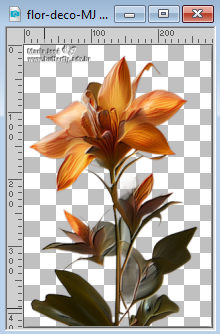
Erase the watermark and go to Edit>Copy.
Go back to your work and go to Edit>Paste as new layer.
Image>Resize, to 85%, resize all layers not checked.
Move  the tube at the bottom right. the tube at the bottom right.
Effects>3D Effects>Drop Shadow, color black.
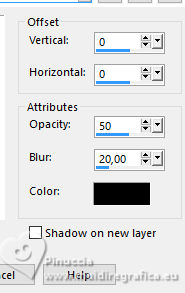
22. Layers>Duplicate.
Effects>Texture Effects>Mosaic Antique.
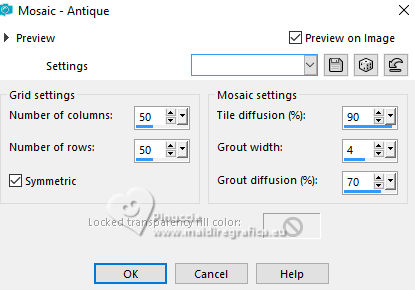
Layers>Arrange>Move Down.
Change the Blend Mode to Screen.
23. Image>Add borders, 1 pixel, symmetric, dark color.
Image>Add borders, 1 pixel, symmetric, light color.
Image>Add borders, 1 pixel, symmetric, dark color.
24. Selections>Select All.
Edit>Copy
Image>Add borders, 50 pixels, symmetric, color white.
25. Selections>Invert.
Edit>Paste into Selection
26. Effects>Plugins>Mehdi 2 - Flat Median.
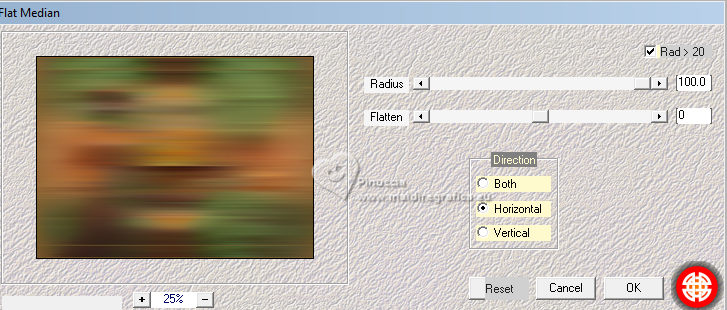
27. Effects>Reflection Effects>Rotating Mirror, default settings.

28. Adjust>Sharpness>Sharpen More.
29. Effects>3D Effects>Drop Shadow, color black.

Selections>Invert.
Repeat Effects>3D Effects>Drop Shadow, same settings.
Selections>Select None.
30. Sign your work.
Image>Add borders, 1 pixel, symmetric, light color #fa8f49.
31. Image>Resize, 1000 pixels width, resize all layers checked.
Save as jpg.
For the tubes of this versions thanks Lana and Anna.br


If you have problems or doubts, or you find a not worked link,
or only for tell me that you enjoyed this tutorial, write to me.
27 October 2023

|



