|
RAISSA


Thanks Maria Josť for your invitation to translate your tutorial

This tutorial has been translated with PSPX2 and PSPX3, but it can also be made using other versions of PSP.
Since version PSP X4, Image>Mirror was replaced with Image>Flip Horizontal,
and Image>Flip with Image>Flip Vertical, there are some variables.
In versions X5 and X6, the functions have been improved by making available the Objects menu.
In the latest version X7 command Image>Mirror and Image>Flip returned, but with new differences.
See my schedule here
 French translation here French translation here
 your versions ici your versions ici
For this tutorial, you will need:
Material here
For the mask thanks Ket.
The rest of the material is by Maria Josť
(you find here the links to the material authors' sites)
Plugins
consult, if necessary, my filter section here
Filters Unlimited 2.0 here
Carolaine and Sensibility - CS-LinearH here
Neu - Excentrico here
Simple - Top Left Mirror here
VM Natural - Plastic Starfish here
Mura's Meister - Perspective Tiling here
Mura's Meister - Copies here
AAA Frame - Foto Frame here
Filters Simple and VM Natural can be used alone or imported into Filters Unlimited.
(How do, you see here)
If a plugin supplied appears with this icon  it must necessarily be imported into Unlimited it must necessarily be imported into Unlimited

You can change Blend Modes according to your colors.
In the newest versions of PSP, you don't find the foreground/background gradient (Corel_06_029).
You can use the gradients of the older versions.
The Gradient of CorelX here
Copy the mask in the Masks Folder.
Set your foreground color to #2d0305,
and your background color to #eca5b3.
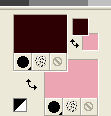
Set your foreground color to a Foreground/Background Gradient, style Linear.
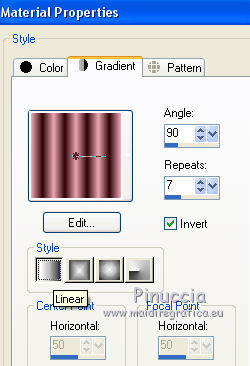
1. Open alphachannel_raissa.
Window>Duplicate or, on the keyboard, shift+D to make a copy.

Close the original.
The copy, that will be the basis of your work, is not empty,
but contains the selections saved to alpha channel.
Flood Fill  the transparent image with your Gradient. the transparent image with your Gradient.
2. Adjust>Blur>Gaussian Blur - radius 30.

3. Layers>Duplicate.
Effects>Plugins>NEU - 0.Excentrico
attention please, in the list of plugins, the filter is placed at the top of the list
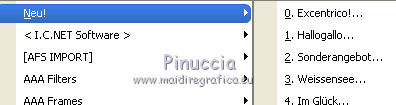
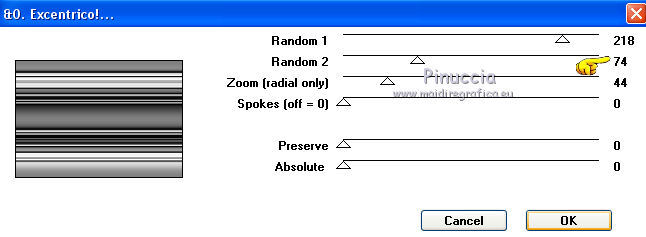
4. Effects>Plugins>Simple - Top Left Mirror.
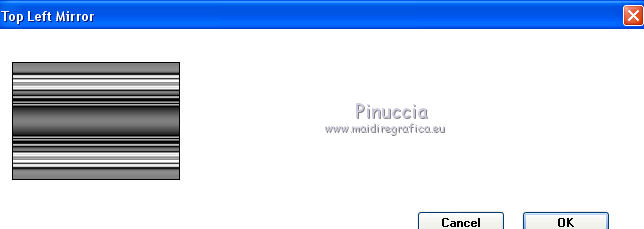
Change the Blend Mode of this layer to Overlay and reduce the opacity to 50%.
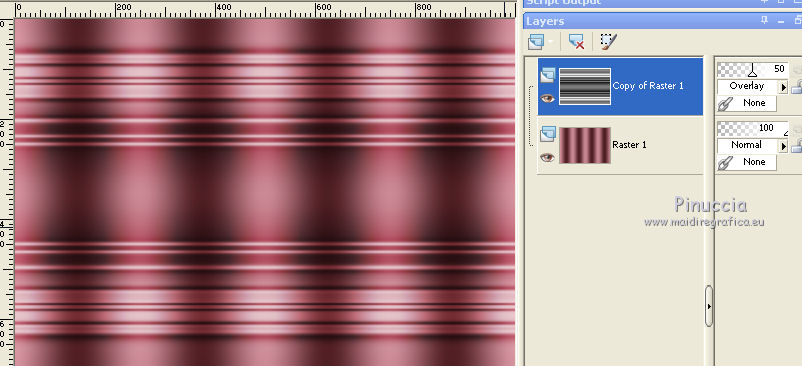
Layers>Merge>Merge Down.
5. Layers>Duplicate.
Image>Free Rotate - 90 degrees - left or right, doesn't matter.

Effects>3D Effects>Drop Shadow, color black.

6. Layers>Merge>Merge visible.
Adjust>Sharpness>Sharpen More.
7. Selections>Load/Save Selection>Load Selection from Alpha Channel.
The selection #1 is immediately available. You just have to click Load.
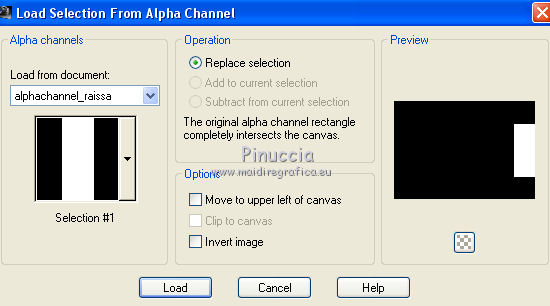
Selections>Promote Selection to Layer.
8. Adjust>Blur>Gaussian Blur - radius 30.

9. Effects>Plugins>Carolaine and Sensibility - CS-Linear-H.
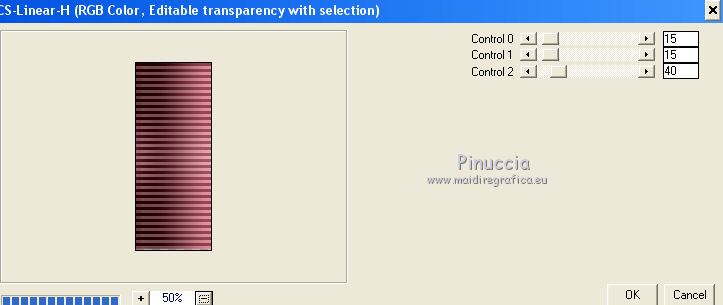
10. Effects>Plugins>AAA Frames - Foto Frame.
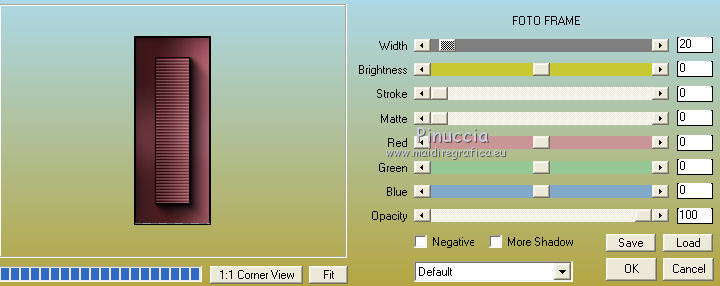
Selections>Select None.
11. Layers>Duplicate.
Image>Resize, to 70%, resize all layers not checked.
12. Effects>Image Effects>Offset.
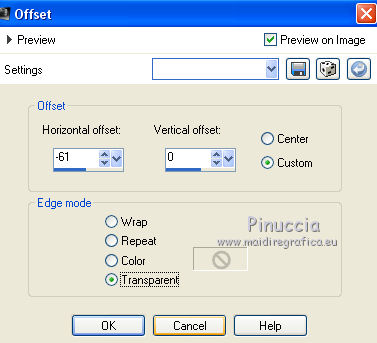
13. Effects>Image Effects>Seamless Tiling
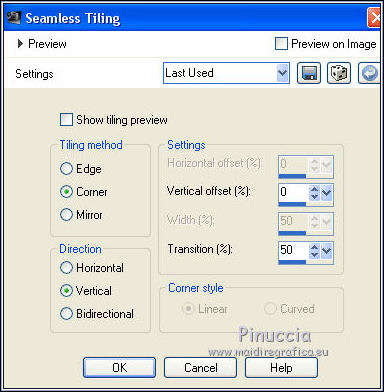
14. Effects>Reflection Effects>Rotating Mirror, default settings.

15. Activate the layer below, Promoted Selection.
Edit>Repeat Rotating Mirror.
16. Activate the bottom layer, Merged.
Selections>Load/Save Selection>Load Selection from Alpha Channel.
Open the selections menu and load the selection #2
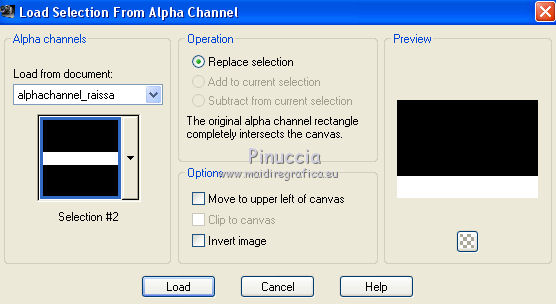
Selections>Promote Selection to Layer.
17. Effects>Plugins>Mura's Meister - Perspective Tiling, default settings.
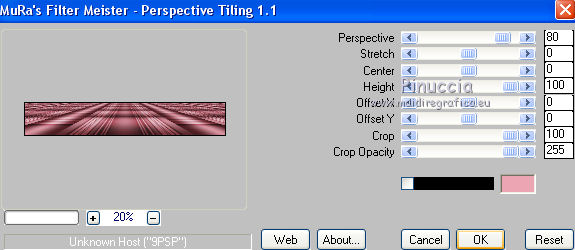
Selections>Select None.
18. Layers>Load/Save Mask>Load Mask from disk.
Look for and load the mask !!!!mask.ket-fadesuave-1.
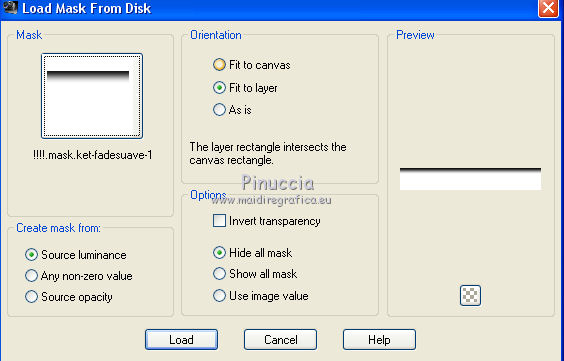
Layers>Duplicate - 2 times
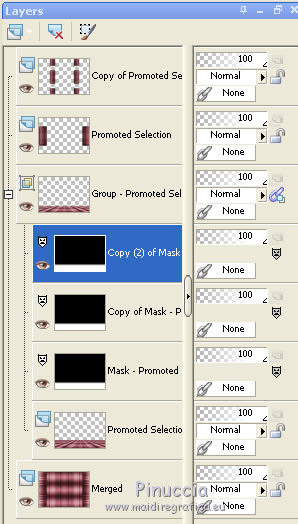
Layers>Merge>Merge Group.
19. Activate the top layer, Promoted Selection.
Layers>Duplicate.
20. Effects>Plugins>Mura's Meister - Perspective Tiling.
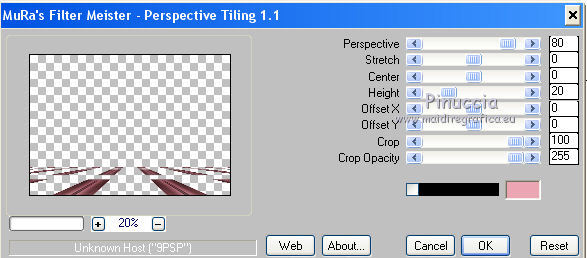
21. Activate the layer Merged.
Selections>Load/Save Selection>Load Selection from Alpha Channel.
Open the selections menu and load the selection #3.
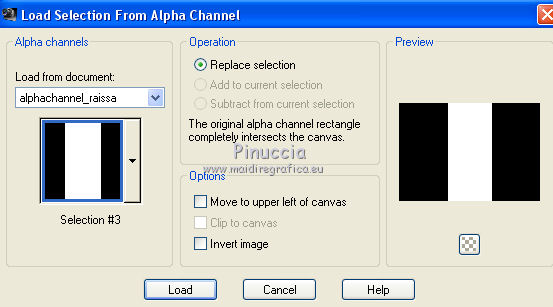
Selections>Promote Selection to Layer.
22. Adjust>Blur>Gaussian Blur - radius 30.

Selections>Select None.
23. Effects>Plugins>Carolaine and Sensibility - CS-Linear-H, same settings.
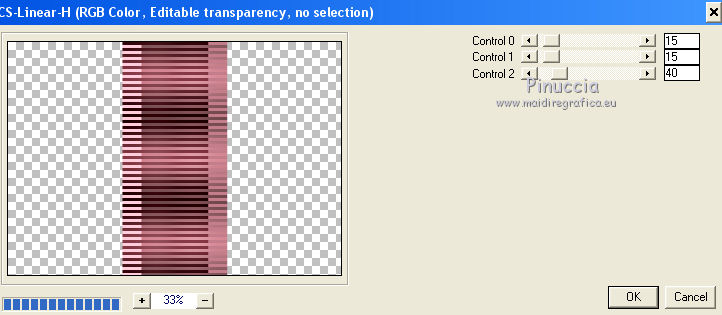
24. Effects>Reflection Effects>Rotating Mirror.

25. Layers>New Raster Layer.
Layers>Arrange>Bring to Top.
Flood Fill  the layer your light color. the layer your light color.
26. Effects>Plugins>VM Natural - Plastic Starfish.
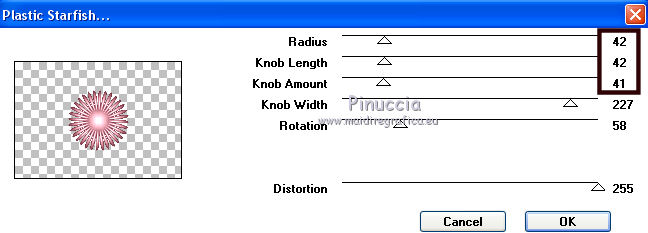
27. Image>Resize, to 15%, resize all layers not checked.
K key on the keyboard to activate your Pick Tool 
and set Position X: 46,00 and Position Y: 195,00.
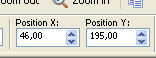
M key to deselect the Tool.
28. Effects>Plugins>Mura's Meister - Copies.
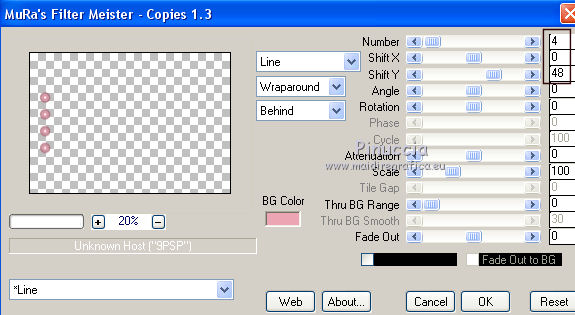
29. Layers>Duplicate.
Image>Resize, to 70%, resize all layers not checked.
Place  correctly the image. correctly the image.
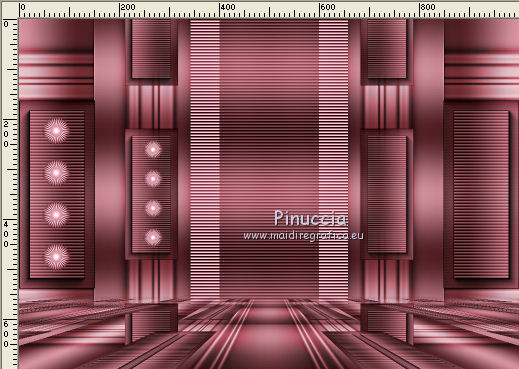
Layers>Merge>Merge Down.
Effects>3D Effects>Drop Shadow, color black.

30. Effects>Reflection Effects>Rotating Mirror.

31. Open the tube deco_raissa_1a and go to Edit>Copy.
Go back to your work and go to Edit>Paste as new layer.
Change the Blend Mode of this layer to Screen.
The tag and the layers - adapt Blend Modes and opacities according to your colors.

32. Open the woman tube and go to Edit>Copy.
Go back to your work and go to Edit>Paste as new layer.
Image>Resize, to 88%, resize all layers not checked.
Place  correctly the tube. correctly the tube.
Effects>3D Effects>Drop Shadow, at your choice.
33. Image>Add borders, 1 pixel, symmetric, dark color.
34. Selections>Select All.
Edit>Copy.
Image>Add borders, 50 pixels, symmetric, color white.
Selections>Invert.
35. Edit>Paste into Selection (the image copied at step 34).
36. Adjust>Blur>Gaussian Blur - radius 30.

Effects>3D Effects>Drop Shadow, color black.

Selections>Invert.
Repeat Effects>3D Effects>Drop Shadow, same settings.
37. Selections>Select All.
Selections>Modify>Contract - 25 pixels.
Selections>Invert.
38. Effects>Texture Effects>Mosaic - Glass.
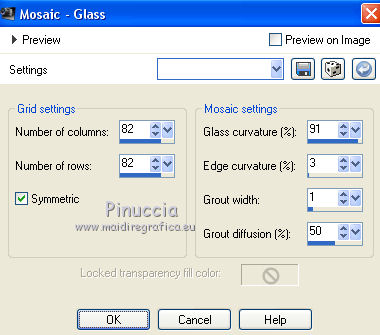
39. Effects>Reflection Effects>Rotating Mirror, default settings.

Effects>3D Effects>Drop Shadow, color black.

Selections>Invert.
Repeat Effects>3D Effects>Drop Shadow, same settings.
Selections>Select None.
40. Image>Add borders, 1 pixel, symmetric, dark color.
41. Sign your work on a new layer.
Layers>Merge>Merge All.
42. Image>Resize, 1000 pixels width, resize all layers checked.
Save as jpg.
Version with tube by Beatriz

 Your versions here Your versions here

If you have problems or doubts, or you find a not worked link, or only for tell me that you enjoyed this tutorial, write to me.
18 May 2021
|



