|
REFLEXOS


Thanks Maria José for your invitation to translate your tutorial

This tutorial has been translated with PSPX9 and PSP2020, but it can also be made using other versions of PSP.
Since version PSP X4, Image>Mirror was replaced with Image>Flip Horizontal,
and Image>Flip with Image>Flip Vertical, there are some variables.
In versions X5 and X6, the functions have been improved by making available the Objects menu.
In the latest version X7 command Image>Mirror and Image>Flip returned, but with new differences.
See my schedule here
 French translation here French translation here
 your versions ici your versions ici
For this tutorial, you will need:

For the misted thanks Elena Dudina.
The rest of the material is by Maria José.
(you find here the links to the material authors' sites)

consult, if necessary, my filter section here
Filters Unlimited 2.0 here
Mura's Meister - Pole Transform here
Flaming Pear - Flood here
AP Lines - Lines SilverLining here
Graphics Plus - Cross Shadow here
Filters Mura's Seamless and Simple can be used alone or imported into Filters Unlimited.
(How do, you see here)
If a plugin supplied appears with this icon  it must necessarily be imported into Unlimited it must necessarily be imported into Unlimited

You can change Blend Modes according to your colors.
In the newest versions of PSP, you don't find the foreground/background gradient (Corel_06_029).
You can use the gradients of the older versions.
The Gradient of CorelX here

Copy the selection in the Selections Folder.
Set your foreground color to #2b201a,
and your background color to #938266.

Set your foreground color to a Foreground/Background Gradient, style Linear.
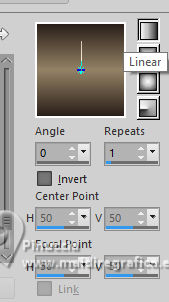
1. Open a new transparent image 1000 x 700 pixels.
Flood Fill  the transparent image with your Gradient. the transparent image with your Gradient.
2. Selections>Select All.
Open the misted mistdelenadudina 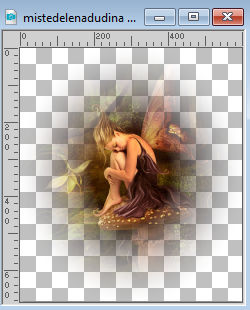
Edit>Copy.
Go back to your work and go to Edit>Paste into Selection.
Selections>Select None.
3. Effects>Image Effects>Seamless Tiling.

4. Adjust>Blur>Radial Blur.
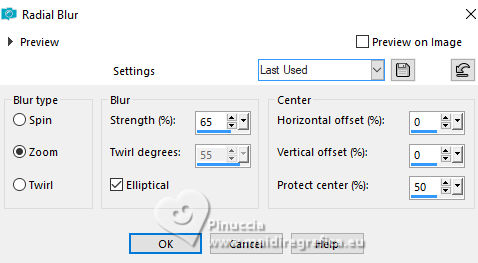
5. Effets>Effects>Image Effects>Seamless Tiling.

6. Selections>Select All.
Selections>Modify>Contract - 100 pixels.
Selections>Invert.
7. Effects>Plugins>Filters Unlimited 2.0 - Paper Texture - Filter Paper.
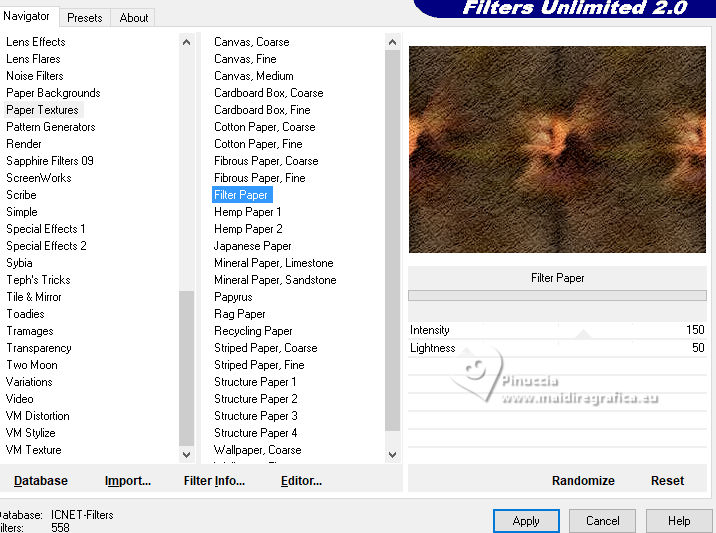
Effects>3D Effects>Drop Shadow, color black.

Selections>Select None.
8. Effects>Reflection Effects>Rotating Mirror.

Layers>Duplicate.
9. Effects>Plugins>Mura's Meister - Pole Transform.
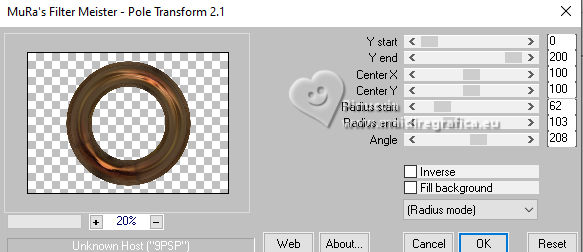
10. Selections>Load/Save Selection>Load Selection from Disk.
Look for and load the selection reflexos-MJ
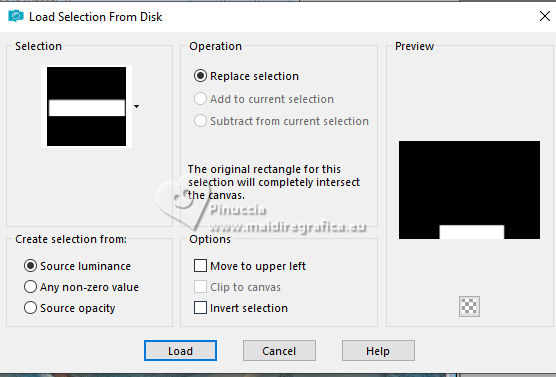
Press CANC on the keyboard 
Selections>Select None.
11. Effects>Plugins>Flaming Pear - Flood
light color of your image, for me - couleur aa8f40.
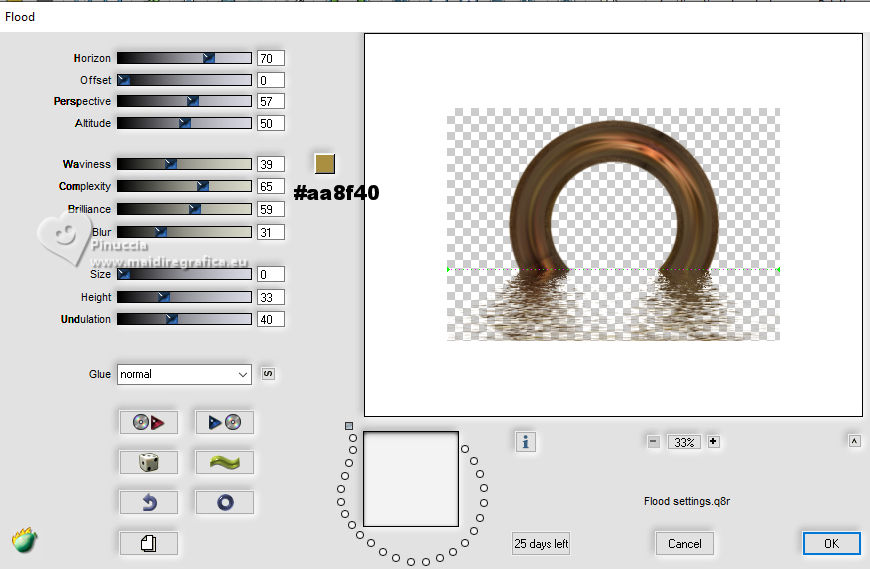
12. Effects>Reflection Effects>Rotating Mirror.

Effects>3D Effects>Drop Shadow, color black.

13. Layers>Duplicate.
Adjust>Blur>Radial Blur, same settings.
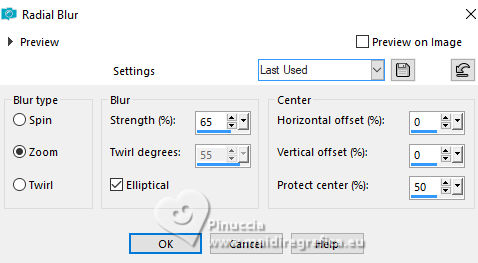
14. Effets>Effects>Image Effects>Seamless Tiling.

15. Effects>Plugins>AP Lines - Lines SilverLining.
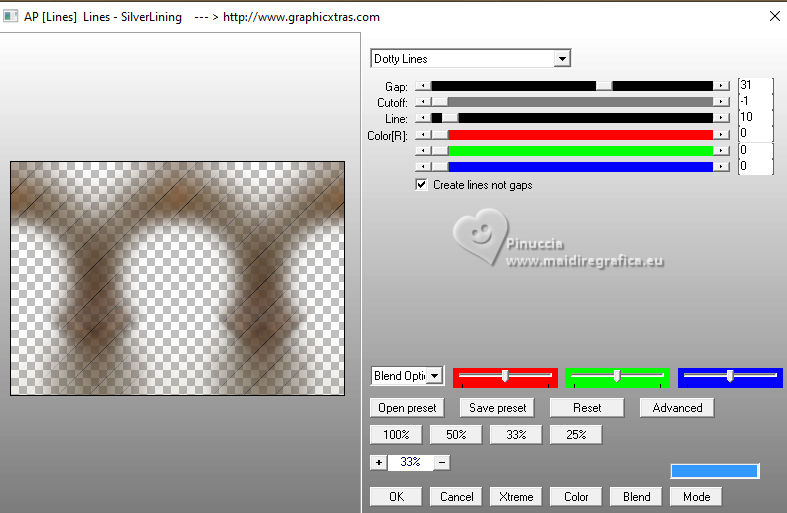
16. Effects>Edge Effects>Enhance.
Change the Blend Mode of this layer to Hard Light.
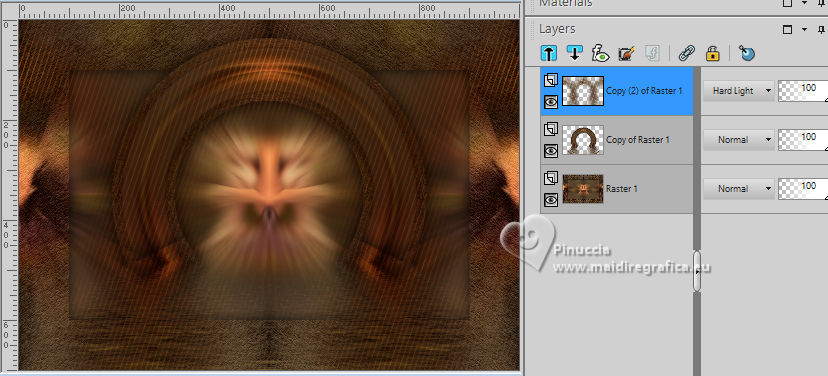
17. Effects>Plugins>Graphics Plus - Cross Shadow, default settings.
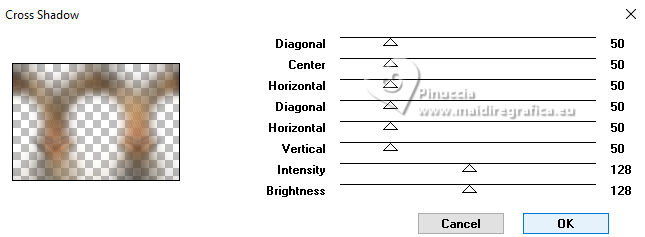
Layers>Arrange>Move Down.
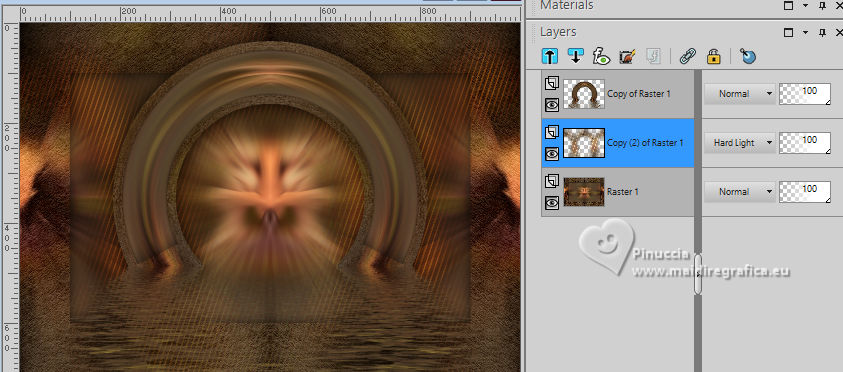
18. Open deco-reflexos-MJ 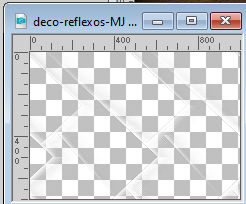
Edit>Copy.
Go back to your work and to to Edit>Paste as new layer.
Layers>Arrange>Move Down.
Change the Blend Mode of this layer to Overlay.
19. Activate the layer above, Copy (2) of Raster 1.
Activate again the misted mistdelenadudina
Edit>Copy.
Go back to your work and to to Edit>Paste as new layer.
K key to activate your Pick Tool 
set Position X: 184,00 and Position Y: 65,00.
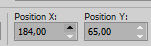
20. Open deco-reflexos-1-MJ 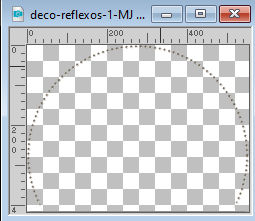
Edit>Copy.
Go back to your work and to to Edit>Paste as new layer.
Layers>Arrange>Bring to Top.
21. Keep Position X: 222,00 and Position Y: 85,00.
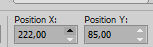
M key to deselect the Tool.
Change the Blend Mode of this layer to Screen.
22. Ouvrir le texte texto 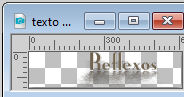
Edit>Copy.
Go back to your work and to to Edit>Paste as new layer.
Move  the text at the bottom right, or to your liking. the text at the bottom right, or to your liking.
Change the Blend Mode of this layer to Luminance.
Your tag and the layer - adapt Blend Mode and opacity according to your colors.
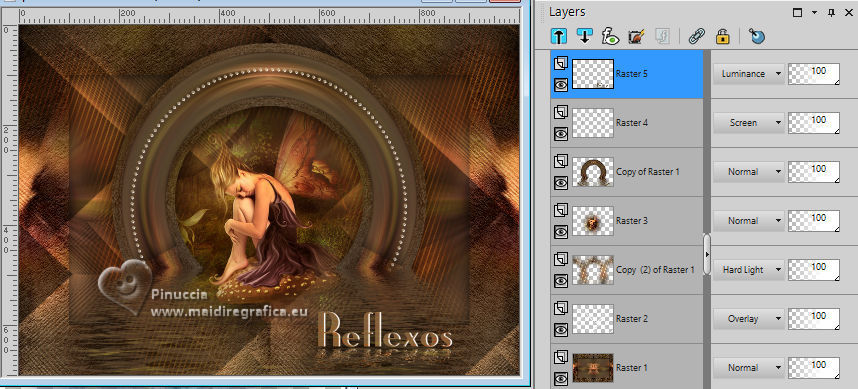
23. Image>Add borders, 1 pixel, symmetric, dark color.
24. Selections>Select All.
Edit>Copy
Image>Add borders, 50 pixels, symmetric, color white.
25. Selections>Invert.
Edit>Paste into Selection
26. Adjust>Blur>Gaussian Blur - radius 30.

Effects>3D Effects>Drop Shadow, color black.

27. Layers>New Raster Layer.
Open bordas-reflexos-MJ 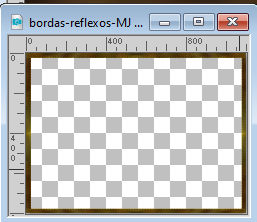
Edit>Copy.
Go back to your work and go to Edit>Paste into Selection.
Selections>Select None.
Change the Blend Mode of this layer to Luminance.
Repeat Effects>3D Effects>Drop Shadow, same settings.
28. Sign your work on a new layer.
Image>Add borders, 1 pixel, symétrique, couleur foncée.
29. Image>Redimensionner, 1000 pixels de largeur, redimensionner tous les calques coché.
Enregistrer en jpg.
Image>Add borders, 1 pixel, symmetric, dark color.
30. Image>Resize, 1000 pixels width, resize all layers checked.
Save as jpg.
For the tube of this versions thanks Guismo


If you have problems or doubts, or you find a not worked link,
or only for tell me that you enjoyed this tutorial, write to me.
25 September 2023

|



