|
RIEKE


Thanks Maria José for your invitation to translate your tutorial

This tutorial has been translated with PSPX8 and PSPX2, but it can also be made using other versions of PSP.
Since version PSP X4, Image>Mirror was replaced with Image>Flip Horizontal,
and Image>Flip with Image>Flip Vertical, there are some variables.
In versions X5 and X6, the functions have been improved by making available the Objects menu.
In the latest version X7 command Image>Mirror and Image>Flip returned, but with new differences.
See my schedule here
 French translation here French translation here
 your versions ici your versions ici
For this tutorial, you will need:

The material is by Maria José.
(you find here the links to the material authors' sites)

consult, if necessary, my filter section here
Filters Unlimited 2.0 here
Simple - Top Left Mirror here
Cybia - Screenworks ici
Alf's Border FX - Mirror Bevel here
Filters Simple, Cybia and Alf's Border FX can be used alone or imported into Filters Unlimited.
(How do, you see here)
If a plugin supplied appears with this icon  it must necessarily be imported into Unlimited it must necessarily be imported into Unlimited

You can change Blend Modes according to your colors.

Copy the selections in the Selections Folder.
Set your foreground color to #182100,
and your background color to #b5a955.
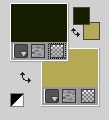
1. Open a new transparent image 1000 x 700 pixels.
Selections>Select All.
Open the background image gráfico2-MJ 
(colorize, if you use other colors)
Edit>Copy.
Go back to your work and go to Edit>Paste into Selection.
Selections>Select None.
Layers>Duplicate.
Image>Mirror.
Image>Flip.
Reduce the opacity of this layer to 50%.
Layers>Merge>Merge Down.
Layers>Duplicate.
4. Adjust>Blur>Radial Blur.
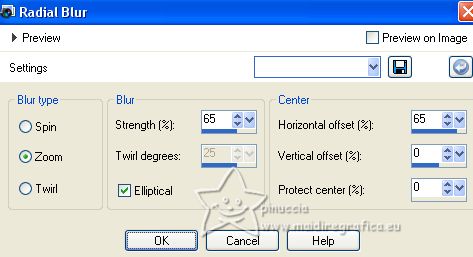
5. Layers>Duplicate.
Image>Mirror.
Change the Blend Mode of this layer to Screen and reduce the opacity to 50%.
Layers>Merge>Merge Down.
Effects>Edge Effects>Enhance More.
6.Activate the layer Raster 1.
Selections>Load/Save Selection>Load Selection from Disk.
Look for and load the selection rieke-MJ
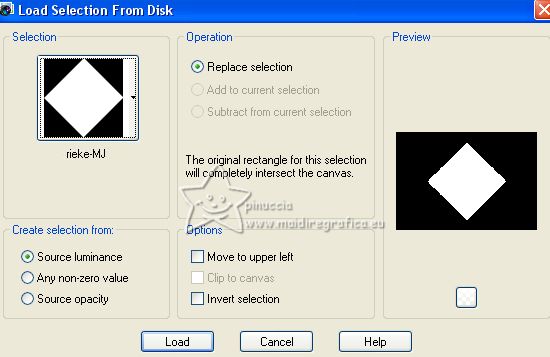
Selections>Promote Selection to Layer.
Layers>Arrange>Bring to Top.
7. Effects>Plugins>Alf's Border FX - Mirror Bevel
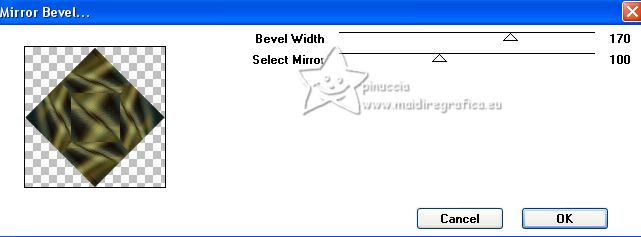
8. Adjust>Sharpness>Sharpen More.
9. Selections>Modify>Select Selection Borders.
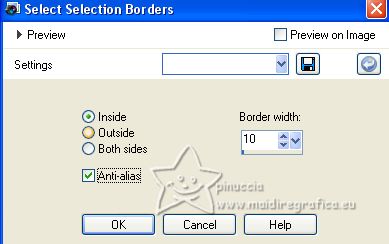
10. Effects>Texture Effects>Weave
weave color: foreground color
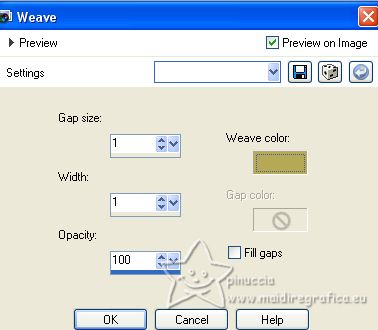
11. Adjust>Sharpness>Sharpen More.
Selections>Select None.
Effects>3D Effects>Drop shadow, color black.
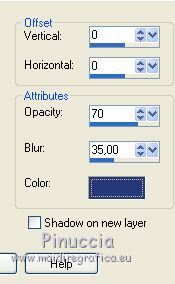
12. Image>Resize, to 85%, resize all layers not checked.
13. Selections>Load/Save Selection>Load Selection from Disk.
Load again the selection rieke-MJ
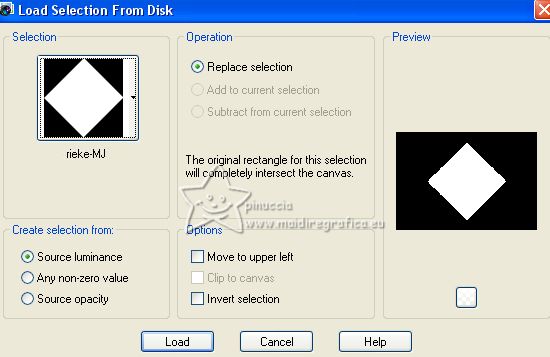
Effects>3D Effects>Drop shadow, color black.

Selections>Select None.
14. Effects>Image Effects>Seamless Tiling.

15. Activate the layer Raster 1.
Selections>Load/Save Selection>Load Selection from Disk.
Look for and load the selection rieke-1-MJ
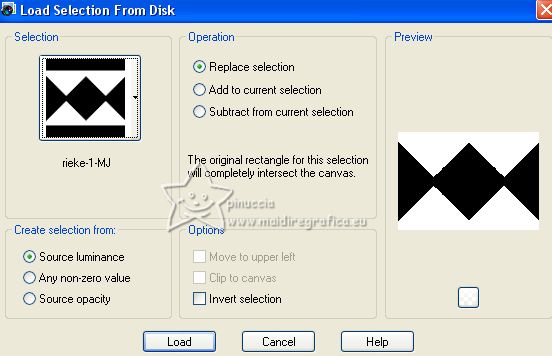 
Selections>Promote Selection to Layer.
Layers>Arrange>Bring to top.
16. Adjust>Blur>Gaussian Blur - radius 15.

17.Effects>Plugins>ScreenWorks - Graph Paper, default settings.
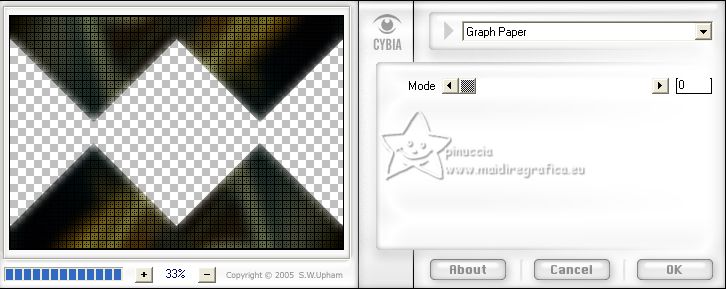
Repeat Drop Shadow, same settings.
Selections>Select None.
Change the Blend Mode of this layer to Luminance (L) or according to your colors.
18. Open deco-2-MJ 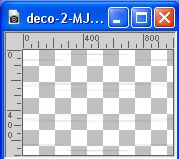
Edit>Copy.
Go back to your work and go to Edit>Paste as new layer.
Change the Blend Mode of this layer to Luminance (L).
19. Open deco-1-MJ 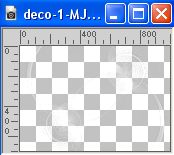
Edit>Copy.
Go back to your work and go to Edit>Paste as new layer.
Image>Mirror.
Adjust>Sharpness>Sharpen More.
Change the Blend Mode of this layer to Overlay.
Your tag and the layers - adapt Blend Mode and opacity according to your work.
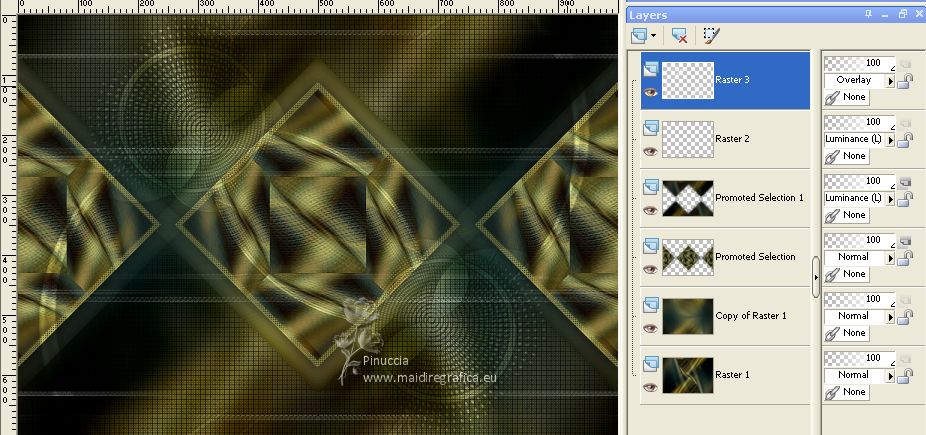
20. Open the woman's tube misted-mj 
Edit>Copy.
Go back to your work and go to Edit>Paste as new layer.
Image>Resize, to 85%, resize all layers not checked.
Place  correctly the tube. correctly the tube.
21. Image>Add borders, 1 pixel, symmetric, color black.
Image>Add borders, 1 pixel, symmetric, background color #b5a955.
Image>Add borders, 1 pixel, symmetric, color black.
22. Selections>Select All.
Edit>Copy
Image>Add borders, 50 pixels, symmetric, color white.
23. Selections>Invert.
Edit>Paste into Selection (the image of step 22).
24. Adjust>Blur>Radial Blur, same settings.
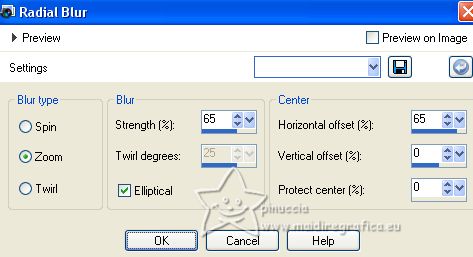
25. Effects>Plugins>Simple - Top Left Mirror.
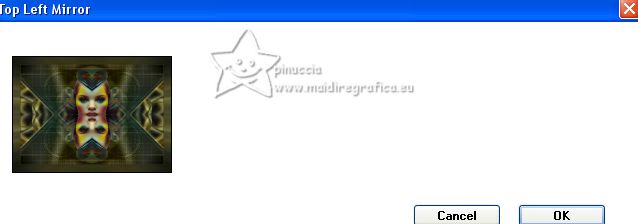
26. Adjust>Sharpness>Sharpen More.
Effects>3D Effects>Drop shadow, same settings.
Selections>Select None.
27. Open decobordes-MJ 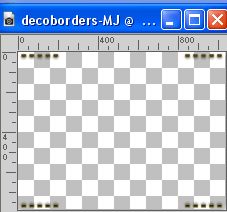
Edit>Copy.
Go back to your work and go to Edit>Paste as new layer.
28. Sign your work.
Image>Add borders, 1 pixel, symmetric, color black.
29. Image>Resize, 1000 pixels width, resize all layers checked.
Save as jpg.
For the tube of this version thanks Renée


If you have problems or doubts, or you find a not worked link,
or only for tell me that you enjoyed this tutorial, write to me.
12 July 2023

|



