|
USCHI


Thanks Maria José for your invitation to translate your tutorial

This tutorial has been translated with PSPX2 and PSPX3, but it can also be made using other versions of PSP.
Since version PSP X4, Image>Mirror was replaced with Image>Flip Horizontal,
and Image>Flip with Image>Flip Vertical, there are some variables.
In versions X5 and X6, the functions have been improved by making available the Objects menu.
In the latest version X7 command Image>Mirror and Image>Flip returned, but with new differences.
See my schedule here
 French translation here French translation here
 your versions ici your versions ici
For this tutorial, you will need:
Material here
For the tube and the mask thanks Coly and Narah.
The rest of the material is by Maria José.
(you find here the links to the material authors' sites)
Plugins
consult, if necessary, my filter section here
Filters Unlimited 2.0 here
Andrew's Filter 03 - Odd Pool here
Mehdi - Sorting Tiles here
Mura's Seamless - Emboss at Alpha here
Mura's Meister - Pole Transform here
Mura's Meister - Perspective Tiling here
Simple - Zoom out and flip here
Flaming Pear - Flexify 2 here
AAA Filters - Foto Frame - in the material
this is an old version of the plugin, with the effect Foto Frame used in this tutorial
Filters Simple and VM Toolbox can be used alone or imported into Filters Unlimited.
(How do, you see here)
If a plugin supplied appears with this icon  it must necessarily be imported into Unlimited it must necessarily be imported into Unlimited

You can change Blend Modes according to your colors.
In the newest versions of PSP, you don't find the foreground/background gradient (Corel_06_029).
You can use the gradients of the older versions.
The Gradient of CorelX here
Copy the preset for Flexify in a Folder at your choice.
Copy the Selection in the Selections Folder.
Open the mask in PSP and minimize it with the rest of the material.
1. Set your foreground color to #82c0f2,
and your background color to #0f2e41.
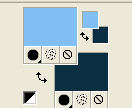
Set your foreground color to a Foreground/Background gradient, style Linear.
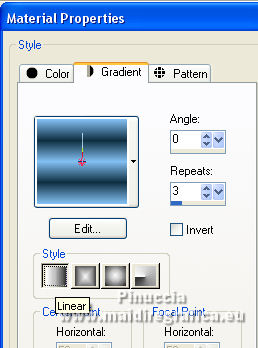
Open a new transparent image 1000 x 700 pixels.
Flood Fill  the transparent image with your gradient. the transparent image with your gradient.
2. Effects>Plugins>Filters Unlimited 2.0 - Andrew's Filter 03 - Odd Pool.
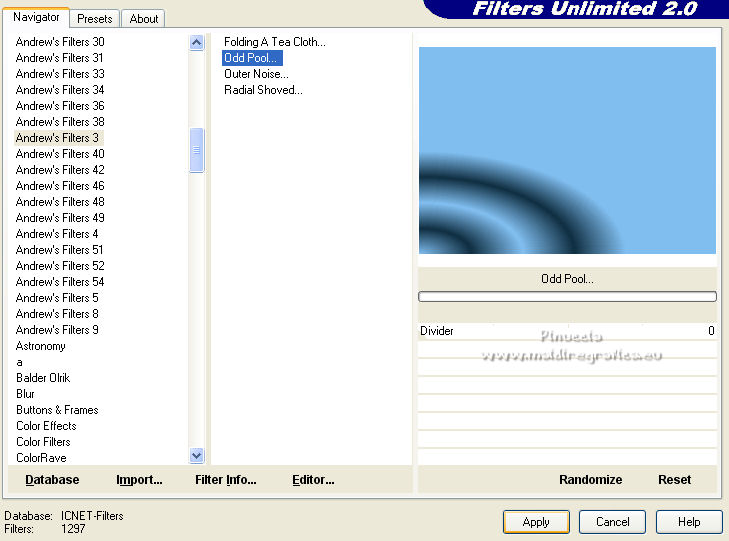
3. Effects>Plugins>Mehdi - Sorting Tiles.
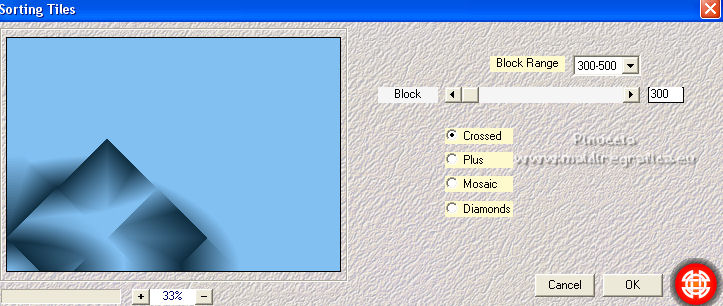
4. Effects>Plugins>Simple - Zoom Out and Flip.
5. Effects>Reflection Effects>Rotating Mirror.

6. Layers>Duplicate.
Image>Flip.
Change the Blend Mode of this layer to Multiply.
Layers>Merge>Merge Down.
7. Effects>Artistic Effects>Halftone.
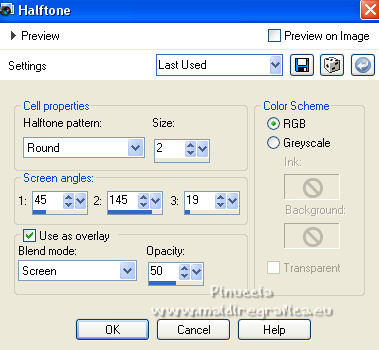
8. Layers>New Raster layer.
Flood Fill  the layer with your dark color #0f2e41 the layer with your dark color #0f2e41
(or light, according to your color; in my second version I used the light color)
9. Layers>New Mask layer>From image
Open the menu under the source window and you'll see all the files open.
Select the mask Narah_Mask_1437.

Layers>Merge>Merge Group.
10. Effects>Plugins>Mura's Seamless - Emboss at Alpha, default settings.

11. Effects>Plugins>Flaming Pear - Flexify 2
click on the red button and look for the preset uschi-Flexify 2 settings
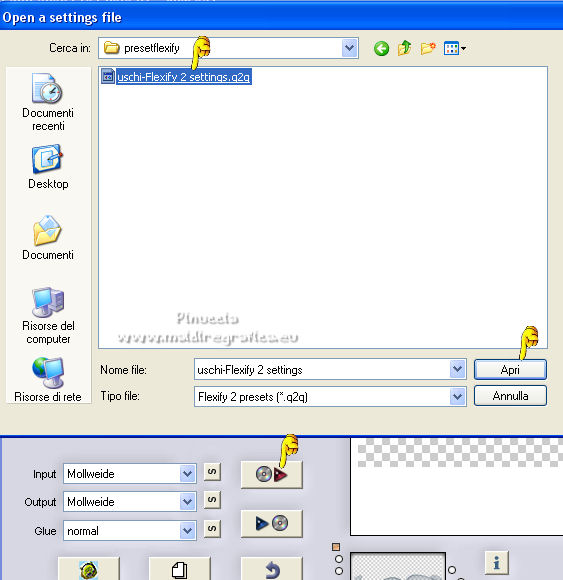
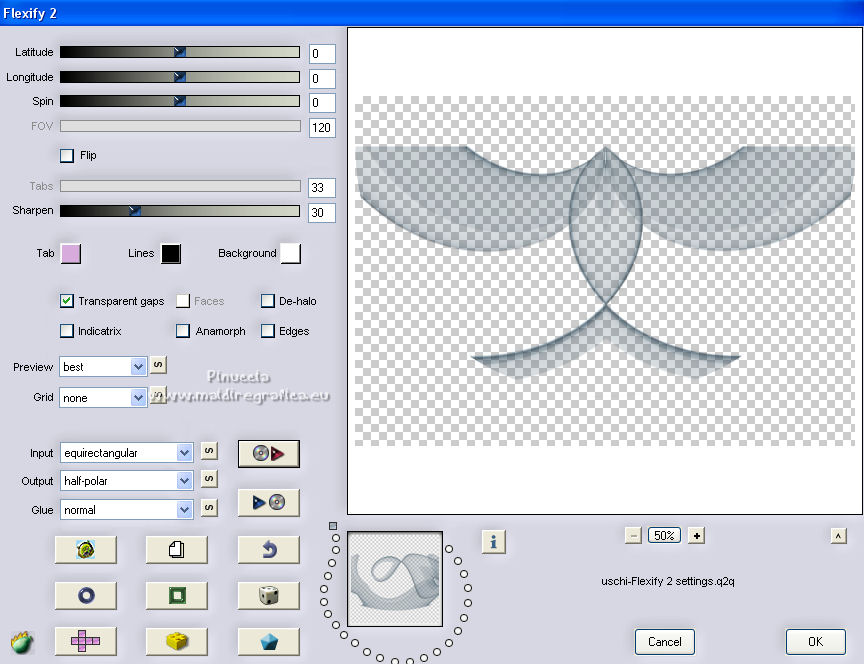
12. K key on the keyboard to activate your Pick Tool 
keep Position X to 0,00 and set Position Y to 0,00.
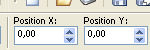
M key to deselect the Tool.
13. Layers>Duplicate.
Image>Flip.
Layers>Merge>Merge Down.
14. Effects>Edge Effects>Dilate.
Effects>Edge Effects>Enhance.
15. Effects>Reflection Effects>Rotating Mirror.

16. Effects>Plugins>Mura's Meister - Pole Transform.
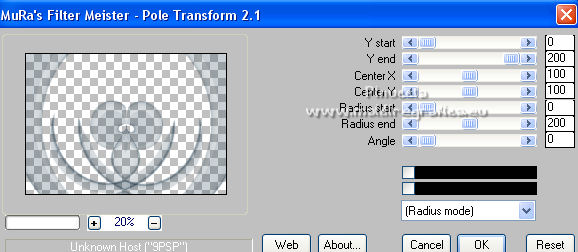
Image>Flip.
Change the Blend Mode of this layer to Multiply, or other.
17. Selections>Load/Save Selection>Load Selection from Disk.
Look for and load the selection uschi_1_mj.
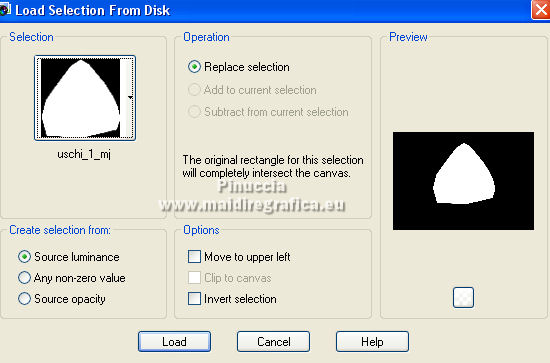
Press CANC on the keyboard 
Selections>Select None.
18. Open the misted and go to Edit>Copy.
Go back to your work and go to Edit>Paste as new layer.
Place  correctly the tube. correctly the tube.
Layers>Arrange>Move Down.
Activate the layer Raster 1.
Layers>Duplicate.
19. Effects>Plugins>Mura's Meister - Perspective Tiling.
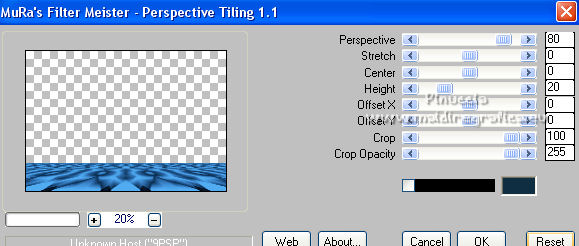
20. Activate your Magic Wand Tool  , tolerance and feather 0, , tolerance and feather 0,
and click in the transparent part to select it.
21. Selections>Inside/Outside Feather.

Press +/-10 fois CANC on the keyboard.
Selections>Select None.
22. Effects>Geometric Effects>Skew - 3 times with these settings.
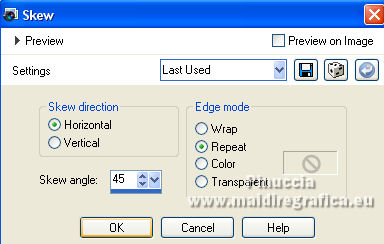
23. Effects>Reflection Effects>Rotating Mirror.

Your tag and the layers - adapt Blend Modes and opacities according to your colors.
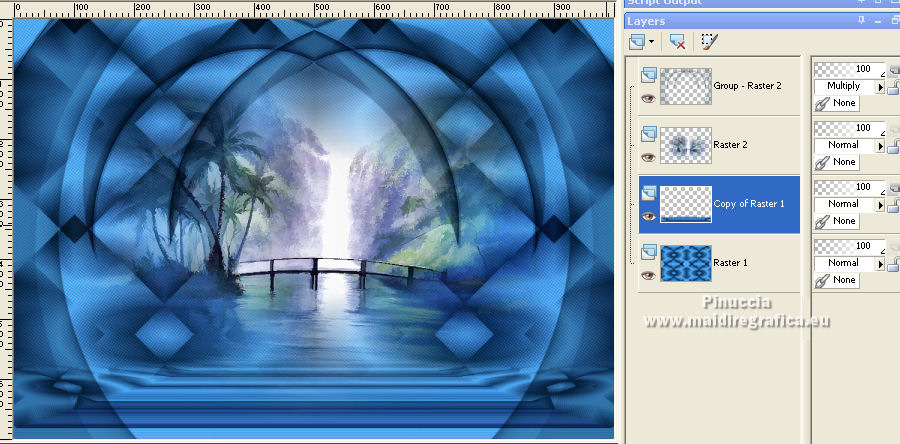
24. Image>Add borders, 1 pixel, symmetric, dark color.
Image>Add borders, 1 pixel, symmetric, light color.
Image>Add borders, 1 pixel, symmetric, dark color.
25. Selections>Select All.
Edit>Copy.
Image>Add borders, 50 pixels, symmetric, color white.
26. Selections>Invert.
Edit>Paste into Selection.
27. Adjust>Blur>Gaussian Blur - radius 50.
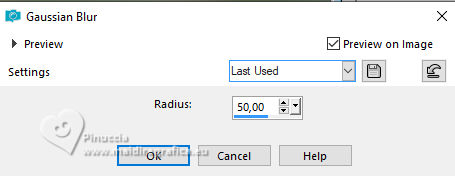
28. Effects>Artistic Effects>Halftone, same settings.
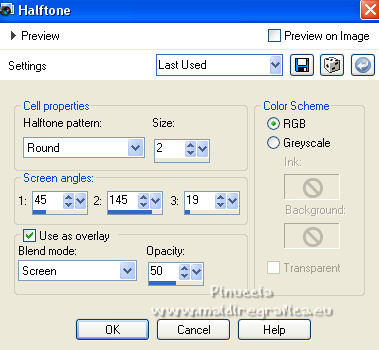
29. Effects>3D Effects>Drop Shadow, color black.

Selections>Select All.
Selections>Modify>Contract - 25 pixels.
Selections>Invert.
30. Effects>Plugins>AAA Filters - Foto Frame.
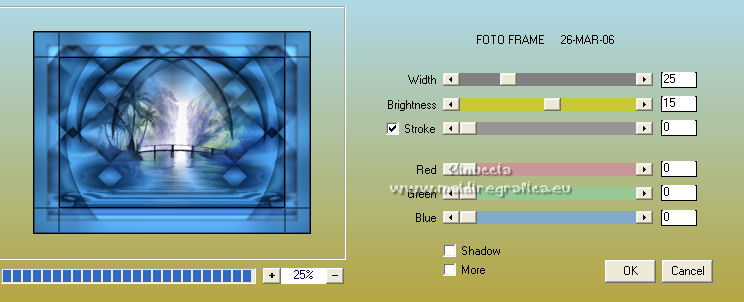
this version of AAA Filters is an old version - that I joined in the material,
which contains the effect Foto Frame used in this tutorial.
Effects>3D Effects>Drop Shadow, same settings.

Selections>Select None.
31. Open the woman tube and go to Edit>Copy.
Go back to your work and go to Edit>Paste as new layer.
Image>Mirror.
Move  the tube to the right side. the tube to the right side.
Effects>3D Effects>Drop Shadow, at your choice.
32. Open the deco tube and go to Edit>Copy.
Go back to your work and go to Edit>Paste as new layer.
Move  the tube at the bottom left. the tube at the bottom left.
Effects>3D Effects>Drop Shadow, at your choice.
33. Sign your work on a new layer.
Image>Add borders, 1 pixel, symmetric, dark color.
34. Image>Resize, 1000 pixels width, resize all layers checked.
Save as jpg.
For the tubes of this version thanks Azalée and Lori Rhae

 Your versions here Your versions here

If you have problems or doubts, or you find a not worked link,
or only for tell me that you enjoyed this tutorial, write to me.
2 July 2022

|



