|
VALENTINA


Thanks Maria Josť for your invitation to translate your tutorial

This tutorial has been translated with PSPX2 and PSPX3, but it can also be made using other versions of PSP.
Since version PSP X4, Image>Mirror was replaced with Image>Flip Horizontal,
and Image>Flip with Image>Flip Vertical, there are some variables.
In versions X5 and X6, the functions have been improved by making available the Objects menu.
In the latest version X7 command Image>Mirror and Image>Flip returned, but with new differences.
See my schedule here
 French translation here French translation here
 your versions ici your versions ici
For this tutorial, you will need:
Material here
The material is by Maria Josť
(you find here the links to the material authors' sites)
Plugins
consult, if necessary, my filter section here
Filters Unlimited 2.0 here
Carolaine and Sensibility - CS_Halloween2 here
VM Distortion - Vision impossible here
It@lian Editors Effect - Effetto Fantasma here
Mehdi - Edge FX here
Mura's Meister - Perspective Tiling here
Alien Skin Eye Candy 5 Impact - Glass here
Optionnel - AAA Filters - Custom here
Filters Simple, Mura's Seamless, Visual Manipulation can be used alone or imported into Filters Unlimited.
(How do, you see here)
If a plugin supplied appears with this icon  it must necessarily be imported into Unlimited it must necessarily be imported into Unlimited

You can change Blend Modes according to your colors.
In the newest versions of PSP, you don't find the foreground/background gradient (Corel_06_029).
You can use the gradients of the older versions.
The Gradient of CorelX here
Copy the preset  in the folder of the plugin Alien Skin Eye Candy 5 Impact>Settings>Glass. in the folder of the plugin Alien Skin Eye Candy 5 Impact>Settings>Glass.
One or two clic on the file (it depends by your settings), automatically the preset will be copied in the right folder.
why one or two clic see here
Copy the selections in the Selection Folder.
Open the mask in PSP and minimize it with the rest of the material.
Set your foreground color to #06013e,
and your background color to #7a4a04.
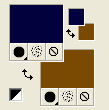
Set your foreground color to a Foreground/Background Gradient, style Sunburst.
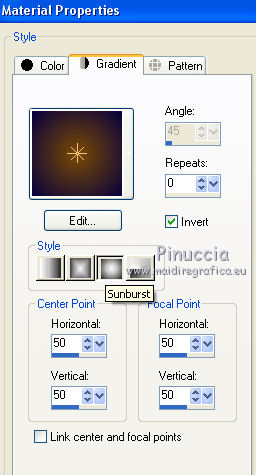
1. Open a new transparent image 1000 x 700 pixels.
Flood Fill  the transparent image with your Gradient. the transparent image with your Gradient.
Layers>Duplicate.
2. Effects>Plugins>VM Distortion - Vision Impossible.
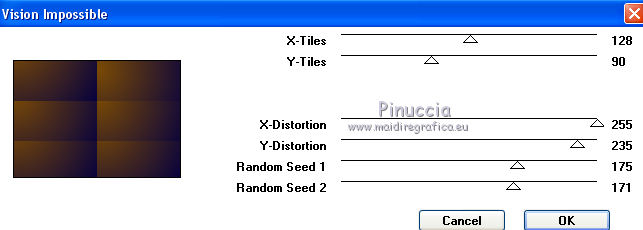
3. Effects>Plugins>It@lian Editors Effect - Effetto Fantasma.
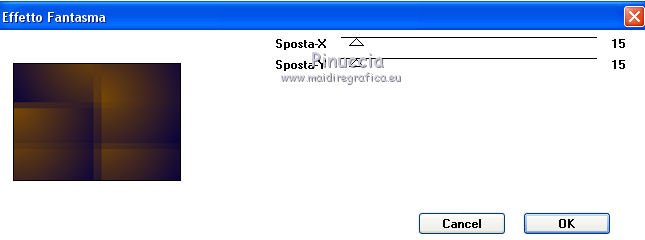
4. Effects>Distortion Effects>Wave.
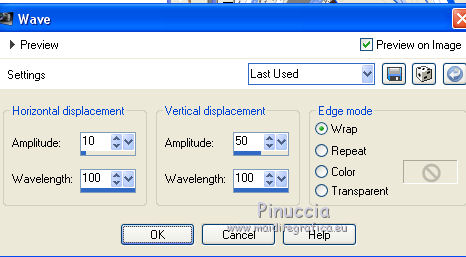
Change the Blend Mode of this layer to Luminance (legacy).
Layers>Merge>Merge Down.
5. Effects>Plugins>Mehdi - Edges FX
Colorize: background color #7a4a04
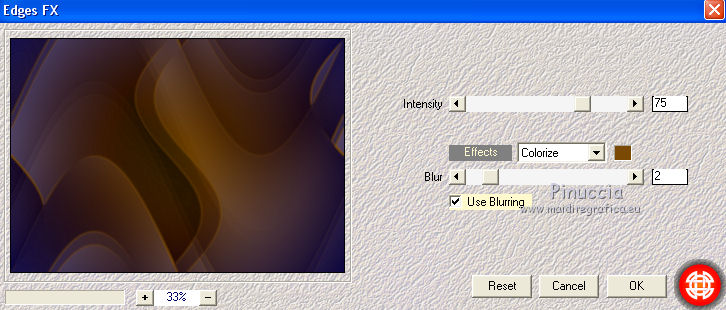
Adjust>Sharpness>Sharpen More.
6. Effects>Plugins>Filters Unlimited 2.0 - Paper Textures - Canvas,Fine.
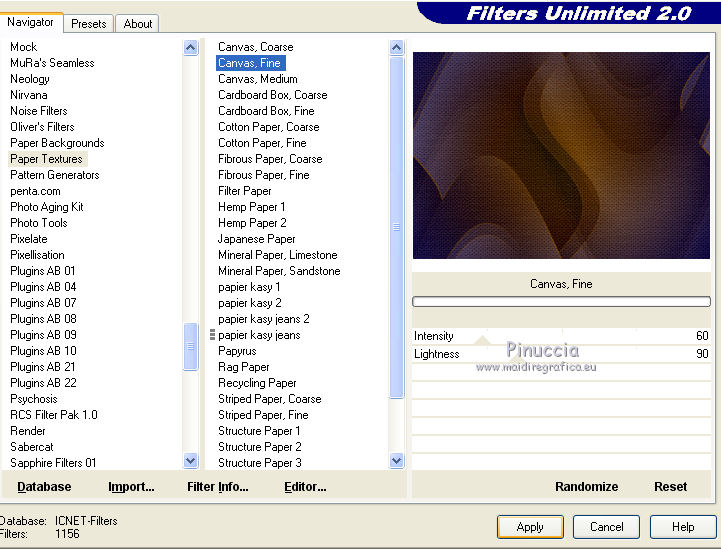
7. Open deco_narah and go to Edit>Copy.
Go back to your work and go to Edit>Paste as new layer.
Colorize to your liking: for me:
Adjust>Hue and Saturation>Colorize.
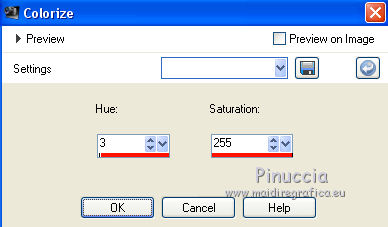
Change the Blend Mode of this layer to Hard Light.
8. Edit>Copy Special>Copy Merged.
Edit>Paste as new layer.
Image>Flip.
9. Effects>Plugins>Mura's Meister - Perspective Tiling.
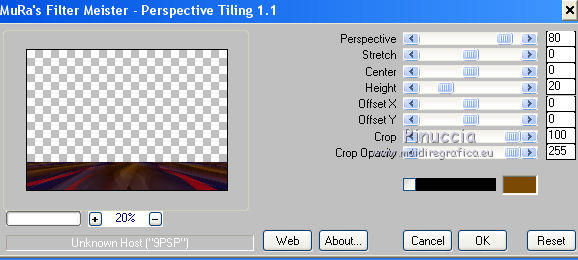
10. Selections>Load/Save Selection>Load Selection from Disk.
Look for and load the selection sel_valentina_1_mj
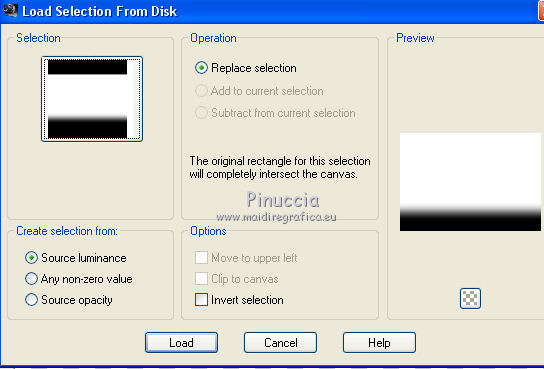
Press +/-10 times CANC on the keyboard 
Selections>Select None.
11. Selections>Load/Save Selection>Load Selection from Disk.
Look for and load the selection sel_valentina_a_mj
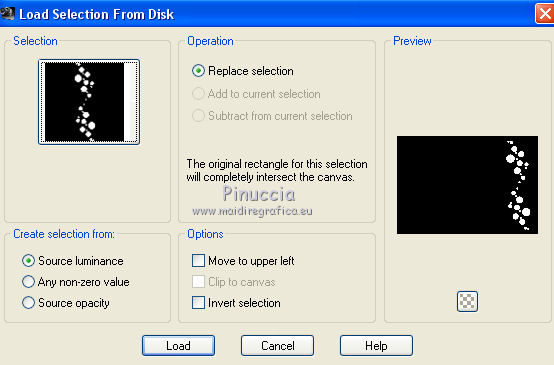
12. Layers>New Raster Layer.
Flood Fill  the layer with your gradient. the layer with your gradient.
13. Effects>Plugins>Alien Skin Eye Candy 5 Impact - Glass.
Select the preset glass_majo and ok.

Selections>Select None.
Change the Blend Mode of this layer to Luminance.
14. K key on the keyboard to activate your Pick Tool 
and set Position X: 772,00 and Position Y: 15,00.
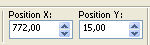
M key to deselect the Tool.
The tag and the layers; adapt Blend Modes and opacities according to your colors.
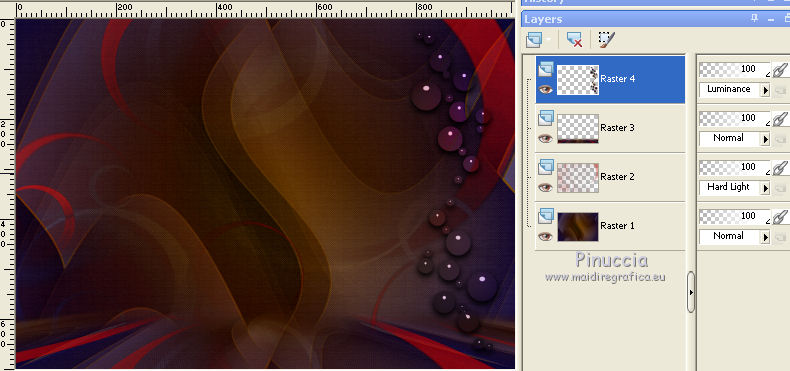
Layers>Merge>Merge visible.
15. Optional: Effects>Plugins>AAA Filters - Custom - click on Sharp, Brightness -5.
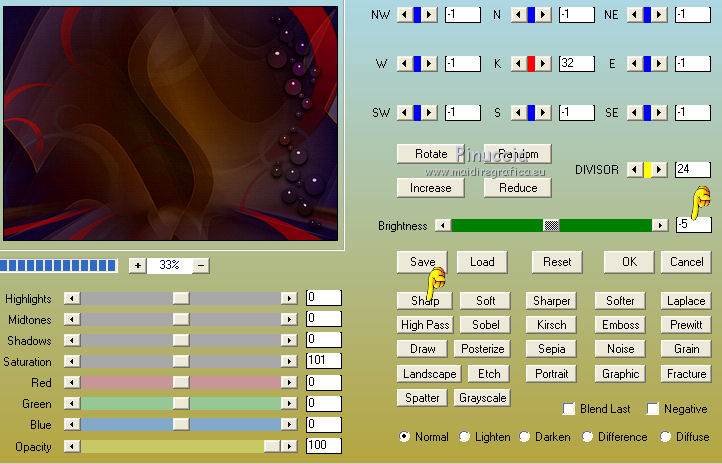
16. Open the woman tube and go to Edit>Copy.
Go back to your work and go to Edit>Paste as new layer.
Image>Mirror.
Image>Resize, to 83%, resize all layers not checked.
Move  the tube to the right side. the tube to the right side.
Effects>3D Effects>Drop Shadow, at your choice.
17. Open the texte and go to Edit>Copy.
Go back to your work and go to Edit>Paste as new layer.
Adjust>Hue and Saturation>Colorize, same settings.
Move  the tube to the left side. the tube to the left side.
18. Image>Add borders, 1 pixel, symmetric, color #680005.
Image>Add borders, 1 pixel, symmetric, color #06013e.
19. Selections>Select All.
Edit>Copy.
Image>Add borders, 20 pixels, symmetric, color white.
20. Selections>Invert.
Edit>Paste into Selection.
Adjust>Blur>Gaussian Blur - radius 20.

Effects>3D Effects>Drop Shadow, color black.

21. Effects>Plugins>Carolaine and Sensibility - CS_Halloween2.

22. Effects>Reflection Effects>Rotating Mirror.

Edit>Copy.
Selections>Select All.
23. Image>Add borders, 25 pixels, symmetric, color #830817.
24. Selections>Invert.
Edit>Paste into Selection.
Adjust>Sharpness>Sharpen More.
25. Effects>3D Effects>Drop Shadow, color black.

Selections>Select None.
26. Sign your work on a new layer.
Image>Add borders, 1 pixel, symmetric, color black.
27. Image>Resize, 1000 pixels width, resize all layers checked.
Save as jpg.
Version with tube by Beatriz

 Your versions here Your versions here

If you have problems or doubts, or you find a not worked link, or only for tell me that you enjoyed this tutorial, write to me.
1 July 2021
|



