|
YEDRALINA


Thanks Maria Josť for your invitation to translate your tutorial

This tutorial has been translated with PSPX2 and PSPX3, but it can also be made using other versions of PSP.
Since version PSP X4, Image>Mirror was replaced with Image>Flip Horizontal,
and Image>Flip with Image>Flip Vertical, there are some variables.
In versions X5 and X6, the functions have been improved by making available the Objects menu.
In the latest version X7 command Image>Mirror and Image>Flip returned, but with new differences.
See my schedule here
 French translation here French translation here
 your versions ici your versions ici
For this tutorial, you will need:
Material here
For the mask thanks Cameron.
The rest of the material is by Maria Josť
(you find here the links to the material authors' sites)
Plugins
consult, if necessary, my filter section here
Filters Unlimited 2.0 here
Stereogram Lab Filter ici
L&K's - L&K's Katharina here
Toadies - What are you here
Mura's Meister - Pole Transform here
Simple - Top Left Mirror here
Mura's Seamless - Emboss at Alpha here
Horizonaus Mixed Bag - PutitintheCorner here
Carolaine and Sensibility - CS_Texture here
Alien Skin Eye Candy 5 Impact - Extrude here
AAA Filters - Custom here
Filters Unplugged Tools, Simple, Toadies and Mura's Seamless can be used alone or imported into Filters Unlimited.
(How do, you see here)
If a plugin supplied appears with this icon  it must necessarily be imported into Unlimited it must necessarily be imported into Unlimited

You can change Blend Modes according to your colors.
In the newest versions of PSP, you don't find the foreground/background gradient (Corel_06_029).
You can use the gradients of the older versions.
The Gradient of CorelX here
Copy the preset  in the folder of the plugin Alien Skin Eye Candy 5 Impact>Settings>Extrude. in the folder of the plugin Alien Skin Eye Candy 5 Impact>Settings>Extrude.
One or two clic on the file (it depends by your settings), automatically the preset will be copied in the right folder.
why one or two clic see here
Copy the Selection in the Selections Folder.
Copy the mask 20-20 in the Masks Folder.
Open the second mask in PSP and minimize it with the rest of the material.
Set your foreground color to #221703,
and your background color to #f8d47e.
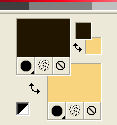
Set your foreground color to a Foreground/Background Gradient, style Radial.
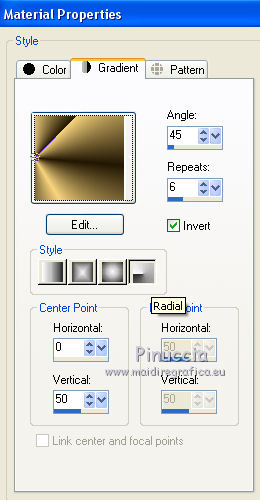
1. Open alphachannel_yedralina.
Window>Duplicate or, on the keyboard, shift+D to make a copy.

Close the original.
The copy, that will be the basis of your work, is not empty,
but contains the selections saved to alpha channel.
Flood Fill  the transparent image with your Gradient. the transparent image with your Gradient.
2. Effects>Plugins>Stereogram - Set Texture

click on ok to set up the texture
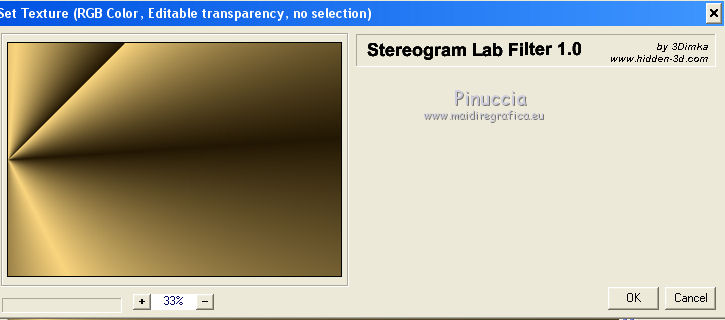
3. Effects>Plugins>Stereogram - Hidden Image Stereogram.
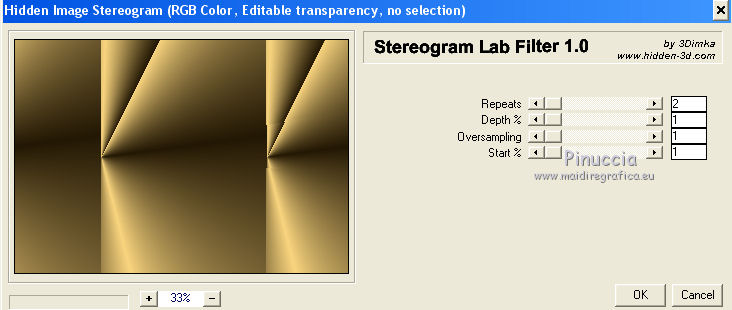
if you have problems, copy/paste as new layer the result of the effect supplied in the material;
colorize if necessary.
4. Effects>Plugins>L&K's - L&K's Katharina.
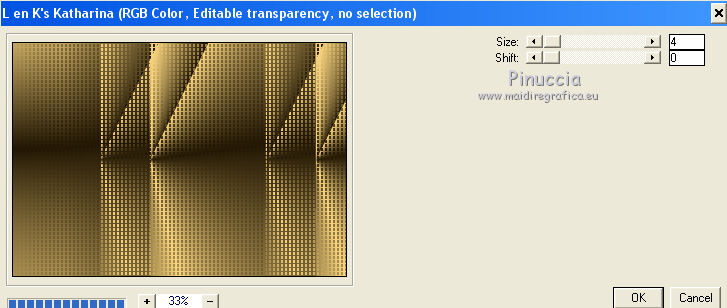
5. Effects>Reflection Effects>Rotating Mirror, default settings.

6. Effects>Reflection Effects>Rotating Mirror.
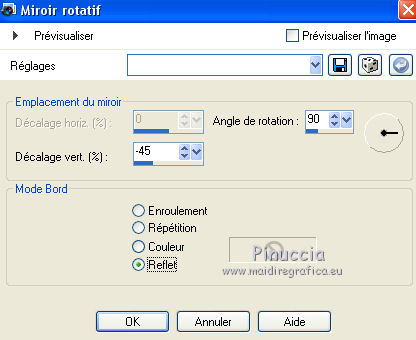
7. Layers>Duplicate.
Effects>Plugins>Toadies - What are you.
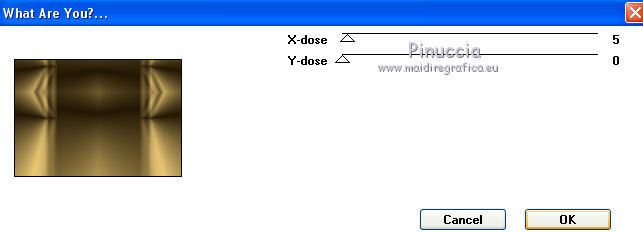
8. Effects>Plugins>Mura's Meister - Pole Transform, default settings.
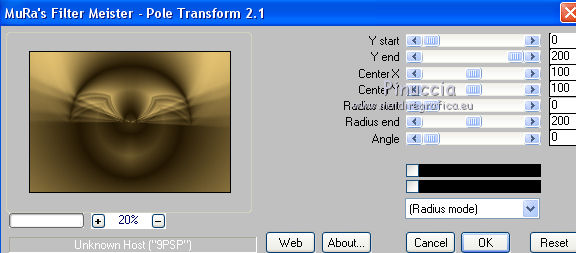
9. Effects>Plugins>Simple - Top Left Mirror.
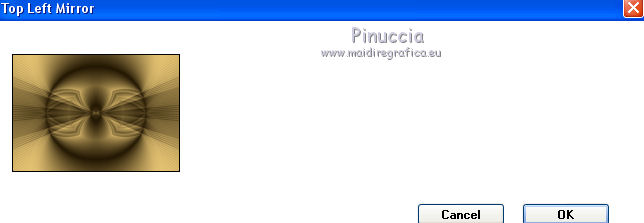
Change the Blend Mode of this layer to Difference and reduce the opacity to 60%.
10. Effects>Plugins>AAA Filters - Custom - click on Landscape, Brighness -10 and ok.
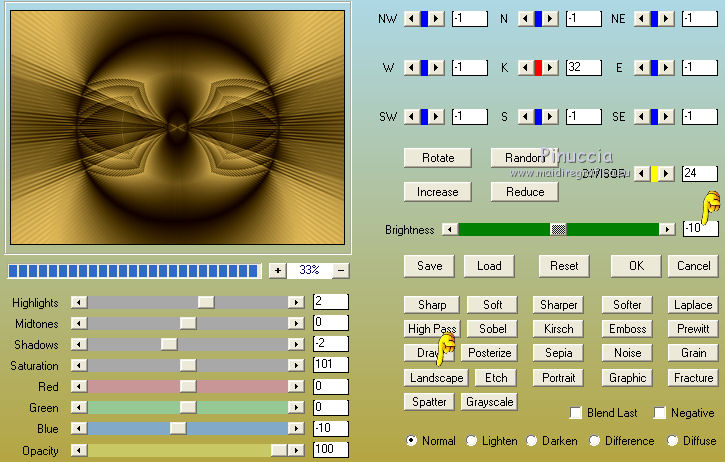
11. Activate the layer Raster 1.
Effects>Plugins>Simple - Top Left Mirror.
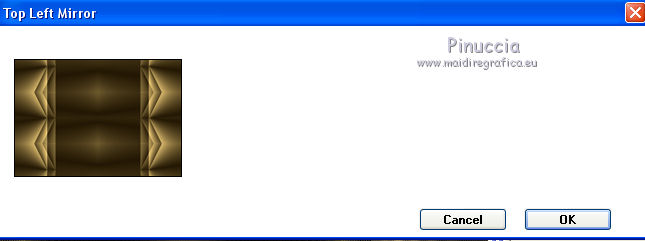
Repeat Effects>Plugins>AAA Filters - Custom
12. Activate the layer Copy of Raster 1.
Layers>Load/Save Mask>Load Mask from Disk.
Look for and load the mask 20-20.
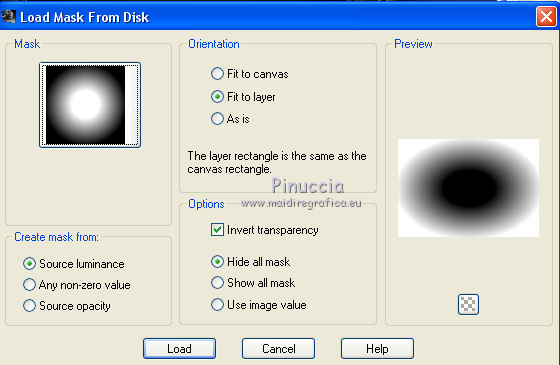
Layers>Merge>Merge Group.
13. Selections>Load/Save Selection>Load Selection from Alpha Channel.
The selection #1 is immediately available. You just have to click Load.
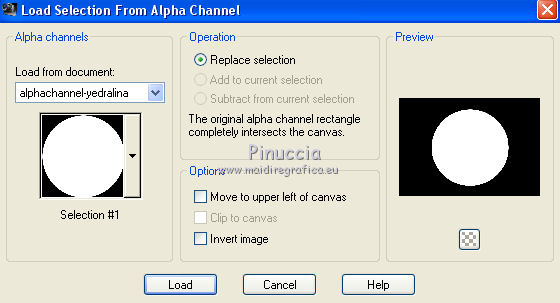
14. Layers>New Raster Layer.
Open the misted and go to Edit>Copy.
Go back to your work and go to Edit>Paste into Selection.
Reduce the opacity of this layer to 85% (if necessary).
Selections>Select None.
15. Open the tube deco_marijo and go to Edit>Copy.
Go back to your work and go to Edit>Paste as new layer.
Change the Blend mode of this layer to Screen.
16. Layers>New Raster Layer.
Reduce the opacity of your Flood Fill Tool to 75%.
Flood Fill  the layer with your light color. the layer with your light color.
Layers>Arrange>Move Down.
17. Layers>New Mask layer>From image
Open the menu under the source window and you'll see all the files open.
Select the mask maskcamerontags-retro3.
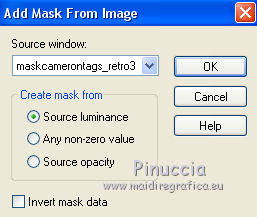
Layers>Merge>Merge Group.
18. Effects>Plugins>Mura's Seamless - Emboss at Alpha, default settings.
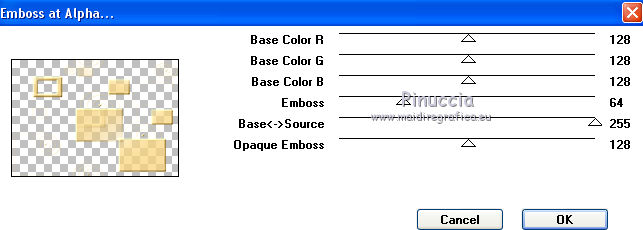
19. Selections>Load/Save Selection>Load Selection from Alpha Channel.
Open the selections menu and load the selection #2.
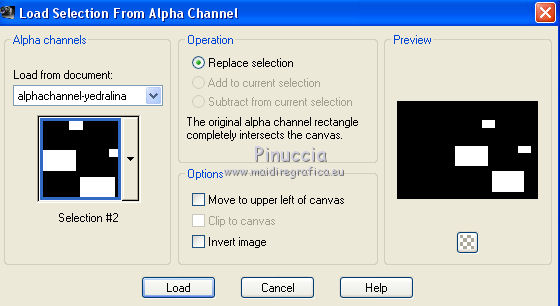
Press CANC on the keyboard 
Selections>Select None.
20. Image>Mirror.
Image>Flip.
21. Effects>Plugins>Toadies - What Are you.

Change the Blend Mode of this layer to Screen and reduce the opacity to 48%.
22. Selections>Load/Save Selection>Load Selection from Alpha Channel.
Open the selections menu and load the selection #3.
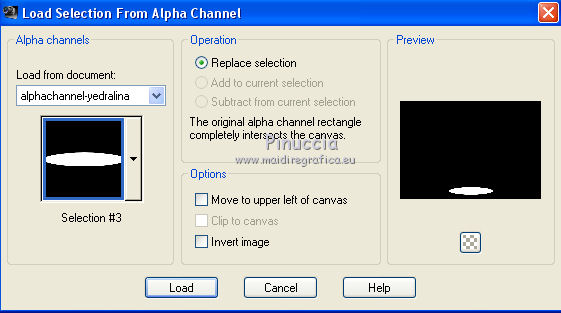
Layers>Arrange>Move Up.
23. Layers>New Raster Layer.
Change the opacity of your Flood Fill Tool to 80.
Flood Fill  the layer with your Gradient. the layer with your Gradient.
(Don't forget to set again the opacity to 100)
24. Adjust>Blur>Gaussian Blur - radius 15.

25. Effects>Plugins>Alien Skin Eye Candy 5 Impact - Extrude.
Select the extrudemarijo1 and ok.
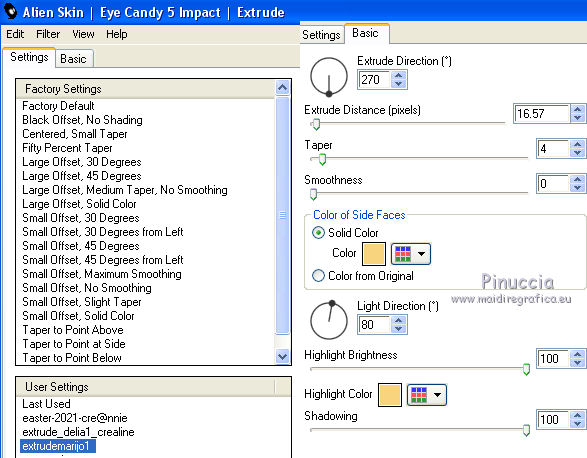
On Basic: change the color according to your colors.
26. Objects>Align>Bottom,
ou activate your Pick Tool 
and set position X: 455,00 and Position Y: 610,00.
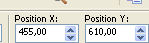
Your tag and your layers (Blend Modes and opacities according to your work).
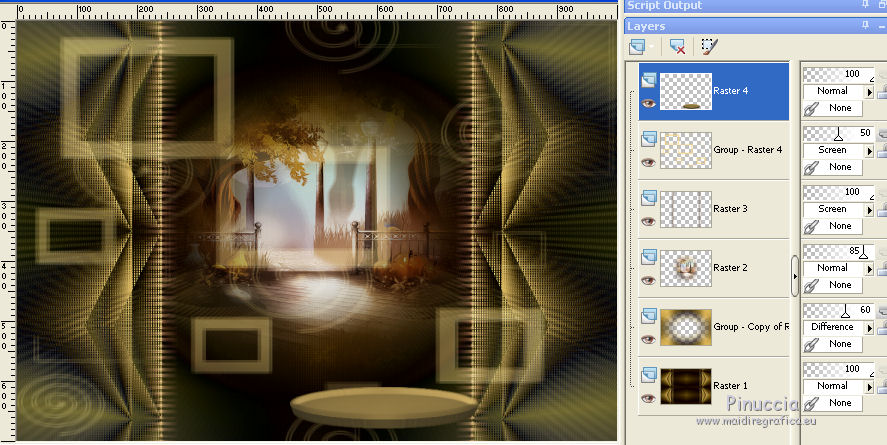
27. Open the woman tube and go to Edit>Copy.
Go back to your work and go to Edit>Paste as new layer.
Image>Resize, to 78%, resize all layers not checked.
Place  correctly the tube. correctly the tube.
Effects>3D Effects>Drop Shadow, at your choice.
28. Image>Add borders, 1 pixel, symmetric, dark color.
29. Selections>Select All.
Edit>Copy.
Image>Add borders, 50 pixels, symmetric, color white.
30. Selections>Invert.
Edit>Paste into Selection (image of step 29).
31. Adjust>Blur>Gaussian Blur - radius 30.

Selections>Promote Selection to Layer.
32. Effects>Plugins>Horizonaus Mixed Bag - PutitintheCorner, default settings.
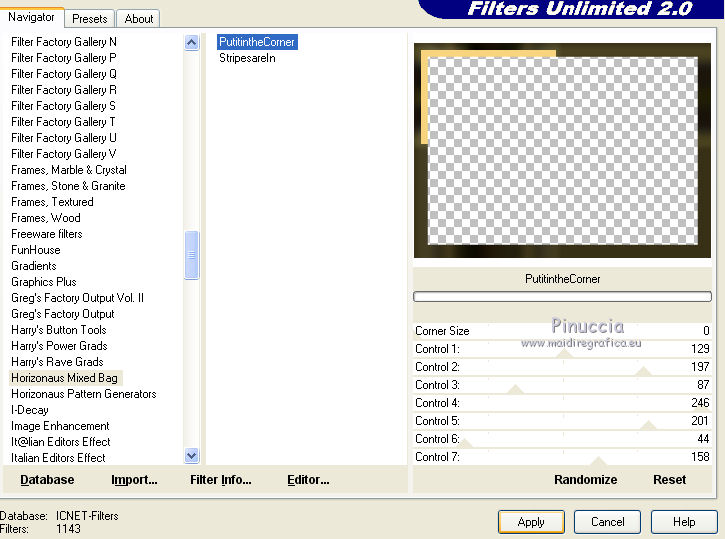
33. Effects>Reflection Effects>Rotating Mirror.

34. Effects>Plugins>Simple - Top Left Mirror.
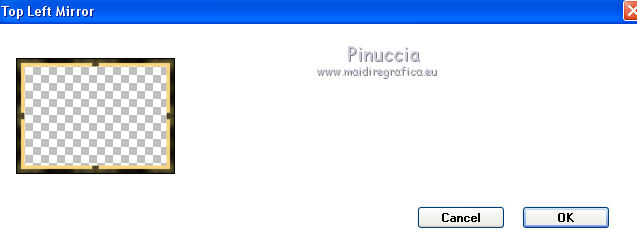
Selections>Select None.
35. Selections>Load/Save Selection>Load Selection from disk.
Look for and load the selection yedralinaborder_MJ.
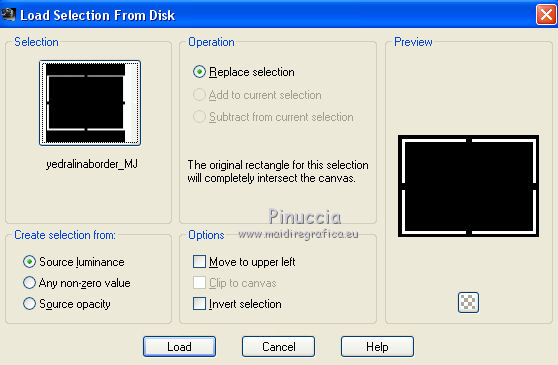
Press CANC on the keyboard.
Change the Blend Mode of this layer to Screen.
Layers>Merge>Merge visible.
36. Selections>Select All.
Selections>Modify>Contract - 25 pixels.
Selections>Invert.
37. Effects>Plugins>Carolaine and Sensibility - CS_Texture, default settings.
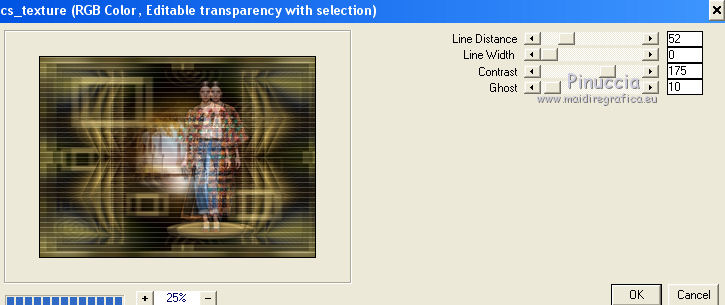
38. Effects>Reflection Effects>Rotating Mirror, default settings.

39. Effects>3D Effets>Drop Shadow, color black.

Selections>Select None.
40. Sign your work on a new layer.
Image>Add borders, 1 pixel, symmetric, dark color.
41. Image>Resize, 1000 pixels width, resize all layers checked.
Save as jpg.
Version with tube by Maryse

 Your versions here Your versions here

If you have problems or doubts, or you find a not worked link, or only for tell me that you enjoyed this tutorial, write to me.
30 April 2021
|



