|
ZAILA


Thanks Maria Josť for your invitation to translate your tutorial

This tutorial has been translated with PSPX2 and PSPX3, but it can also be made using other versions of PSP.
Since version PSP X4, Image>Mirror was replaced with Image>Flip Horizontal,
and Image>Flip with Image>Flip Vertical, there are some variables.
In versions X5 and X6, the functions have been improved by making available the Objects menu.
In the latest version X7 command Image>Mirror and Image>Flip returned, but with new differences.
See my schedule here
 French translation here French translation here
 your versions ici your versions ici
For this tutorial, you will need:

For the mask thanks Monakije.
The rest of the material is by Maria Josť.
(you find here the links to the material authors' sites)

consult, if necessary, my filter section here
Filters Unlimited 2.0 here
Filter Factory Gallery D - Vertigo here
Carolaine and Sensibility - CS-HLines here
Alien Skin Eye Candy 5 Impact - Glass here
Mura's Seamless - Emboss at Alpha here
Filters Toadies, Simple et Mura's Seamless can be used alone or imported into Filters Unlimited.
(How do, you see here)
If a plugin supplied appears with this icon  it must necessarily be imported into Unlimited it must necessarily be imported into Unlimited

You can change Blend Modes according to your colors.
In the newest versions of PSP, you don't find the foreground/background gradient (Corel_06_029).
You can use the gradients of the older versions.
The Gradient of CorelX here
Copy the preset  in the folder of the plugin Alien Skin Eye Candy 5 Impact>Settings>Glass. in the folder of the plugin Alien Skin Eye Candy 5 Impact>Settings>Glass.
One or two clic on the file (it depends by your settings), automatically the preset will be copied in the right folder.
why one or two clic see here

Copy the selections in the Selections Folder.
Open the mask in PSP and minimize it with the rest of the material.
Set your foreground color to #400c0a,
and your background color to #dabe62.
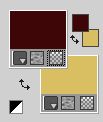
Set your foreground color to a Foreground/Background Gradient, style Radial.
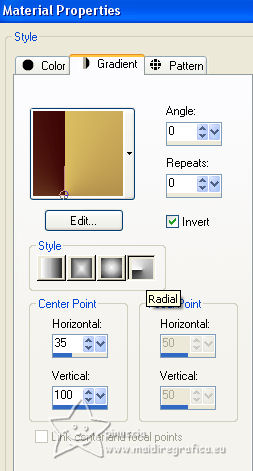
1. Open a new transparent image 1000 x 700 pixels.
Flood Fill  the transparent image with your Gradient. the transparent image with your Gradient.
2. Effects>Plugins>Simple - Zoom out and Flip.
3. Effects>Reflection Effects>Rotating Mirror.

4. Effects>Image Effects>Seamless Tiling.

5. Effects>Reflection Effects>Kaleidoscope.
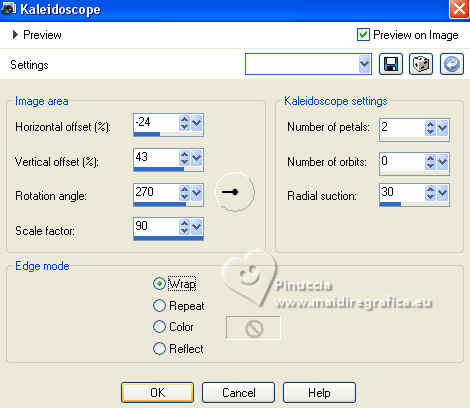
6. Effects>Image Effects>Seamless Tiling, same settings.

7. Effects>Plugins>Filter Factory Gallery D - Vertigo.
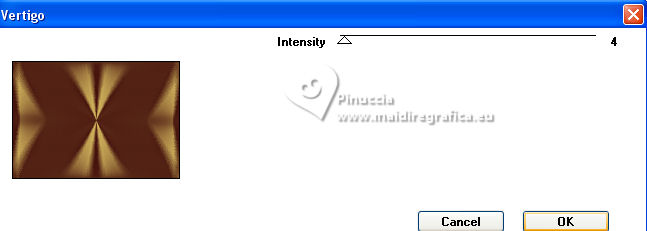
8. Effects>Reflection Effects>Rotating Mirror, same settings.

9. Effects>Plugins>Carolaine and Sensibility - CS-HLines.
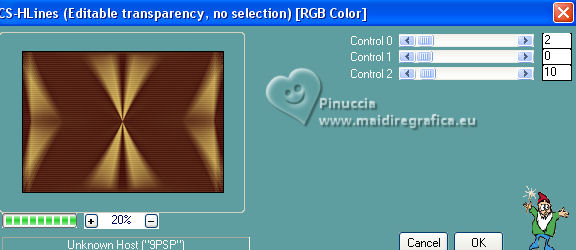
10. Adjust>Sharpness>Sharpen.
11. Layers>New Raster Layer.
Flood Fill  the layer with your dark foreground color. the layer with your dark foreground color.
12. Layers>New Mask layer>From image
Open the menu under the source window and you'll see all the files open.
Select the mask Monaiekje mask 35
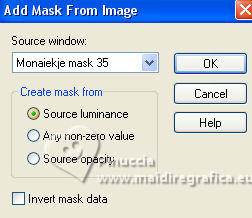
Layers>Merge>Merge Group.
13. Effects>Plugins>MuRa's Seamless - Emboss at Alpha, default settings.
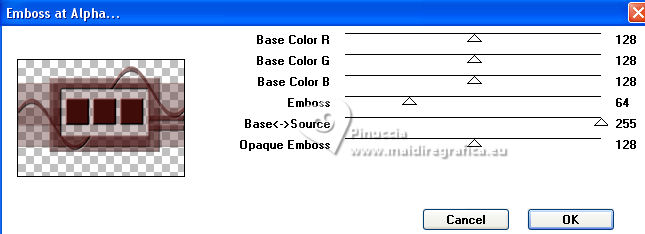
14. Effects>Reflection Effects>Rotating Mirror, same settings.

15. Image>Rotate Left.
Repeat Effects>Reflection Effects>Rotating Mirror, same settings.

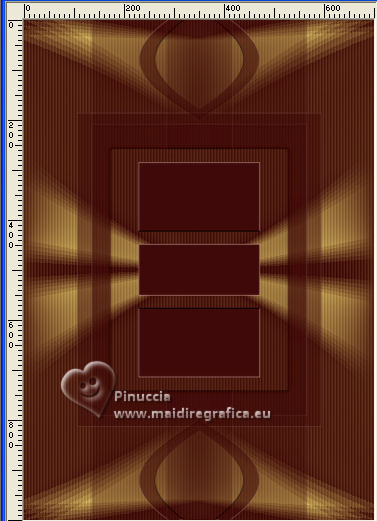
16. Image>Rotate Right.
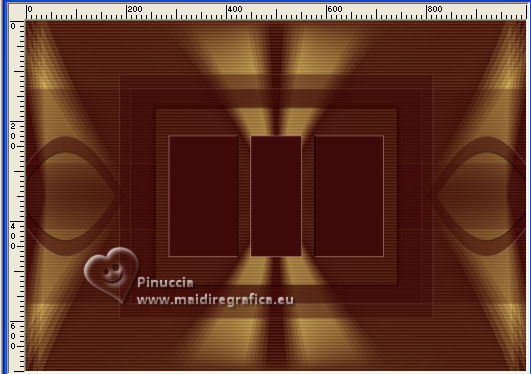
17. Effects>Plugins>Carolaine and Sensibility - CS-HLines, same settings.
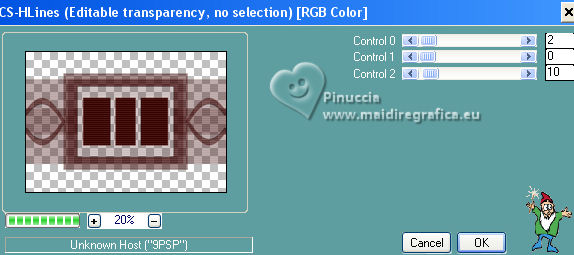
18. Effects>Reflection Effects>Kaleidoscope, same settings.
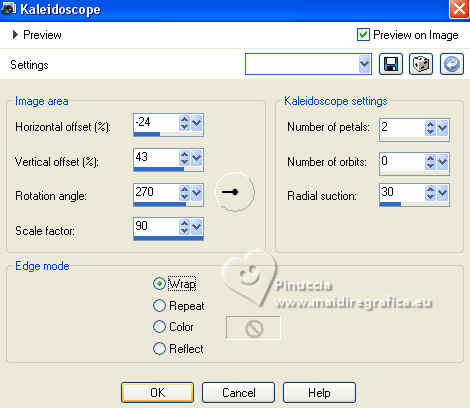
19. Selections>Load/Save Selection>Load Selection from Disk.
Look for and load the selection MJ-zaila
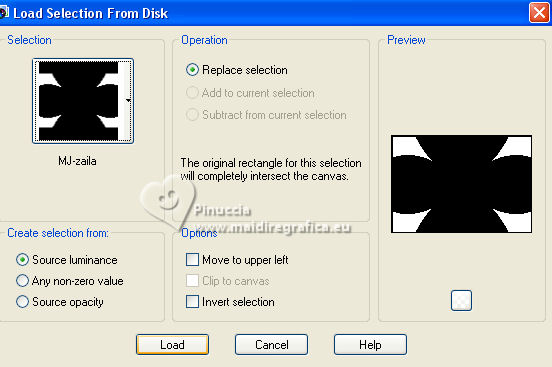
Press CANC on the keyboard 
Selections>Select none
20. Effects>3D Effects>Drop Shadow, color black.

21. Change the settings of your Gradient, style Linear.
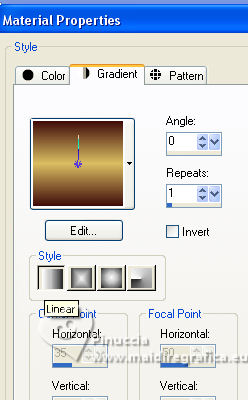
Layers>New Raster Layer.
Flood Fill  the layer with your Gradient. the layer with your Gradient.
22. Layers>New Mask layer>From image
Open the menu under the source window
and select again the mask Monaiekje mask 35
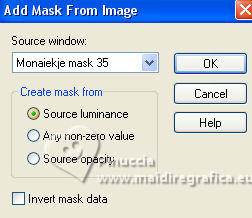
Layers>Merge>Merge Group.
23. Effects>Plugins>MuRa's Seamless - Emboss at Alpha, default settings.
24. Effects>Reflection Effects>Rotating Mirror same settings.

25. Image>Rotate Left.
Repeat Effects>Reflection Effects>Rotating Mirror same settings.

26. Image>Rotate Right.
27. Selections>Load/Save Selection>Load Selection from Disk.
Look for and load the selection MJ-zaila-1
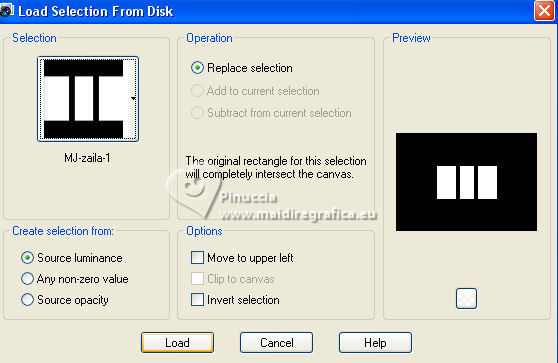
28. Layers>New Raster Layer.
Set your foreground color to Color.
Flood Fill  the layer with your dark foreground color. the layer with your dark foreground color.
29. Selections>Modify>Contract - 20 pixels.
Press CANC on the keyboard  . .
Selections>Select None.
30. Effects>3D Effects>Chisel, light color.
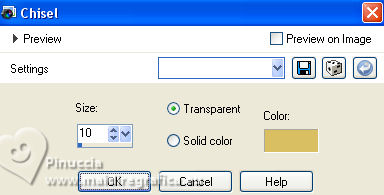
31. Selections>Load/Save Selection>Load Selection from Disk.
Look for and load the selection MJ-zaila-2
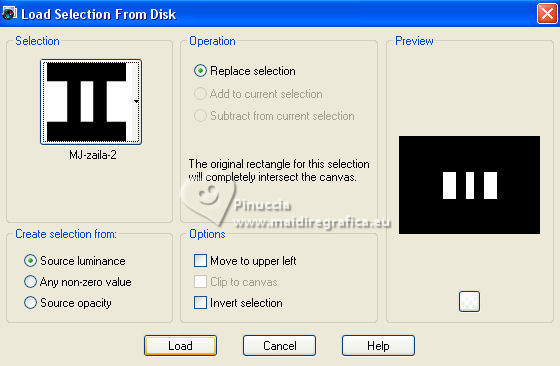
32. Layers>New Raster Layer.
Open the image grafico1 
Edit>Copy.
Go back to your work and go to Edit>Paste into Selection.
33. Effects>Plugins>Alien Skin Eye Candy 5 Impact - Glass.
Select the preset zailaglass-mj
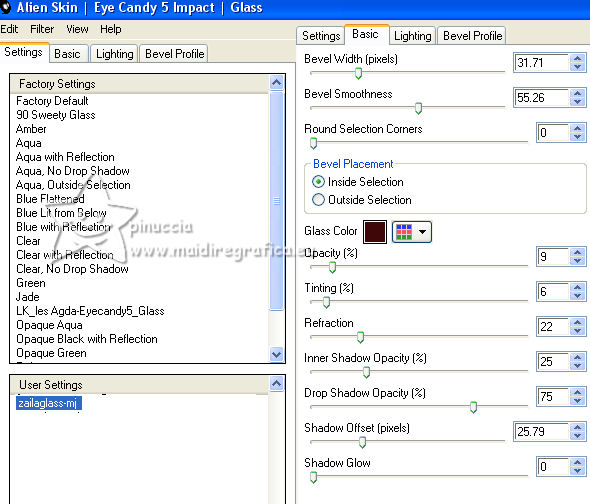
34. Layers>Arrange>Move Down.
Activate the layer above, Raster 2.
Layers>Merge>Merge Down.
Selections>Select None.
35. Selections>Load/Save Selection>Load Selection from Disk.
Look for and load the selection MJ-zaila-3
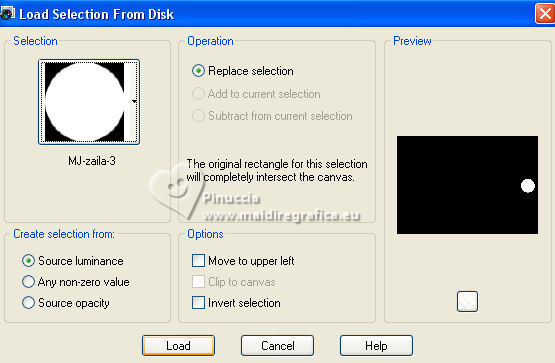
36. Layers>New Raster Layer.
Edit>Paste into Selection (the image grafico1 is still in memory).
37. Effects>Plugins>Alien Skin Eye Candy 5 Impact - Glass - preset zailaglass-mj
Selections>Select None.
38. Layers>Duplicate.
Image>Mirror.
Layers>Merge>Merge Down.
39. Open decozaila-mj 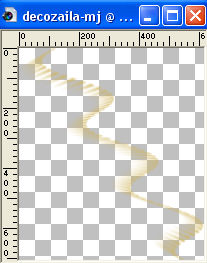
Edit>Copy.
Go back to your work and go to Edit>Paste as new layer.
Layers>Arrange>Move Down - 2 times.
40. Objects>Align>Top and Objects>Align>Right.
Or activate your Pick Tool 
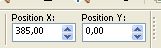
Change the Blend Mode of this layer to Screen or other.
Your tag and the layers - adapt Blend Mode and opacity according to your work.
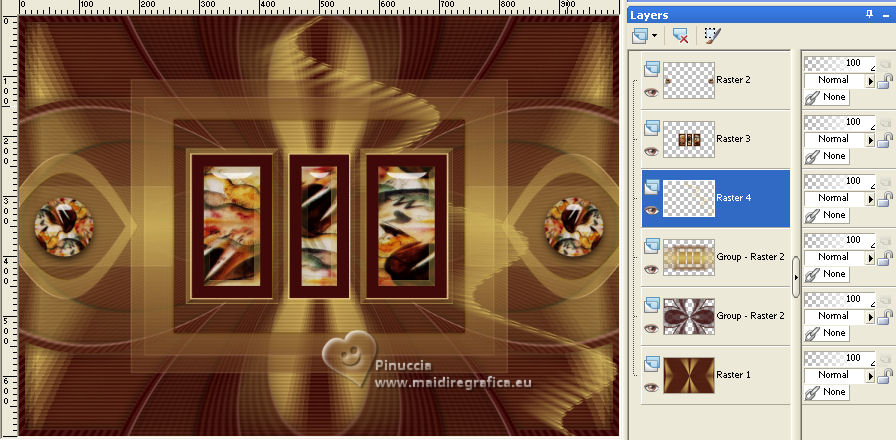
41. Image>Add borders, 1 pixel, symmetric, dark color.
42. Selections>Select All.
Edit>Copy
Image>Add borders, 20 pixels, symmetric, light color.
43. Selections>Invert.
Edit>Paste into Selection (the image of step 42).
44. Adjust>Blur>Gaussian Blur - radius 30.

Effects>3D Effects>Drop Shadow, color black.

45. Selections>Select All.
Edit>Copy
Image>Add borders, 30 pixels, symmetric, light color.
46. Selections>Invert.
Edit>Paste into Selection (the image of step 45).
Effects>3D Effects>Drop Shadow, color black.

Selections>Select None.
47. Open the woman's tube mariajoseMJ-424 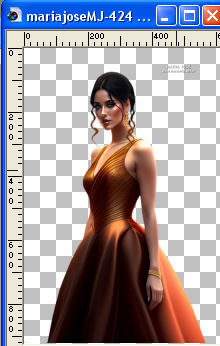
Erase the watermark and go to Edit>Copy.
Go back to your work and go to Edit>Paste as new layer.
Image>Resize, to 91%, resize all layers not checked.
Image>Mirror.
Move  the tube to the left side. the tube to the left side.
Effects>3D Effects>Drop Shadow, at your choice.
48. Sign your work.
Image>Add borders, 1 pixel, symmetric, dark color.
49. Image>Resize, 1000 pixels width, resize all layers checked.
Save as jpg.
For the tube of these versions thanks Luz Cristina


If you have problems or doubts, or you find a not worked link,
or only for tell me that you enjoyed this tutorial, write to me.
12 July 2023

|



