|
ZALIKA


Thanks Maria José for your invitation to translate your tutorial

This tutorial has been translated with PSPX2 and PSPX3, but it can also be made using other versions of PSP.
Since version PSP X4, Image>Mirror was replaced with Image>Flip Horizontal,
and Image>Flip with Image>Flip Vertical, there are some variables.
In versions X5 and X6, the functions have been improved by making available the Objects menu.
In the latest version X7 command Image>Mirror and Image>Flip returned, but with new differences.
See my schedule here
 French translation here French translation here
 your versions ici your versions ici
For this tutorial, you will need:
Material here
The material is by Maria José
(you find here the links to the material authors' sites)
Plugins
consult, if necessary, my filter section here
Filters Unlimited 2.0 here
LOtis Filters - Mosaic Toolkit Plus here
Carolaine and Sensibility - CS-LDots, CS-BRectangles here
AP [Lines] - Lines SilverLining here
Mura's Meister - Perspective Tiling here
Mura's Meister - Copies here
Alien Skin Eye Candy 5 Impact - Glass here
AAA Filters - Custom here
Filters Unplugged Tools, Simple, Toadies and Mura's Seamless can be used alone or imported into Filters Unlimited.
(How do, you see here)
If a plugin supplied appears with this icon  it must necessarily be imported into Unlimited it must necessarily be imported into Unlimited

You can change Blend Modes according to your colors.
In the newest versions of PSP, you don't find the foreground/background gradient (Corel_06_029).
You can use the gradients of the older versions.
The Gradient of CorelX here
Copy the preset  in the folder of the plugin Alien Skin Eye Candy 5 Impact>Settings>Glass. in the folder of the plugin Alien Skin Eye Candy 5 Impact>Settings>Glass.
One or two clic on the file (it depends by your settings), automatically the preset will be copied in the right folder.
why one or two clic see here
Copy the mask in the Masks Folder.
Copy the Selection in the Selections Folder.
Set your foreground color to #020408,
and your background color to #9d3d41.
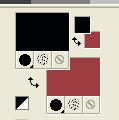
Set your foreground color to a Foreground/Background Gradient, style Linear.
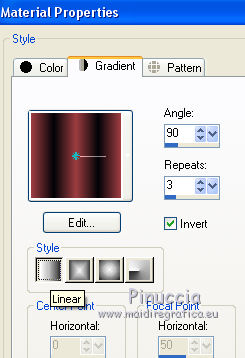
1. Open a new transparent image 1000 x 700 pixels.
Flood Fill  the transparent image with your Gradient. the transparent image with your Gradient.
2. Effects>Geometric Effects>Skew.
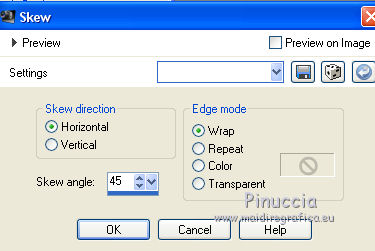
3. Effects>Plugins>LOtis Filters - Mosaic Toolkit Plus
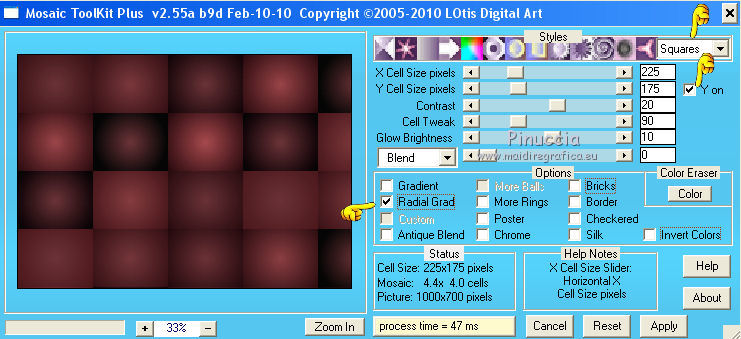
4. Effects>Reflection Effects>Rotating Mirror.

5. Effects>Plugins>Carolaine and Sensibility - CS-LDots.
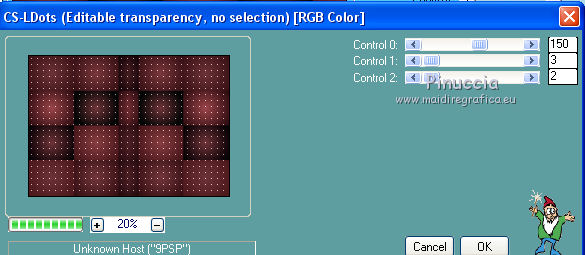
6. Effects>Plugins>AP [Lines] - Lines SilverLining.
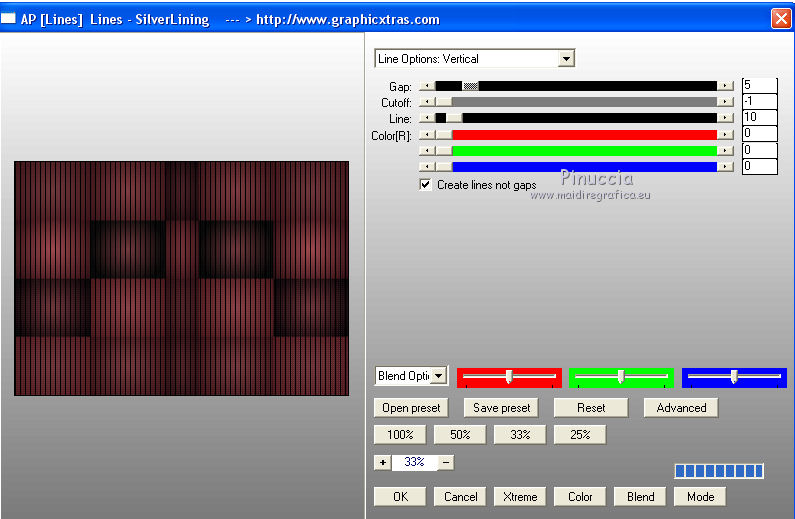
7. Effects>Distortion Effects>Wind - from left, intensity 100.
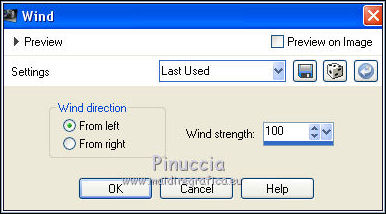
Effects>Reflection Effects>Rotating Mirror, same settings.

8. Selections>Load/Save Selection>Load Selection from Disk.
Look for and load the selection zalika_mj.
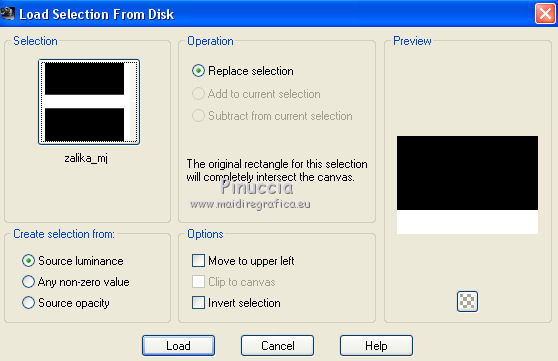
Promote Selection to Layer.
9. Effects>Plugins>Carolaine and Sensibility - CS-BRectangles, default settings.
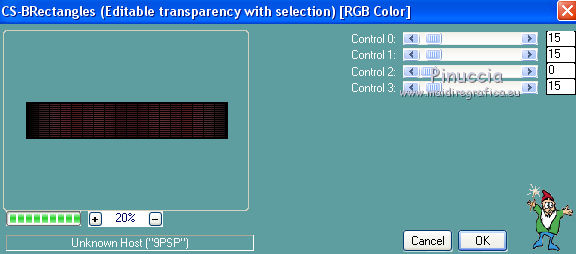
10. Effects>Plugins>Mura's Meister - Perspective Tiling, default settings.
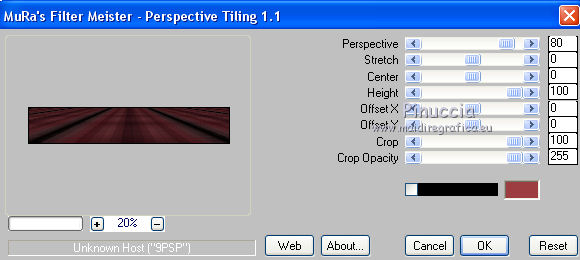
Selections>Select None.
11. Selections>Load/Save Selection>Load Selection from Disk.
Look for and load the selection zalika_1_mj.
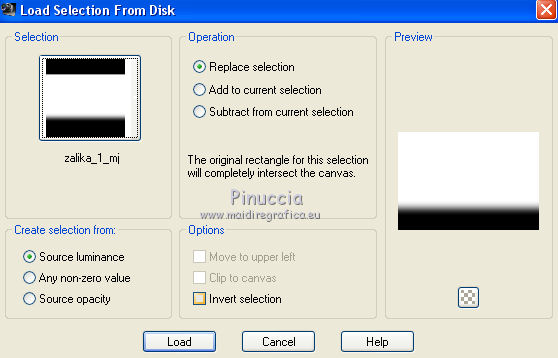
Press +/- 10 times CANC on the keyboard 
Selections>Select None.
12. Activate the layer Raster 1.
Layers>Duplicate.
13. Effects>Geometric Effects>Perspective horizontal
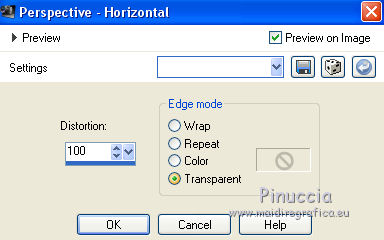
Image>Mirror.
Repeat Effects>Geometric Effects>Perspective Horizontal, same settings.
14. Adjust>Sharpness>Sharpen More.
15. Effects>Distortion Effects>Pinch.
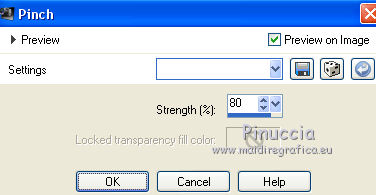
16. Effects>Distortion Effects>Wave.
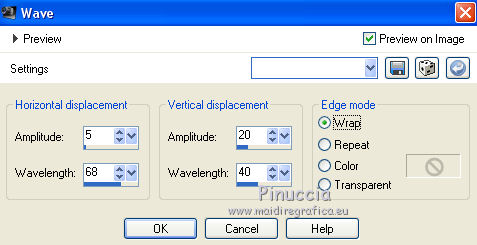
17. Effects>Plugins>Mura's Meister - Copies.
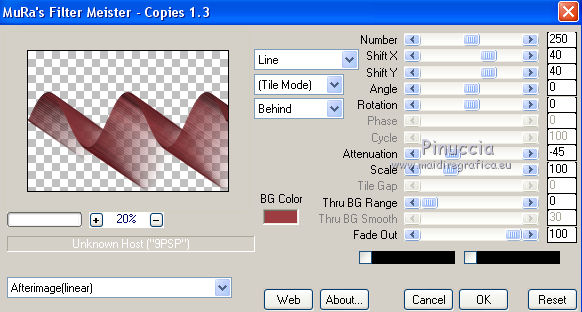
18. Layers>Duplicate.
Image>Flip.
Image>Mirror.
Layers>Merge>Merge Down.
Change the Blend Mode of this layer to Screen.
Calques>Agencer>Déplacer vers le haut.
19. Layers>Load/Save Mask>Load Mask from Disk.
Look for and load the mask 20-20.
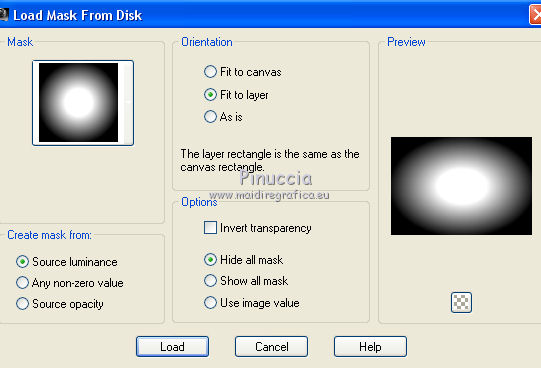
Layers>Merge>Merge Group.
20. Open the tube decorouge_1_mj and go to Edit>Copy.
Go back to your work and go to Edit>Paste as new layer.
Reduce the opacity of this layer to 51%.
Layers>Arrange>Move Down - 2 times.
21. Open the misted and go to Edit>Copy.
Go back to your work and go to Edit>PAste as new layer.
Layres>Arrange>Move Up.
Activate your Pick Tool 
and set Position X: 100,00 and Position Y: 11,00.
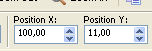
Reduce the opacity of this layer +/-67.
The tag and the layers (Blend Modes and opacities according to your work).
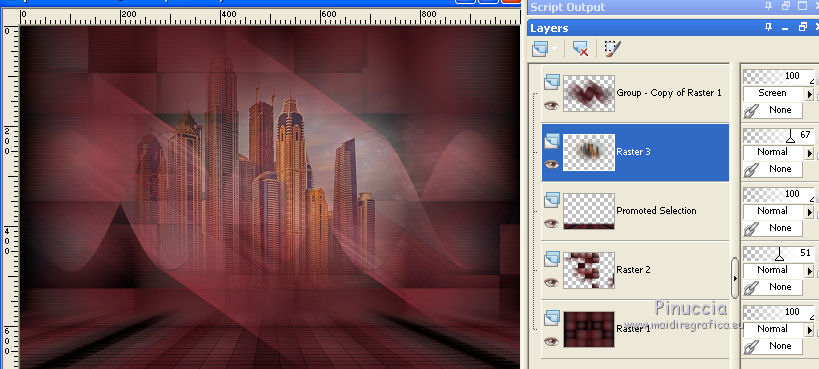
Layers>Merge>Merge visible.
Edit>Copy.
Edit>Paste as new image and minimize this image.
22. Open the tube deodireita_mj and go to Edit>Copy.
Go back to your work and go to Edit>Paste as new layer.
Pick Tool 
and set Position X: 781,00 and Position Y: 13,00.
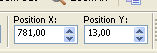
M key to deselect the Tool.
23. Selections>Load/Save Selection>Load Selection from Disk.
Look for and load the selection zalika_2_mj.
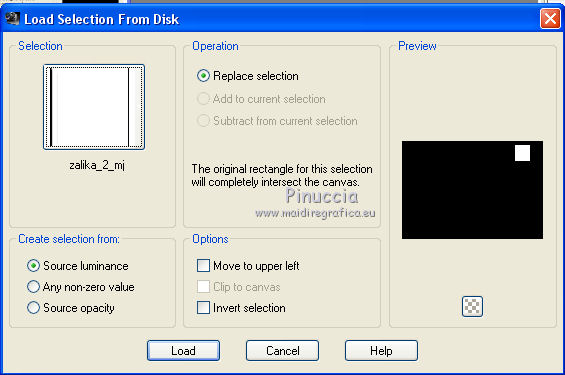
24. Layers>New Raster layer.
Layers>arrange>Move Down.
Activate the image minimized at step 21 and go to Edit>Copy.
Go back to your work and go to Edit>Paste into Selection.
25. Effects>Plugins>Alien Skin Eye Candy 5 Impact - Glass.
Select the preset glass_majo and ok.

Selections>Select None.
Layers>Merge>Merge visible.
26. Effects>Plugins>AAA Filters - Custom - click on Sharp and ok.
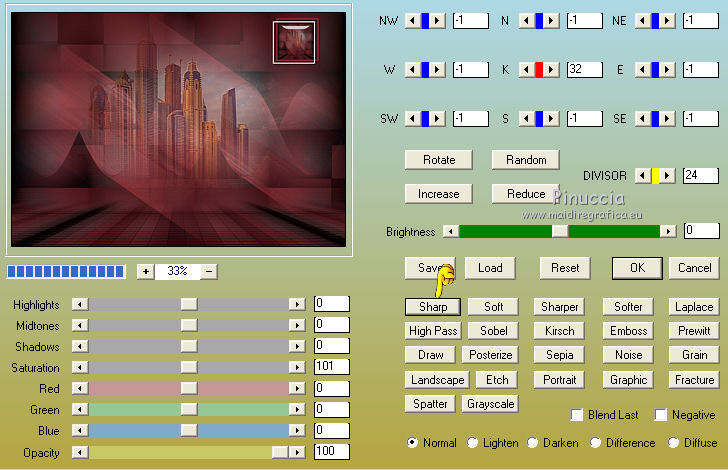
27. Open the woman tube and go to Edit>Copy.
To back to your work and go to Edit>Paste as new layer.
Image>Resize, to 85%, resize all layers not checked.
Move  the tube to the left side. the tube to the left side.
Effects>3D Effects>Drop Shadow, at your choice.
28. Open the tube decorouge_mj and go to Edit>Copy.
To back to your work and go to Edit>Paste as new layer.
Image>Resize, to 85%, resize all layers not checked.
Move  the tube at the bottom right. the tube at the bottom right.
Effects>3D Effects>Drop Shadow, at your choice.
29. Image>Add borders, 1 pixel, symmetric, dark color.
30. Selections>Select All.
Image>Add borders, 50 pixels, symmetric, color white.
31. Selections>Invert.
Activate again the image minimize at step 21 and go to Edit>Copy.
Go back to your work and go to Edit>Paste into Selection.
32. Effects>Reflection Effects>Rotating Mirror.

Adjust>Sharpness>Sharpen.
Effects>3D Effects>Drop Shadow, color black.

33. Selections>Select All.
Selections>Modify>Contract - 25 pixels.
Selections>Invert.
Repeat Effects>3D Effects>Drop Shadow, same settings.
Selections>Select None.
34. Sign your work on a new layer.
Image>Add borders, 1 pixel, symmetric, dark color.
Image>Resize, 1000 pixels width, resize all layers checked.
Save as jpg.
Version with tubes by Beatriz

 Your versions here Your versions here

If you have problems or doubts, or you find a not worked link, or only for tell me that you enjoyed this tutorial, write to me.
30 April 2021
|



