|
BONNE ANNÉE 2024
 HAPPY YEAR 2024 HAPPY YEAR 2024

Thanks Irene for the invitation to translate your tutorials

This tutorial was written with PSPX8 and translated with PSPX7 and PSPX3, but it can also be made using other versions of PSP.
Since version PSP X4, Image>Mirror was replaced with Image>Flip Horizontal,
and Image>Flip with Image>Flip Vertical, there are some variables.
In versions X5 and X6, the functions have been improved by making available the Objects menu.
In the latest version X7 command Image>Mirror and Image>Flip returned, but with new differences.
See my schedule here
 italian translation here italian translation here
 Your versions here Your versions here

For this tutorial, you will need:

For a tube thanks Riet.
The rest of the material is by Moi-Même.
(The links of material creators here).

consult, if necessary, my filter section here
Filters Unlimited 2.0 here
Mehdi - Wavy Lab 1.1. here
Alien Skin Eye Candy 5 Impact - Extrude here
Mura's Meister - Perspective Tiling here
Graphics Plus - Cross Shadow here
Filters Graphics Plus can be used alone or imported into Filters Unlimited.
(How do, you see here)
If a plugin supplied appears with this icon  it must necessarily be imported into Unlimited it must necessarily be imported into Unlimited
Animation Shop here

You can change Blend Modes according to your colors.
Copy the preset  in the folder of the plugin Alien Skin Eye Candy 5 Impact>Settings>Shadow. in the folder of the plugin Alien Skin Eye Candy 5 Impact>Settings>Shadow.
One or two clic on the file (it depends by your settings), automatically the preset will be copied in the right folder.
why one or two clic see here

If you have problems with the canal alpha, open a new transparent image 950 x 550 pixels,
and use the selections from disk.
Open the masks in PSP and minimize them with the rest of the material.
Set your foreground color to #f4ceb0,
and your background color to #5b341a.
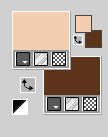
colore 3 #b17c46
colore 4 #000000
Open canal alpha Bonne Année 2024
This image, that will be the basis of your work, is not empty,
but contains the selections saved to alpha channel.
Effects>Plugins>Mehdi - Wavy Lab 1.1.
This filter creates gradients with the colors of your Materials palette.
The first is your background color, the second is your foreground color.
Change the last two colors created by the filtre:
the third color with color 4 #000000 and the fourth color with color 3 #b17c46.
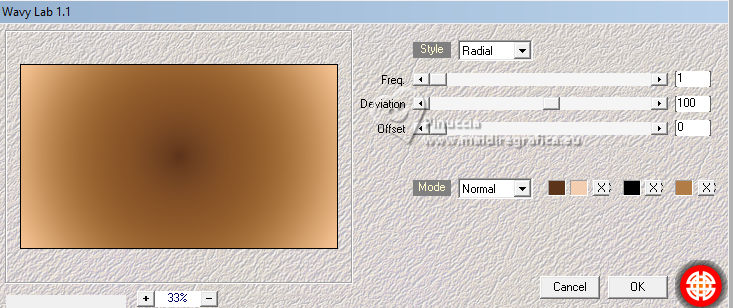
Effects>Plugins>Filters Unlimited 2.0 - Tile & Mirror - Radial Mirror.
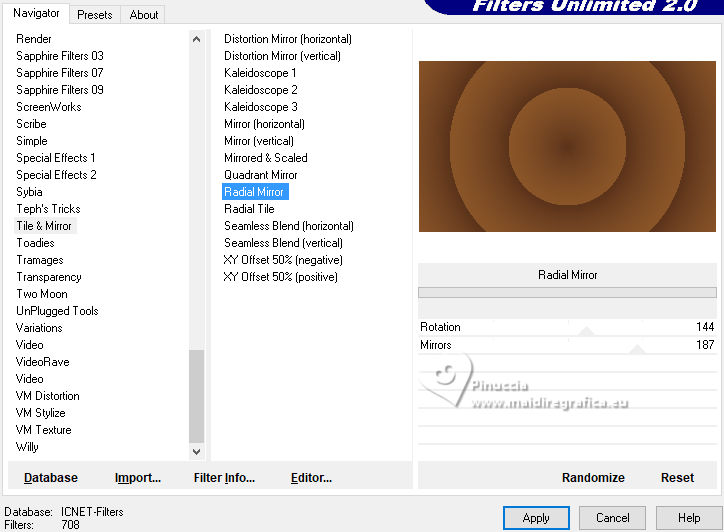
Effects>Plugins>Graphics Plus - Cross Shadow.
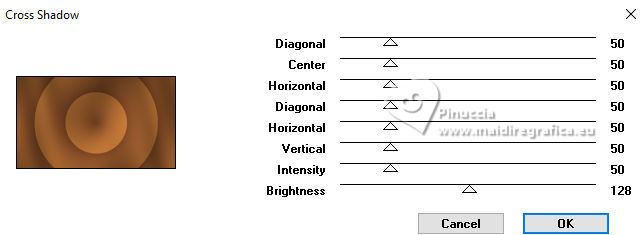
Layers>Duplicate.
Effects>Image Effects>Seamless Tiling, default settings.

2. Effects>Plugins>Mura's Meister - Perspective Tiling.
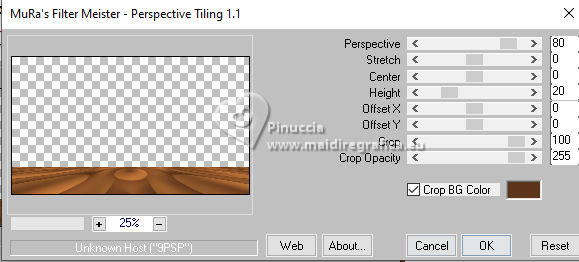
Selections>Load/Save Selection>Load Selection from Alpha Channel.
The selection sélection 1 is immediately available. You just have to click Load.

Press 3 times CANC on the keyboard 
Selections>Select None.
3. Activate the layer Raster 1.
Selections>Load/Save Selection>Load Selection from Alpha Channel.
Open the Selections menu and load the selection sélection #2
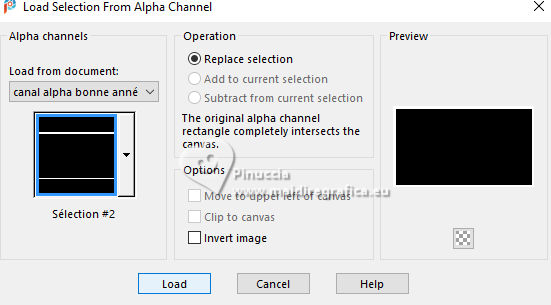
Selections>Promote Selection to Layer.
Layers>Arrange>Bring to Top.
Effects>Plugins>Graphics Plus - Cross Shadow, default settings.
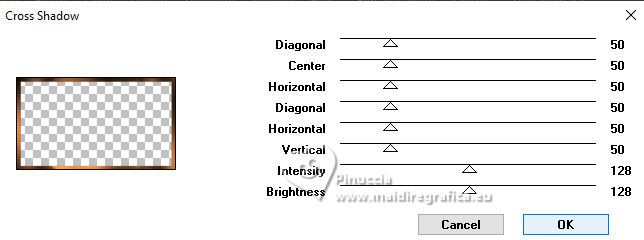
Keep selected.
4. Effects>Plugins>Alien Skin Eye Candy 5 Impact - Extrude.
Select the preset bonne année 2024 and ok.
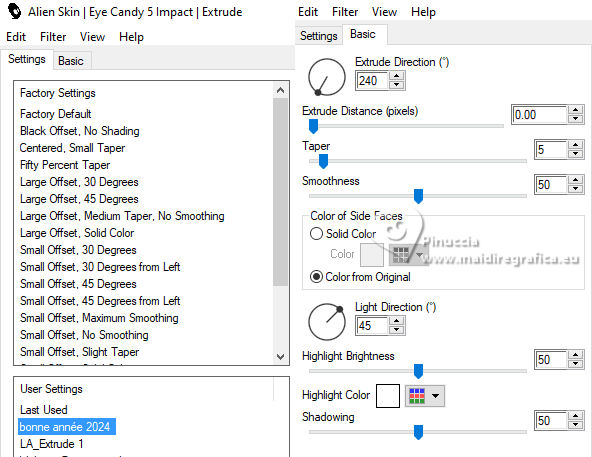
Selections>Invert.
Layers>New Raster Layer.
Effects>3D Effects>Cutout.
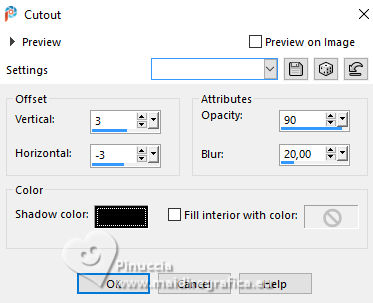
Keep again selected.
5. Selections>Invert.
Activate the layer below.
Adjust>Add/Remove Noise>Add Noise.
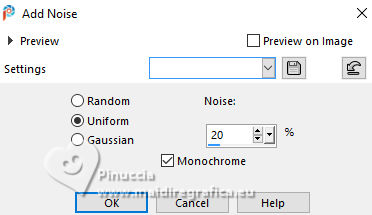
Adjust>Sharpness>Sharpen.
Selections>Select None.
Effects>3D Effects>Drop Shadow, background color.
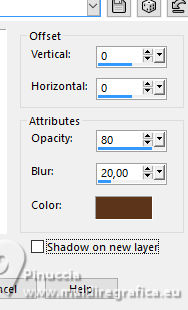
6. Activate your top layer.
Layers>Merge>Merge Down.
7. Activate your background layer.
Open déco 1 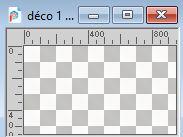
Edit>Copy.
Minimize the tube: you'll use it again.
Go back to your work and go to Edit>Paste as new layer.
8. Open déco paillettes 
Erase the watermark and go to Edit>Copy.
Go back to your work and go to Edit>Paste as new layer.
Objects>Align>Top.
Or with your Pick Tool (K) 
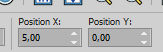
9. Open déco bâtiments 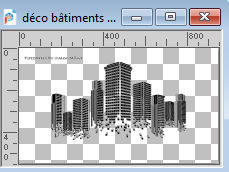
Erase the watermark and go to Edit>Copy.
Go back to your work and go to Edit>Paste as new layer.
Set Position X: 152,00 and Position Y: 173,00.
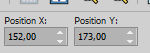
M key to deselect the Tool.
Change the Blend Mode of this layer to Soft Light, or according to your landscape.

10. Activate your background layer.
Layers>New Raster Layer.
Flood Fill  the layer with your foreground color. the layer with your foreground color.
Layers>New Mask layer>From image
Open the menu under the source window and you'll see all the files open.
Select the mask Silvie_Mask_Abstract00
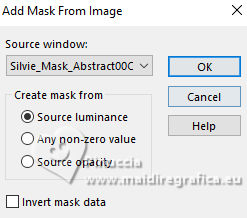
Layers>Duplicate.
Layers>Merge>Merge Down.
Change the Blend Mode of this layer to Soft Light.
Adjust>Sharpness>Sharpen.
11. Activate again your background layer.
Layers>New Raster Layer.
Flood Fill  the layer with your background color. the layer with your background color.
Layers>New Mask layer>From image
Open the menu under the source window
and select the mask masqueMM
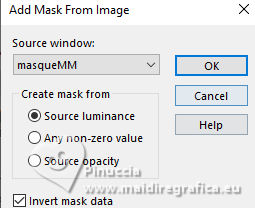
Layers>Merge>Merge Group.
Change the Blend Mode of this layer to Screen.
12. Activate your top layer.
Open the tube Horloge-2024 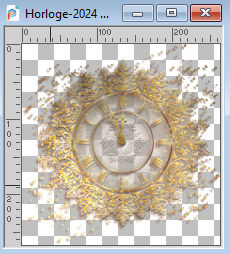
Edit>Copy.
Go back to your work and go to Edit>Paste as new layer.
K key to activate your Pick Tool 
and set Position X: 637,00 and Position Y: 25,00.
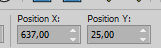
14. Open déco texte 
Edit>Copy.
Go back to your work and go to Edit>Paste as new layer.
you can adapt the color using your Changer Color Tool 
Set Position X: 696,00 and Position Y: 400,00.
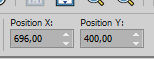
M key to deselect the Tool.
Change the Blend Mode of this layer to Soft Light, or according to your colors.
14. Activate your bottom layer.
Selections>Load/Save Selection>Load Selection from Alpha Channel.
Open the Selections menu and load the selection sélection #3
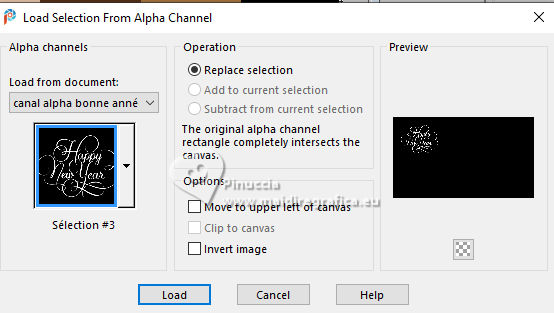
Selections>Promote Selection to Layer.
Layers>Arrange>Bring to Top.
Effects>Plugins>Graphics Plus - Cross Shadow, default settings.
Selections>Select None.
K key to activate your Pick Tool 
and set Position X: 55,00 and Position Y: 61,00.
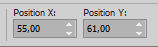
M key to deselect the Tool.
Effects>3D Effects>Drop Shadow, color black.
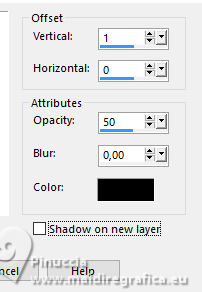
Repeat Effects>Plugins>Graphics Plus - Cross Shadow, default settings.
15. Open champagne 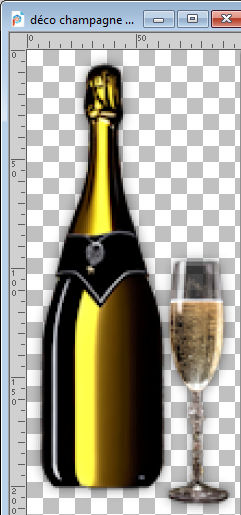
Edit>Copy.
Go back to your work and go to Edit>Paste as new layer.
Move  the tube at the bottom left, see my example. the tube at the bottom left, see my example.
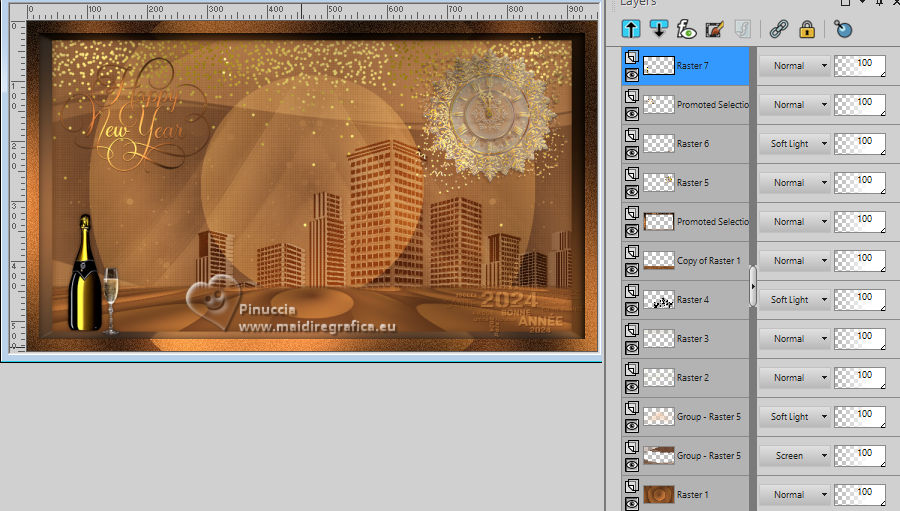
16. For the borders: set your background color with color 3 #b17c46.
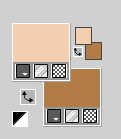
Image>Add borders, 1 pixel, symmetric, color 3 #b17c46.
Image>Add borders, 1 pixel, symmetric, foreground color.
Image>Add borders, 1 pixel, symmetric, color 3 #b17c46.
Selections>Select All.
17. Image>Add borders, 30 pixels, symmetric, foreground color.
Effects>Image Effects>Seamless Tiling, default settings.

Selections>Invert.
Adjust>Blur>Gaussian Blur - radius 20.

18. Layers>New Raster Layer.
Activate again déco 1 and go to Edit>Copy.
Go back to your work and go to Edit>Paste into Selection.
Effects>Edge Effects>Enhance.
Selections>Select None.
19. Open the woman's tube TDS0001 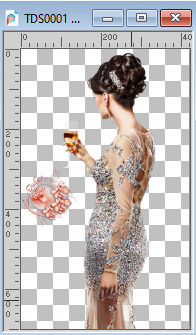
Erase the watermark and go to Edit>Copy.
go back to your work and go to Edit>Paste as new layer.
Image>Resize, to 80%, resize all layers not checked.
Adjust>Sharpness>Sharpen.
Place  the tube to your liking, or see my example. the tube to your liking, or see my example.
20. Layers>Duplicate.
Activate the layer below of the original.
Adjust>Blur>Gaussian Blur, same settings.
Change the Blend Mode of this layer to Multiply.
21. Sign your work on a new layer.
Add the author and the translators' watermarks.
22. Image>Add borders, 1 pixel, symmetric. color 3 #b17c46.
Image>Add borders, 1 pixel, symmetric, foreground color.
Image>Add borders, 2 pixel, symmetric, color 3 #b17c46.
Image>Resize, 950 pixels width, resize all layers checked.
Si you don't want to realize the animation, save as jpg.

Is your want to do the animation, go on
1. Edit>Copy.
Open Animation Shop and go to Edit>Paste>Paste as new image.
Edit>Duplicate, and repeat until you'll get an animation composed by 28 frames.
Click on the first frame to select it and go to Edit>Select All.
2. Open the gif 1577995_45d25.gif
Animation>Cull the animation
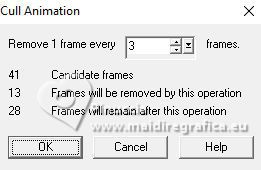
And now your gif too is composed by 28 frames
E adesso anche la gif sarà composta da 28 fotogrammi.
Edit>Select All.
Edit>Copy.
Activate your work and go to Edit>Paste>Paste into selected frame.
Position the gif and, when you are sure your found the correct position
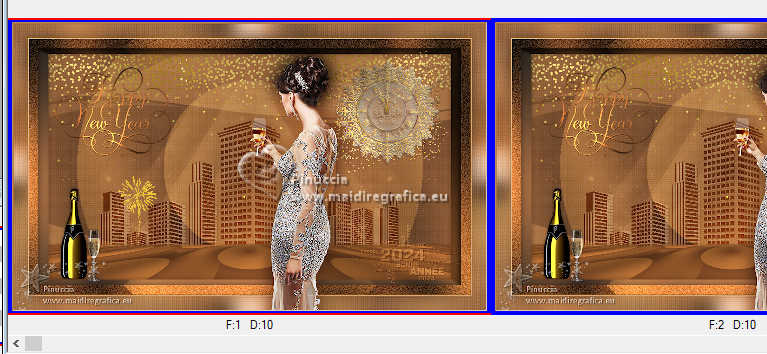
click with the left mouse button to apply it.
Check the result by clicking on View animation 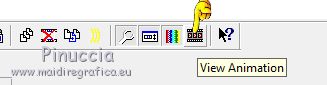
and save as gif.
For the tubes of this version thanks Aigenbycaz and Filly



If you have problems or doubts, or you find a not worked link,
or only for tell me that you enjoyed this tutorial, write to me.
14 December 2023

|
 HAPPY YEAR 2024
HAPPY YEAR 2024


 HAPPY YEAR 2024
HAPPY YEAR 2024

