|
HAPPY NEW YEAR


Thanks Irene for the invitation to translate your tutorials

This tutorial was written with PSP2019 and translated with PSPX7, but it can also be made using other versions of PSP.
Since version PSP X4, Image>Mirror was replaced with Image>Flip Horizontal,
and Image>Flip with Image>Flip Vertical, there are some variables.
In versions X5 and X6, the functions have been improved by making available the Objects menu.
In the latest version X7 command Image>Mirror and Image>Flip returned, but with new differences.
See my schedule here
 italian translation here italian translation here

For this tutorial, you will need:

Thanks for the tubes and the mask Isa, Silvie, Krys, Guismo.
Other tubes from the net.
Wordart and decos by Moi-Même
(The links of material creators here).

consult, if necessary, my filter section here
Filters Unlimited 2.0 here
&<Bkg Designer sf10I> - Cruncher (to import in Unlimited) here
Alien Skin Eye Candy 5 Texture - Texture Noise here
Alien Skin Eye Candy 5 Impact - Glass here
Mura's Meister - Perspective Tiling here
Mehdi - Sorting Tiles here
Distortion - Filters Scanlines Shifter here
Filters Distortion can be used alone or imported into Filters Unlimited.
(How do, you see here)
If a plugin supplied appears with this icon  it must necessarily be imported into Unlimited it must necessarily be imported into Unlimited

You can change Blend Modes according to your colors.
In the newest versions of PSP, you don't find the foreground/background gradient (Corel_06_029).
You can use the gradients of the older versions.
The Gradient of CorelX here
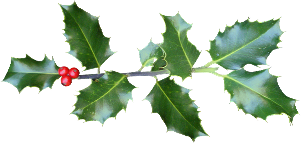
If you have problems with alpha channel,
open a new transparent image 950 x 550 pixels,
and use the selections from disk.
Set your foreground color to #cefbfe,
and your background color to #1c1c1c.
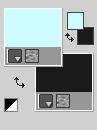
Set your foreground color to a Foreground/Background Gradient, style Linear.
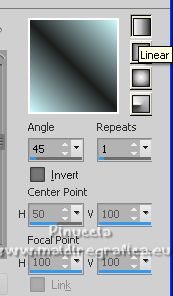
1. Open canal alphaNHY2022
This image, that will be the basis of your work, is not empty,
but contains the selections saved to alpha channel.
Flood Fill  the transparent image with your Gradient. the transparent image with your Gradient.
Effects>Reflection Effects>Rotating Mirror.
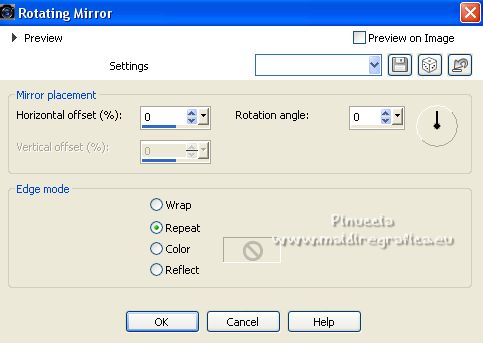
2. Layers>New Raster Layer.
Selections>Select All.
Open the landscape HNY 2022-misted MM 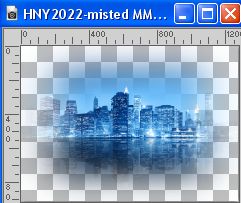
Edit>Copy.
Go back to your work and go to Edit>Paste into Selection.
Selections>Select None.
Effects>Plugins>FM Tile Tools - Blend Emboss, default settings.

3. Activate the layer below, Raster 1
Selections>Load/Save Selection>Load Selection from Alpha Channel.
The selection sélection #1 is immediately available. You just have to click Load.
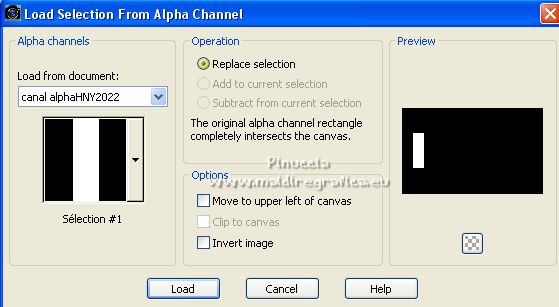
Selections>Promote Selection to Layer.
Layers>Arrange>Move Up.
Effects>Texture Effects>Mosaic Antique.

Effects>Edge Effects>Enhance.
Effects>Plugins>Alien Skin Eye Candy 5 Impact - Glass.
Select the preset Clear and ok.

(If necessary, copy/paste into selection the déco glass added in the material).
Layers>New Raster Layer.
Selections>Modify>Select Selection borders.
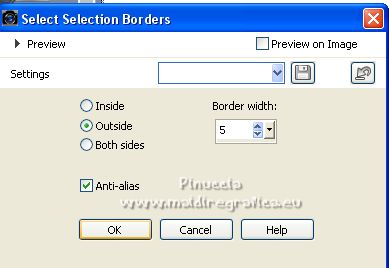
Flood Fill  the selection with your background color. the selection with your background color.
Effects>3D Effects>Inner Bevel.
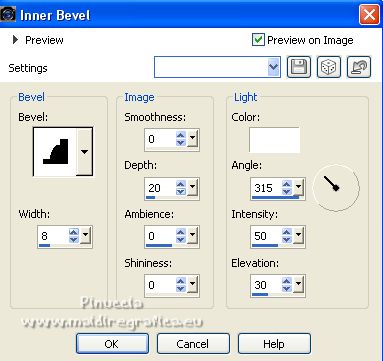
Selections>Select None.
Layers>Merge>Merge Down.
4. Layers>Duplicate.
Image>Mirror.
Layers>Merge>Merge Down.
Effects>3D Effects>Drop Shadow, color black.
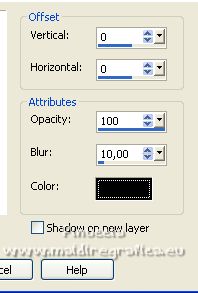
5. Activate your bottom layer, Raster 1.
Layers>Duplicate.
Effects>Texture Effects>Mosaic Antique, same settings.
Effects>Plugins>Mura's Meister - Perspective Tiling.
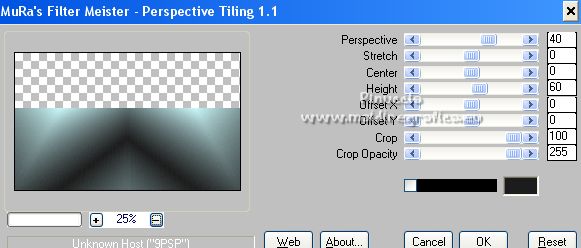
Selections>Load/Save Selection>Load Selection from Alpha Channel.
Open the selections menu and load the selection sélection #2
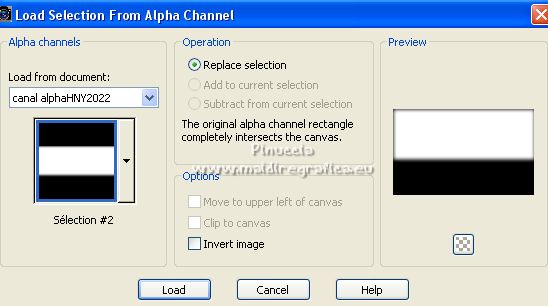
Press 3 times CANC on the keyboard 
Selections>Select None.
Layers>Arrange>Move Up.
6. Open déco 1 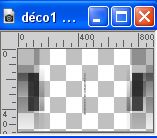
Erase the watermark and go to Edit>Copy.
Go back to your work and go to Edit>Paste as new layer.
Change the Blend Mode of this layer to Overlay.
7. Activate the top layer.
Layers>New Raster Layer.
Selections>Load/Save Selection>Load Selection from Alpha Channel.
Open the selections menu and load the selection sélection #3
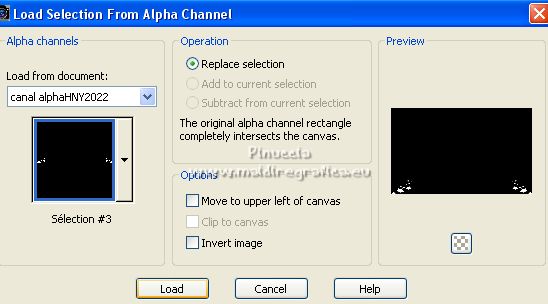
Flood Fill  the selection with your background color. the selection with your background color.
Effects>3D Effects>Inner Bevel, same settings.
Selections>Select None.
Effects>3D Effects>Drop Shadow, color black.
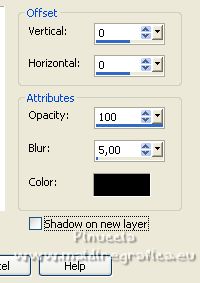
8. Open déco 2 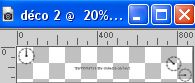
Erase the watermark and go to Edit>Copy.
Go back to your work and go to Edit>Paste as new layer.
K key to activate your Pick Tool 
and set Position X: 24,00 and Position Y: 32,00.
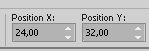
M key to deselect the Tool.
9. Activate the layer Raster 3.

Open déco 3 
Edit>Copy.
Go back to your work and go to Edit>Paste as new layer.
10. Activate your top layer.
Open déco 4 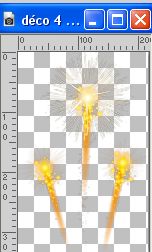
Edit>Copy.
Go back to your work and go to Edit>Paste as new layer.
Pick Tool 
and set Position X: 140,00 and Position Y: 15,00.
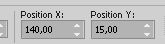
11. Open déco 5 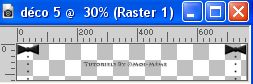
Erase the watermark and go to Edit>Copy.
Go back to your work and go to Edit>Paste as new layer.
(or a deco to your liking, use this as guideline)
keep Position X: 67,00 and set Position Y: 183,00.
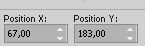
M key to deselect the Tool.
(To colorize: Selections>Select All.
Selections>Float.
Selections>Defloat.
Layers>New Raster Layer.
Flood Fill  with the choosen color. with the choosen color.
Selections>Select None.
Effects>3D Effects>Drop Shadow, same settings.
Activate the layer below and delete it)
12. Open the person tube 3604-man-LB TUBES 
Edit>Copy.
Go back to your work and go to Edit>Paste as new layer.
Image>Resize, to 80%, resize all layers not checked.
Move  the tube down in the center. the tube down in the center.
Effects>3D Effects>Drop Shadow, background color (or black, according to your colors).
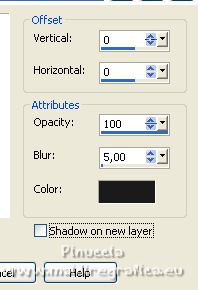
13. Open the tube MR champagne Glasses 
Erase the watermark and go to Edit>Copy.
Go back to your work and go to Edit>Paste as new layer.
Image>Resize, to 30%, resize all layers not checked.
Adjust>Sharpness>Sharpen.
Effects>3D Effects>Drop Shadow, color black.

Pick Tool 
and set Position X: 761,00 and Position Y: 288,00.
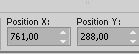
14. Image>Add borders, 1 pixel, symmetric, background color.
Image>Add borders, 5 pixels, symmetric, foreground color.
Image>Add borders, 1 pixel, symmetric, background color.
Image>Add borders, 1 pixel, symmetric, foreground color.
Image>Add borders, 10 pixels, symmetric, background color.
Image>Add borders, 1 pixel, symmetric, foreground color.
Image>Add borders, 30 pixels, symmetric, background color.
15. Activate your Magic Wand Tool  , tolerance and feather 0, , tolerance and feather 0,
and click in the dark border of 10 pixels to select it.
Effects>3D Effects>Inner Bevel, same settings.
Selections>Select None.
16. Effects>Plugins>AAA Frames - Foto Frame.
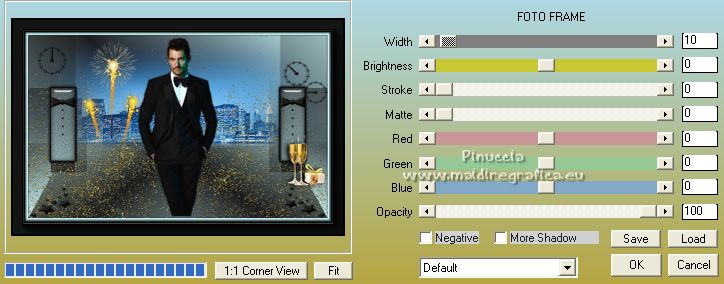
17. Image>Resize, 950 pixels width, resize all layers checked.
Adjust>Sharpness>Unsharp Mask - Soft.
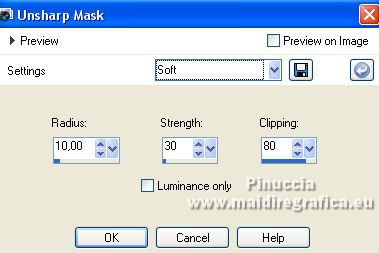
18. Selections>Select All.
Selections>Modify>Contract - 10 pixels.
Layers>New Raster Layer.
Open the wordart WA bonne année en plusieurs langues par MM 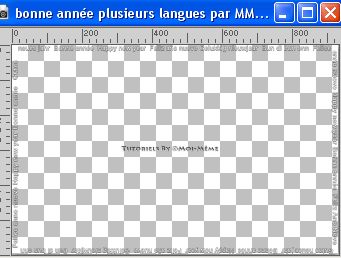
Erase the watermark and go to Edit>Copy.
Go back to your work and go to Edit>Paste into selection.
Selections>Select None.
Change the Blend Mode of this layer to Overlay (or according to your colors).
19. Sign your work.
Add the author and translators watermarks.
Layers>Merge>Merge All and save as jpg.
For the tube of this version thanks Maryse; the misted is mine
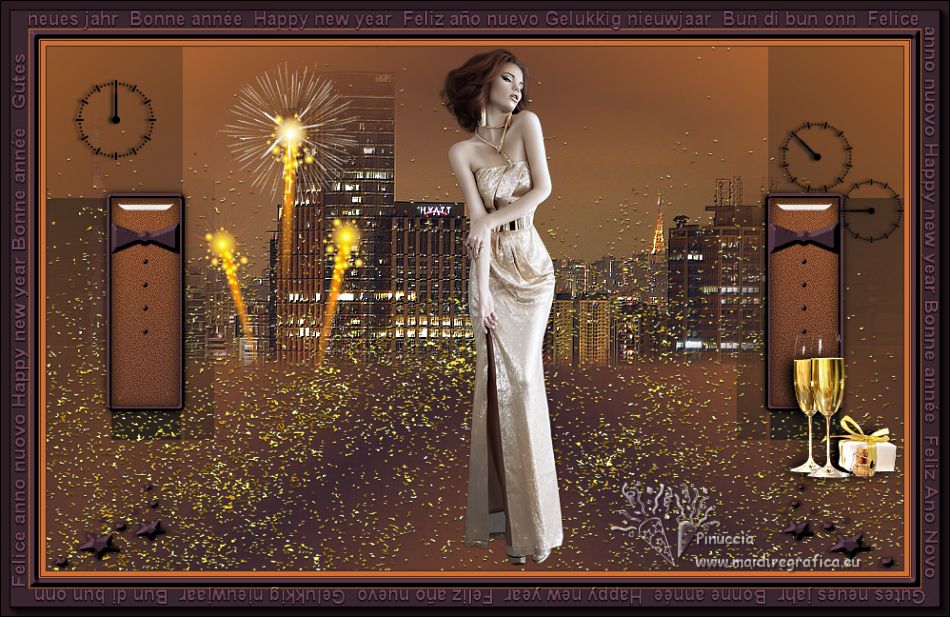

Le vostre versioni. Grazie

Marygraphics

Sue

Kika

If you have problems or doubts, or you find a not worked link,
or only for tell me that you enjoyed this tutorial, write to me.
1 Janvier 2023

|





