|
HIVER GLACIAL


Thanks Irene for the invitation to translate your tutorials

This tutorial was written with PSPX8 and translated with PSPX9 and PSP2020, but it can also be made using other versions of PSP.
Since version PSP X4, Image>Mirror was replaced with Image>Flip Horizontal,
and Image>Flip with Image>Flip Vertical, there are some variables.
In versions X5 and X6, the functions have been improved by making available the Objects menu.
In the latest version X7 command Image>Mirror and Image>Flip returned, but with new differences.
See my schedule here
 italian translation here italian translation here

For this tutorial, you will need:

Theme tubes qui
Don't use for other tutorials.
(The links of material creators here).

consult, if necessary, my filter section here
Filters Unlimited 2.0 here
&<Bkg Designer IV> (da importare in Unlimited) here
DC Special - Rain here
Alien Skin Eye Candy 5 Impact - Glass here
Transparency - Eliminate White here
Filters DC Special and Transparency can be used alone or imported into Filters Unlimited.
(How do, you see here)
If a plugin supplied appears with this icon  it must necessarily be imported into Unlimited it must necessarily be imported into Unlimited

You can change Blend Modes according to your colors.
Copy the preset  in the folder of the plugin Alien Skin Eye Candy 5 Impact>Settings>Shadow. in the folder of the plugin Alien Skin Eye Candy 5 Impact>Settings>Shadow.
One or two clic on the file (it depends by your settings), automatically the preset will be copied in the right folder.
why one or two clic see here
In the newest versions of PSP, you don't find the foreground/background gradient (Corel_06_029).
You can use the gradients of the older versions.
The Gradient of CorelX here

If you have problems with the canal alpha, open a new transparent image 950 x 550 pixels,
and use the selections from disk.
Open the masks in PSP and minimize them with the rest of the material.
Set your foreground color to #052d93,
and your background color to #bfe1f6.
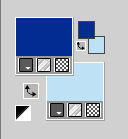
color 3: #ffffff
Set your foreground color to a Foreground/Background Gradient, style Linear.
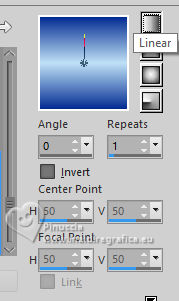
1. Apri Canal_alpha_hiver_glacial
This image, that will be the basis of your work is not empty,
but contains the selections saved to alpha channel.
Flood Fill  the transparent image with your Gradient. the transparent image with your Gradient.
2. Layers>New Raster Layer.
Set your foreground color to white #ffffff.
Flood Fill  the layer with color white. the layer with color white.
Layers>New Mask layer>From image
Open the menu under the source window and you'll see all the files open.
Select the mask Masque FrozenMM
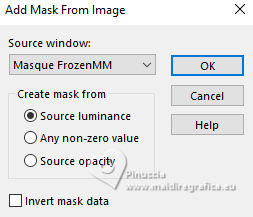
Layers>Merge>Merge Group.
Adjust>Sharpness>Sharpen.
Edit>Repeat Sharpen.
Layers>Merge>Merge Down.
3. Layers>Duplicate.
Image>Free Rotate - 90 degrees to right.
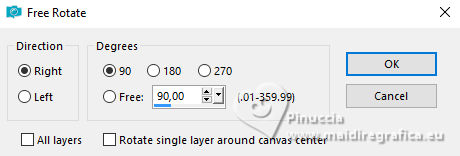
4. Activate the layer Raster 1.
Selections>Select All.
Image>Crop to Selection.
5. Activate the layer above, Copy of Raster 1.
Effects>Image Effects>Seamless Tiling, default settings.

Effects>Plugins>Filters Unlimited 2.0 - Transparency - Eliminate White.
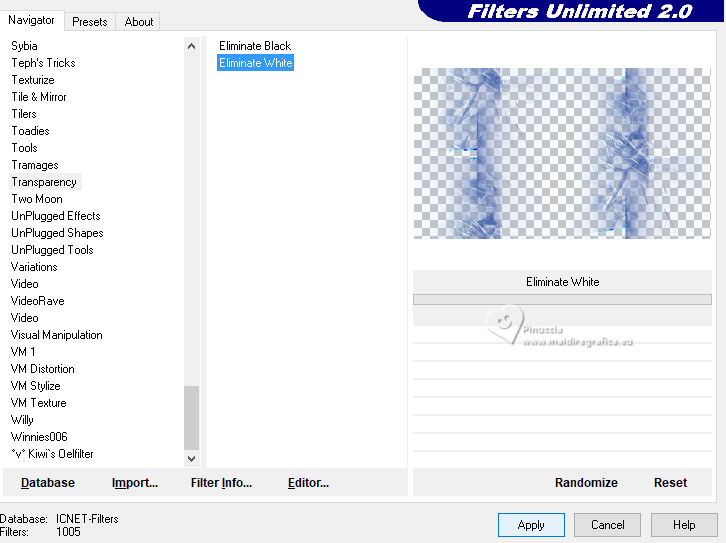
Effects>Reflection Effects>Kaleidoscope.
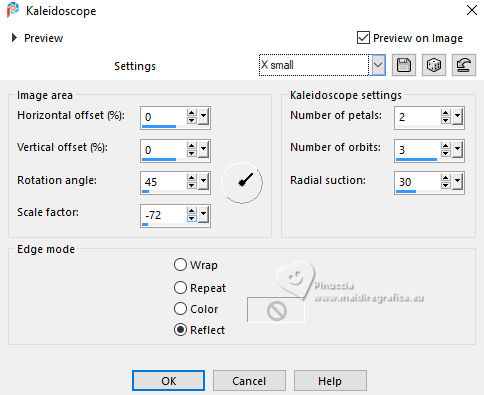
Change the Blend Mode of this layer to Dissolve and reduce the opacity to 50%.
6. Activate your background layer, Raster 1.
Adjust>Blur>Motion Blur.
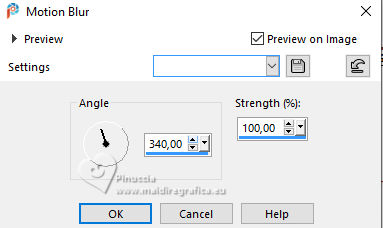
Effects>Edge Effects>Enhance More.
7. Activate your top layer.
Layers>New Raster Layer.
Selections>Load/Save Selection>Load Selection from Alpha Channel.
The selection sélection #1 is immediately available. You just have to click Load.

Selections>Modify>Select Selection Borders.
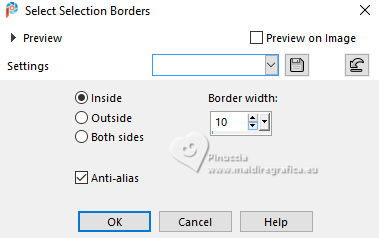
Keep selected.
8. Set again your foreground color to #052d93 and to the Gradient.
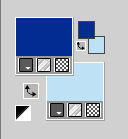 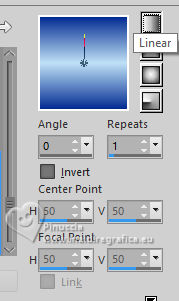
Flood Fill  the selection with your Gradient. the selection with your Gradient.
Selections>Select None.
Effects>Plugins>Filters Unlimited 2.0 - DC Special - Rain
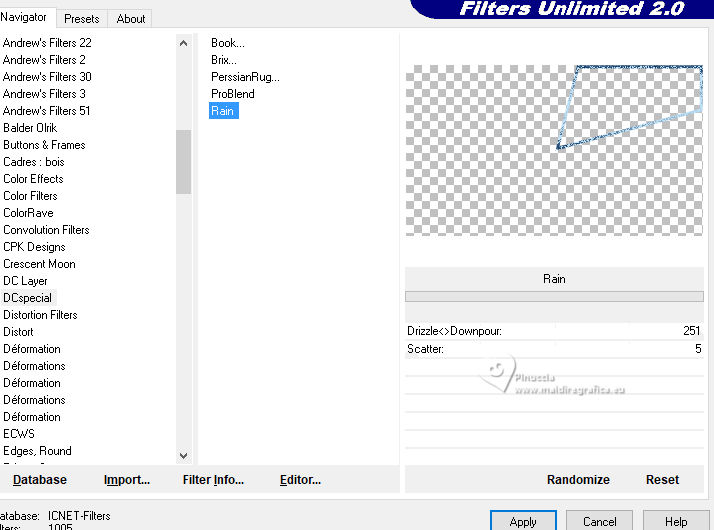
Effects>3D Effects>Drop Shadow, foreground color.
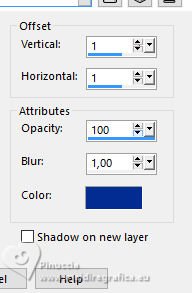
9. Layers>Duplicate.
Image>Mirror>Mirror Vertical.
Layers>Merge>Merge Down.
10. Layers>Duplicate.
Image>Mirror>Mirror horizontal.
Layers>Merge>Merge Down.
Effects>3D Effects>Drop Shadow, last settings.
11. Activate the layer below.
Layers>New Raster Layer.
Selections>Load/Save Selection>Load Selection from Alpha Channel.
Open the selections menu and load the selection sélection 2
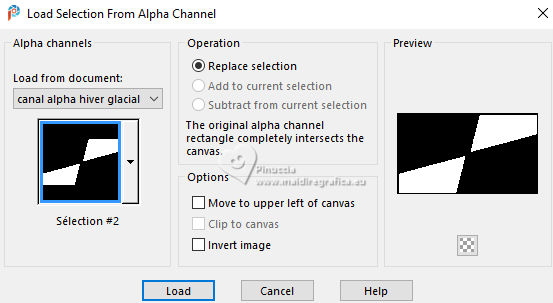
Open the image ai-generated-paysage1 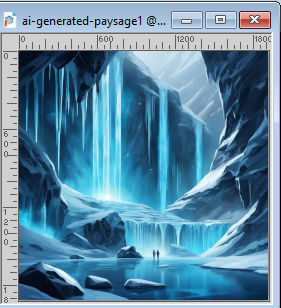
Edit>Copy.
Go back to your work and go to Edit>Paste into Selection.
Adjust>Sharpness>Sharpen More.
Keep selected.
12. Layers>New Mask layer>From image
Open the menu under the source window
and select the mask 20-20
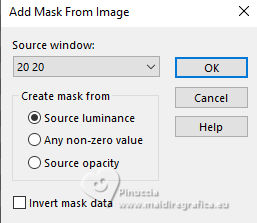
Layers>Merge>Merge Group.
Keep again selected.
13. Layers>Duplicate.
Change the Blend Mode of this layer to Hard Light.
Layers>Merge>Merge Down.
Keep always selected.
14. Activate the layer below.
Layers>New Raster Layer.
Flood Fill  the layer with your Gradient. the layer with your Gradient.
Effects>Plugins>Filters Unlimited 2.0 - &<Bkg Designer IV> - @Night Shadow, default settings.
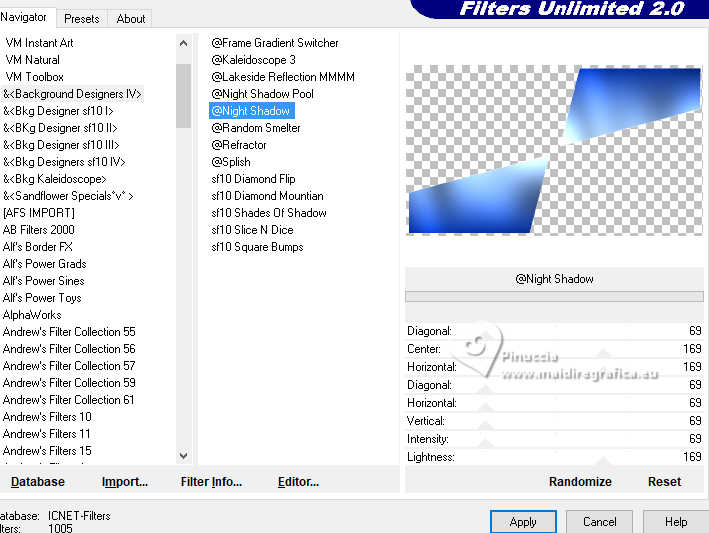
15. Layers>Duplicate.
Image>Mirror>Mirror Vertical.
Selections>Load/Save Selection>Load Selection from Alpha Channel.
Open the selections menu and load the selection sélection 3
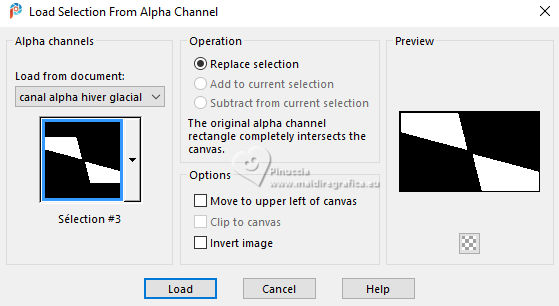
Effects>Plugins>Alien Skin Eye Candy 5 Impact - Glass.
Select the preset Hiver Glacial MM
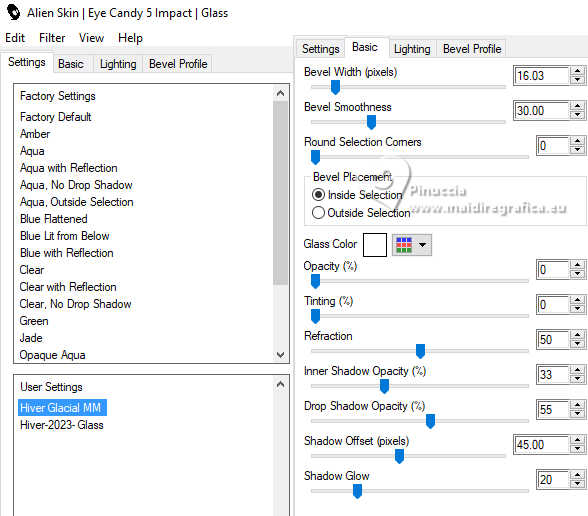
Layers>New Raster Layer.
Open déco étoiles de neige 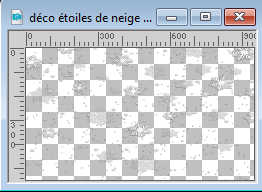
Edit>Copy.
Go back to your work and go to Edit>Paste into Selection.
Change the Blend Mode of this layer to Luminance.
Layers>Merge>Merge Down.
Selections>Select None.
16. Layers>Merge>Merge Down.
Effects>3D Effects>Drop Shadow, color black.

Your tag and the layers.
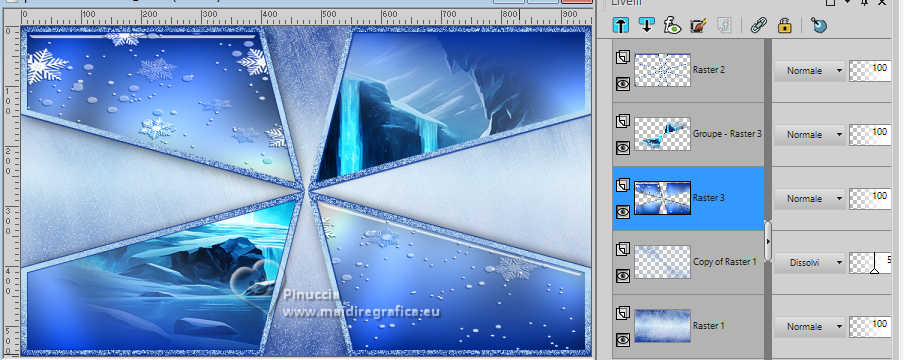
17. Activate your top layer.
Layers>New Raster Layer.
Selections>Load/Save Selection>Load Selection from Alpha Channel.
Open the selections menu and load the selection sélection 4
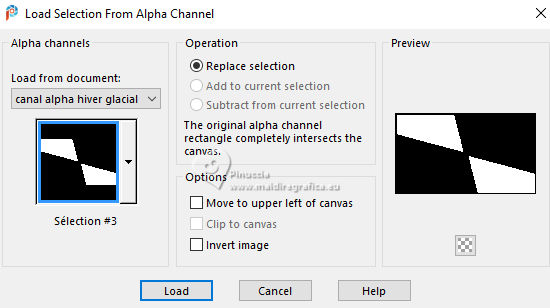
Set your foreground color to Color.
Flood Fill  the selection with your foreground color. the selection with your foreground color.
Selections>Select None.
18. Open déco cercle 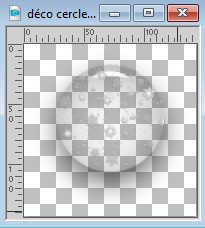
Edit>Copy.
Go back to your work and go to Edit>Paste as new layer.
Change the Blend Mode of this layer to Luminance (Legacy).
K key to activate your Pick Tool 
Position X: 403,00 - Position Y: 213,00.
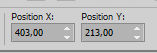
M key to deselect the Tool.
Adjust>Sharpness>Sharpen.
19. Activate the third layer from the top.
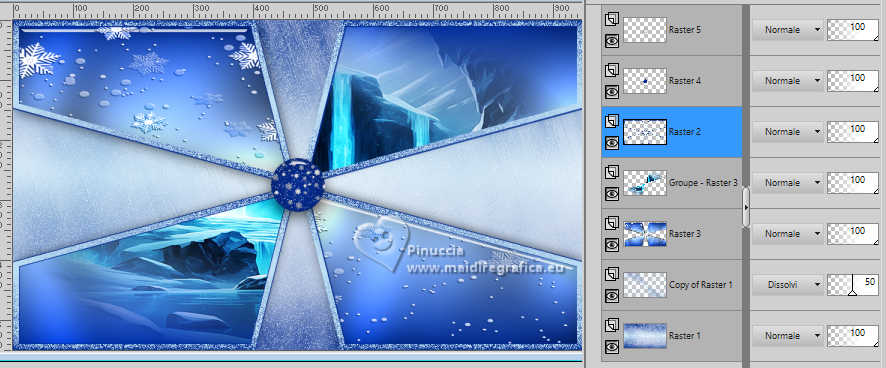
Open the tube étoileN_MM.pspimage 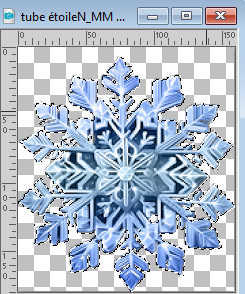
Attention: the tube is already selected and it is in Mode Luminance.
Activate the layer Raster 2 of this tube and press CANC on the keyboard.
Set again your foreground color to Gradient,
Flood Fill  the selection with your Gradient. the selection with your Gradient.
Edit>Copy Special>Copy Merged.
Don't forget, when you close the tube, not to save the changes.
Go back to your work and go to Edit>Paste as new layer.
Don't move it.
Effects>3D Effects>Drop Shadow, foreground color.
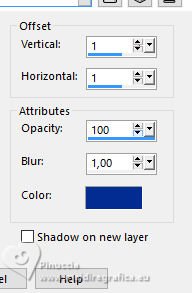
Result:

20. Activate your top layer.
Layers>Merge>Merge Down - 2 times.
21. Open the tube cube glacé 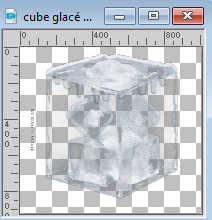
Erase the watermark and go to Edit>Copy.
Go back to your work and go to Edit>Paste as new layer.
Image>Resize, to 15%, resize all layers not checked.
Adjust>Sharpness>Sharpen.
K key to activate your Pick Tool 
Position X: 625,00 - Position Y: 363,00.
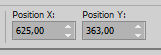
22. Open the first person's tube Frozen Woman21_AIgen&tube by MM 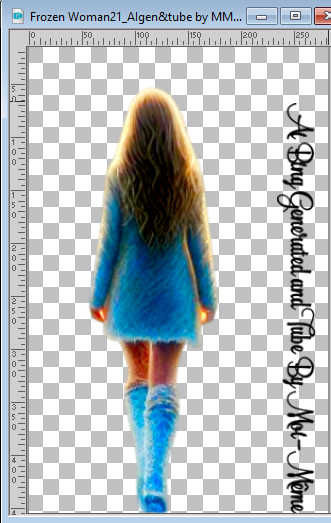
Erase the watermark and go to Edit>Copy.
Go back to your work and go to Edit>Paste as new layer.
Image>Resize, to 80%, resize all layers not checked.
Position X: 628,00 - Position Y: 61,00.
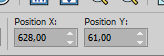
M key to deselect the Tool.
Layers>Duplicate.
Activate the layer below.
Adjust>Blur>Gaussian Blur - radius 15.

Change the Blend Mode of this layer to Screen.
23. Image>Add borders, 1 pixel, symmetric, foreground color.
Image>Add borders, 3 pixels, symmetric, background color.
Selections>Select All.
24. Image>Add borders, 20 pixels, symmetric, foreground color.
Selections>Invert.
25. Effects>Plugins>Alien Skin Eye Candy 5 Impact - Glass, last settings.
Layers>New Raster Layer.
Open déco bordure 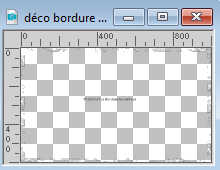
Erase the watermark and go to Edit>Copy.
Go back to your work and go to Edit>Paste into Selection.
Change the Blend Mode of this layer to Luminance (legacy).
Selections>Invert.
Stay on this layer.
26. Open déco cadre int 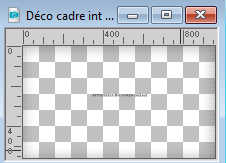
Erase the watermark and go to Edit>Copy.
Go back to your work and go to Edit>Paste into Selection.
Selections>Select None.
27. Image>Add borders, 3 pixels, symmetric, background color.
Image>Add borders, 1 pixel, symmetric, foreground color.
Selections>Select All.
28. Image>Add borders, 50 pixels, symmetric, color white.
Effects>Image Effects>Seamless Tiling, default settings.
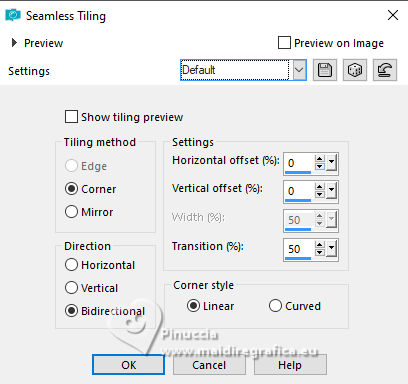
Selections>Invert.
Adjust>Blur>Gaussian Blur - radius 15.

Effects>Texture Effects>Weave
weave color: foreground color
gap color: background color
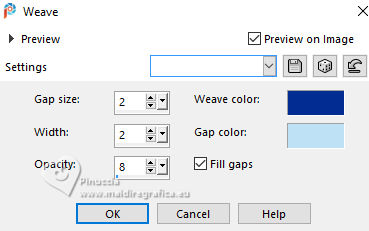
Selections>Invert.
Effects>3D Effects>Drop Shadow, foreground color.
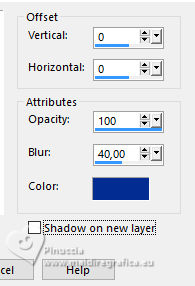
Selections>Select None.
29. Open déco cadre bords inf. 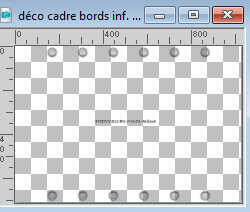
Erase the watermark and go to Edit>Copy.
Go back to your work and go to Edit>Paste as new layer.
Don't move it.
Change the Blend Mode of this layer to Luminance (legacy).
30. Open the second person's tube
Frozen Woman1_AIgen&tube by MM 
Erase the watermark and go to Edit>Copy.
Go back to your work and go to Edit>Paste as new layer.
Image>Mirror>Mirror horizontal.
Image>Resize, to 60%, resize all layers not checked.
Move  the tube at the bottom left, the tube at the bottom left,
or Pick Tool (K) 
Position X: -47,00 - Position Y: 219,00.
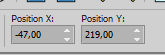
(or according to your tube).
31. Layers>Duplicate.
Activate the layer below.
Adjust>Blur>Gaussian Blur - radius 15.

Change the Blend Mode of this layer to Multiply.
32. Open titre 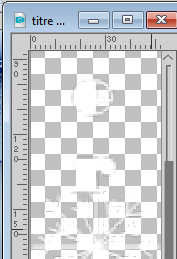
,
Edit>Copy.
Go back to your work and go to Edit>Paste as new layer.
Position X: 1057,00 - Position Y: 158,00.
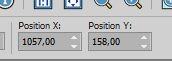
Effects>Texture Effects>Weave, last settings.
Effects>3D Effects>Drop Shadow, foreground color.
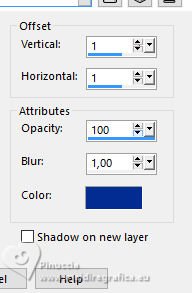
Layers>Duplicate.
Objects>Align>Left
or Position X: 0,00 - Position Y: 158,00.
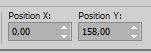
M key to deselect the Tool.
33. Sign your work and add the author and the translator's watermarks.
34. Image>Add borders, 1 pixel, symmetric, foreground color.
Image>Resize, 950 pixels width, resize all layers checked.
Adjust>Sharpness>Unsharp Mask - Soft.
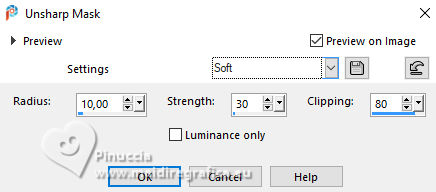
Save as jpg.


Your versions. Thanks

Marygraphics

If you have problems or doubts, or you find a not worked link,
or only for tell me that you enjoyed this tutorial, write to me.
30 November 2024

|





