|
MAI 3


Thanks Irene for the invitation to translate your tutorials

This tutorial was written with PSPX8 and translated with PSPX7 and PSPX3, but it can also be made using other versions of PSP.
Since version PSP X4, Image>Mirror was replaced with Image>Flip Horizontal,
and Image>Flip with Image>Flip Vertical, there are some variables.
In versions X5 and X6, the functions have been improved by making available the Objects menu.
In the latest version X7 command Image>Mirror and Image>Flip returned, but with new differences.
See my schedule here
 italian translation here italian translation here
 Your versions qui Your versions qui

For this tutorial, you will need:

Thanks for the tubes Silvie, Cal, Fbi and for the mask Tati.
The text is by Victor Hugo.
The rest of the material is by Moi-Même.
(The links of material creators here).

consult, if necessary, my filter section here
Filters Unlimited 2.0 here
AAA Filters - Granularity here
Mura's Seamless here
Mura's Meister - Perspective Tiling here
Alien Skin Eye Candy 5 Impact - Glass here
Filters Mura's Seamless can be used alone or imported into Filters Unlimited.
(How do, you see here)
If a plugin supplied appears with this icon  it must necessarily be imported into Unlimited it must necessarily be imported into Unlimited

You can change Blend Modes according to your colors.
Copy the preset  in the folder of the plugin Alien Skin Eye Candy 5 Impact>Settings>Glass. in the folder of the plugin Alien Skin Eye Candy 5 Impact>Settings>Glass.
One or two clic on the file (it depends by your settings), automatically the preset will be copied in the right folder.
why one or two clic see here

If you have problems with alpha channel,
open a new transparent image 950 x 550 pixels,
and use the selections from disk.
Open the mask in PSP and minimize it with the rest of the material.
1. Set your foreground color with #c3c494,
and your background color with #564e37.
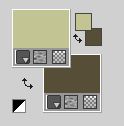
Color 3 #1a1b07 
1. Open canal alpha mai3
This image, that will be the basis of your work, is not empty,
but contains the selections saved to alpha channel.
Selections>Select All.
Open the landscape CAL-1595-012317 
Selections>Select All.
Selections>Modify>Contract - 50 pixels (adapt to your landscape).
Edit>Copy.
Minimizza il tube, così selezionato.
Go back to your work and go to Edit>Paste into Selection.
Selections>Select None.
Effects>Image Effects>Seamless Tiling, default settings.

Layers>Merge>Merge All (to flat the layer).
2. Layers>Promote Background layer, Raster 1.

Adjust>Blur>Radial Blur.
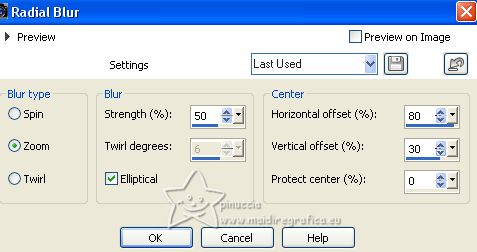
3. Layers>Duplicate.
Image>Mirror.
Reduce the opacity of this layer to 50%.
Layers>Merge>Merge Down.
4. Effects>Plugins>AAA Filters - Granularity.
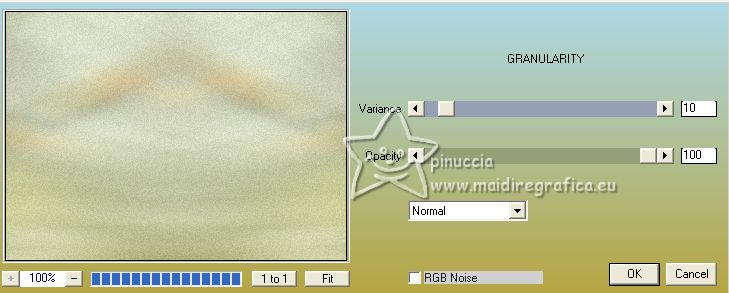
5. Open déco frame 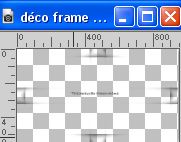
Erase the watermark and go to Edit>Copy.
Go back to your work and go to Edit>Paste as new layer.
6. Selections>Load/Save Selection>Load Selection from Alpha Channel.
The selection sélection #1 is immediately available. You just have to click Load.
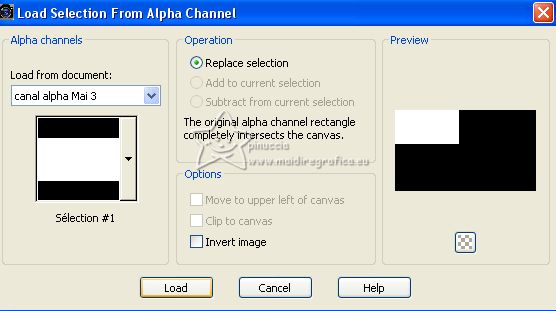
Selections>Promote Selection to Layer.
Keep selected.
Layers>Arrange>Bring to Top.
Effects>Reflexion Effects>Feedback.
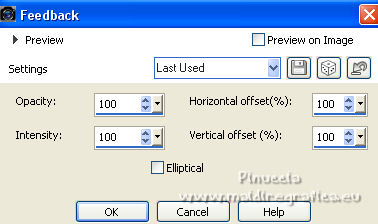
Effects>Edge Effects>Enhance.
Selections>Modify>Contract - 50 pixels, or use the selection 2.
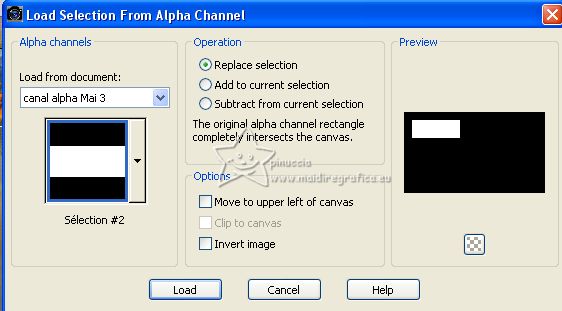
7. Layers>New Raster Layer.
Edit>Paste into Selection (the landscape is still in memory).

Layers>Duplicate.
Layers>Merge>Merge Down.
Keep selected.
8. Layers>New Raster Layer.
Effects>3D Effects>Ciselage - background color #564e37.
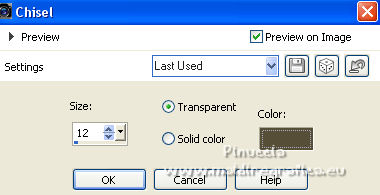
Keep always selected.
9. Set your foreground color with color 3 #1a1b0f.
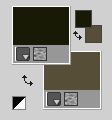
Layers>New Raster Layer.
Flood Fill  with your foreground color. with your foreground color.
Selections>Modify>Contract - 1 pixel.
Press CANC on the keyboard 
Selections>Select None.
Layers>Merge>Merge Down - 3 times.
Image>Resize, to 50%, resize all layers not checked.
Effects>Plugins>Alien Skin Eye Candy 5 Impact - Glass.
Select the preset mai 3
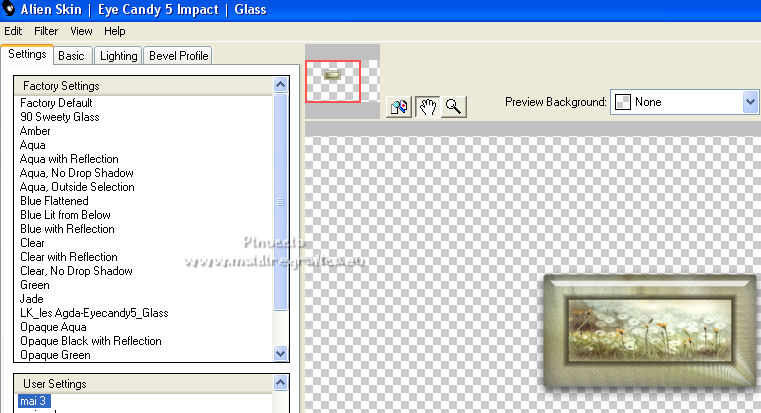
Here below the settings in case of problems with the preset.

Effects>3D Effects>Drop Shadow, color black.

K key on the keyboard to activate your Pick Tool 
and set Position X: 35,00 and Position Y: 206,00.
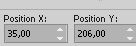
M key to deselect the Tool.
10. Layers>Duplicate.
Image>Mirror.
Layers>Merge>Merge Down.
11. Layers>Duplicate.
Image>Free Rotate - 90 degrees to left.

Layers>Merge>Merge Down.
Effects>3D Effects>Drop Shadow, same settings.
12. Activate the layer Raster 1.
Layers>New Raster Layer.
Set your background color to white
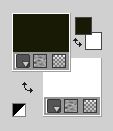
Flood Fill  with color white. with color white.
Layers>New Mask layer>From image
Open the menu under the source window and you'll see all the files open.
Select the mask TD_Tags Mask115
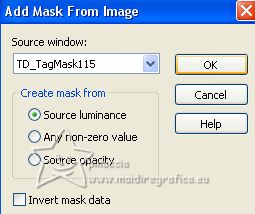
Layers>Merge>Merge Group.
Selections>Load/Save Selection>Load Selection from Alpha Channel.
Open the selections menu and load the selection sélection #3
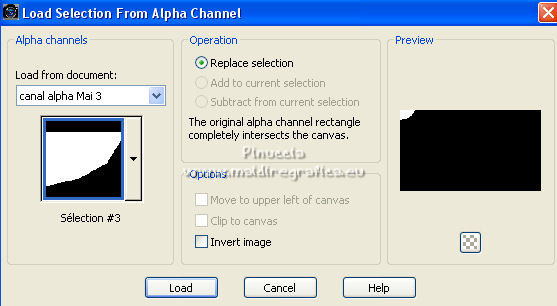
Adjust>Blur>Gaussian Blur - radius 30.

Selections>Select None.
Layers>New Raster Layer.
Flood Fill  with your foreground color #1a1b0f with your foreground color #1a1b0f  . .
Layers>New Mask layer>From image
Open the menu under the source window
and select again the mask TD_Tags Mask115
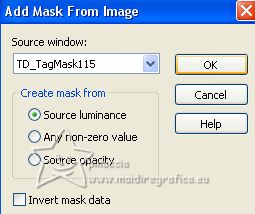
Layers>Merge>Merge Group.
Selections>Load/Save Selection>Load Selection from Alpha Channel.
Open the selections menu and load again the selection sélection #3
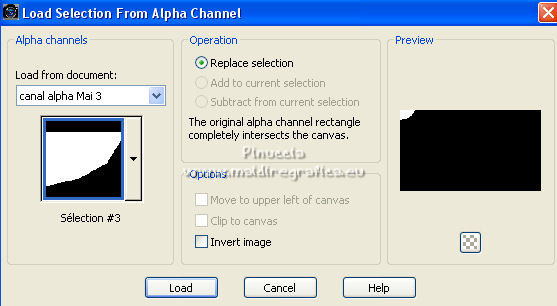
Adjust>Blur>Gaussian blur, same settings.
Selections>Select None.
Image>Mirror.
Change the Blend Mode of this layer to Overlay and reduce the opacity to 50%.
13. Activate the layer below (the white mask).
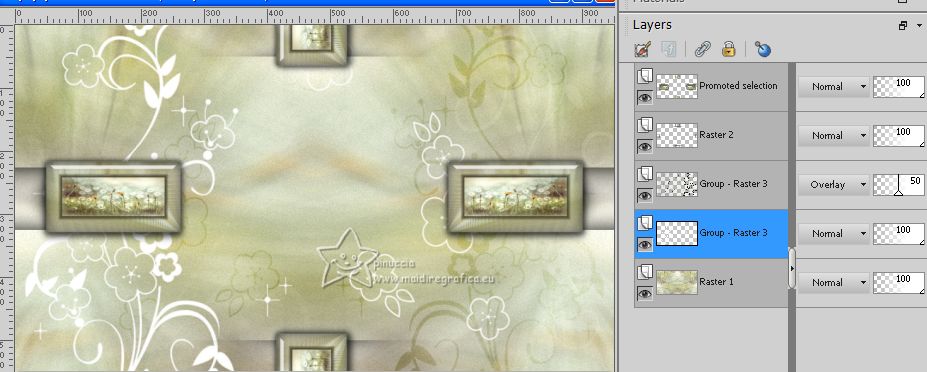
Effects>Texture Effects>Weave
both colors: the first foreground #c3c494  . .
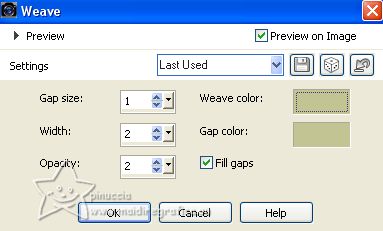
Effects>3D Effects>Drop Shadow, new foreground color (color 3) #1a1b0f  . .
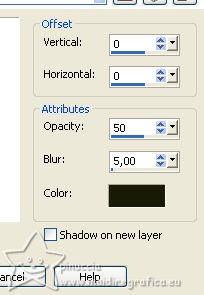
14. Activate again the layer Raster 1.
Layers>Duplicate.
Effects>Plugins>Mura's Seamless - Checks, default settings.
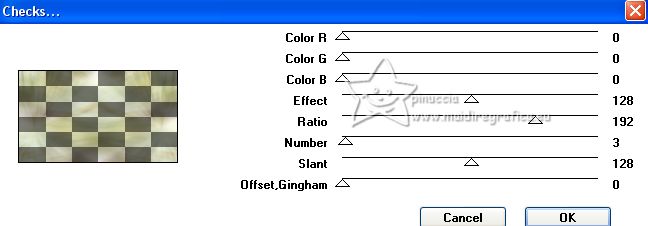
Effects>Plugins>Mura's Meister - Perspective Tiling.
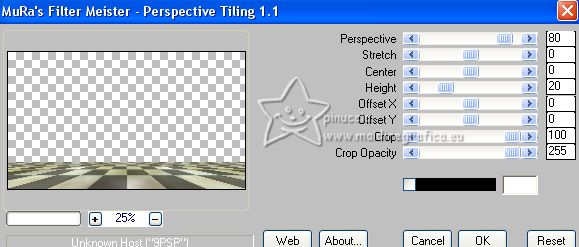
Effects>3D Effects>Drop Shadow, color black.
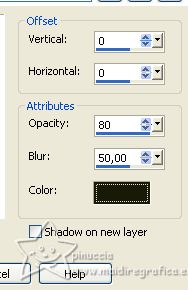
15. Activate your top layer.
Open the woman's tube Lady381_Silvie_27.12.2022 
Edit>Copy.
Go back to your work and go to Edit>Paste as new layer.
Image>Resize, to 60%, resize all layers not checked.
Move  the tube down in the center, the tube down in the center,
or, with your Pick Tool  (k key) (k key)
set Position X: 274,00 and Position Y: 104,00.
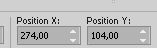
Effects>3D Effects>Drop Shadow, foreground color #1a1c07, or at your choice.
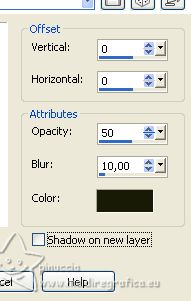
16. Open the tube muguet 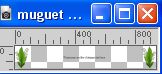
Erase the watermark and go to Edit>Copy.
Go back to your work and go to Edit>Paste as new layer.
Keep Position X: 5,00 and set Position Y: 178,00.
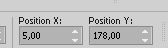
M key to deselect the Tool.
17. Activate again the layer Raster 1.
Layers>New Raster Layer.
Selections>Select All.
Activate again the landscape's tube 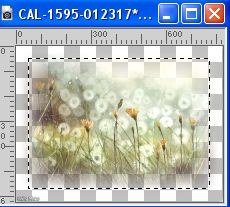
Selections>Select None.
Erase the watermark and go to Edit>Copy.
Go back to your work and go to Edit>Paste into Selection.
Selections>Select None.
Adjust>Sharpness>Sharpen.
Change the Blend Mode of this layer to Overlay.
Effects>Texture Effects>Weave, same settings.
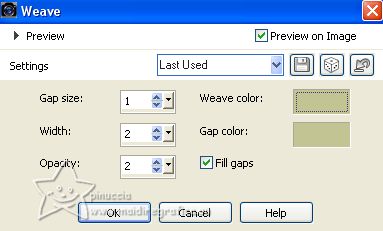
18. Activate the layer above, copy of Raster 1.
Edit>Repeat Weave.
19. Activate your top layer.
Open the text texte extrait victor Hugo 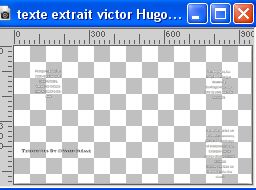
Erase the watermark and go to Edit>Copy.
Go back to your work and go to Edit>Paste as new layer.
Pick Tool  (K key) (K key)
Set Position X: 83,00 and Position Y: 93,00.
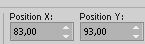
M key to deselect the Tool.
Change the Blend Mode of this layer to Luminance (legacy).
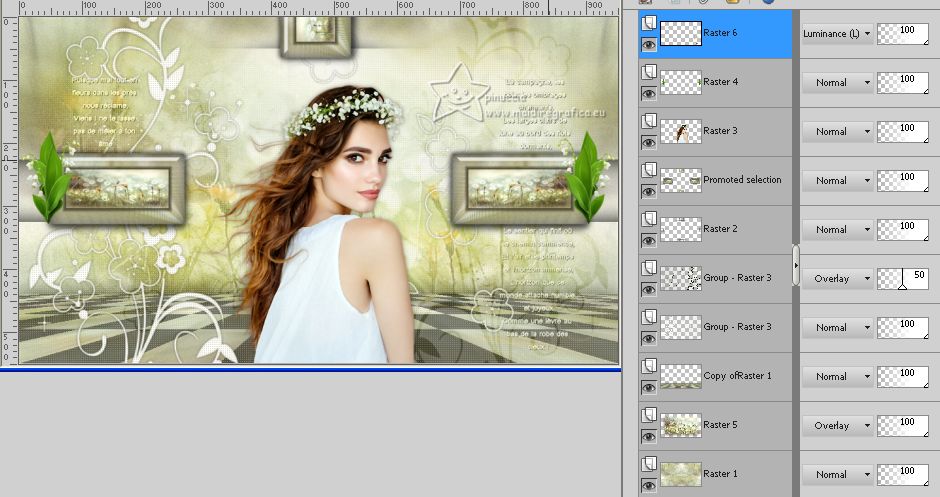
20. Activate the layer Raster 1.
Edit>Copy
Image>Add borders, 1 pixel, symmetric, foreground color #1a1b0f  . .
Selections>Select All.
Image>Add borders, 25 pixels, symmetric, first foreground color #c3c494  . .
Selections>Invert.
Edit>Paste into Selection.
Effects>Reflection Effects>Feedback, same settings.
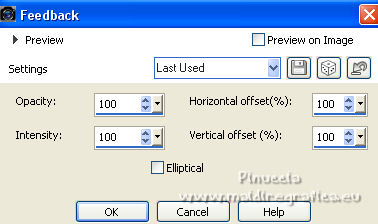
Effects>3D Effects>Drop Shadow, color black.

Selections>Invert.
Effects>3D Effects>Drop Shadow, same settings.

Selections>Select None.
21. Image>Add borders, 1 pixel, symmetric, foreground color #1a1b0f  . .
Image>Add borders, 1 pixel, symmetric, initial background color  . .
Image>Add borders, 1 pixel, symmetric, initial foreground color #c3c494  . .
22. Sign your work.
Add the author and watermark's watermarks.
Image>Add borders, 1 pixel, symmetric, foreground color #1a1b0f  . .
Image>Resize, 950 pixels width, resize all layers checked.
Save as jpg.
For the tube of this version thanks Maryse; the misted is mine.


If you have problems or doubts, or you find a not worked link,
or only for tell me that you enjoyed this tutorial, write to me.
1 May 2023

|





