|
MAMAN UN JOUR, MAMAN TOUJOURS
 MOTHER A DAY, MOTHER FOREVER MOTHER A DAY, MOTHER FOREVER

Thanks Irene for the invitation to translate your tutorials

This tutorial was written with PSPX8 and translated with PSPX7 and PSPX3, but it can also be made using other versions of PSP.
Since version PSP X4, Image>Mirror was replaced with Image>Flip Horizontal,
and Image>Flip with Image>Flip Vertical, there are some variables.
In versions X5 and X6, the functions have been improved by making available the Objects menu.
In the latest version X7 command Image>Mirror and Image>Flip returned, but with new differences.
See my schedule here
 italian translation here italian translation here
For this tutorial, you will need:
Material here
Thanks for the tubes Nadège, Faline and Riet.
The rest of the material is by Moi-Même.
(The links of material creators here).
consult, if necessary, my filter section here
Filters Unlimited 2.0 here
Plugins AB 04 - Colour Swapping here
AP [Lines] - Lines SilverLining here
Mura's Meister - Perspective Tiling here
AAA Frames - Foto Frame here
Alien Skin Eye Candy 5 Impact - Glass here
Filters Plugins AB can be used alone or imported into Filters Unlimited.
(How do, you see here)
If a plugin supplied appears with this icon  it must necessarily be imported into Unlimited it must necessarily be imported into Unlimited

You can change Blend Modes according to your colors.
In the newest versions of PSP, you don't find the foreground/background gradient (Corel_06_029).
You can use the gradients of the older versions.
The Gradient of CorelX here

(Don't forget to erase the watermarks of the tubes and don't save the modifications when you'll close them)
Copy the selections in the Selections Folder.
1. Set your foreground color to #b0c0c6,
and your background color to #154c61.
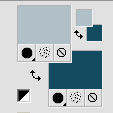
Set your foreground color to a Foreground/Background Gradient, style Sunburst.
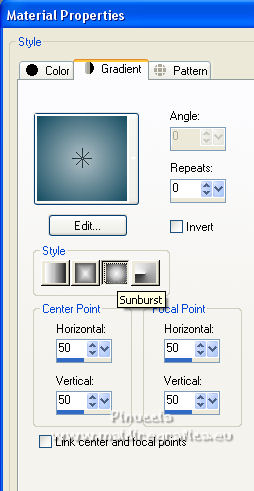
3. Open a new transparent image 950 x 550 pixels.
Flood Fill  the transparent image with your Gradient. the transparent image with your Gradient.
Effects>Plugins>Filters Unlimited 2.0 - Plugins AB04 - Colour Sweeping, default settings.
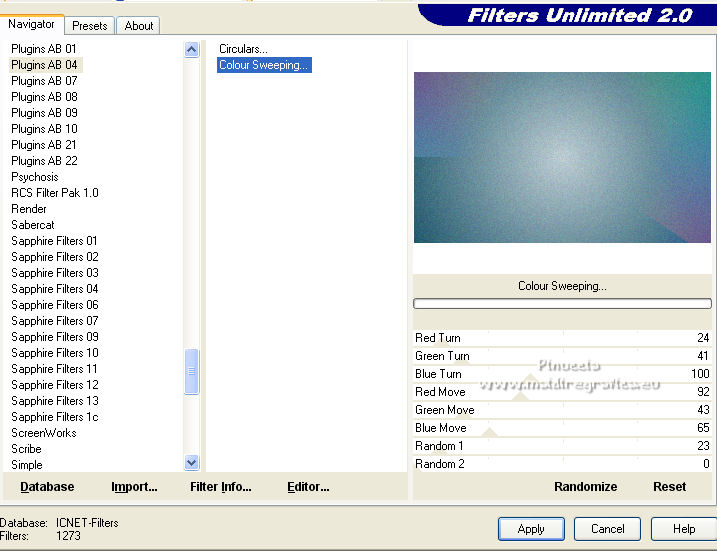
3. Layers>New Raster Layer.
Selections>Select All.
Open the tube déco-01 and go to Edit>Copy.
(you can change color with your foreground color, with the Color Changer Tool).
Go back to your work and go to Edit>Paste into Selection.
Selections>Select None.
Change the Blend mode of this layer to Overlay.
Effects>3D Effects>Drop Shadow, background color,
shadow on a new layer checked.
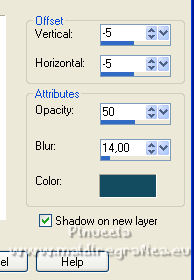
4. Stay on the shadow's layer.
Effects>Plugins>AP [Lines] - Lines SilverLining.
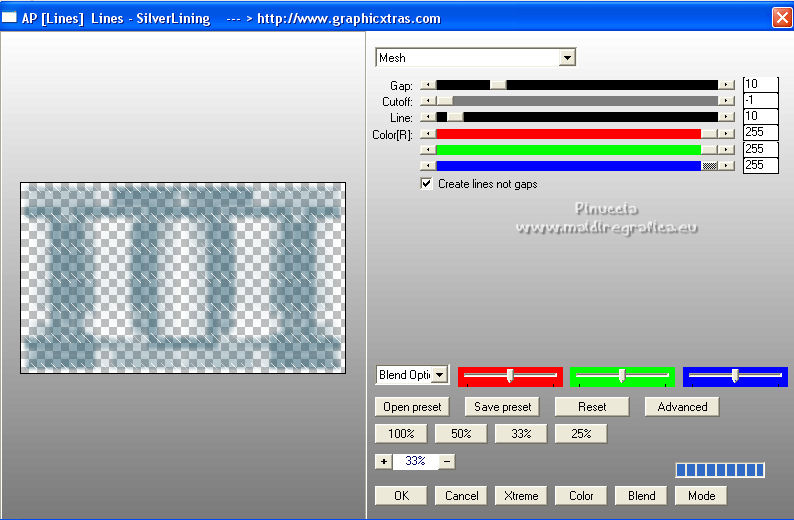
Effects>Edge Effects>Enhance.
5. Activate your top layer.
Layers>Duplicate.
Adjust>Blur>Radial Blur.
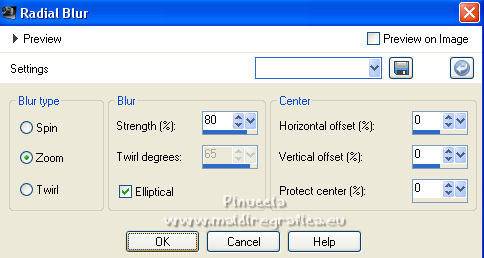
Effects>Plugins>AP [Lines] - Lines SilverLining, same settings.
Effects>Edge Effects>Enhance.
Effects>Plugins>Mura's Meister - Perspective Tiling.
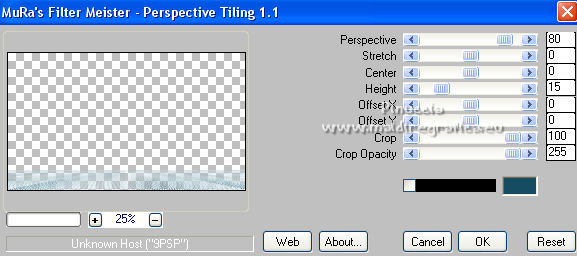
Keep the Blend Mode of this layer to Overlay.
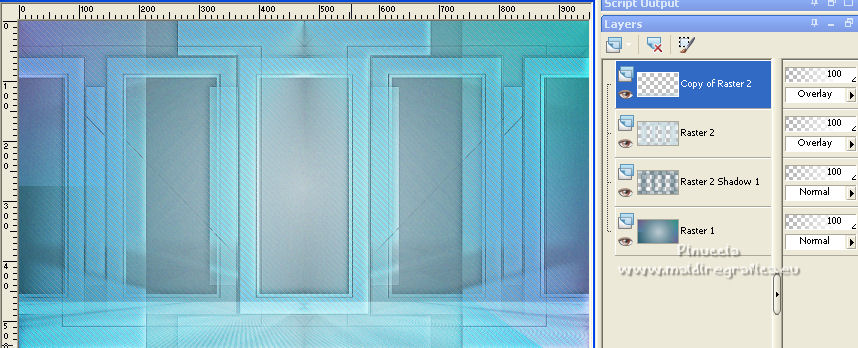
Effects>3D Effects>Drop Shadow, same settings, but shadow on a new layer not checked.
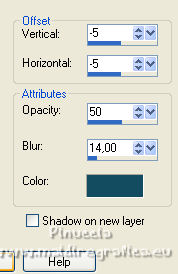
6. Layers>New Raster Layer.
Selection Tool 
(no matter the type of selection, because with the custom selection your always get a rectangle)
clic on the Custom Selection 
and set the following settings.
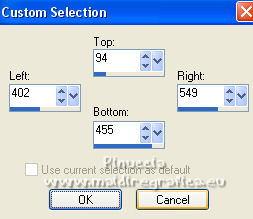
Effects>Plugins>Alien Skin Eye Candy 5 Impact - Glass
Glass color: background color.
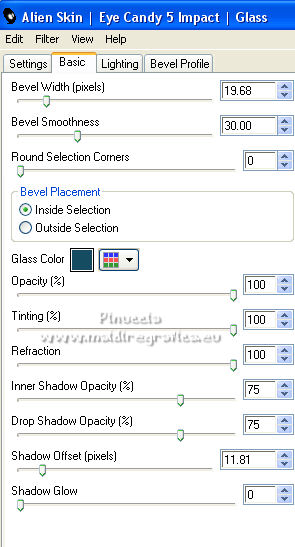
Keep selected.
7. Open the landscape misted and go to Edit>Copy.
Go back to your work and go to Edit>Paste as new layer.
Image>Resize, to 50%, resize all layers not checked.
Selections>Invert.
Press CANC on the keyboard 
Selections>Select None.
Reduce the opacity of this layer to 80%.
Adjust>Sharpness>Sharpen.
Layers>Merge>Merge Down.
Layers>Duplicate.
K key to activate your Pick Tool 
and set Position X: 171,00 and Position Y: 84,00.
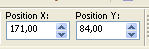
M key to deselect the Tool.
Effects>Reflection Effects>Rotating Mirror.

Change the Blend Mode of this layer to Soft Light.
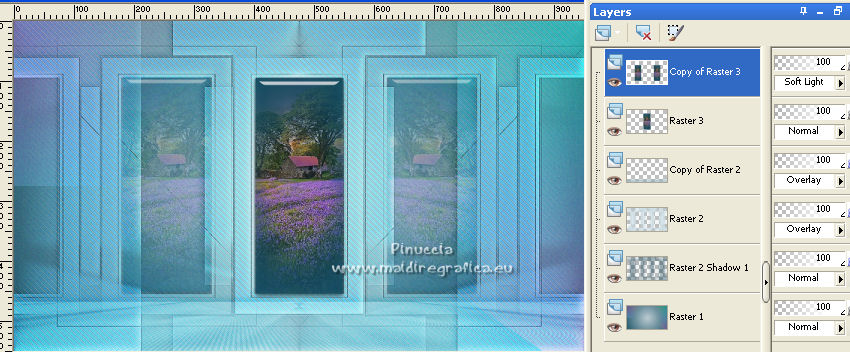
8. Layers>Merge>Merge visible.
Edit>Copy.
Image>Add borders, 1 pixel, symmetric, background color.
Selections>Select All.
Image>Add borders, symmetric not checked, color white.
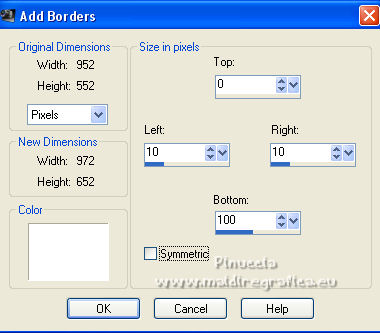
9. Selections>Invert.
Edit>Paste into Selection.
Effects>Plugins>Mura's Meister - Perspective Tiling, default settings
(click on Reset)
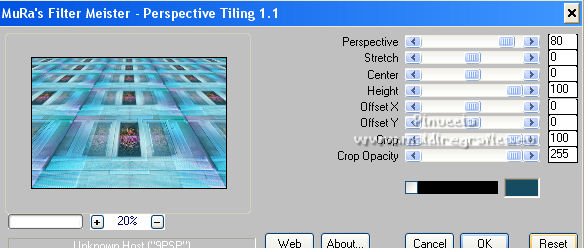
Selection>Invert.
Effects>3D Effects>Drop Shadow, color black.
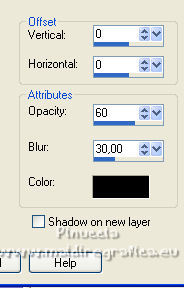
Selections>Select None.
10. Open the tube déco 2 and go to Edit>Copy.
Go back to your work and go to Edit>Paste as new layer.
Don't move it.
To adapt to your colors, colorize or change the Blend Mode to Luminance.
11. Calques>Nouveau calque raster.
Selections>Load/Save Selection>Load Selection from Disk.
Look for and load the selection maman tjrs 3.
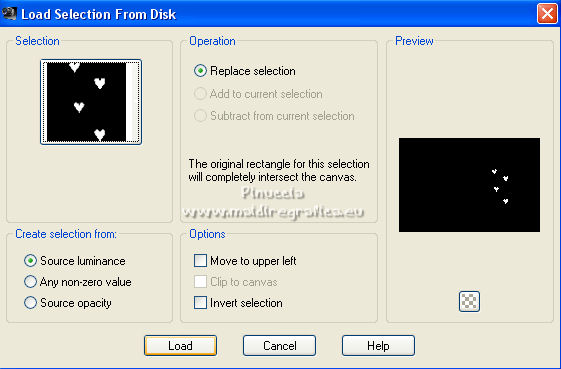
Effects>Plugins>Alien Skin Eye Candy 5 Impact - Glass, same settings.
Selections>Select None.
12. Open the wordart by Riet, erase the watermark and go to Edit>Copy.
Go back to your work and go to Edit>Paste as new layer.
Image>Resize, to 80%, resize all layers not checked.
K key to activate your Pick Tool 
and set Position X: 623,00 and Position Y: 477,00.
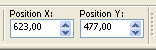
M key to deselect the Tool.
13. Selections>Select All.
Selections>Float.
Selections>Defloat.
Layers>New Raster Layer.
Flood Fill  with your background color. with your background color.
Selections>Select None.
Effects>3D Effects>Drop Shadow, background color.
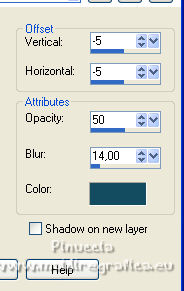
Layers>Merge>Merge Down.
Reduce the opacity of this layer to 80%.
14. Open the tube coeur pour déco and go to Edit>Copy.
Go back to your work and go to Edit>Paste as new layer.
Pick Tool 
and set Position X: 729,00 and Position Y: 33,00.
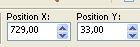
M key to deselect the Tool.
15. Effects>Reflection Effects>Feedback.
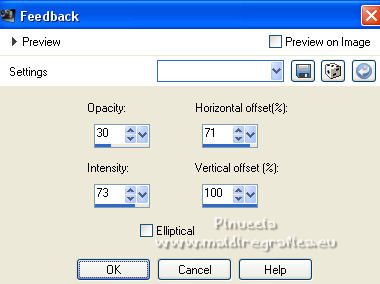
Selections>Load/Save Selection>Load Selection from Disk.
Look for and load the selection maman tjrs 4.
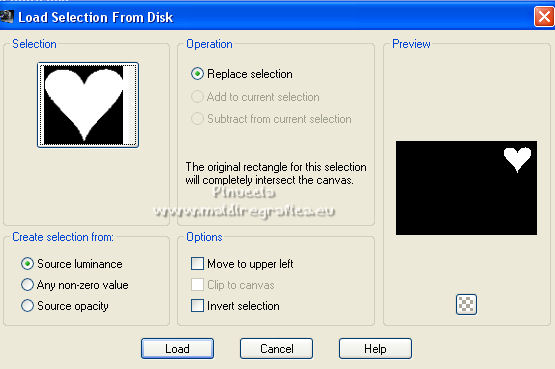
Effects>Plugins>Alien Skin Eye Candy 5 Impact - Glass, same settings.
Selections>Select None.
Effects>3D Effects>Drop Shadow, same settings.
Image>Resize, to 80%, resize all layers not checked.
Pick Tool 
and set Position X: 746,00 et Position Y: 59,00.
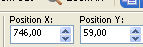
M key to deselect the Tool.
16. Open your main tube and go to Edit>Copy.
Go back to your work and go to Edit>Paste as new layer.
Image>Resize, to 80%, resize all layers not checked.
Move  the tube to the left side. the tube to the left side.
17. Optional: Layers>Duplicate.
Change the blend Mode of this layer to Soft Light.
Layers>Merge>Merge Down.
18. Layers>Duplicate.
Activate the layer below.
Adjust>Blur>Gaussian Blur - radius 20.

Change the Blend Mode of this layer to Multiply and reduce the opacity to 80%.
19. Sign your work on a new layer.
20. Image>Add borders, 1 pixel, symmetric, background color.
Image>Add borders, 5 pixels, symmetric, color white.
Image>Add borders, 1 pixel, symmetric, background color.
Image>Add borders, 30 pixels, symmetric, color white.
Effects>Plugins>AAA Frames - Foto Frame.
Adapt Red/Green/Blue to your colors
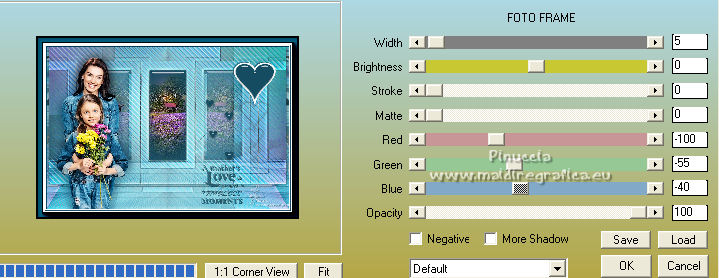
21. Image>Resize, 950 pixels width, resize all layers checked.
Adjust>Sharpness>Unsharp mask - Soft
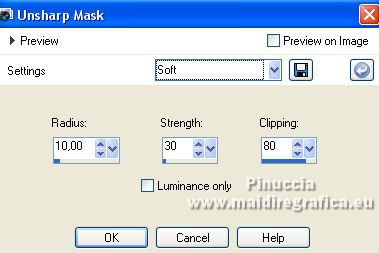
Save as jpg.
For the tubes of this version thanks Luz Cristina and Nena Silva


If you have problems or doubts, or you find a not worked link,
or only for tell me that you enjoyed this tutorial, write to me.
25 May 2022

|
 MOTHER A DAY, MOTHER FOREVER
MOTHER A DAY, MOTHER FOREVER

 MOTHER A DAY, MOTHER FOREVER
MOTHER A DAY, MOTHER FOREVER
