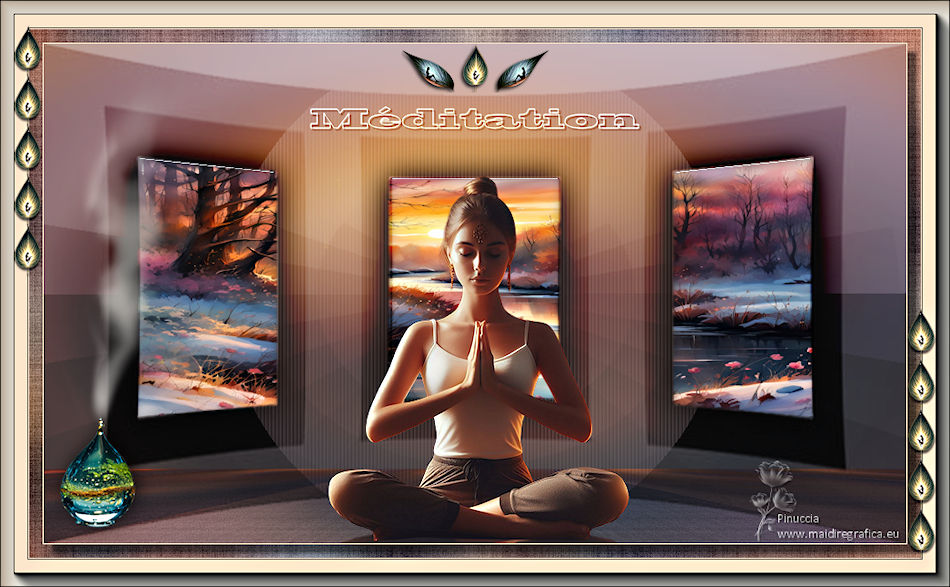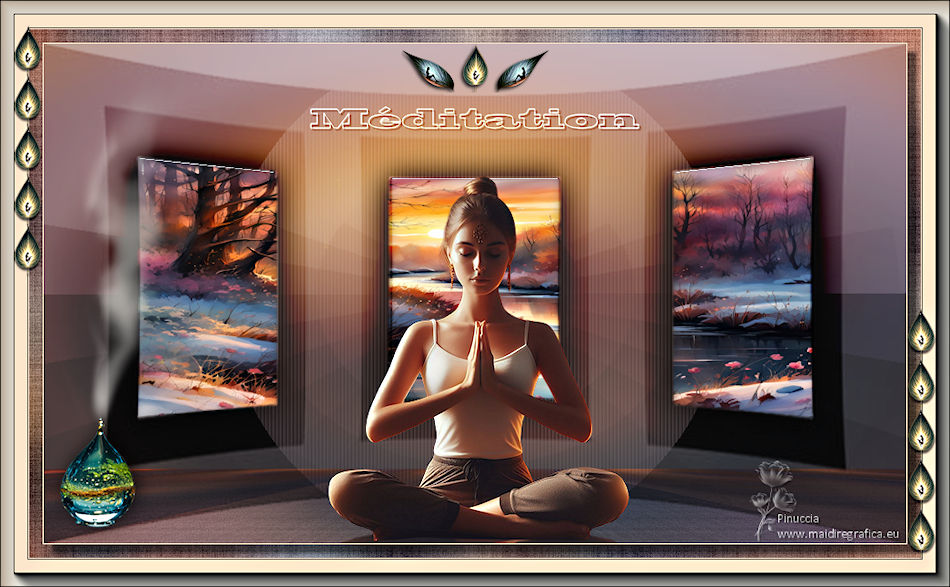|
MEDITATION

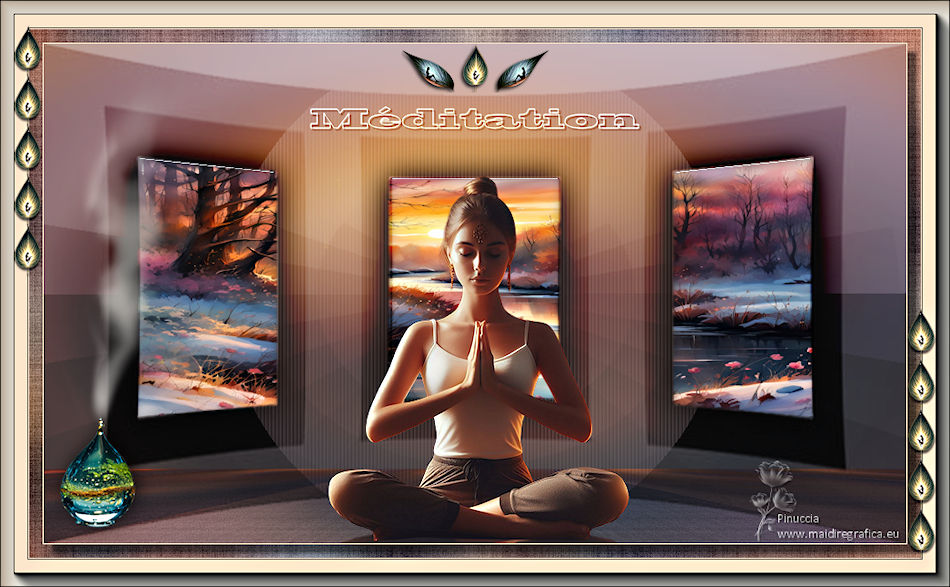
Thanks Irene for the invitation to translate your tutorials

This tutorial was written with PSPX8 and translated with PSPX7 and PSPX3, but it can also be made using other versions of PSP.
Since version PSP X4, Image>Mirror was replaced with Image>Flip Horizontal,
and Image>Flip with Image>Flip Vertical, there are some variables.
In versions X5 and X6, the functions have been improved by making available the Objects menu.
In the latest version X7 command Image>Mirror and Image>Flip returned, but with new differences.
See my schedule here
 italian translation here italian translation here
 Your versions here Your versions here

For this tutorial, you will need:

Landscape: Image Ai generated pixabay.com
The rest of the material is by Moi-Même.
(The links of material creators here).

consult, if necessary, my filter section here
Filters Unlimited 2.0 here
Texturize - Raw Canvas (to import in Unlimited) here
Alien Skin Eye Candy 5 Impact - Glass here
Mura's Meister - Perspective Tiling here
AAA Frames - Foto Frame here

You can change Blend Modes according to your colors.

If you have problems with the canal alpha, open a new transparent image 950 x 550 pixels,
and use the selection from disk.
Open the mask in PSP and minimize it with the rest of the material.
Set your foreground color to #fce6cc,
and your background color to #44413f.
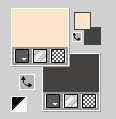
Open canal alpha Méditation
This image, that will be the basis of your work, is not empty,
but contains a selection saved to alpha channel.
Selections>Select All.
2. Open the landscape river-8423899_1920.jpg 
Edit>Copy.
Minimize the image.
Go back to your work and go to Edit>Paste into Selection.
Selections>Select None.
3. Adjust>Blur>Gaussian Blur - radius 25.

Adjust>Blur>Radial Blur.
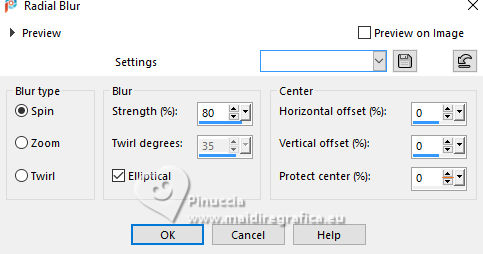
Layers>Duplicate.
Effects>Plugins>Filters Unlimited 2.0 - Texturize - Raw Canvas.
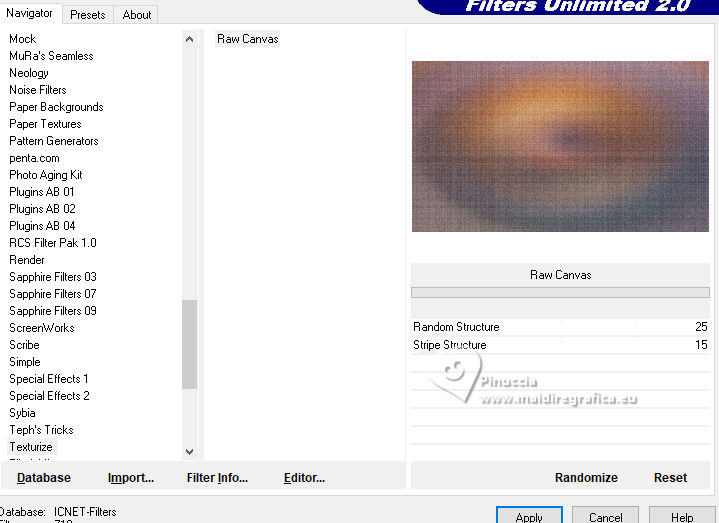
Change the Blend Mode of this layer to Overlay.
Effects>Plugins>Mura's Meister - Perspective Tiling.
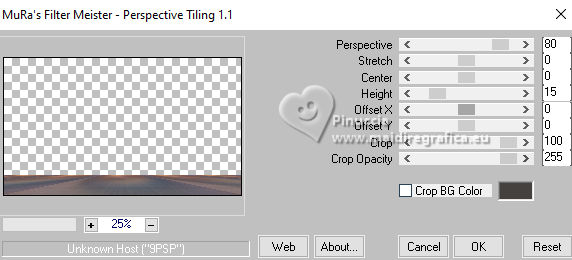
4. Open déco cadres par MM 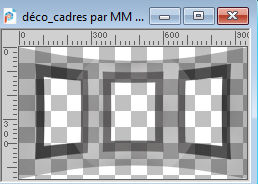
Edit>Copy.
Go back to your work and go to Edit>Paste as new layer.
Change the Blend Mode of this layer to Overlay.
5. Activate the layer below.
Layers>New Raster Layer.
Selections>Load/Save Selection>Load Selection from Alpha Channel.
The selection sélection 1 is immediately available. You just have to click Load.
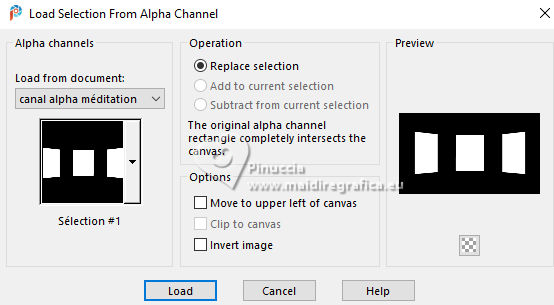
Activate again your landscape and go to Edit>Copy.
Go back to your work and go to Edit>Paste into Selection.
Effects>Plugins>Alien Skin Eye Candy 5 Impact - Glass
Glass color #acacac.
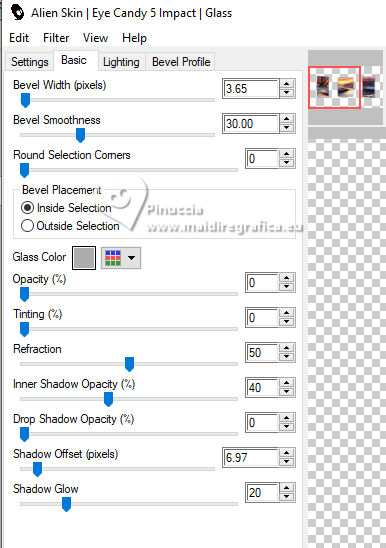
Selections>Select None.
Effects>3D Effects>Drop Shadow, color black.
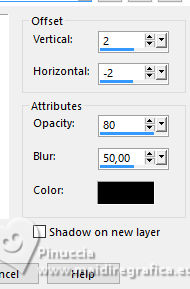
6. Activate your top layer.
Open the woman's tube ai-generated-1 tub par MM 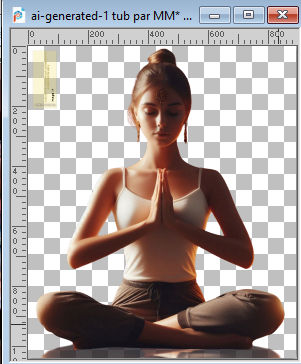
Erase the watermark and go to Edit>Copy.
Go back to your work and go to Edit>Paste as new layer.
Image>Resize, to 40%, resize all layers not checked.
K key to activate your Pick Tool 
and set Position X: 309,00 and Position Y: 145,00.
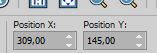
Adjust>Sharpness>Sharpen.
7. Open déco_feuilles par MM 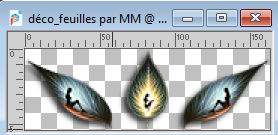
Edit>Copy.
Go back to your work and go to Edit>Paste as new layer.
Set Position X: 394,00 and Position Y: 0,00.
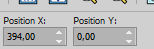
8. Open the text titre par MM 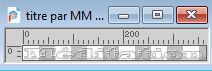
Edit>Copy.
Go back to your work and go to Edit>Paste as new layer.
Set Position X: 293,00 and Position Y: 69,00.
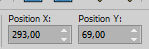
Change the Blend Mode of this layer to Overlay.
9. Open déco diffuseur par MM 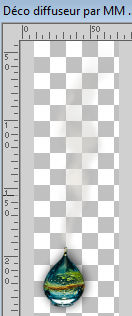
Edit>Copy.
Go back to your work and go to Edit>Paste as new layer.
Move  the tube at the bottom left. the tube at the bottom left.
Pick Tool 
Position X: 0,00 and Position Y: 1,00.
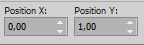
M key to deselect the Tool.
10. Set your foreground color to white.
Activate your bottom layer, Raster 1.
Layers>New Raster Layer.
Flood Fill  the layer with color white. the layer with color white.
Layers>New Mask layer>From image
Open the menu under the source window and you'll see all the files open.
Select the mask masque1_parMM
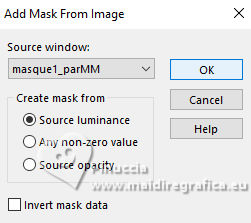
Layers>Duplicate.
Layers>Merge>Merge Group.
Change the Blend Mode of this layer to Soft Light.
11. Set again your foreground color to #fce6cc.
Image>Add borders, 1 pixel, symmetric, foreground color.
Selections>Select All.
Image>Add borders, 15 pixels, symmetric, foreground color.
Effects>Image Effects>Seamless Tiling, default settings.

Selections>Invert.
Adjust>Flou>Gaussian Blur, same settings.

Effects>Plugins>Filters Unlimited 2.0 - Texturize - Raw Canvas, default settings.
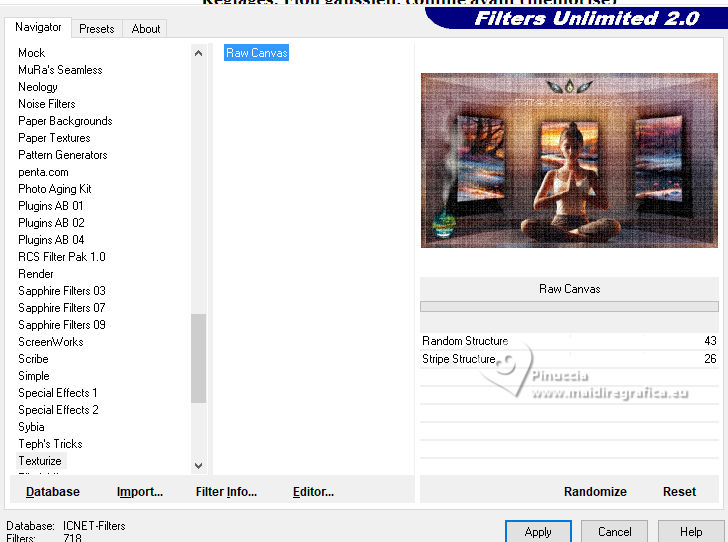
Selections>Invert.
Effects>3D Effects>Drop Shadow, default settings.
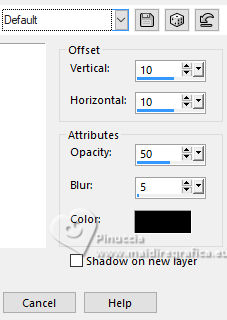
Selections>Select None.
12. Image>Add borders, 1 pixel, symmetric, foreground color.
Image>Add borders, 1 pixel, symmetric, background color.
Selections>Select All.
13. Image>Add borders, 30 pixels, symmetric, foreground color.
Selections>Invert.
Effects>Plugins>AAA Frames - Foto Frame.
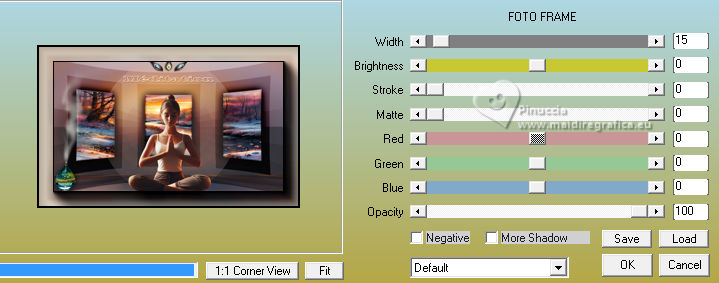
Selections>Select None.
14. Open déco latérale par MM 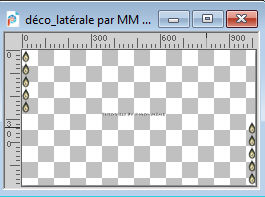
Erase the watermark and go to Edit>Copy.
Go back to your work and go to Edit>Paste as new layer.
Don't move it.
15. Sign your work on a new layer.
Add the author and the translator watermarks.
16. Layers>Merge>Merge All.
Image>Resize, 950 pixels width, resize all layers checked.
Adjust>Sharpness>Unsharp Mask - Soft
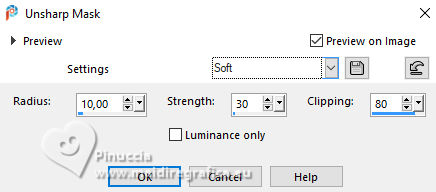
Save as jpg.
For the tube of this version thanks Guismo


If you have problems or doubts, or you find a not worked link,
or only for tell me that you enjoyed this tutorial, write to me.
24 January 2024

|