|
NOËL 2024


Thanks Irene for the invitation to translate your tutorials

This tutorial was written with PSPX8 and translated with PSPX9 and PSP2020, but it can also be made using other versions of PSP.
Since version PSP X4, Image>Mirror was replaced with Image>Flip Horizontal,
and Image>Flip with Image>Flip Vertical, there are some variables.
In versions X5 and X6, the functions have been improved by making available the Objects menu.
In the latest version X7 command Image>Mirror and Image>Flip returned, but with new differences.
See my schedule here
 italian translation here italian translation here
 vos versions here vos versions here

For this tutorial, you will need:

For the mask thanks Silvie.
Theme tubes qui
Don't use for other tutorials.
(The links of material creators here).

consult, if necessary, my filter section here
Filters Unlimited 2.0 here
Tramages - Perforator 1, Panel Stripes, Mo'JellyFish here
FM Tile Tools - Blend Emboss here
AFS IMPORT - sqborder2 here
Filters Tramages and AFS IMPORT can be used alone or imported into Filters Unlimited.
(How do, you see here)
If a plugin supplied appears with this icon  it must necessarily be imported into Unlimited it must necessarily be imported into Unlimited

You can change Blend Modes according to your colors.

If you have problems with the canal alpha, open a new transparent image 950 x 550 pixels,
and use the selections from disk.
Open the masks in PSP and minimize them with the rest of the material.
Set your foreground color to white,
and your background color to #fdf384.
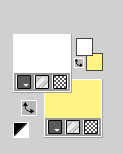
1. Open Canal_noël 2024
This image, that will be the basis of your work is not empty,
but contains the selections saved to alpha channel.
Selections>Select All.
Open the tube Femme 1 Noël 2024_AIgen & tube MM 
Erase the watermark and go to Edit>Copy.
Minimize the tube.
Go back to your work and go to Edit>Paste into Selection.
Selections>Select None.
2. Effects>Image Effects>Seamless Tiling, Side by Side.
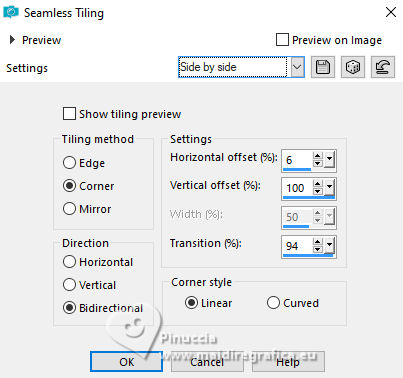
Effects>Image Effects>Seamless Tiling, default settings.

3. Adjust>Blur>Radial Blur.
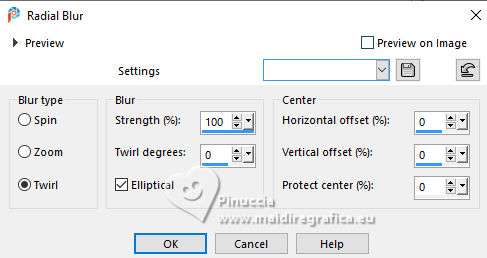
Layers>Merge>Merge All.
3. Adjust>Blur>Gaussian Blur - radius 10.
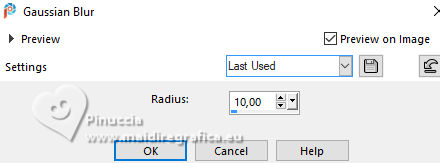
Layers>Duplicate.
Effects>Plugins>Filters Unlimited 2.0 - Tramages - Perforator 1, default settings.
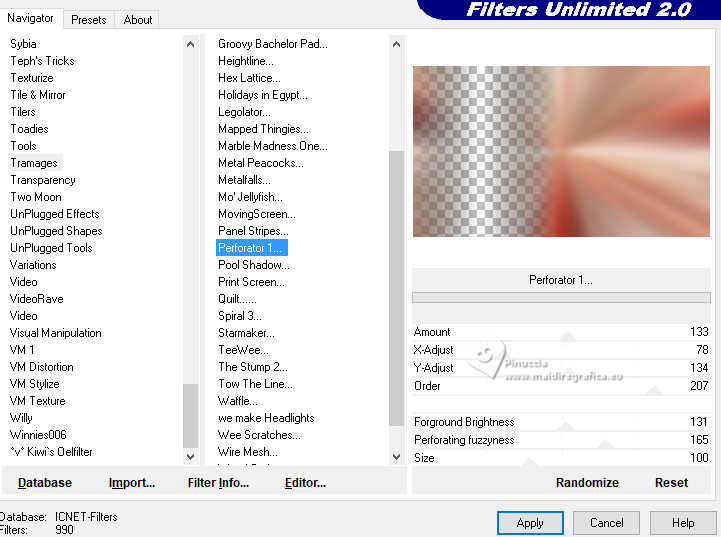
(the effect is not very visible. It's normal).
Effects>Plugins>AFS IMPORT - sqborder2.
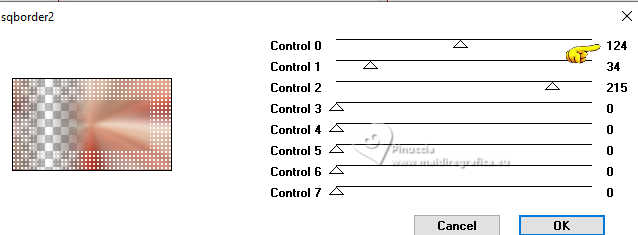
4. Activate your background layer, Raster 1.
Selections>Load/Save Selection>Load Selection from Alpha Channel.
The selection sélection #1 is immediately available. You just have to click Load.
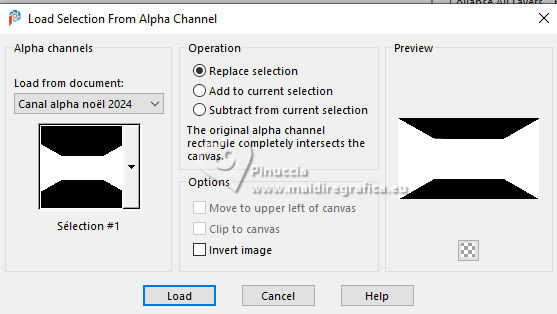
Selections>Promote Selection to Layer.
Layers>Arrange>Bring to Top.
Effects>Plugins>Filters Unlimited 2.0 - Tramages - Panel Stripes, default settings.
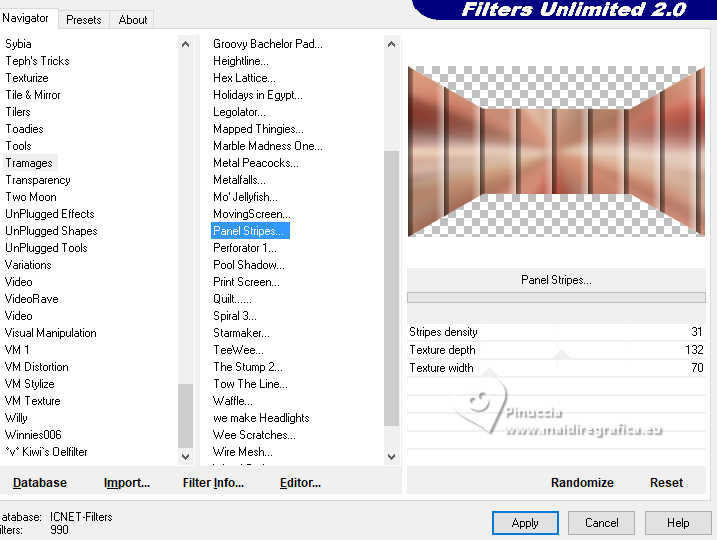
Effects>3D Effects>Drop shadow, default settings.
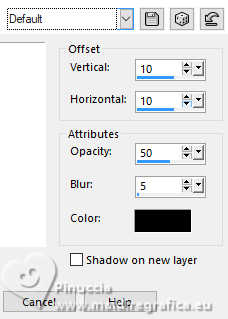
Selections>Select None.
Image>Mirror>Mirror Vertical.
Effects>3D Effects>Drop Shadow, same settings.
Image>Mirror>Mirror Vertical.
Selections>Load/Save Selection>Load Selection from Alpha Channel.
Open the selections menu and load the selection sélection 2
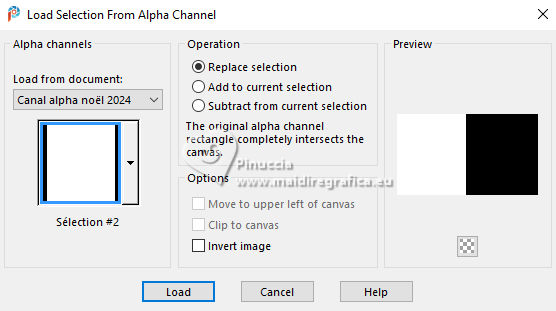
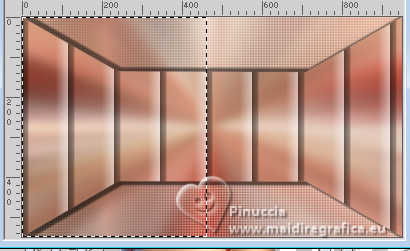
Press CANC on the keyboard 
Keep selected.
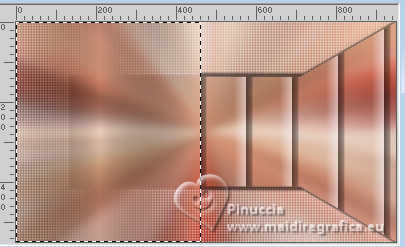
5. Activate the layer below.
Change the Blend Mode of this layer to Soft Light, or other - according to your colors.
6. Activate the layer below (background layer).
Layers>New Raster Layer.
Open the landscape christmas-8842637_1920 
Edit>Copy.
Go back to your work and go to Edit>Paste into Selection,.
Keep selected.
7. Layers>New Mask layer>From image
Open the menu under the source window and you'll see all the files open.
Select the mask 20-20
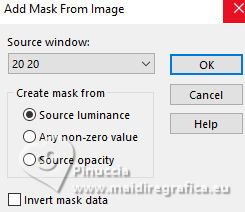
Layers>Merge>Merge Group.
Change the Blend Mode of this layer to Overlay.
Effects>Plugins>FM Tile Tools - Blend Emboss, default settings

Selections>Select None.
8. Activate your top layer.
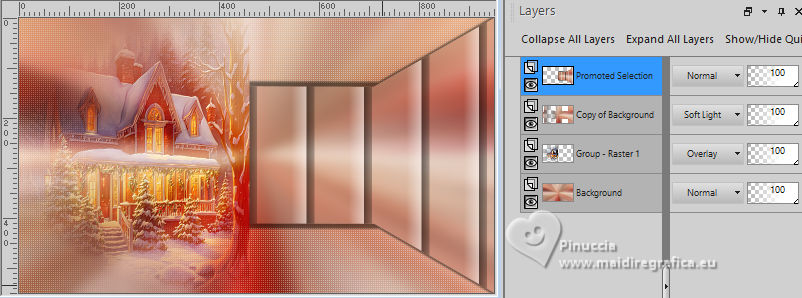
Layers>New Raster Layer.
Flood Fill  the layer with color white. the layer with color white.
Layers>New Mask layer>From image
Open the menu under the source window
and select the mask Silvie_Mask_Glitter__Wave_Deco44G
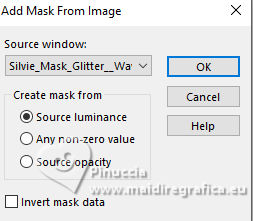
Layers>Duplicate.
Layers>Merge>Merge Group.
Image>Mirror>Mirror Horizontal.
Objects>Align>Bottom,
or Pick Tool 
Position X: 0,00 - Position Y: 83,00.
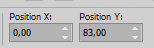
Effects>Plugins>FM Tile Tools - Blend Emboss, default settings

Effects>3D Effects>Drop Shadow, color black.
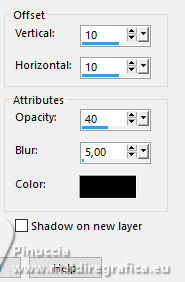
9. Open déco étoiles de noël_MM 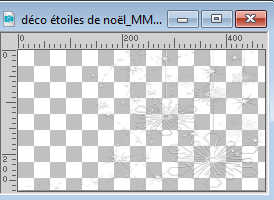
Edit>Copy.
Go back to your work and go to Edit>Paste as new layer.
Move  at the upper right: at the upper right:
Objects>Align>Top and Objects>Align>Right,
or Pick Tool 
Position X: 475,00 - Position Y: 0,00.
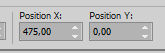
10. Open sapin de noël_tube MM 
Edit>Copy.
Go back to your work and go to Edit>Paste as new layer.
Pick Tool (K) 
Position X: 608,00 - Position Y: 99,00.
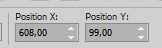
M key to deselect the Tool.
11. Activate your background layer.
Selections>Load/Save Selection>Load Selection from Alpha Channel.
Open the selections menu and load the selection sélection 3
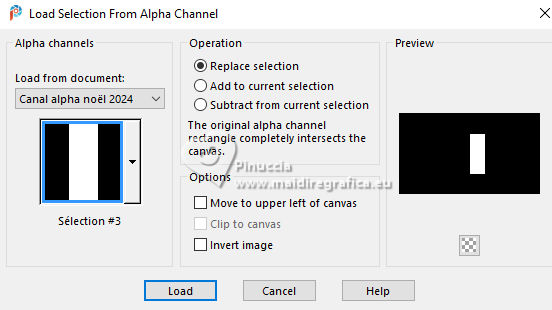
Selections>Promote Selection to Layer.
Layers>Arrange>Bring to Top.
Adjust>Blur>Gaussian Blur - radius 25.

Effects>Plugins>AFS IMPORT - sqborder2, same settings.
If you used the filter in Unlimited, don't forget that Unlimited doesn't keep in memory the settings.
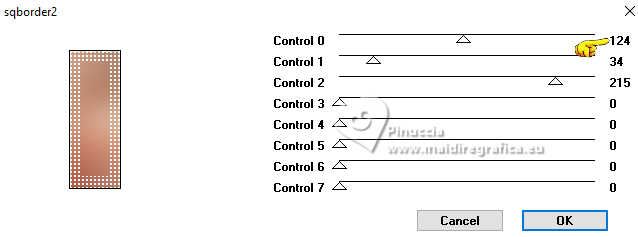
Change the Blend Mode of this layer to Overlay
Selections>Select None.
(if necessary, Layers>Arrange>Move Down and go back to the top layer).
12. Open titre_noël 2024_MM 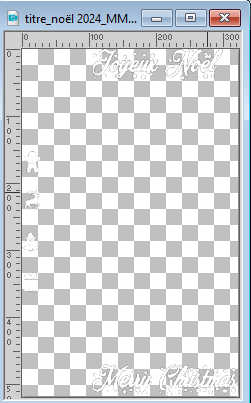
Edit>Copy.
Go back to your work and go to Edit>Paste as new layer.
Pick Tool (K) 
Position X: 508,00 - Position Y: 16,00.
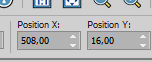
M key to deselect the Tool.
Change the Blend Mode of this layer to Luminance (legacy).
13. Image>Add borders, 1 pixel, symmetric, color white.
Selections>Select All.
14. Image>Add borders, 25 pixels, symmetric, background color.
Effects>Image Effects>Seamless Tiling, default settings.

Selections>Invert.
Adjust>Blur>Gaussian Blur - radius 25.

Effects>Plugins>Tramages - Mo’Jellyfish
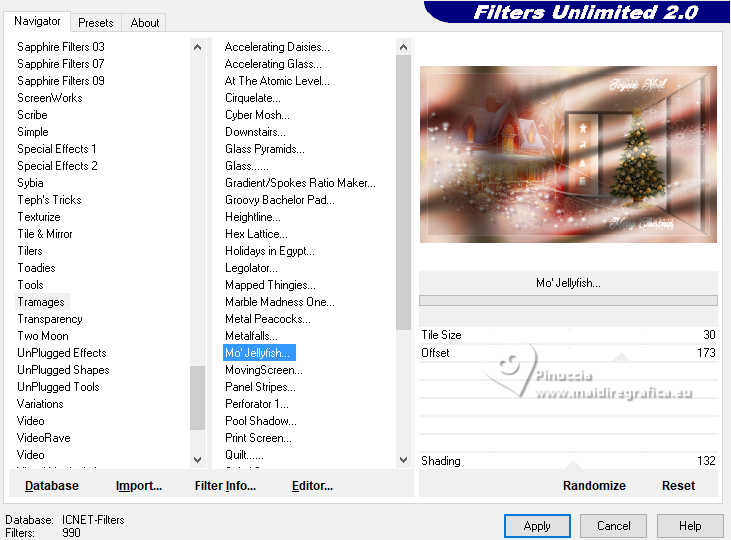
Selections>Invert.
Effects>3D Effects>Drop shadow, default settings.
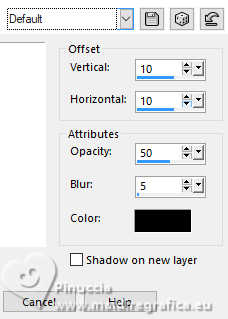
Selections>Select None.
15. Image>Add borders, 1 pixel, symmetric, color white.
Selections>Select All.
16. Image>Add borders, 50 pixels, symmetric, background color.
Effects>Image Effects>Seamless Tiling, default settings

Selections>Invert.
Adjust>Blur>Radial Blur, same settings.
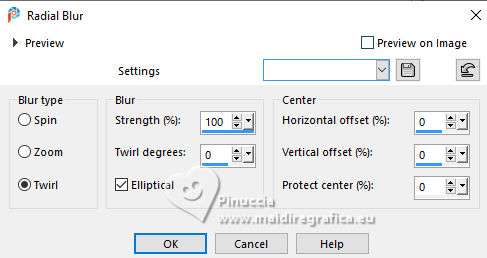
Effects>Edge Effects>Enhance.
Selections>Invert.
Effects>3D Effects>Drop Shadow, color black.
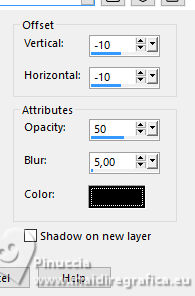
Selections>Select None.
17. Selections>Select All.
Selections>Modify>Contract - 10 pixels.
Selections>Invert.
Effects>Plugins>Tramages - Mo'Jellyfish, same settings.
Effects>Plugins>AFS IMPORT - sqborder2, default settings.
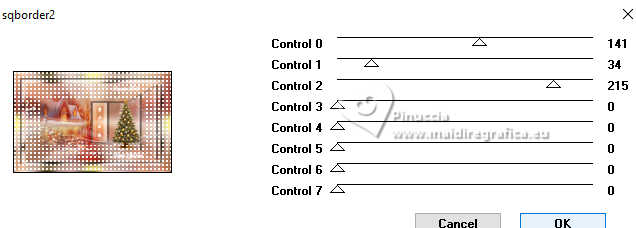
Selections>Invert.
Effects>3D Effects>Drop Shadow, color black.
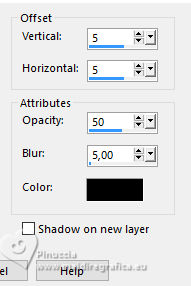
Selections>Select None.
18. Open déco 1 cadre_noël 2024_MM 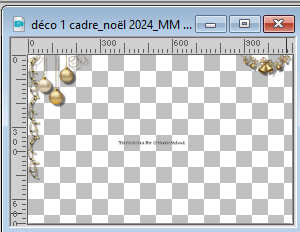
Erase the watermark and go to Edit>Copy.
Go back to your work and go to Edit>Paste as new layer.
(Adjust>Hue and Saturation>Colorize, according to your colors,
or choose a tube you like better).
Move  the tube up: the tube up:
Objects>Align>Top
or Pick Tool 
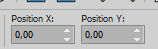
19. Open the tube déco maison noel_MM 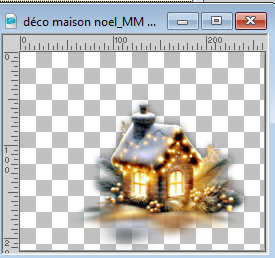
Edit>Copy.
Go back to your work and go to Edit>Paste as new layer.
Move  the tube at the bottom right the tube at the bottom right
or Pick Tool 
Position X: 891,00 - Position Y: 539,00.
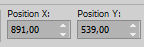
20. Activate again your woman's tube and go to Edit>Copy.
Go back to your work and go to Edit>Paste as new layer.
Image>Resize, to 60%, resize all layers not checked.
Pick Tool (K) 
Position X: 284,00 - Position Y: 143,00.
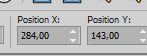
M key to deselect the Tool
Layers>Duplicate.
Activate the layer below.
Adjust>Blur>Gaussian Blur - radius 25.

Change the Blend Mode of this layer to Multiply.
(adapt to your tube, you can also apply a drop shadow at your choice)
21. Sign your work and add the author and the translator's watermarks.
22. Image>Add borders, 1 pixel, symmetric, color white.
Image>Resize, 950 pixels width, resize all layers checked.
Adjust>Sharpness>Unsharp mask - Soft
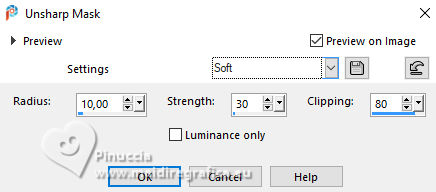
Save as jpg.
Pour les tubes merci Moi-Même (woman) and Virginia (tree)


If you have problems or doubts, or you find a not worked link,
or only for tell me that you enjoyed this tutorial, write to me.
4 December 2024

|





