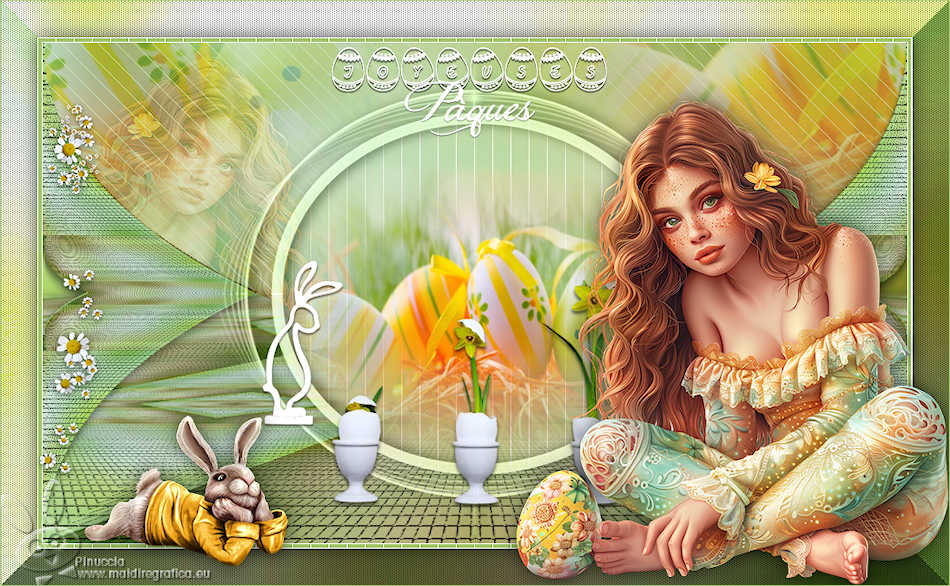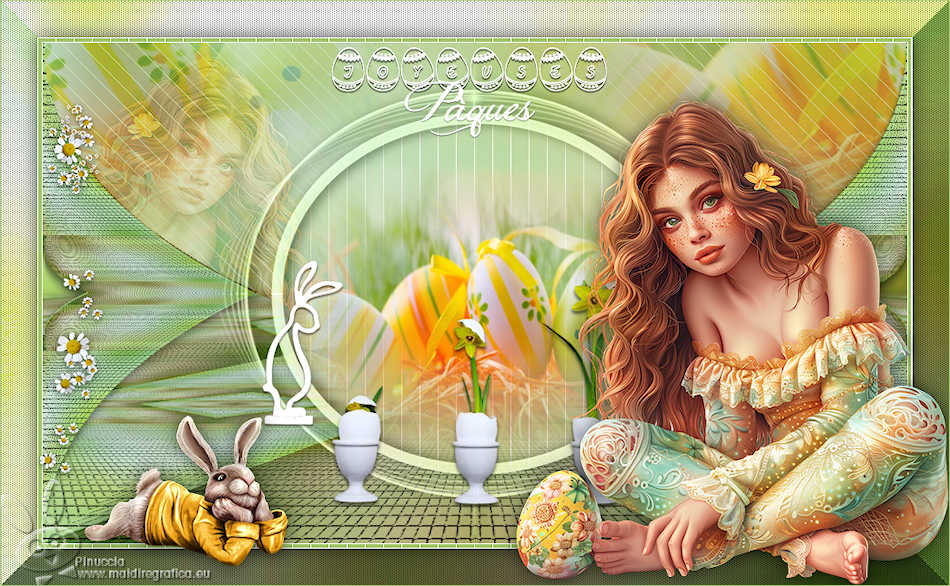|
JOYEUSES PÂQUES

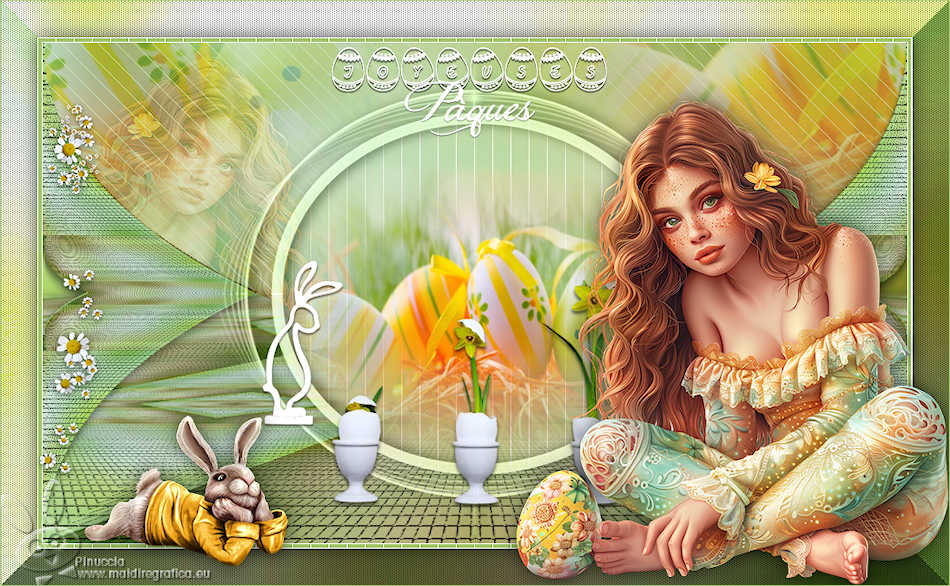
Thanks Irene for the invitation to translate your tutorials

This tutorial was written with PSPX8 and translated with PSPX7 and PSPX3, but it can also be made using other versions of PSP.
Since version PSP X4, Image>Mirror was replaced with Image>Flip Horizontal,
and Image>Flip with Image>Flip Vertical, there are some variables.
In versions X5 and X6, the functions have been improved by making available the Objects menu.
In the latest version X7 command Image>Mirror and Image>Flip returned, but with new differences.
See my schedule here
 italian translation here italian translation here
 Your versions here Your versions here

For this tutorial, you will need:
A tube of yours
The rest of the material 
For the other tubes thanks Wieske, Guismo and K@rine,
for the mask thanks Narah.
The rest of the material is by Moi-Méme.
The tube used and not supplied is by Adrienne; you find the link of her blog in the page below
(The links of material creators here).

consult, if necessary, my filter section here
Filters Unlimited 2.0 here
Screenworks - Aged Mosaic, Dot Screen here
Graphics Plus - Button Beveler II here
AP [Lines] - Lines SilverLining here
Mura's Meister - Perspective Tiling here
Filters Screenworks and Graphics Plus can be used alone or imported into Filters Unlimited.
(How do, you see here)
If a plugin supplied appears with this icon  it must necessarily be imported into Unlimited it must necessarily be imported into Unlimited

You can change Blend Modes according to your colors.
why one or two clic see here

If you have problems with the canal alpha, open a new transparent image 950 x 550 pixels,
and use the selections from disk.
Open the mask in PSP and minimize it with the rest of the material.
Set your foreground color to #ffffff,
and your background color to #aece7c.
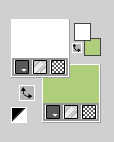
1. Open canal_alpha_paques24
This image, that will be the basis of your work, is not empty,
but contains the selections saved to alpha channel.
Selections>Select All.
2. Open your background color fond 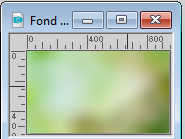
Edit>Copy.
Go back to your work and go to Edit>Paste into Selection.
Selections>Select None.
to adapt the background to your colors, you can use p.e. the plugin Adjust>Variations
3. Layers>Duplicate.
Effects>Plugins>Filters Unlimited 2.0 - Screenworks - Aged Mosaic
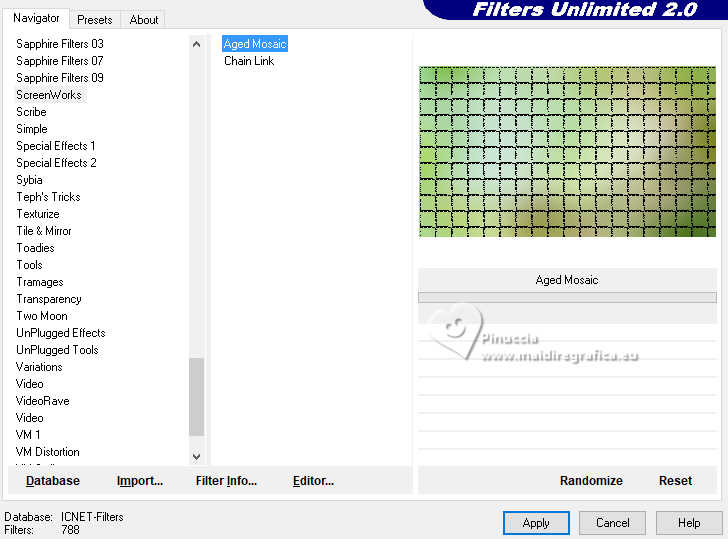
if you use the filter alone: Effects>Plugins>Screenworks - Aged Mosaic
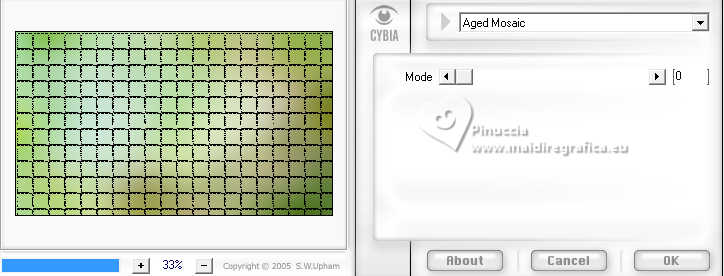
Effects>Plugins>Mura's Meister - Perspective Tiling.
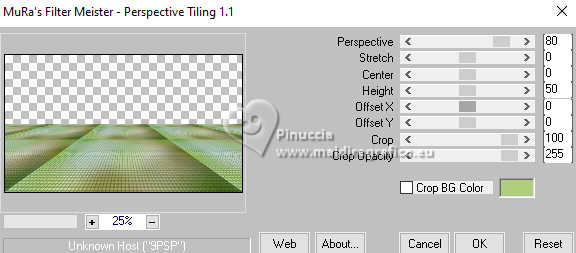
4. Layers>Duplicate.
Image>Mirror>Mirror vertical (Image>Flip).
Layers>Merge>Merge Down.
Effects>Reflection Effects>Rotating Mirror, default settings.

5. Selections>Load/Save Selection>Load Selection from Alpha Channel.
The selection sélection #1 is immediately available. You just have to click Load.
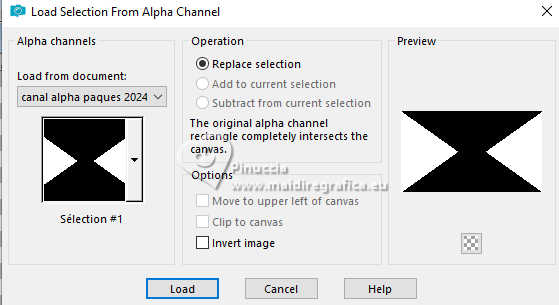
Selections>Promote Selection to layer.
Note: a new selection replaces the previous one.
Otherwise do Selections>Select None and go on.
6. Selections>Load/Save Selection>Load Selection from Alpha Channel.
Open the selections menu and load th selection sélection #2
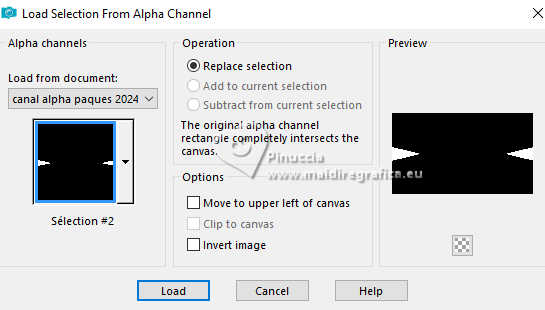
Press CANC on the keyboard 
Selections>Select None.
Effects>3D Effects>Drop shadow, color black.
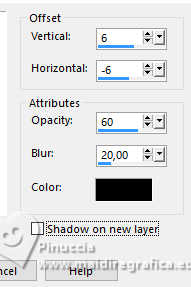
Effects>Geometric Effects>Cylinder vertical.
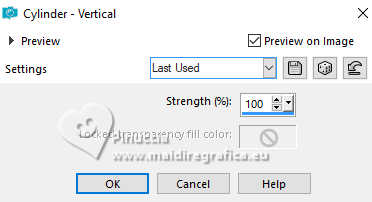
7. Layers>New Raster Layer.
Flood Fill  the layer with color white. the layer with color white.
Layers>New Mask layer>From image
Open the menu under the source window and you'll see all the files open.
Select the mask NarahsMasks_1818
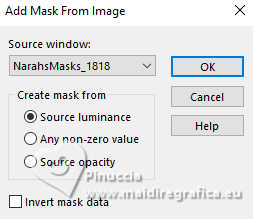
Layers>Merge>Merge Group.
Image>Resize, to 60%, resize all layers not checked.
K key to activate your Pick Tool 
and set Position X: 192,00 and Position Y: 0,00.
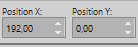
Layers>Duplicate.
Image>Mirror>Mirror vertical (Image>Flip).
Keep Position X: 192,00 and set Position Y: 266,00.
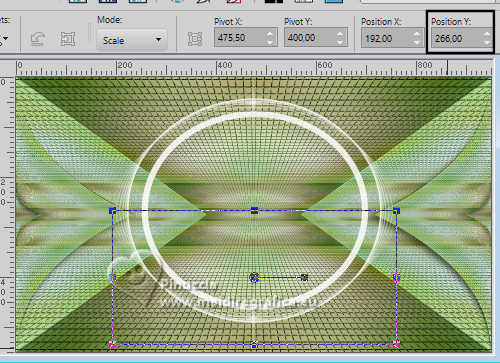
Layers>Merge>Merge Down.
Change the Blend Mode of this layer to Luminance (legacy).
Keep Position X: 192,00 and set Position Y: 9,00.
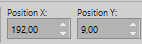
M key to deselect the Tool.
Effects>3D Effects>Drop Shadow, color black.

8. Activate the layer Copy of Raster 1, the second from the bottom.
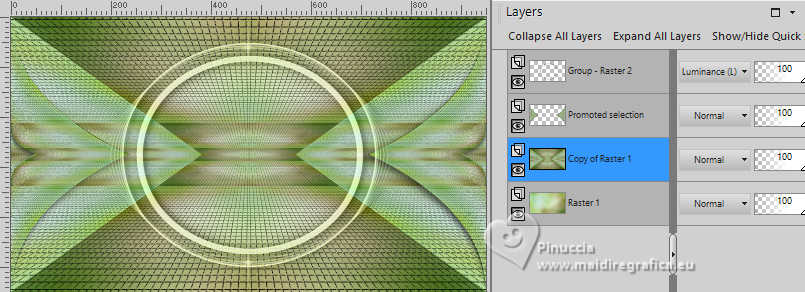
Effects>Plugins>Mura's Meister - Perspective Tiling, same settings.
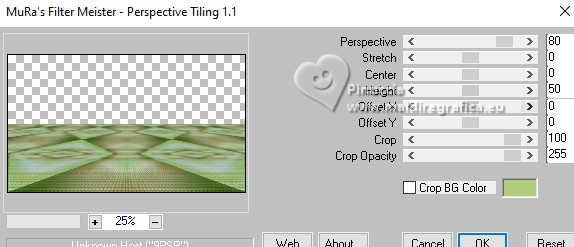
Selections>Load/Save Selection>Load Selection from Alpha Channel.
Open the selections menu and load th selection sélection 3
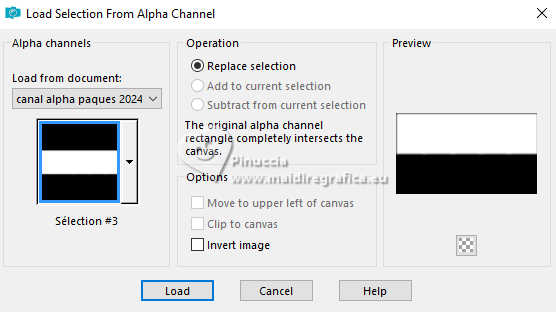
Press 3 times CANC on the keyboard  . .
Selections>Select None.
Effects>3D Effects>Drop Shadow, same settings.
9. Activate again your background layer, Raster 1.
Selections>Load/Save Selection>Load Selection from Alpha Channel.
Open the selections menu and load th selection sélection 4
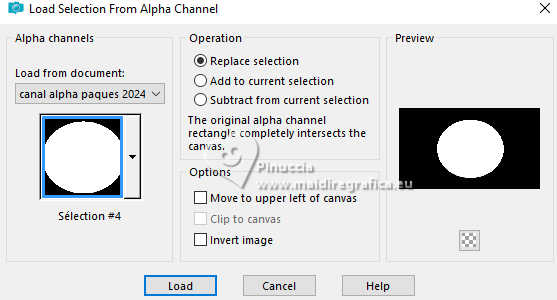
Selections>Promote Selection to layer.
Layers>Arrange>Move Up.
Adjust>Blur>Gaussian Blur - radius 50.

Effects>Plugins>AP [Lines] - Lines SilverLining.
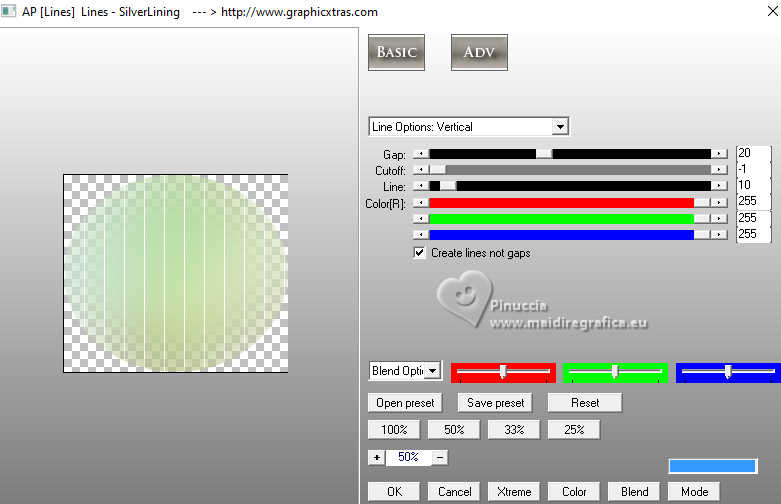
Keep selected.
10. Layers>New Raster Layer.
Open the misted K@rine_Dreams_;Misted_Easter 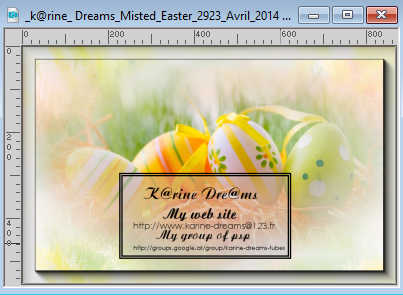
Edit>Copy.
Go back to your work and go to Edit>Paste into Selection.
Selections>Select None.
You should have this:
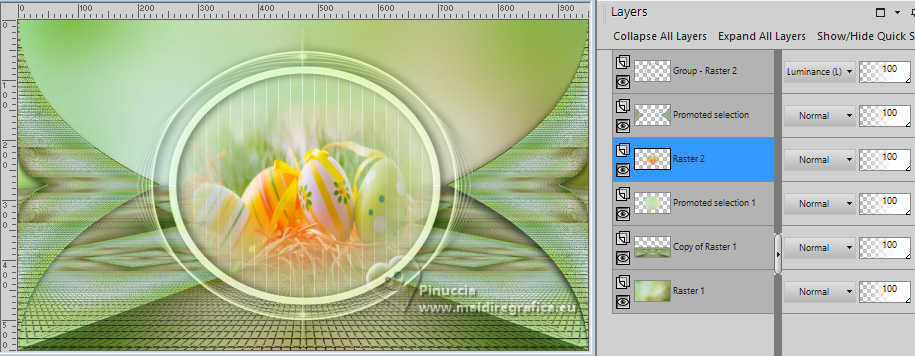
(adapt to your tubes)
11. Activate again the layer Raster 1.
Layers>New Raster Layer.
Selections>Select All.
Edit>Paste into Selection - the misted is still in memory
Selections>Select None.
Effects>Image Effects>Seamless Tiling, default settings.

Adjust>Sharpness>Sharpen.
Reduce the opacity of this layer to 50%.
Effects>Plugins>AP [Lines] - Lines SilverLining.
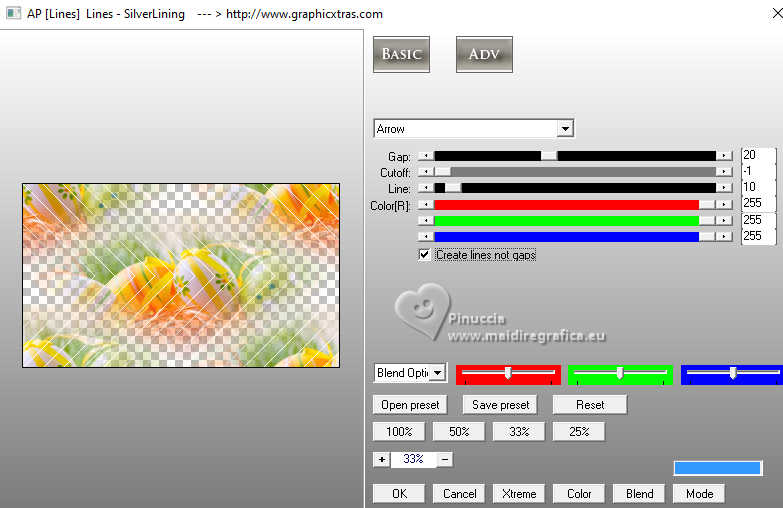
12. Activate your top layer.
Open the tube déco lapins blancs 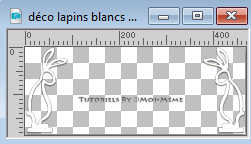
Erase the watermark and go to Edit>Copy.
Go back to your work and go to Edit>Paste as new layer.
K key to activate your Pick Tool 
and set Position X: 239,00 and Position Y: 238,00.
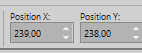
13. Open the tube calguiseasteregg 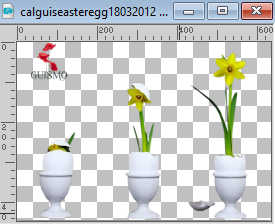
Erase the watermark and go to Edit>Copy.
Go back to your work and go to Edit>Paste as new layer.
Image>Resize, to 60%, resize all layers not checked.
Keep Position X: 317,00 and set Position Y: 258,00.
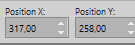
M key to deselect the Tool.
Effects>3D Effects>Drop Shadow, color black.
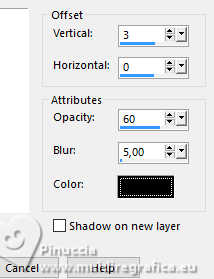
14. Activate your background layer, Raster 1.
Edit>Copy
15. Image>Add borders, 1 pixel, symmetric, foreground color.
Image>Add borders, 4 pixels, symmetric, background color.
Image>Add borders, 1 pixel, symmetric, foreground color.
Selections>Select All.
16. Image>Add borders, 40 pixels, symmetric, foreground color.
Selections>Invert.
Edit>Paste into Selection
Effects>Plugins>Filters Unlimited 2.0 - Screenworks - Dot Screen.
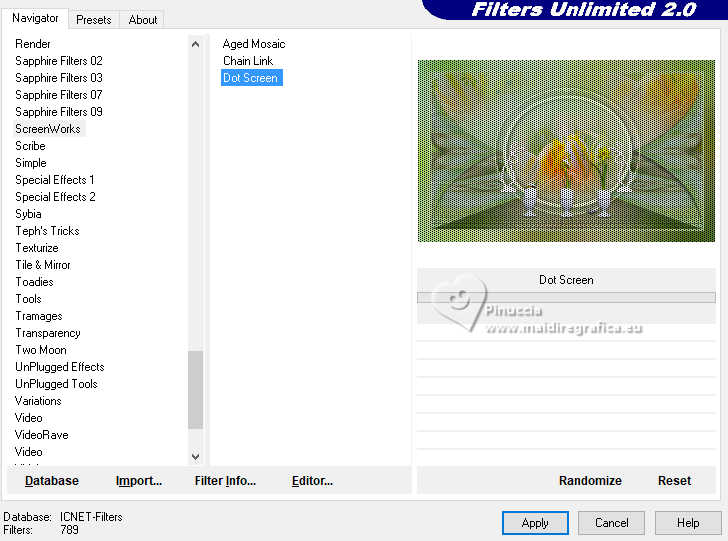
Adjust>Sharpness>Sharpen.
Effects>Plugins>Filters Unlimited 2.0 - Graphics Plus - Button Beveler II, default settings
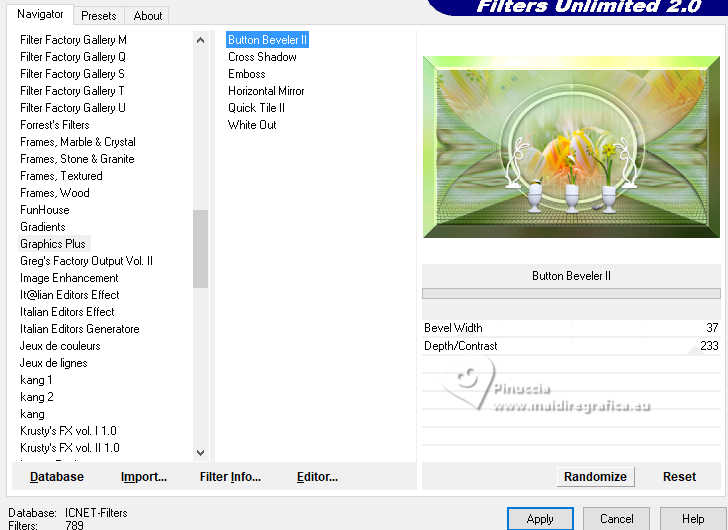
Selections>Invert.
Effects>3D Effects>Drop Shadow, color black.
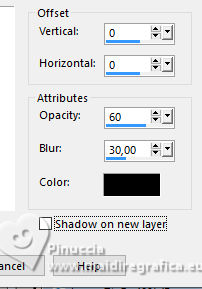
Selections>Select None.
17. Activate your Magic Wand Tool  , tolerance and feather 0, , tolerance and feather 0,
and click in the 4 pixels border to select it.

Effects>Plugins>AP [Lines] - Lines SilverLining.
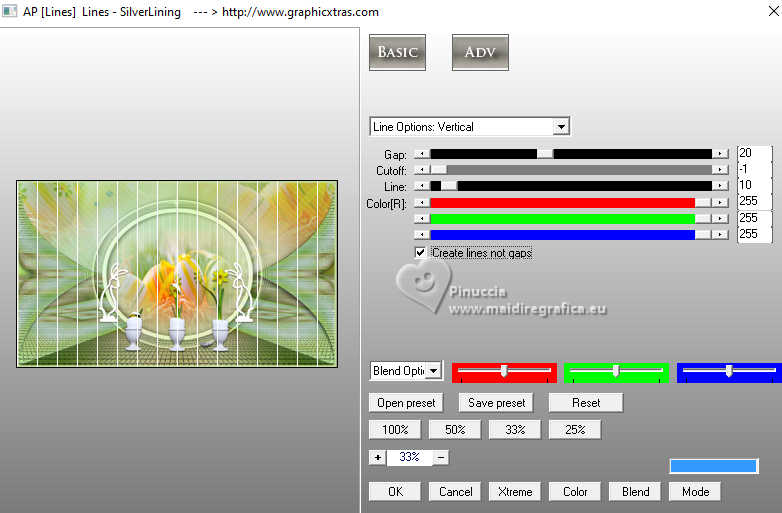
Adjust>Sharpness>Sharpen More.
Selections>Select None.
18. Open your main tube and go to Edit>Copy.
Go back to your work and go to Edit>Paste as new layer.
Image>Resize, to 55%, resize all layers not checked.
Image>Mirror>Mirror horizontal (Image>Mirror).
K key to activate your Pick Tool  , ,
and set Position X: 566,00 and Position Y: 106,00
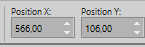
Adjust>Sharpness>Sharpen.
Effects>3D Effects>Drop shadow, same settings.
19. Layers>Duplicate.
Image>Mirror>Mirror horizontal (Image>Mirror).
Image>Resize, to 90%, resize all layers not checked.
Set Position X: -27,00 and Position Y: 42,00.
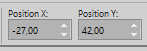
M key to deselect the Tool.
Change the Blend Mode of this layer to Soft Light.
Stay on this layer.
20. Activate the Freehand Selection Tool 
(if you prefer, you can use your Erase tool  ) )
and select the bottom part of your tube, as below.

Press CANC on the keyboard.
Selections>Select None.
You should have this

21. Open the tube wieskes tube 2536 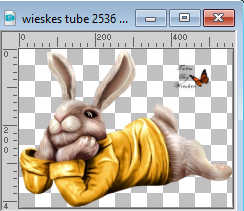
Erase the watermark and go to Edit>Copy.
Go back to your work and go to Edit>Paste as new layer.
Image>Resize, to 40%, resize all layers not checked.
Adjust>Sharpness>Sharpen.
Image>Mirror>Mirror horizontal (Image>Mirror)
Move  the tube at the bottom left. the tube at the bottom left.

Effects>3D Effects>Drop Shadow, same settings.
22. Open the text titre 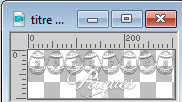
Edit>Copy.
Go back to your work and go to Edit>Paste as new layer.
Move  the text up, see the final tag. the text up, see the final tag.
23. Open the tube fleurs 
Edit>Copy.
Go back to your work and go to Edit>Paste as new layer.
Move  the tube to the left side. the tube to the left side.

Sign your work on a new layer.
Add the author and the translator watermarks.
24. Image>Add borders, 1 pixel, symmetric, background color.
Image>Resize, 950 pixels width, resize all layers checked.
Save as jpg.
For the tubes of this version thanks AigenbyCaz and Mentali


If you have problems or doubts, or you find a not worked link,
or only for tell me that you enjoyed this tutorial, write to me.
20 March 2024

|