|
ROCKABILLY


Thanks Irene for the invitation to translate your tutorials

This tutorial was written with PSPX8 and translated with PSPX7 and PSPX3, but it can also be made using other versions of PSP.
Since version PSP X4, Image>Mirror was replaced with Image>Flip Horizontal,
and Image>Flip with Image>Flip Vertical, there are some variables.
In versions X5 and X6, the functions have been improved by making available the Objects menu.
In the latest version X7 command Image>Mirror and Image>Flip returned, but with new differences.
See my schedule here
 italian translation here italian translation here
 Your versions here Your versions here

For this tutorial, you will need:

For the tubes (which ispired the title) thanks AigenbyCaz
Element title pngwing
The rest of the material is by Moi-Méme.
(The links of material creators here).

consult, if necessary, my filter section here
Filters Unlimited 2.0 here
Filters Unlimited 2.3 here
&<Bkg Designer sf10I> - Cruncher here
Two Moon - BlurChecks, Wish it would rain here
Mura's Meister - Perspective Tiling here
Alien Skin Eye Candy 5 Impact - Glass here
AAA Filters - Granularity here
Filters VM Toolbox can be used alone or imported into Filters Unlimited.
(How do, you see here)
If a plugin supplied appears with this icon  it must necessarily be imported into Unlimited it must necessarily be imported into Unlimited

You can change Blend Modes according to your colors.
Copy the preset  in the folder of the plugin Alien Skin Eye Candy 5 Impact>Settings>Glass. in the folder of the plugin Alien Skin Eye Candy 5 Impact>Settings>Glass.
One or two clic on the file (it depends by your settings), automatically the preset will be copied in the right folder.
why one or two clic see here

If you have problems with the canal alpha, open a new transparent image 950 x 550 pixels,
and use the selections from disk.
Open the mask in PSP and minimize it with the rest of the material.
Set your foreground color to #edefec,
and your background color to #202125.
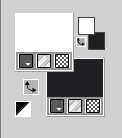
third color #a1131f 
1. Open canal_alpha_Rockabilly
This image, that will be the basis of your work, is not empty,
but contains the selections saved to alpha channel.
Selections>Select All.
2. Open the tube aigenbycaz_rockabillycouple (5) 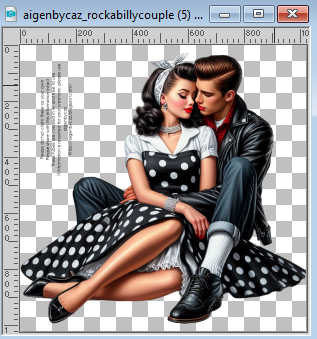
Erase the watermark and go to Edit>Copy.
Minimize the tube.
(To accentuate the difference of your colors,
before paste the tube in the selection, you can fill the layer with one of your colors).
Go back to your work and go to Edit>Paste into Selection.
Selections>Select None.
Effects>Image Effects>Seamless Tiling, default settings.

Layers>Merge>Merge All.
Adjust>Blur>Radial Blur.
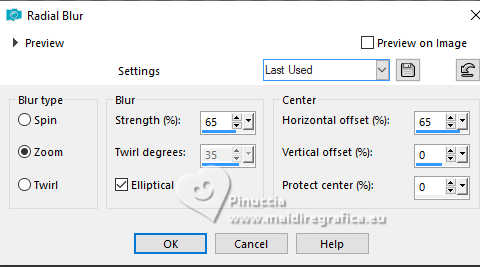
3. Layers>Duplicate.
Adjust>Blur>Gaussian blur - radius 20.

Effects>Plugins>Filters Unlimited 2.0 - Two Moon - Blurchecks
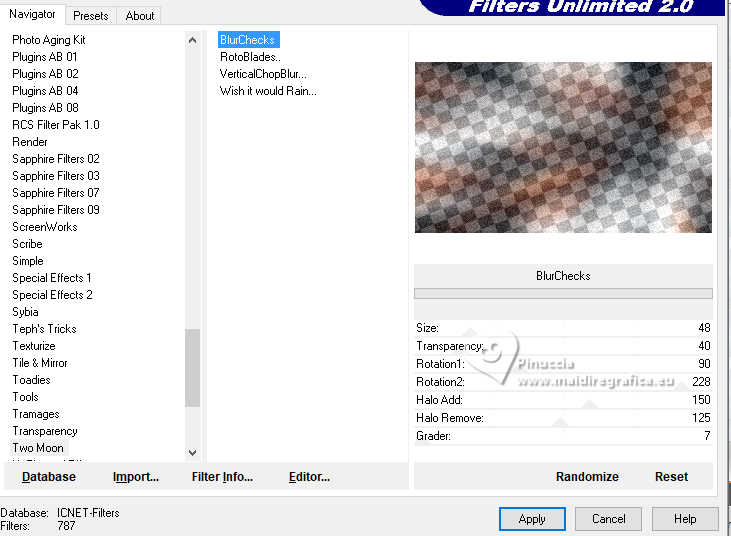
since Unlimited doesn't keep settings in memory,
when I have to redo the tutorial and the settings are not standard,
I prefer to use the filter alone
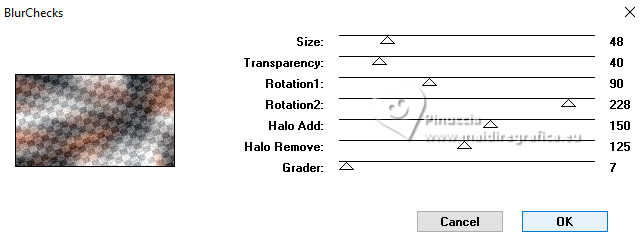
Effects>Plugins>Mura's Meister - Perspective Tiling.
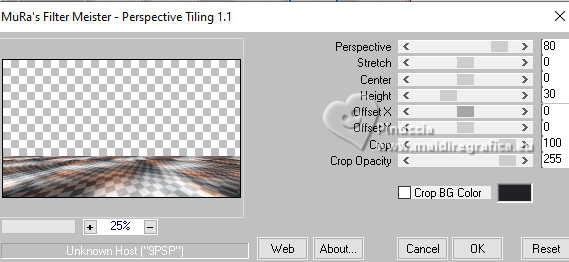
4. Layers>Duplicate.
Image>Mirror>Mirror Vertical (Image>Flip).
Layers>Merge>Merge Down.
Effects>Distortion Effects>Wave.
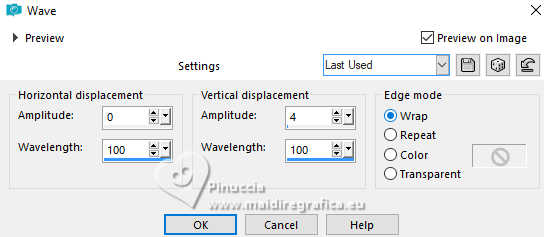
5. Selections>Load/Save Selection>Load Selection from Alpha Channel.
The selection sélection #1 is immediately available. You just have to click Load.
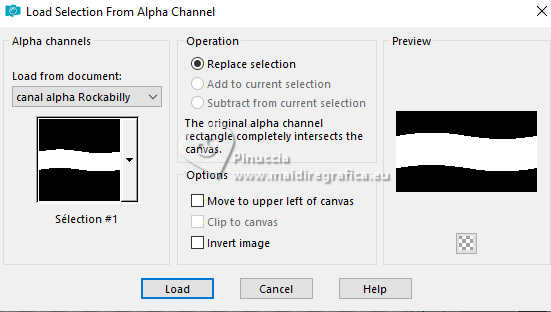
If all is ok

Effects>Plugins>Filters Unlimited 2.0 - &<Bkg Designer sf10I> - Cruncher, default settings.
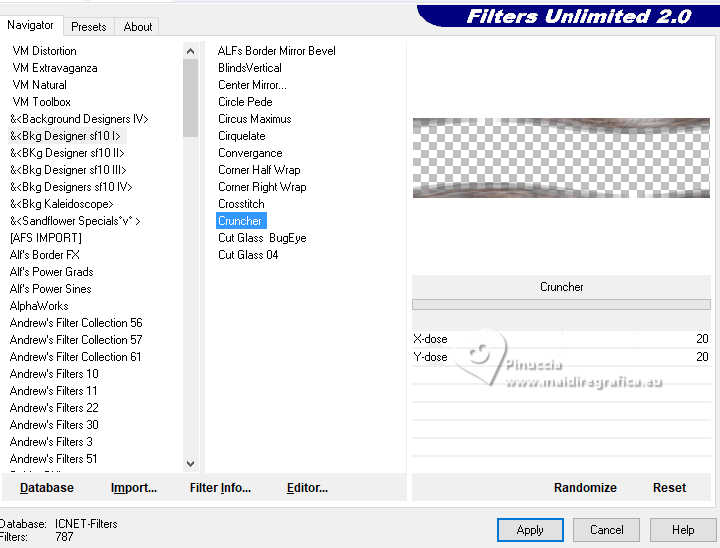
Selections>Promote Selection to Layer.
Layers>Merge>Merge Down.
Selections>Select None.
6. Activate your bottom layer, Raster 1.
Adjust>Blur>Gaussian Blur, same settings.

Effects>Plugins>Filters Unlimited 2.0 - Two Moon - Wish it would Rain, default settings.
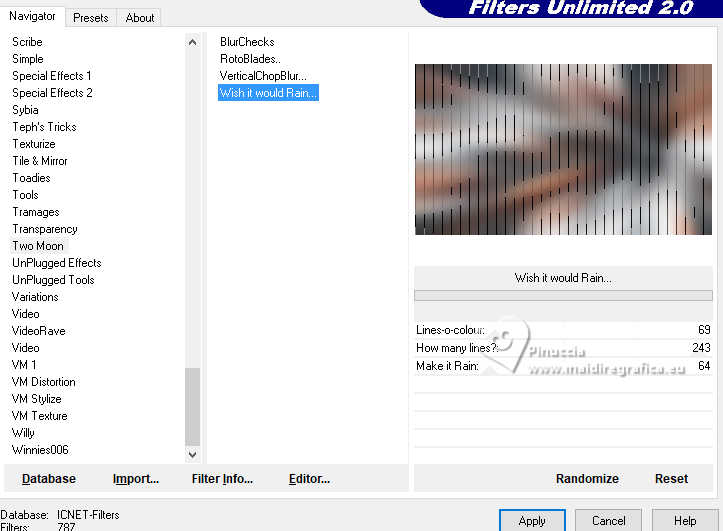
Effects>Image Effects>Seamless Tiling.
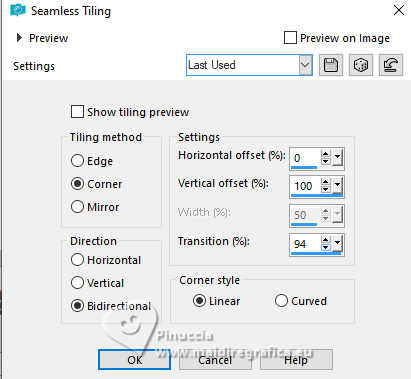
7. Layers>New Raster Layer.
Selections>Select All.
Open the misted automobile-misted par MM 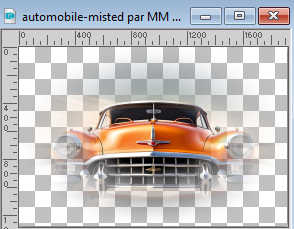
Edit>Copy.
Go back to your work and go to Edit>Paste into Selection.
Change the Blend Mode of this layer to Hard Light (or according to your colors).
Selections>Select None.
8. Open déco petit pois 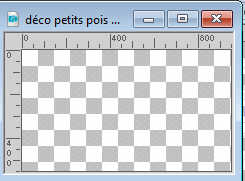
Edit>Copy.
Go back to your work and go to Edit>Paste as new layer.
Adjust>Sharpness>Sharpen.
9. Open the text text titre 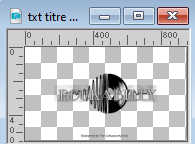
Erase the watermark Edit>Copy.
Go back to your work and go to Edit>Paste as new layer.
Image>Resize, to 70%, resize all layers not checked.
10. Layers>New Raster Layer.
Selections>Load/Save Selection>Load Selection from Alpha Channel.
Open the selections menu and load th selection sélection #2
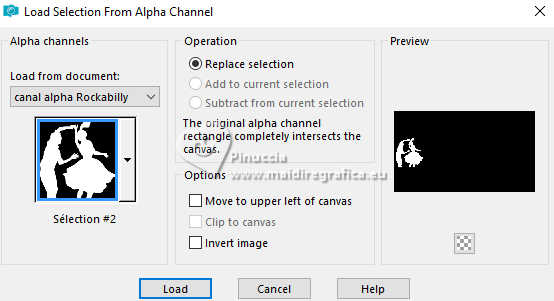
Flood Fill  the selection with your background color (or according to your colors). the selection with your background color (or according to your colors).
Selections>Select None.
Effects>3D Effects>Drop shadow, color black.
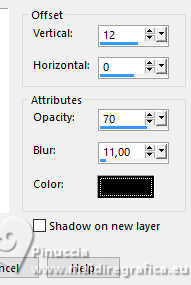
11. Open the tube Jukebox-MM 
Edit>Copy.
Go back to your work and go to Edit>Paste as new layer.
K key to activate your Pick Tool 
set Position X: 803,00 and Position Y: 184,00.
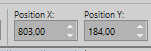
M key to deselect the Tool.
Effects>3D Effects>Drop Shadow, same settings.
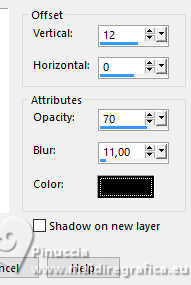
12. Activate your top layer.
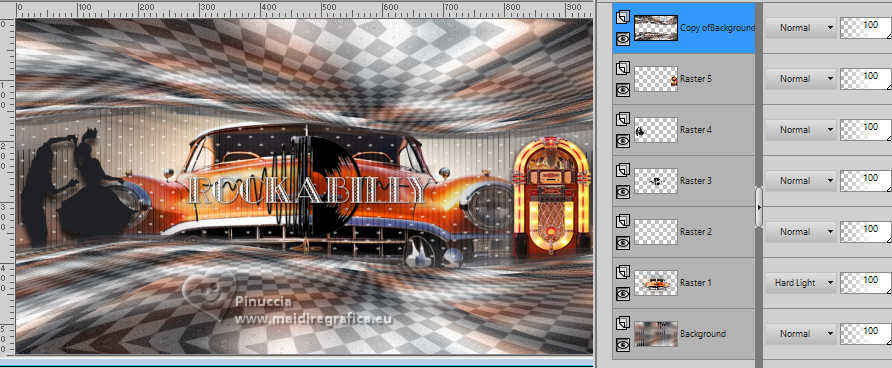
Layers>New Raster Layer.
Flood Fill  the layer with your foreground color. the layer with your foreground color.
Layers>New Mask layer>From image
Open the menu under the source window and you'll see all the files open.
Select the mask Mask_MM23
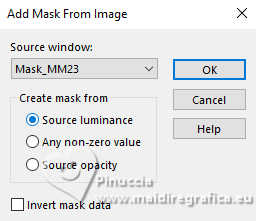
Layers>Duplicate.
Layers>Merge>Merge Group.
Change the Blend Mode of this layer to Overlay and reduce the opacity to 70%.
13. Activate again the tube aigenbycaz_rockabillycouple (5) and go to Edit>Copy.
Go back to your work and go to Edit>Paste as new layer.
Image>Resize, to 60%, resize all layers not checked.
Édition>Répéter Resize.
K key to activate your Pick Tool 
set Position X: 535,00 and Position Y: 195,00.
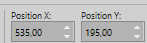
M key to deselect the Tool.
Adjust>Sharpness>Sharpen.
Stay on this layer.
14. Layers>Duplicate.
Activate the layer below of the original.
Adjust>Blur>Gaussian Blur, same settings.
Change the Blend Mode of this layer to Multiply.
15. Image>Add borders, 1 pixel, symmetric, background color.
Image>Add borders, 1 pixel, symmetric, foreground color.
Image>Add borders, 1 pixel, symmetric, background color.
Image>Add borders, 1 pixel, symmetric, color 3 #a1131f.
Image>Add borders, 1 pixel, symmetric, background color.
Selections>Select All.
16. Image>Add borders, 50 pixels, symmetric, foreground color (or at your choice).
Effects>Image Effects>Seamless Tiling, same settings.
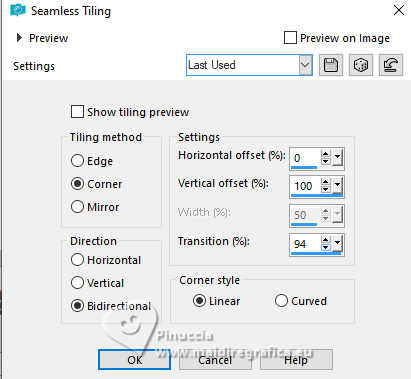
Selections>Invert.
Adjust>Blur>Gaussian Blur, same settings.
Effects>Plugins>AAA Filters - Granularity
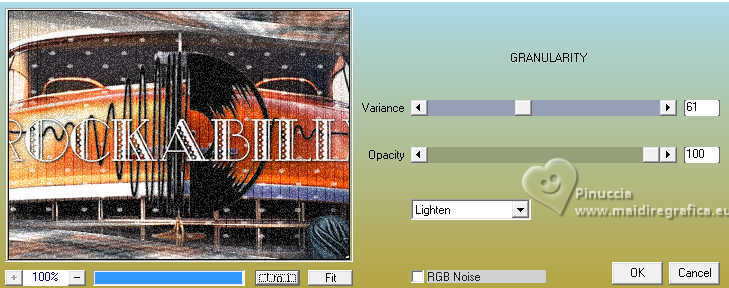
17. Selections>Invert.
Effects>3D Effects>Drop shadow, color black.

Selections>Select None.
18. Layers>Duplicate.
Effects>Geometric Effects>Circle.
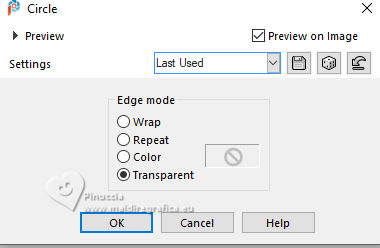
Image>Resize, to 20%, resize all layers not checked.
Adjust>Sharpness>Sharpen.
Effects>Plugins>Alien Skin Eye Candy 5 Impact - Glass
select the preset Glass_Rockabilly
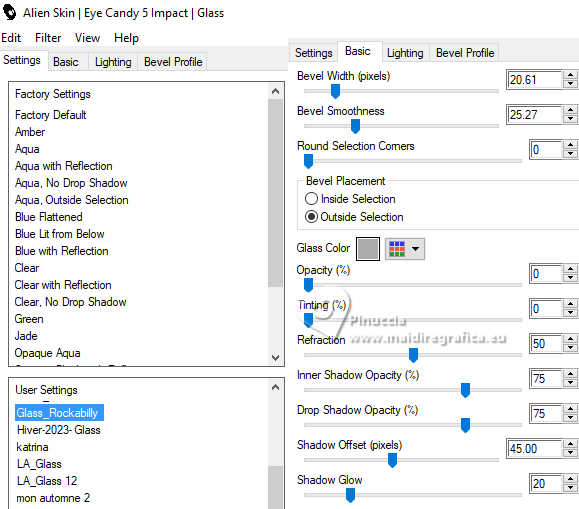
K key to activate your Pick Tool 
set Position X: -15,00 and Position Y: 462,00.
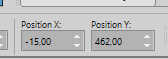
19. Open déco notes de musique 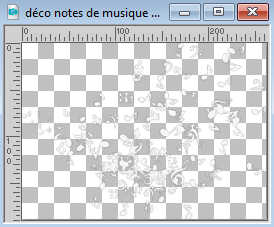
Edit>Copy.
Go back to your work and go to Edit>Paste as new layer.
Layers>Arrange>Move Down.
Set Position X: 71,00 and Position Y:408,00.
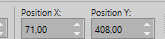
M key to deselect the Tool.
19. Sign your work.
Add the author and the translator watermarks.
20. Image>Add borders, 1 pixel, symmetric, background color.
21. Image>Resize, 950 pixels width, resize all layers checked.
Adjust>Sharpness>Unsharp mask - Soft
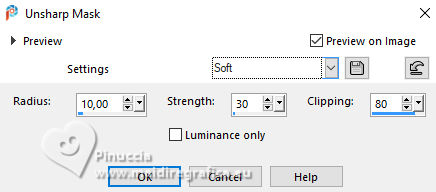
22. Save as jpg.


If you have problems or doubts, or you find a not worked link,
or only for tell me that you enjoyed this tutorial, write to me.
15 March 2024

|





