|
SUR LA BRANCHE
 ON THE BRANCH ON THE BRANCH

Thanks Irene for the invitation to translate your tutorials

This tutorial was written with PSPX8 and translated with PSPX9 and PSP2020, but it can also be made using other versions of PSP.
Since version PSP X4, Image>Mirror was replaced with Image>Flip Horizontal,
and Image>Flip with Image>Flip Vertical, there are some variables.
In versions X5 and X6, the functions have been improved by making available the Objects menu.
In the latest version X7 command Image>Mirror and Image>Flip returned, but with new differences.
See my schedule here
 italian translation here italian translation here

For this tutorial, you will need:

Material by Moi-Même
Theme tubes here
(The links of material creators here).

consult, if necessary, my filter section here
Filters Unlimited 2.0 here
Filter Factory Gallery B - James Bondage here
Alien Skin Eye Candy 5 Impact - Motion Trail here
Flaming Pear - Ornament here
AP Lines - Lines SilverLining here
Filters Factory Gallery can be used alone or imported into Filters Unlimited.
(How do, you see here)
If a plugin supplied appears with this icon  it must necessarily be imported into Unlimited it must necessarily be imported into Unlimited

You can change Blend Modes according to your colors.

If you have problems with the canal alpha, open a new transparent image 950 x 550 pixels,
and use the selections from disk.
1. Set your foreground color to #e4e2ce,
and your background color to #35393d.
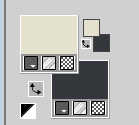
Open Canal_alpha_sur la branche
This image, that will be the basis of your work is not empty,
but contains the selections saved to alpha channel.
Selections>Select All.
2. Open the image ai-generated-8687602_1920 
Edit>Copy.
Go back to your work and go to Edit>Paste into Selectino.
Selections>Select None.
Adjust>Blur>Gaussian Blur - radius 10.
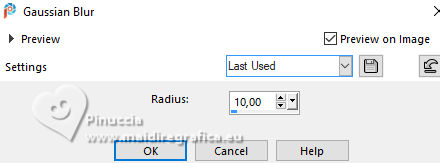
Effects>Texture Effects>Fur.
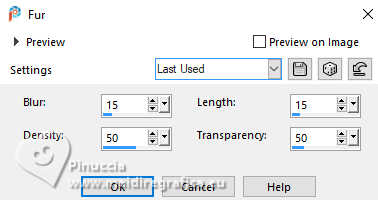
3. Layers>Duplicate.
Effects>Plugins>Filters Unlimited 2.0 - Filter Factory Gallery B - James Bondage.
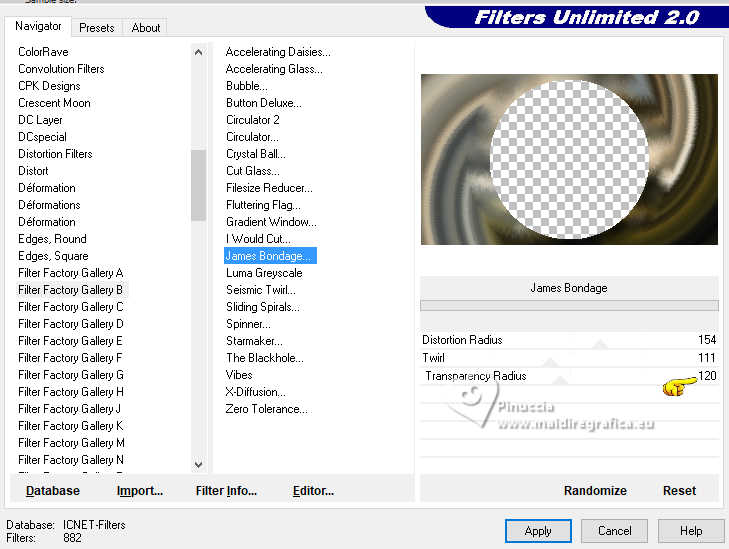
4. Selections>Load/Save Selection>Load Selection from Alpha Channel.
The selection sélection #1 is immediately available. You just have to click Load.
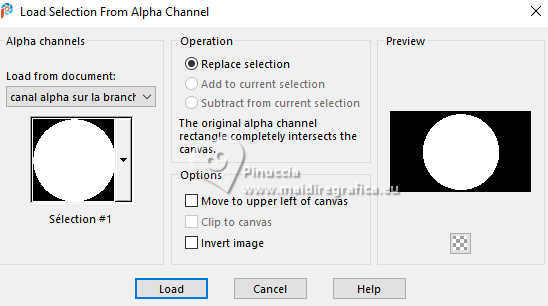
Selections>Invert.
Effects>Plugins>Flaming Pear - Ornament.
Edit>Repeat Ornament.
This effect works without window; result:

Selections>Invert.
5. Activate your bottom layer, Raster 1.
Selections>Promote Selection to Layer.
Note: don't worry if you don't see difference: it is normal; you'll see it at step 6.
Layers>Arrange>Move up.
Selections>Modify>Contract - 15 pixels.
Press CANC on the keyboard 
Selections>Select None.
6. Effects>3D Effects>Inner Bevel.
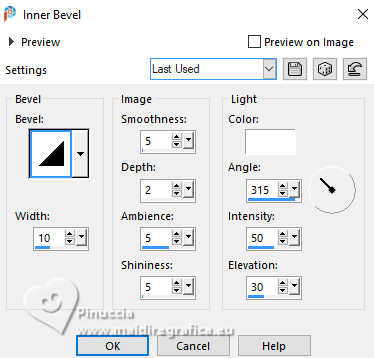
Effects>Plugins>Alien Skin Eye Candy 5 Impact - Motion Trail.
Setting: Coming in for a Landing
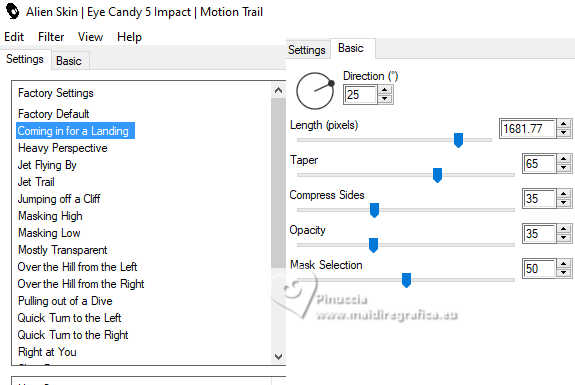
Image>Mirror>Mirror Horizontal.
Effects>Plugins>Alien Skin Eye Candy 5 Impact - Motion Trail.
Setting: Coming in for a Landing
Effects>Plugins>AP Lines - Lines SilverLining.
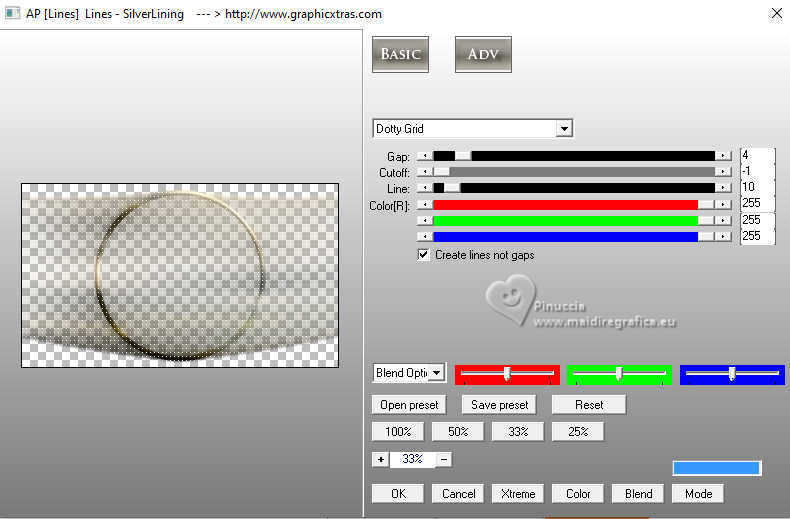
7. Selections>Load/Save Selection>Load Selection from Alpha Channel.
Load again the selection sélection #1.
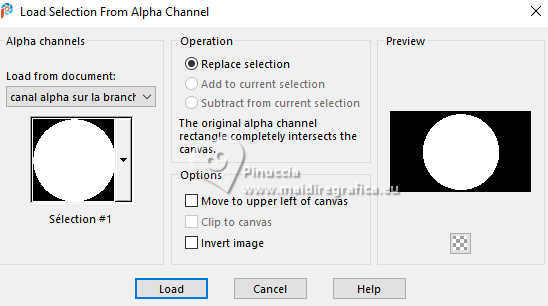
Selections>Modify>Contract - 15 pixels.
Layers>New Raster Layer.
Open your main tube:
2Tutoriel sur la branche/_AIgen&tube par MM, 
Erase the watermark and go to Edit>Copy.
Go back to your work and go to Edit>Paste into Selection.
Selections>Select None.
Effects>3D Effects>Drop Shadow, color black.

Adjust>Sharpness>Sharpen.
8. Activate the layer below.
Effects>Image Effects>Seamless Tiling, default settings.

Adjust>Sharpness>Sharpen.
9. Activate the layer below.
Effects>3D Effects>Drop Shadow, same settings.
You should have this:
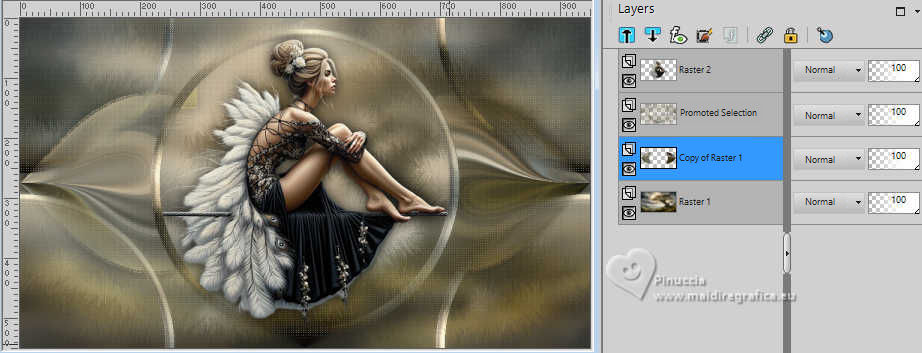
10. Activate the layer above, Promoted Selection.
Selections>Load/Save Selection>Load Selection from Alpha Channel.
Open the selections' menu and load the selection sélection 2.
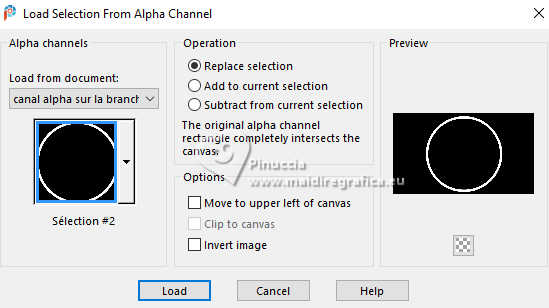
Selections>Promote Selection to Layer.
Effects>3D Effects>Inner Bevel, same settings.
Effects>3D Effects>Drop Shadow, color black.
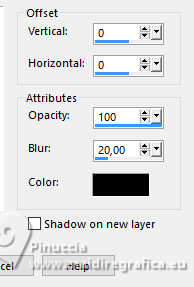
Selections>Select None.
11. Open déco branche 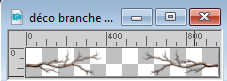
Edit>Copy.
Go back to your work and go to Edit>Paste as new layer.
Move  the tube down: Objets>Align>Bottom. the tube down: Objets>Align>Bottom.
12. Activate your bottom layer, Raster 1.
Edit>Copy
13. Image>Add borders, 1 pixel, symmetric, background color.
Image>Add borders, 15 pixels, simmetriche, foreground color.
Selections>Select All.
14. Image>Add borders, 15 pixels, symmetric, background color.
Selections>Invert.
Edit>Paste into Selection (the image of step 12).
Effects>Edge Effects>Enhance.
Selections>Select None.
15. Activate your Magic Wand Tool  , tolerance and feather 0, , tolerance and feather 0,
and click in the light 15 pixels border to select it.
Effects>3D Effects>Inner Bevel, same settings.
Effects>Plugins>AP Lines - SilverLining.
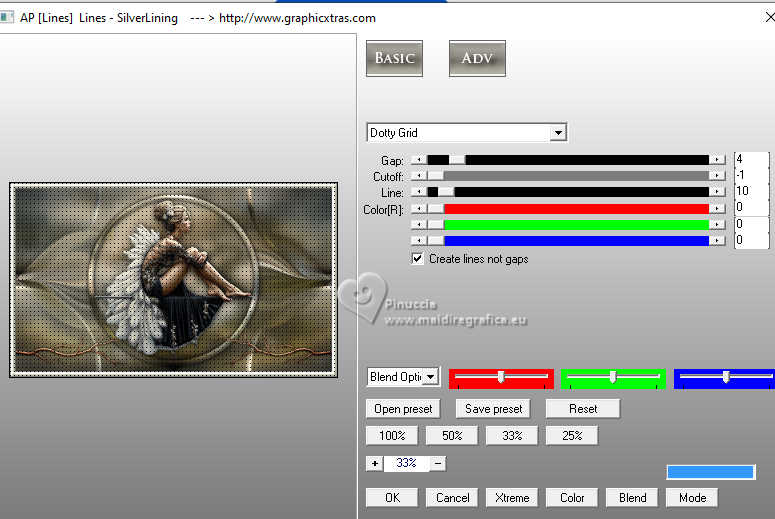
Selections>Select None.
16. Open déco oiseau 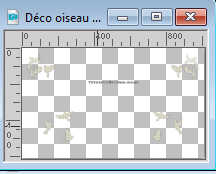
Erase the watermark and go to Edit>Copy.
Go back to your work and go to Edit>Paste as new layer.
(to adapt it to your colors, activate your Color Changer Tool  : :
un click with your left button to use your foreground color).
Effects>3D Effects>Inner Bevel, same settings.
Effects>3D Effects>Drop Shadow, color black.

Layers>Merge>Merge Down.
17. Selections>Select All.
Selections>Modify>Contract - 30 pixels.
Effects>3D Effects>Drop Shadow, color black.
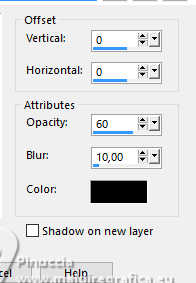
Selections>Select None.
18. Open déco cadre 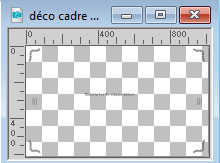
Erase the watermark and go to Edit>Copy.
Go back to your work and go to Edit>Paste as new layer.
Don't move it.
(to adapt it to your colors, activate your Color Changer Tool  : :
un click with your left button to use your foreground color).
17. Open titre 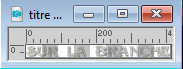
Edit>Copy.
Go back to your work and go to Edit>Paste as new layer.
K key to activate your Pick Tool 
Position X: 300,00 - Position Y: 540,00.

M key to deselect the Tool.
(to adapt it to your colors, activate your Color Changer Tool  : :
un click with your left button to use your foreground color).
18. Sign your work on a new layer.
Add the watermark of the author and of the translator.
19. Image>Add borders, 1 pixel, symmetric, background color.
20. Image>Resize, 950 pixels width, resize all layers checked.
Adjust>Sharpness>Unsharp Mask - Soft.
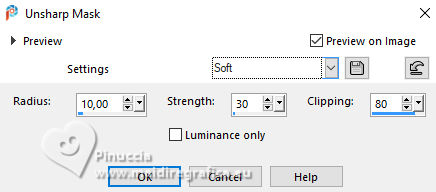
Save as jpg.
Second version.


 Your versions. Thanks Your versions. Thanks

Marion

Maisa

Marygraphics

Lidia

Cica

Sonia

Aracelli

If you have problems or doubts, or you find a not worked link,
or only for tell me that you enjoyed this tutorial, write to me.
17 July2024

|
 ON THE BRANCH
ON THE BRANCH


 ON THE BRANCH
ON THE BRANCH

