|
ISHA



This tutorial was written with PSPX2 and translated with PSPX3, but it can also be made using other versions of PSP.
Since version PSP X4, Image>Mirror was replaced with Image>Flip Horizontal,
and Image>Flip with Image>Flip Vertical, there are some variables.
In versions X5 and X6, the functions have been improved by making available the Objects menu.
In the latest version X7 command Image>Mirror and Image>Flip returned, but with new differences.
See my schedule here
Your versions
For this tutorial, you will need:
Material here
For the tube thanks Nicole_Bambou.
Plugins:
consult, if necessary, my filter section here
Filters Unlimited 2.0 here
Toadies - Ommadawn here
AAA Frames - Foto Frame /AAA Filters - Custom here
Graphics Plus - Cross Shadow here
Filters Toadies and Graphics Plus can be used alone or imported into Filters Unlimited.
(How do, you see here)
If a plugin supplied appears with this icon  it must necessarily be imported into Unlimited it must necessarily be imported into Unlimited

You can change Blend Modes according to your colors.
In the newest versions of PSP, you don't find the foreground/background gradient (Corel_06_029).
You can use the gradients of the older versions.
The Gradient of CorelX here
Copy the selections in the Selections Folder.
Open the mask in PSP and minimize it with the rest of the material.
1. Open a new transparent image 900 x 600 pixels.
Selections>Select All.
Open the image "vortex" and go to Edit>Copy.
Go back to your work and go to Edit>Paste into Selection.
Selections>Select None.
Adjust>Blur>Gaussian Blur - radius 25.

2. Open the woman tube by Nicole and go to Edit>Copy.
Go back to your work and go to Edit>Paste as new layer.
Adjust>Blur>Radial Blur.
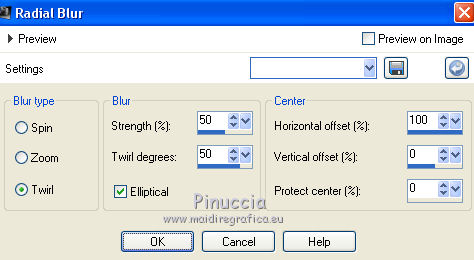
Edit>Repeat Radial Blur.
K key on the keyboard to activate the Pick Tool 
and set Position X: 2,00 and Position Y: 2,00.
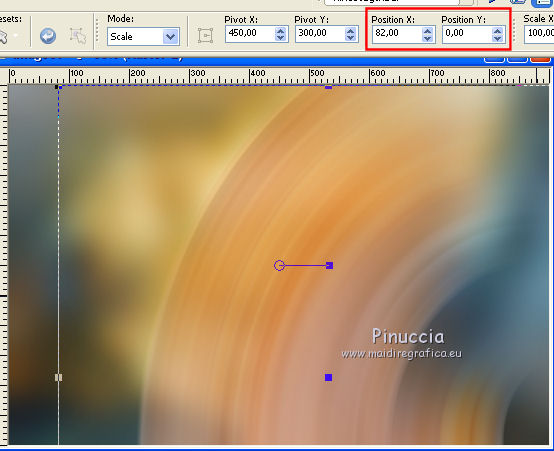
M key to deselect the Tool.
Effects>Plugins>Toadies - Ommadawn
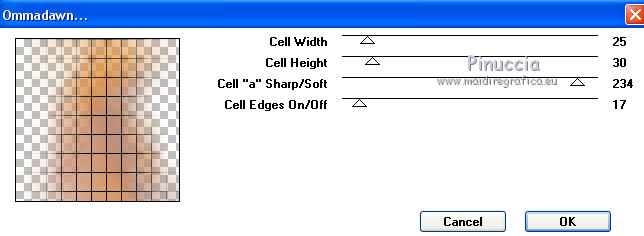
3. Set your foreground color to white #ffffff.
Layers>New Raster Layer.
Flood Fill  the layer with color white. the layer with color white.
Layers>New Mask layer>From image
Open the menu under the source window and you'll see all the files open.
Select the mask Aditascreation_mask_37
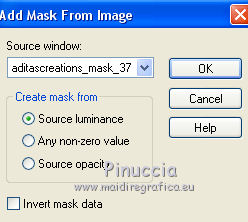
Effects>Edge Effects>Enhance.
Effects>Plugins>AAA Filters - Custom - click on Landscape and ok.
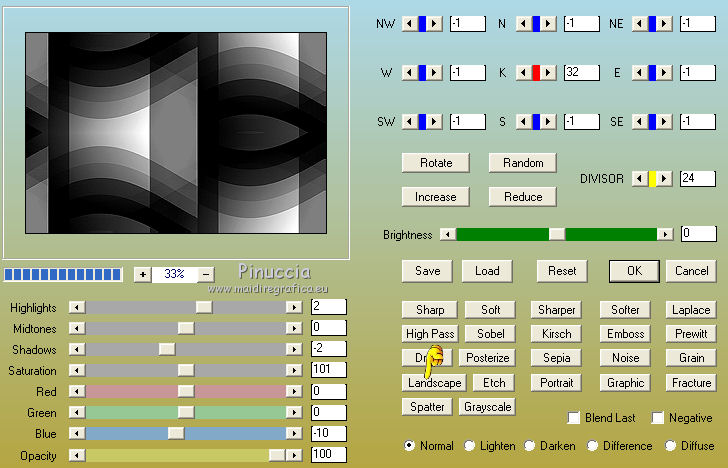
Layers>Merge>Merge Group.
4. Layers>New Raster Layer.
Selections>Load/Save Selection>Load Selection from Disk.
Look for and load the selection Nikki_isha.
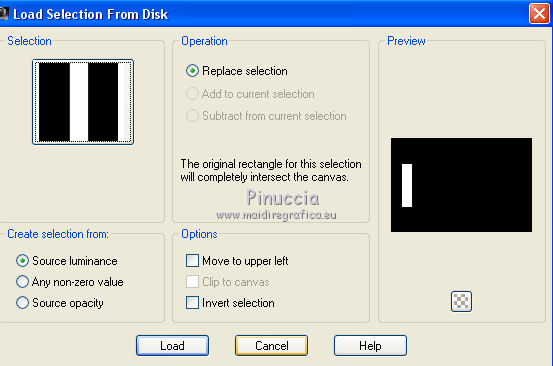
Keep your foreground color to white #ffffff.
Set your background color to #50788c.
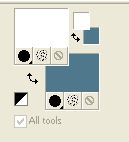
Set your foreground color to a Foreground/Background Gradient, style Linear.
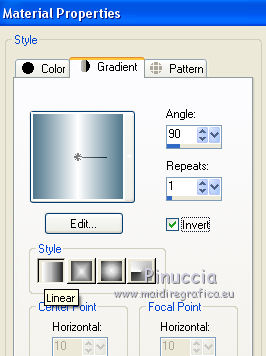
Flood Fill  the layer with your Gradient. the layer with your Gradient.
Selections>Select None.
Effects>Plugins>Toadies - Ommadawn - default settings.
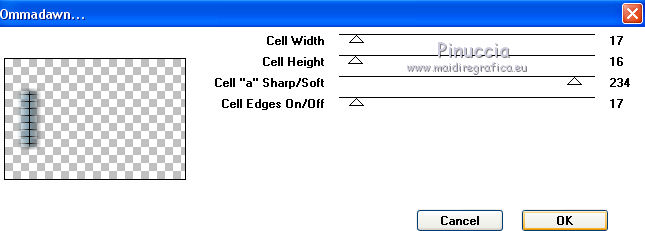
Layers>Duplicate.
Effects>Image Effects>Seamless Tiling, default settings.

Effects>Distortion Effects>Wind - 100 degrees from left
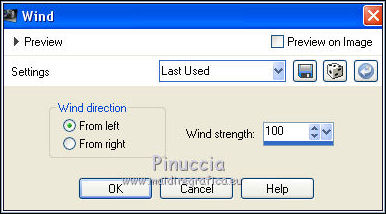
5. Activate the layer of the mask.
Layers>New Raster Layer.
Selections>Load/Save Selection>Load Selection from Disk.
Look for and load the selection Nikki_isha1.
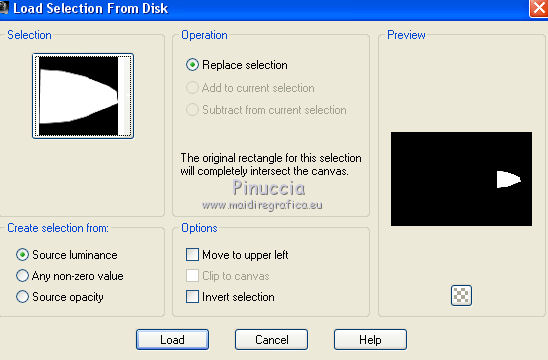
Set your foreground color to #fdfbf7.
Flood Fill  the layer with color #fdfbf7. the layer with color #fdfbf7.
Selections>Select None.
Adjust>Blur>Gaussian Blur - radius 25.

Effects>Texture Effects>Straw Wall - background color
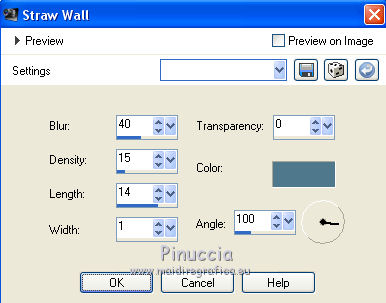
6. Layers>New Raster Layer.
Selections>Load/Save Selection>Load Selection from Disk.
Look for and load the selection Nikki_isha2.
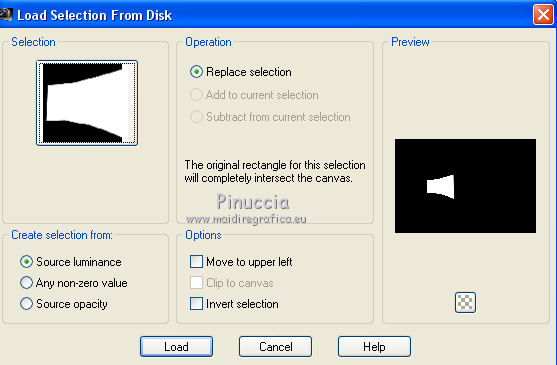
Set your foreground color to #d76d12.
Flood fill  the selection with color #d76d12. the selection with color #d76d12.
Selections>Select None.
Adjust>Blur>Gaussian Blur - radius 25.
Effects>Artistic Effects>Enamel
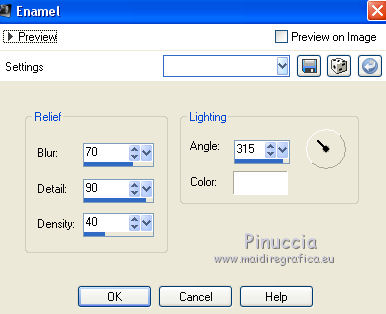
Effects>Image Effects>Seamless Tiling, default settings.

Change the Blend Mode of this layer to Multiply.
Layers>Merge>Merge visible.
Effects>Plugins>AAA Frames - Foto Frame.

Edit>Copy.
7. Image>Add borders, 1 pixel, symmetric, dark color.
Image>Add borders, 10 pixels, symmetric, light color.
Image>Add borders, 1 pixel, symmetric, dark color.
Selections>Select All.
Image>Add borders, 40 pixels, symmetric, light color.
Selections>Invert.
Edit>Paste into Selection.
Adjust>Blur>Gaussian Blur - radius 25.
Effects>Plugins>Graphics Plus - Cross Shadow, default settings.

Effects>Texture Effects>Straw Wall, same settings.
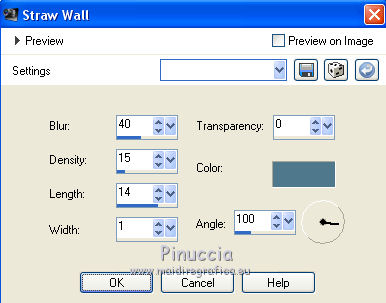
Effects>Plugins>Filters Unlimited 2.0 - Tiles & Mirror - Mirrored & scaled.
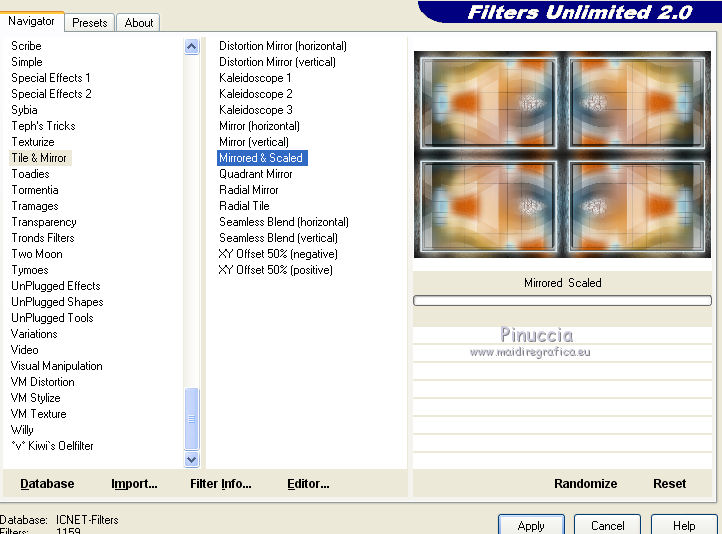
Selections>Select None.
8. Open one of the déco tubes and go to Edit>Copy.
Go back to your work and go to Edit>Paste as new layer.
Open the woman tube by Nicole and go to Edit>Copy.
Go back to your work and go to Edit>Paste as new layer.
Image>Resize, to 80%, resize all layers not checked.
Move  the tube to the right side. the tube to the right side.
Layers>Duplicate.
Image>Mirror.
Image>Resize, 1 time to 75% and 1 time to 90%, resize all layers not checked.
Move  the tube to the left side, see my example. the tube to the left side, see my example.
Reduce the opacity of this layer to 50%.
Image>Add borders, 1 pixel, symmetric, dark color.
Sign your work on a new layer.
Layers>Merge>Merge All and save as jpg.
The tube of this version is by Pascale

Your versions
Thanks

Olimpia

Angel

Deb

Gianni

Marie

Marion

If you have problems or doubts, or you find a not worked link, write to me.
27 March 2019
|



