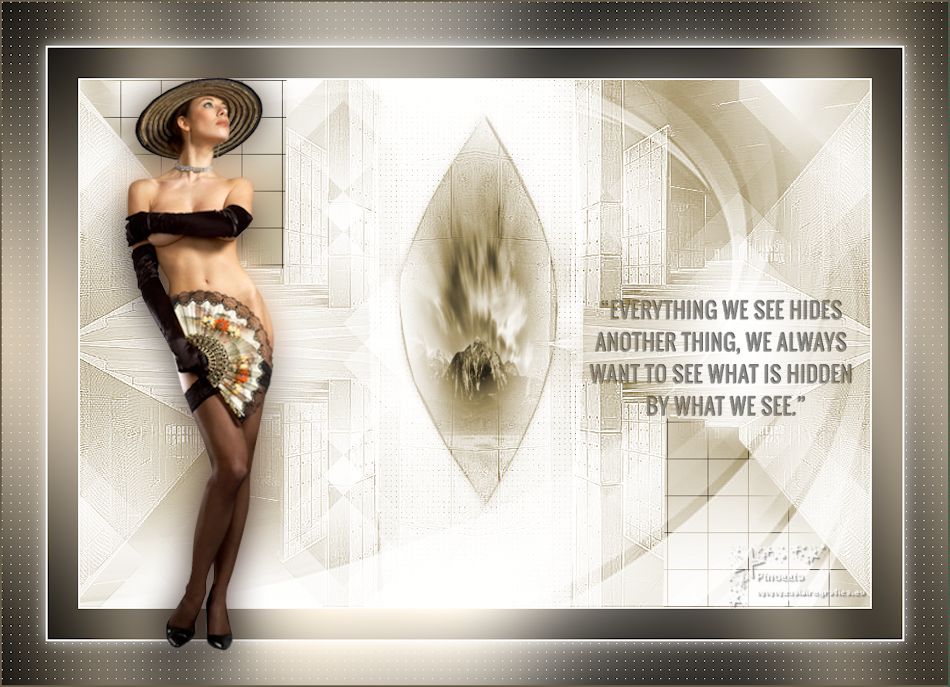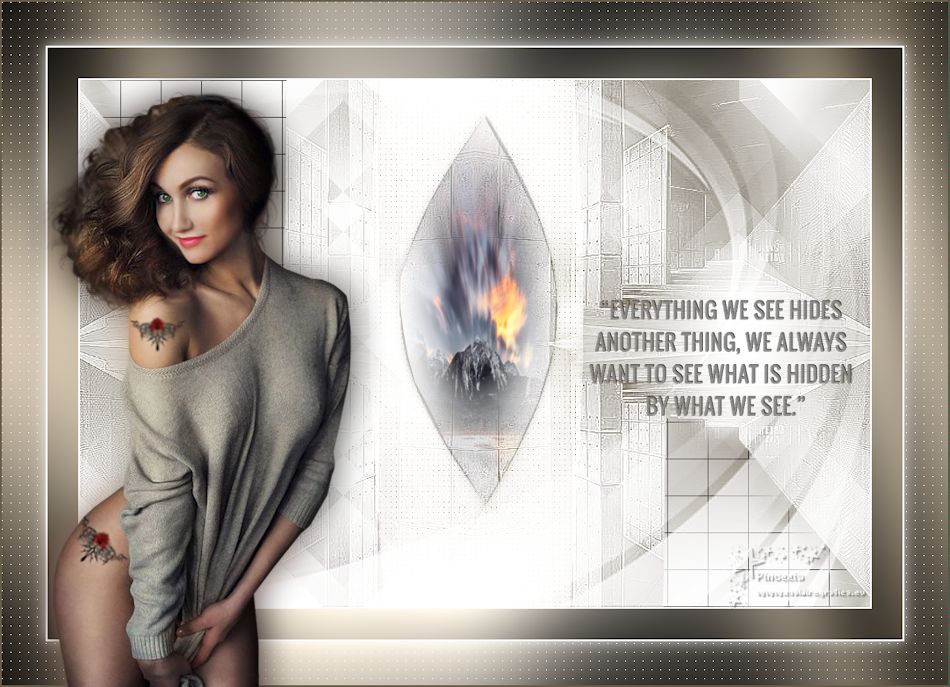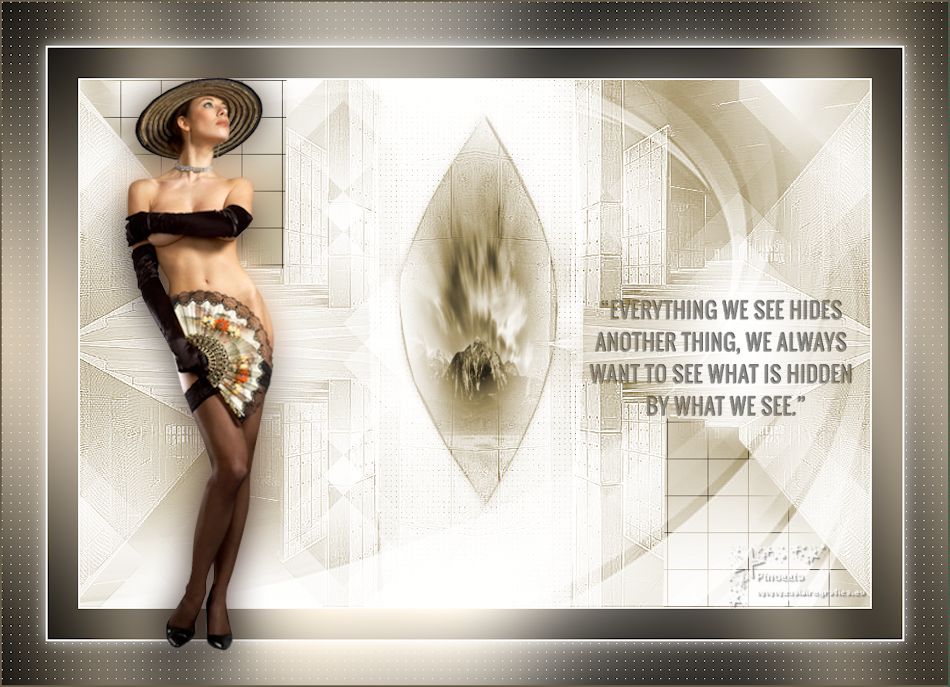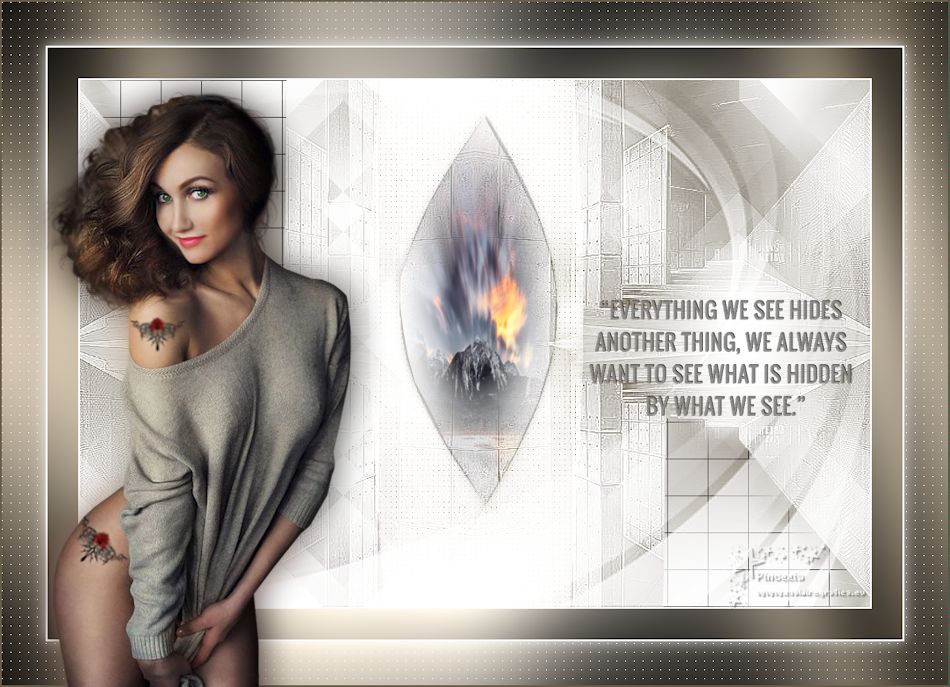|
MYSTERIEUSE

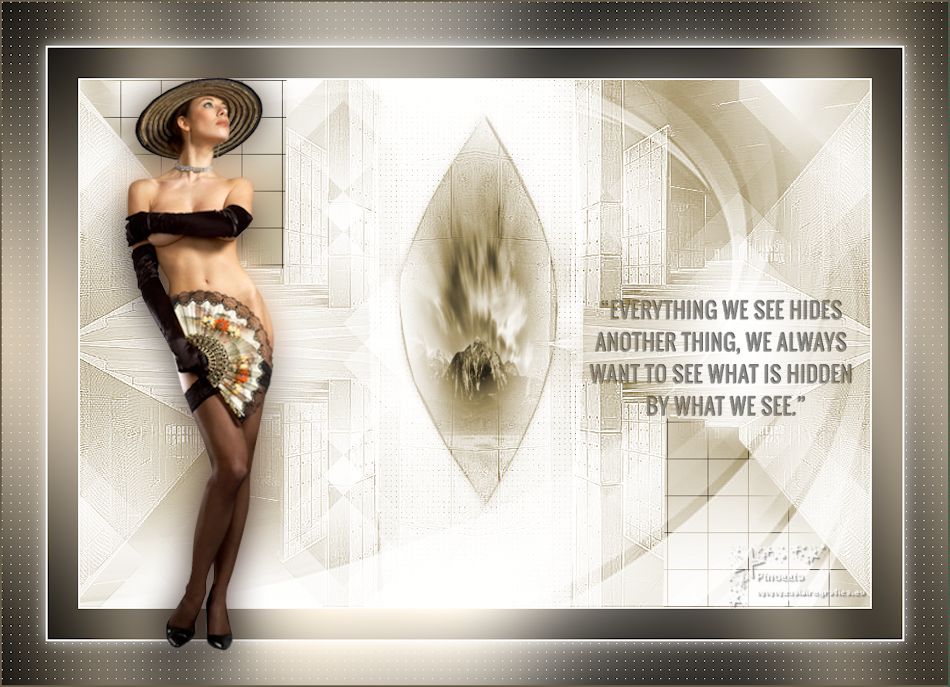
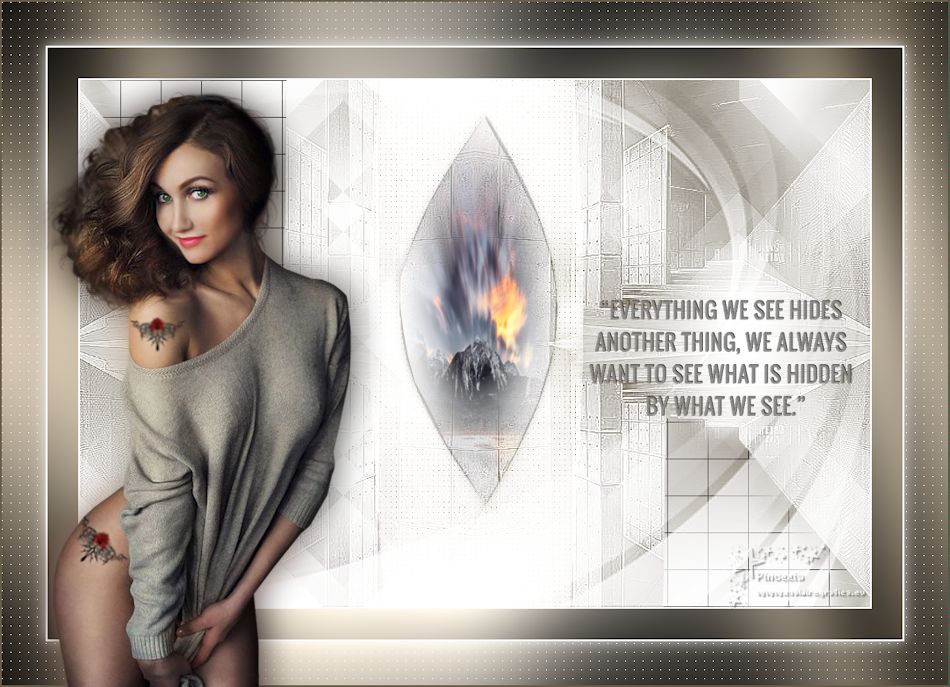
Here you find the original of this tutorial:

This tutorial was written with CorelX2 and translated with CorelX7, but it can also be made using other versions of PSP.
Since version PSP X4, Image>Mirror was replaced with Image>Flip Horizontal,
and Image>Flip with Image>Flip Vertical, there are some variables.
In versions X5 and X6, the functions have been improved by making available the Objects menu.
In the latest version X7 command Image>Mirror and Image>Flip returned, but with new differences.
See my schedule here
Your versions
For this tutorial, you will need:
Material here
Thanks: for the woman tube Gabry, for the landscape Animabelle and for the text Yoka
For the masks thanks Moni et Valy.
(The links of the tubemakers here).
Plugins:
consult, if necessary, my filter section here
Filters Unlimited 2.0 here
AP Lines - Lines SilverLining here
Mehdi - Wavy Lab 1.1 here
Mehdi - Sorting Tiles here
Toadies - Ommadawn here
Filters Toadies can be used alone or imported into Filters Unlimited.
(How do, you see here)
If a plugin supplied appears with this icon  it must necessarily be imported into Unlimited it must necessarily be imported into Unlimited

You can change Blend Modes according to your colors.
In the newest versions of PSP, you don't find the foreground/background gradient (Corel_06_029).
You can use the gradients of the older versions.
The Gradient of CorelX here
Copy the Selections in the Selections Folder (the selection 2 will not be used)
Open the masks in PSP and minimize them with the rest of the material.
Set your foreground color to #ffffff,
and your background color to #685d4b.
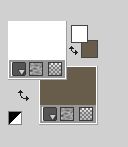
1. Open a new transparent image 900 x 600 pixels.
Effects>Plugins>Mehdi - Wavy Lab 1.1.
This filter creates gradients with the colors of your Materials palette:
the first is your background color, the second is your foreground color.
Keep the last two colors created by the filter
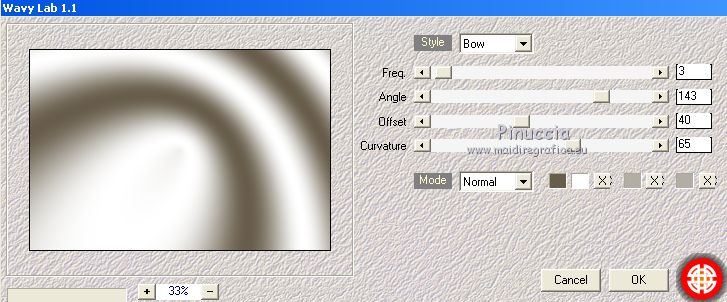
Effects>Plugins>Mehdi - Sorting Tiles.
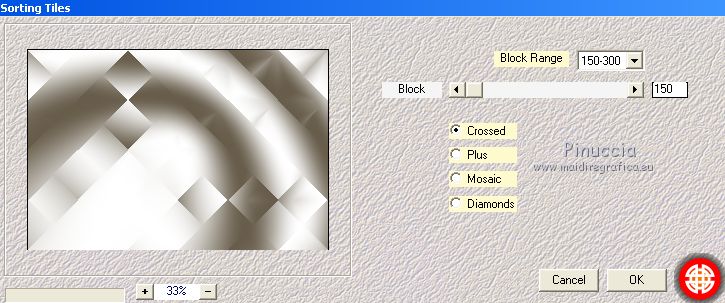
Layers>Duplicate.
Image>Flip.
Reduce the opacity of this layer to 50%

Effects>Edge Effects>Enhance.
Layers>Merge>Merge Down.
Effects>Plugins>Toadies - What are you
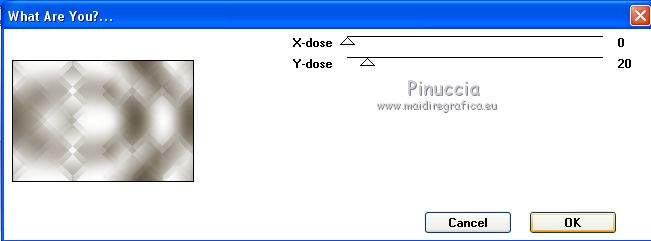
2. Layers>New Raster Layer.
Flood Fill  with your foreground color #ffffff. with your foreground color #ffffff.
Layers>New Mask layer>From image
Open the menu under the source window and you'll see all the files open.
Select the mask Mask005-Mony C Designs
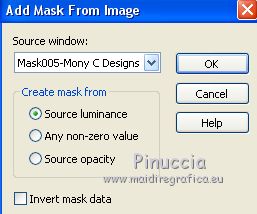
Effects>Edge Effects>Enhance More.
Layers>Merge>Merge Group.
3. Open the tube Nikki_Motif central_Mysterieuse, erase the watermark and go to Edit>Copy.
Go back to your work and go to Edit>Paste as new layer.
Don't move it.
Change the Blend Mode of this layer to Overlay.
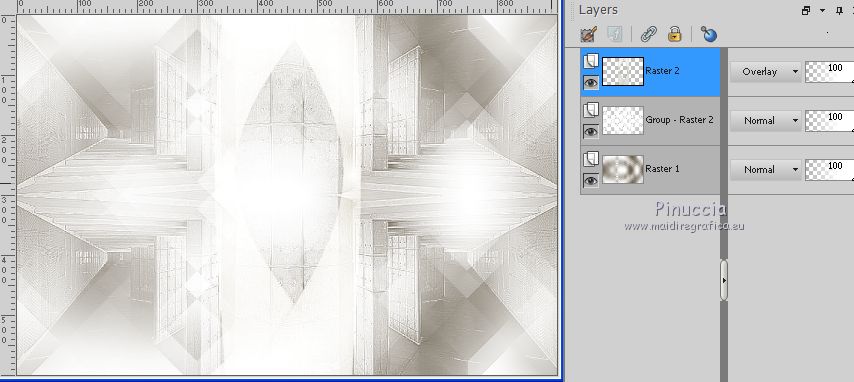
Effects>Plugins>AP lines - Lines SilverLining.
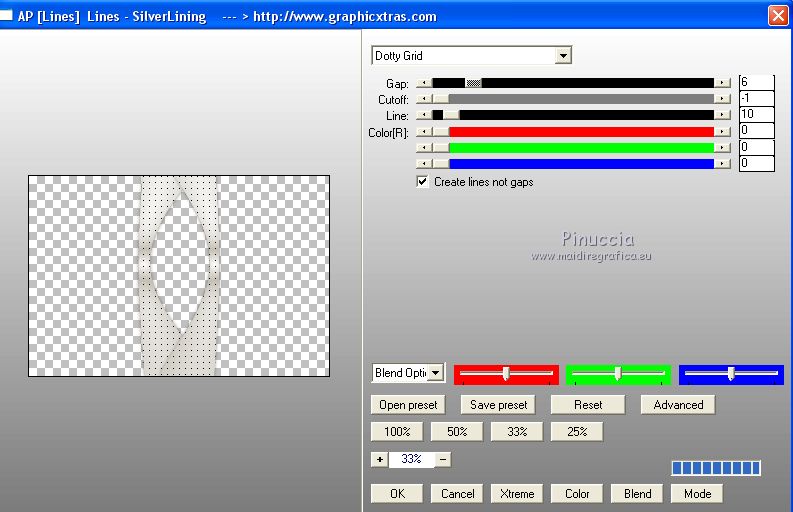
Activate the layer below, Group Raster 1.
Layers>New Raster Layer.
Selections>Load/Save Selection>Load Selection from Disk.
Look for and load the selection Nikki_Mystérieuse 3
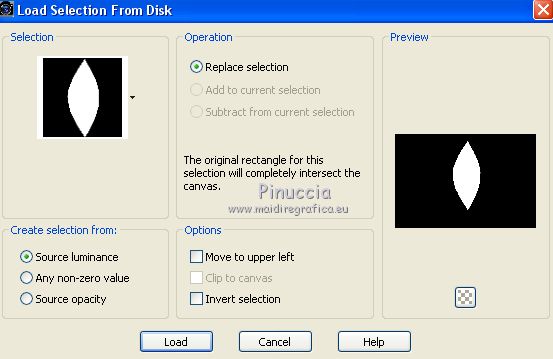
Open your landscape misted and go to Edit>Copy.
Go back to your work and go to Edit>Paste into Selection.
Optional: Change the Blend Mode of this layer to Luminance (legacy)
Effects>3D Effects>Drop Shadow, color #000000.
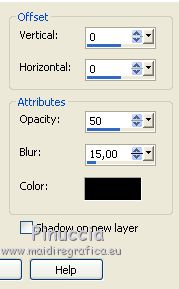
Selections>Select None.
4. Activate the layer Merged - Raster 1.
Selections>Load/Save Selection>Load Selection from Disk.
Look for and load the selection Nikki_Mystérieuse 4
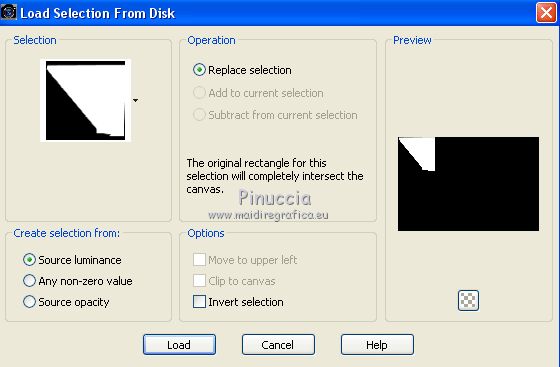
Selections>Promote Selection to Layer.
Layers>Arrange>Bring to Top.
Effects>Plugins>Toadies - Ommadawn.
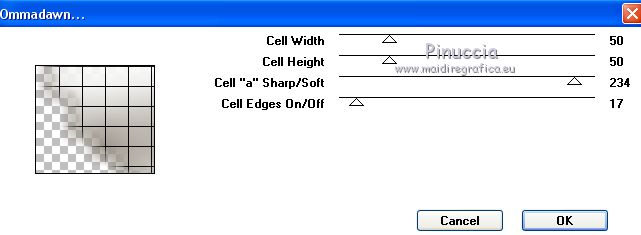
Selections>Select None.
Layers>Duplicate.
Image>Mirror.
Image>Flip.
Layers>Merge>Merge Down.
5. Keep the top layer selected.
Layers>New Raster Layer.
Flood Fill  with the color white #ffffff. with the color white #ffffff.
Layers>New Mask layer>From image
Open the menu under the source window
and select the mask VSP177.
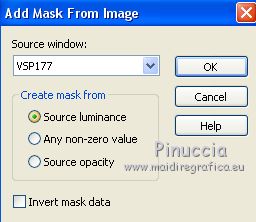
Effects>Edge Effects>Enhance.
Layers>Merge>Merge Group.
6. Image>Add borders, 2 pixels, symmetric, light color.
Image>Add borders, 35 pixels, symmetric, dark color.
Activate the Magic Wand Tool 
and click on the last border to select it.
Set your foreground color to a Foreground/Background Gradient, style Sunburst.
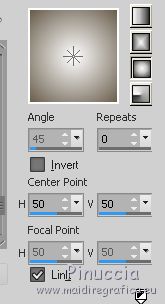
Flood Fill  with your Gradient. with your Gradient.
Effects>Plugins>Graphics Plus - Cross Shadow, default settings.

Selections>Select None.
Image>Add borders, 2 pixels, symmetric, light color.
Image>Add borders, 50 pixels, symmetric, dark color.
Activate the Magic Wand Tool 
and click on the last border to select it.
Flood Fill  with your Gradient. with your Gradient.
Effects>Plugins>Graphics Plus - Cross Shadow, default settings.
Effects>Plugins>AP Lines - Lines SilverLining.
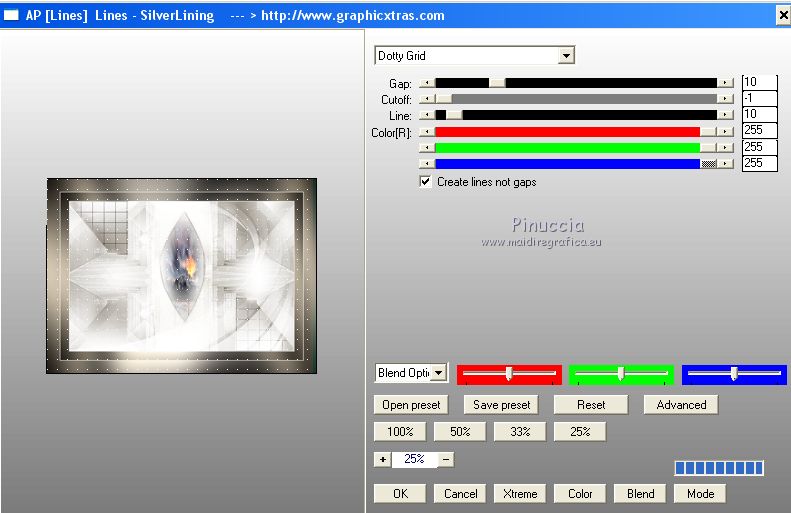
Selections>Invert.
Effects>3D Effects>Drop Shadow.
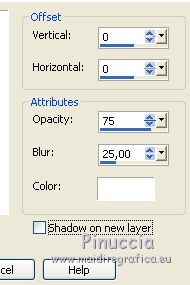
Selections>Select None.
Image Add borders, 2 pixels, symmetric, dark color.
7. Open your woman tube - Edit>Copy.
Go back to your work and go to Edit>Paste as new layer.
Move  the tube to the left side, see my example the tube to the left side, see my example
Layers>Duplicate.
Activate the layer below of the original.
Adjust>Blur>Gaussian Blur - radius 20.

Open the text by Yoka - Edit>Copy.
Go back to your work and go to Edit>Paste as new layer.
Image>Resize, to 75%, resize all layers not checked.
Move  the tube to the right side, see my example the tube to the right side, see my example
Change the Blend Mode of this layer to Luminance (héritée).
8. Sign your work on a new layer.
Layers>Merge>All and save as jpg.
Your versions
Thanks

If you have problems or doubts, or you find a not worked link, or only for tell me that you enjoyed this tutorial, write to me.
28 Septembre 2018
|