|
CORONA



This tutorial was written with PSP2020 and translated with PSPX3, but it can also be made using other versions of PSP.
Since version PSP X4, Image>Mirror was replaced with Image>Flip Horizontal,
and Image>Flip with Image>Flip Vertical, there are some variables.
In versions X5 and X6, the functions have been improved by making available the Objects menu.
In the latest version X7 command Image>Mirror and Image>Flip returned, but with new differences.
See my schedule here
Your versions
For this tutorial, you will need:
Material here
Thanks for the tubes Riet and for the mask Narah.
Plugins:
consult, if necessary, my filter section here
Filters Unlimited 2.0 here
Mehdi - Wavy Lab 1.1. here
Toadies - What are you, Weaver here
Mura's Meister - Perspective Tiling here
Kang 2 - Houdini is only Sleeping here
Simple - Blintz, Diamond, Pizza Slice Mirror here
Rosenman - 3D Sphere Generator here
Transparency - Eliminate Black here
Filters Toadies, Simple, Kang and Transparency can be used alone or imported into Filters Unlimited.
(How do, you see here)
If a plugin supplied appears with this icon  it must necessarily be imported into Unlimited it must necessarily be imported into Unlimited

You can change Blend Modes according to your colors.
In the newest versions of PSP, you don't find the foreground/background gradient (Corel_06_029).
You can use the gradients of the older versions.
The Gradient of CorelX here
Copy the selections in the Selections Folder.
Open the mask in PSP and minimize it with the rest of the material.
Set your foreground color to #ffffff,
and your background color to #005ca5.
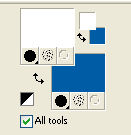
Set your foreground color to a Foreground/Background Gradient, style Sunburst.
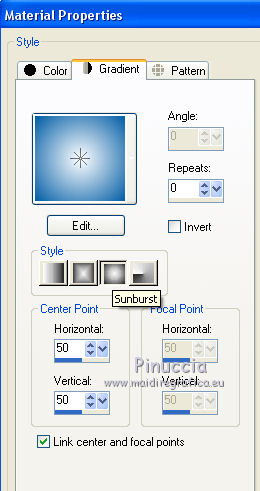
1. Open a new transparent image 900 x 600 pixels.
Effects>Plugins>Mehdi - Wavy Lab 1.1.
This filter creates gradients with the colors of your Materials palette:
the first is your background color, the second is your foreground color.
Keep the last two colors created by the filter.
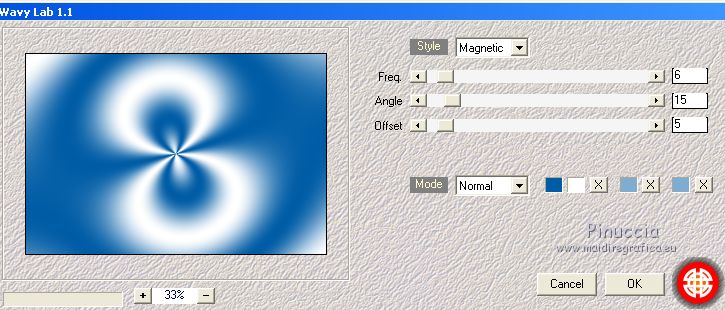
Adjust>Blur>Gaussian Blur - radius 50
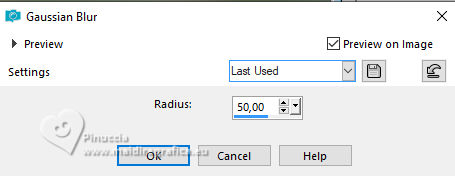
Effects>Image Effects>Seamless Tiling, default settings.

2. Layers>Duplicate.
Image>Free Rotate - 90 degrees to right.

Effects>Plugins>Toadies - What are you.
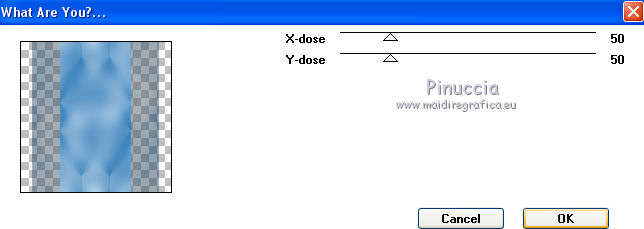
Effects>Edge Effecs>Enhance More.
Effects>Plugins>Toadies - Weaver, default settings.
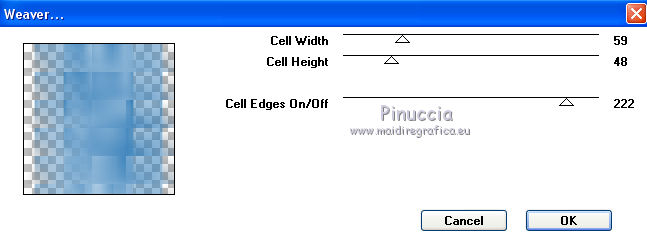
Effects>Edge Effects>Enhance.
Effects>Plugins>Mura's Meister - Perspective Tiling.
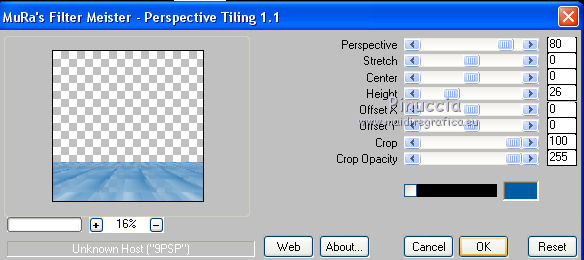
Effects>Edge Effects>Enhance More.
3. Layers>Duplicate.
Selections>Load/Save Selections>Load Selection from Disk.
Look for and load the selection Nikki_corona 2.
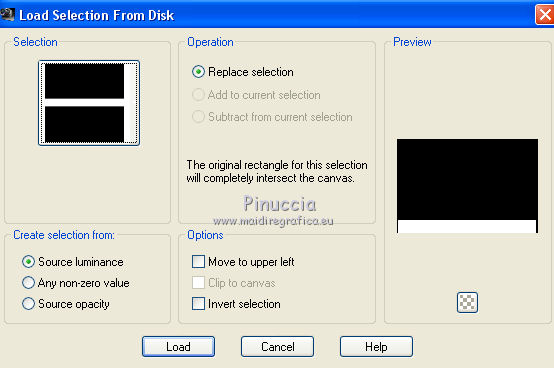
Effects>Plugins>Filters Unlimited 2.0 - Kang 2 - Houdini is only Sleeping.
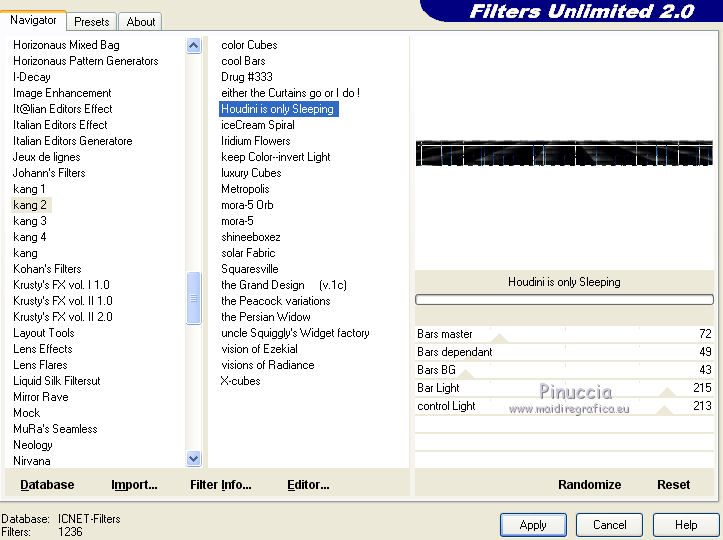
Effects>Plugins>Transparency - Eliminate Black.
Selections>Select None.
4. Activate the layer Raster 1.
Layers>New Raster Layer.
Load>Load/Save Selection>Load Selection from Disk.
Look for and load the selection Nikki_corona.
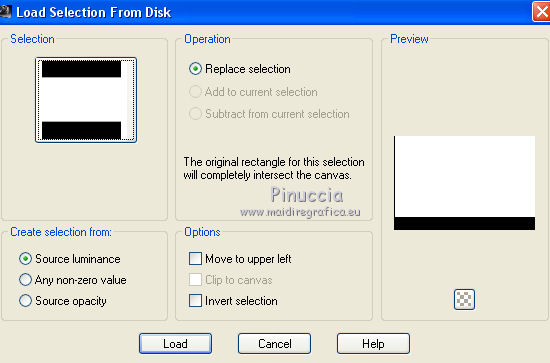
Flood Fill  the selection with your Gradient. the selection with your Gradient.
5. We stay on the layer Raster 2.
Layers>Duplicate.
Effects>Plugins>Simple - Blintz.
Effects>Plugins>Simple - Diamonds.
Effects>Plugins>Simple - Pizza Slice Mirror.
Effects>Plugins>Richard Rosenman - 3D Sphère Generator.

Selections>Select None.
Image>Resize, to 75%, resize all layers not checked.
Effects>Plugins>Toadies - What are you.
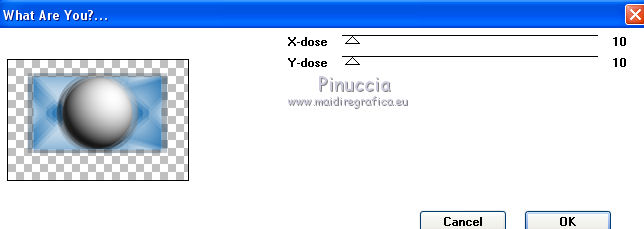
Change the Blend Mode of this layer to Luminance.
Move  / / the layer a bit higher. the layer a bit higher.
6. Activate the layer Raster 2.
Selections>Load/Save Selection>Load Selection from Disk.
Load again the selection Nikki_corona.
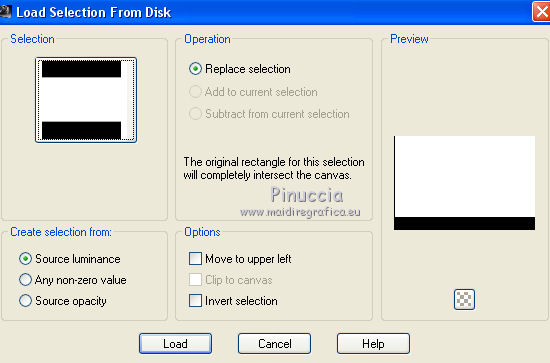
Effects>Plugins>Filters Unlimited 2.0 - Kang 2 - Houdini is only Sleeping, same settings.

Effects>Plugins>Transparency - Eliminate Black.
7. Activate the layer Copy of Raster 2.
Selections>Load/Save Selection>Load Selection from Disk.
Look for and load the selection Nikki_corona 1.
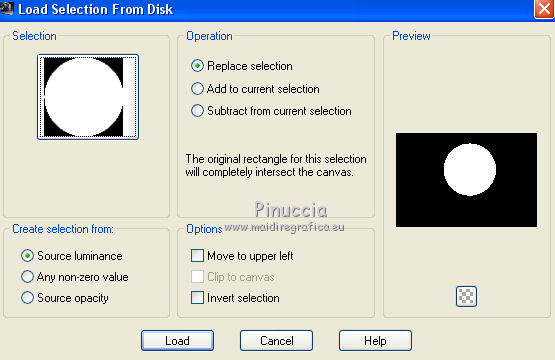
if necessary, place  the globe the globe
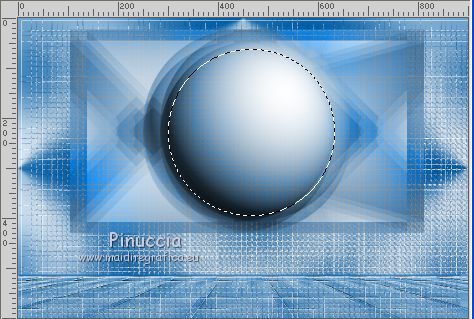
Layers>New Raster Layer.
Flood Fill  the layer with your gradient. the layer with your gradient.
Selections>Select None.
Effects>Plugins>Toadies - What are you.
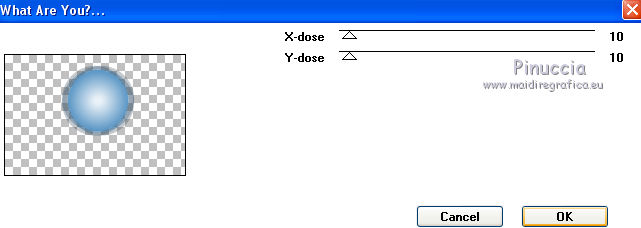
Open the tube "misted mappemonde" and go to Edit>Copy.
Go back to your work and go to Edit>Paste as new layer.
Place  correctly the tube on the globe. correctly the tube on the globe.

Layers>Merge>Merge Down.
8. Activate the top layer.
Open the tube spot by Renée and go to Edit>Copy.
Go back to your work and go to Edit>Paste as new layer.
Move  the tube at the top. the tube at the top.
I changed the Blend Mode to Luminance (legacy)
Open the tube by Riet tekstcorona, erase the watermark and go to Edit>Copy.
Go back to your work and go to Edit>Paste as new layer.
Image>Resize, to 75%, resize all layers not checked.
Image>Negative Image.
Effects>3D Effects>Drop Shadow, color #000000.

Edit>Repeat Drop Shadow.
Move  the tube at the bottom left. the tube at the bottom left.

Open the tube Riet_600_020520 and go to Edit>copy.
Go back to your work and go to Edit>Paste as New layer.
Move  the tube to the right side. the tube to the right side.
Open the tube text Nikki_titre, erase the watermark and go to Edit>Copy.
Go back to your work and go to Edit>Paste as New layer.
Move  the text a bit higher. the text a bit higher.

9. Layers>New Raster Layer.
Set your foreground color to Color.
Flood Fill  the layer with color #ffffff. the layer with color #ffffff.
Layers>New Mask layer>From image
Open the menu under the source window and you'll see all the files open.
Select the mask NarahsMasks_1535

Layers>Merge>Merge group.
10. Layers>Merge>Merge All.
Image>Add borders, 1 pixel, symmetric, dark color.
Edit>Copy.
Open cadre-corona.
Erase the watermark.
Activate your magic wand Tool 
and click in the frame to select it.
Edit>Paste into Selection.
Sign your work on a new layer.
Optionnel: add the watermarks of the author and of the translatore.
Layers>Merge>Merge All.
Image>Resize, at your choice, resize all layers checked.
Save as jpg.

 Your versions Your versions
Thanks

Olimpia

Gloria

Dilek

If you have problems or doubts, or you find a not worked link, write to me.
8 May 2020
|



