|
DOMINO



This tutorial was written with PSPX19 and translated with PSPX7, but it can also be made using other versions of PSP.
Since version PSP X4, Image>Mirror was replaced with Image>Flip Horizontal,
and Image>Flip with Image>Flip Vertical, there are some variables.
In versions X5 and X6, the functions have been improved by making available the Objects menu.
In the latest version X7 command Image>Mirror and Image>Flip returned, but with new differences.
See my schedule here
 italian translation / traduzione italiana here italian translation / traduzione italiana here
 your versions here your versions here
For this tutorial, you will need:
Material here
Thanks for the tube Cristina.
Plugins:
consult, if necessary, my filter section here
Filters Unlimited 2.0 here
Alien Skin Eye Candy 5 Textures - Weave here
Italian Editors Effect - Mosaico here
Mura's Meister - Perspective Tiling here
Simple - Blintz here
Alien Skin Eye Candy 5 Impact - Glass here
L&K's - L&K's Paris here
Filters Italian Editors and Simple can be used alone or imported into Filters Unlimited.
(How do, you see here)
If a plugin supplied appears with this icon  it must necessarily be imported into Unlimited it must necessarily be imported into Unlimited

You can change Blend Modes according to your colors.
In the newest versions of PSP, you don't find the foreground/background gradient (Corel_06_029).
You can use the gradients of the older versions.
The Gradient of CorelX here
Note: the selection will not be used.
Open the mask in PSP and minimize it with the rest of the material.
Set your foreground color to #ffffff,
and your background color to #000000.
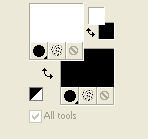
Set your foreground color to a Foreground/Background Gradient, style Sunburst.
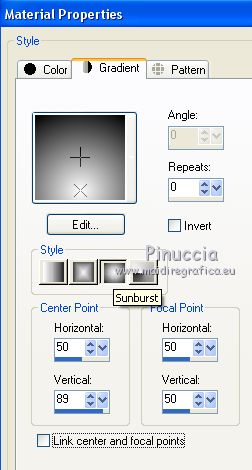
1. Open a new transparent image 900 x 600 pixels,
Flood Fill  the transparent image with your Gradient. the transparent image with your Gradient.
Layers>Duplicate.
2. Effects>Plugins>Alien Skin Eye Candy 5 Textures - Weave.
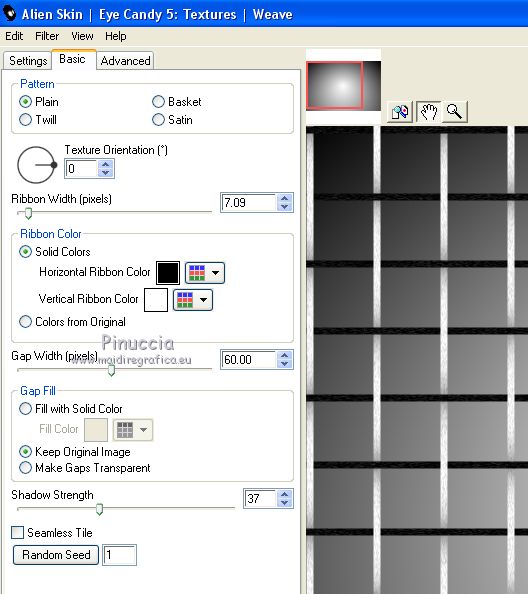
3. Effects>Plugins>Mura's Meister - Perspective Tiling.
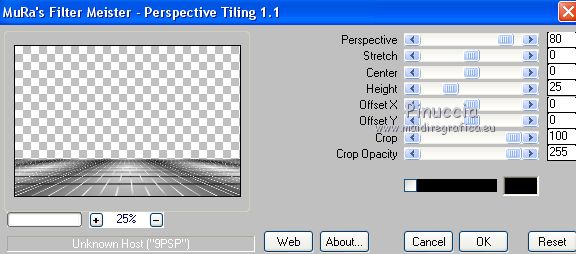
4. Activate the layer Raster 1.
Effects>Plugins>L&K's - L&K's Paris.
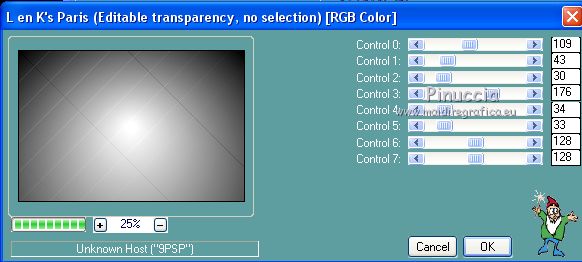
Effects>Plugins>Simple - Blintz.
Open the image 1_deco Renée and go to Edit>Copy.
Go back to your work and go to Edit>Paste as new layer.
Move  at the up, see my example. at the up, see my example.
5. Layers>New Raster Layer.
Activate your Selection Tool  , circle, , circle,
et draw some little circles with different size, about as below.
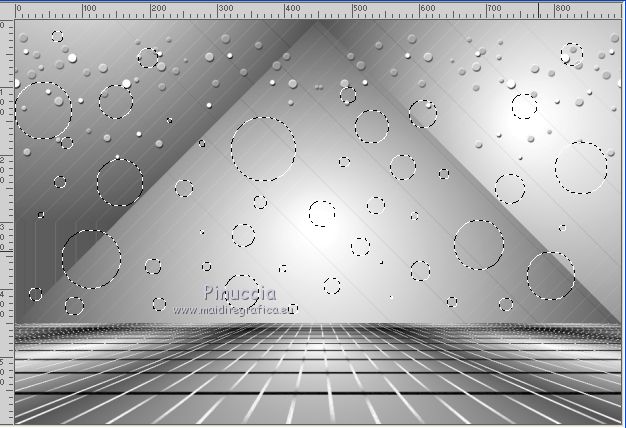
Set your foreground Color to Color.
Flood Fill  the selections with color white. the selections with color white.
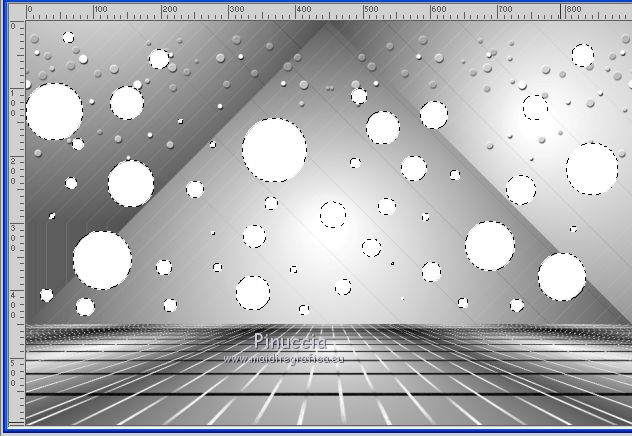
Selections>Select None.
Effects>Plugins>Italian Editors Effect - Mosaico.
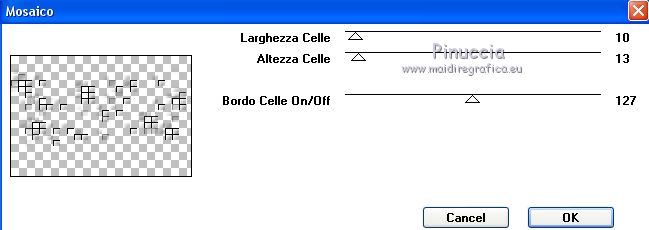
Layers>Merge>Merge Down.
6. Activate the layer Raster 1.
Layers>New Raster Layer.
Reduce the opacity of your Flood Fill Tool to 50%.
Flood Fill  the layer with color white. the layer with color white.
(don't forget to set again the opacity to 100).
Layers>New Mask layer>From image
Open the menu under the source window and you'll see all the files open.
Select the mask by Narah.

Layers>Merge>Merge Group.
Effects>Edge Effects>Enhance.
7. Activate your top layer.
Open cadre_domino déco and go to Edit>Copy.
Go back to your work and go to Edit>Paste as new layer.
Move  the frame at the upper left. the frame at the upper left.
Layers>Duplicate.
Image>Resize, to 80%, resize all layers not checked.
Place  correctly the frame. correctly the frame.
Layers>Duplicate.
Place  correctly the frame correctly the frame
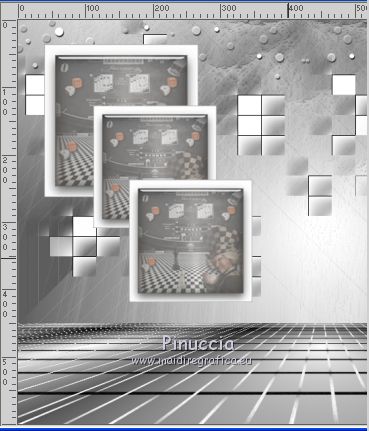
Layers>Merge>Merge down - 2 times.
if you want to realize your frame,
open cadre_petit and go to Edit>Copy.
Go back to your work and go to Edit>Paste as new layer.
Move  the frame at the upper left. the frame at the upper left.
Activate your Magic Wand Tool 
and click in the frame to select it.
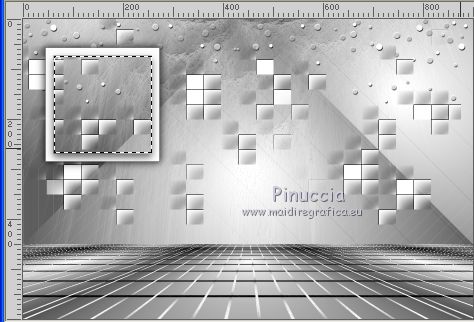
Layers>New Raster Layer.
Flood Fill  the layer with color white. the layer with color white.
Layers>New Raster Layer (to reduce the opacity, if necessary).
Edit>Copy/Paste into selection your image.
Layers>Merge>Merge Down - 2 times.
Effects>Plugins>Alien Skin Eye Candy 5 Impact - Glass - preset Clear et ok.
8. Open the tube déco fleur and go to Edit>Copy.
Go back to your work and go to Edit>Paste as new layer.
Place  correctly the tube. correctly the tube.
Adjust>Sharpness>Sharpen.
Effects>3D Effects>Drop Shadow, color #000000.
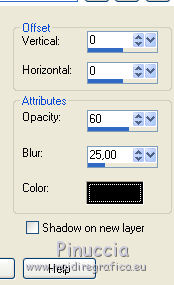
Layers>Duplicate.
Image>Resize, to 50%, resize all layers not checked.
Layers>Duplicate.
Place  the flowers at your liking, the flowers at your liking,
or see my example.
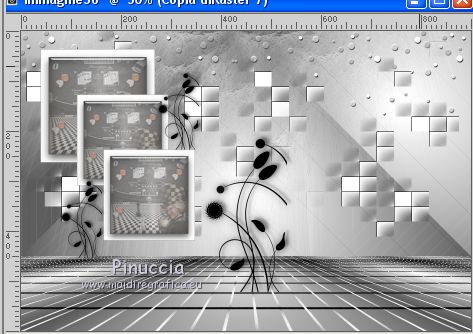
9. Open the texte titre and go to Edit>Copy.
Go back to your work and go to Edit>Paste as new layer.
Move  the text at the bottom left. the text at the bottom left.
Effects>3D Effects>Drop Shadow, color #ffffff.
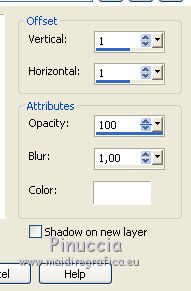
10. Open the woman tube and go to Edit>Copy.
Go back to your work and go to Edit>Paste as new layer.
Image>Resize, to 75%, resize all layers not checked.
Move  the tube to the right side. the tube to the right side.
Effects>3D Effects>Drop Shadow, at your choice.
11. Layers>Merge>Merge visible.
Edit>Copy.
Open the tube cadre domino, erase the watermark.
Activate your Magic Wand Tool 
and click in the frame to select it.
Edit>Paste into Selection.
Selections>Select None.
Sign your work on a new layer.
If you want, add the author and translator's watermarks.
Layers>Merge>Merge All and save as jpg.
Version with tube not signed.


If you have problems or doubts, or you find a not worked link, write to me.
8 August 2021
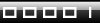
|



