|
WINTER 2018


Here you find the original of this tutorial:

This tutorial was written with CorelX2 and translated with CorelX7, but it can also be made using other versions of PSP.
Since version PSP X4, Image>Mirror was replaced with Image>Flip Horizontal,
and Image>Flip with Image>Flip Vertical, there are some variables.
In versions X5 and X6, the functions have been improved by making available the Objects menu.
In the latest version X7 command Image>Mirror and Image>Flip returned, but with new differences.
See my schedule here
Your versions
For this tutorial, you will need:
Material here
Plugins:
consult, if necessary, my filter section here
Filters Unlimited 2.0 here
VM Distortion - Tumbler here
XE Xtras - Elemental here
AFS IMPORT sq border2 here
Simple - Blintz, Pizza Slice Mirror here
AP Lines - Lines SilverLining here
Alien Skin Eye Candy 5 Impact - Glass here
Filters VM Natural and AFS IMPORT can be used alone or imported into Filters Unlimited.
(How do, you see here)
If a plugin supplied appears with this icon  it must necessarily be imported into Unlimited it must necessarily be imported into Unlimited

You can change Blend Modes according to your colors.
Copy the selections in the Selections Folder.
Set your foreground color to #ffffff,
and your background color to #797f8a,

1. Open a new transparent image 900 x 600 pixels.
Selections>Select All.
Open the background image "fond" and go to Edit>Copy.
Go back to your work and go to Edit>Paste into Selection.
Selections>Select None.
Effects>Image Effects>Seamless Tiling, default settings.

Layers>Merge>Merge All.
Adjust>Blur>Motion Blur.
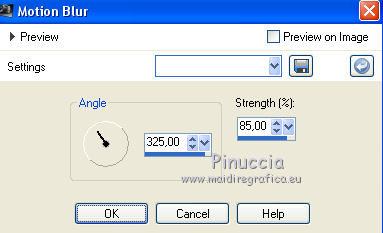
Edit>Repeat Motion Blur.

2. Effects>Plugins>Filters Unlimited 2.0 - VM Distortion - Tumbler, default settings.
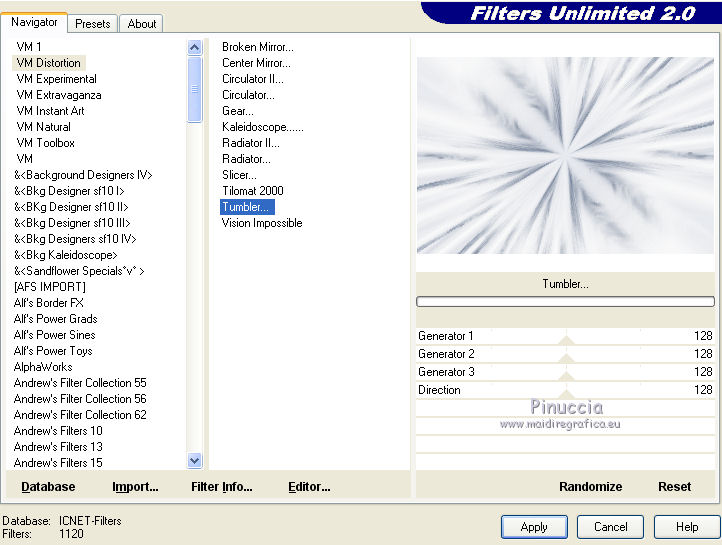
Effects>Plugins>XE Xtras - Elemental, default settings.
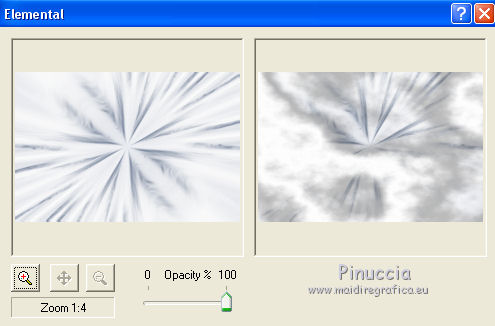
Effects>Edge Effects>Enhance.
Layers>Duplicate.
3. Effects>Plugins>Filters Unlimited 2.0 - Simple - Blintz
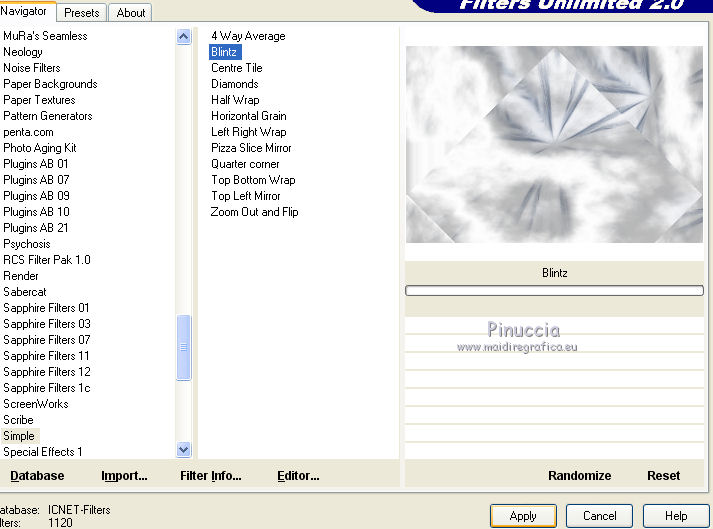
Effects>Plugins>Filters Unlimited 2.0 - Simple - Pizza Slice Mirror
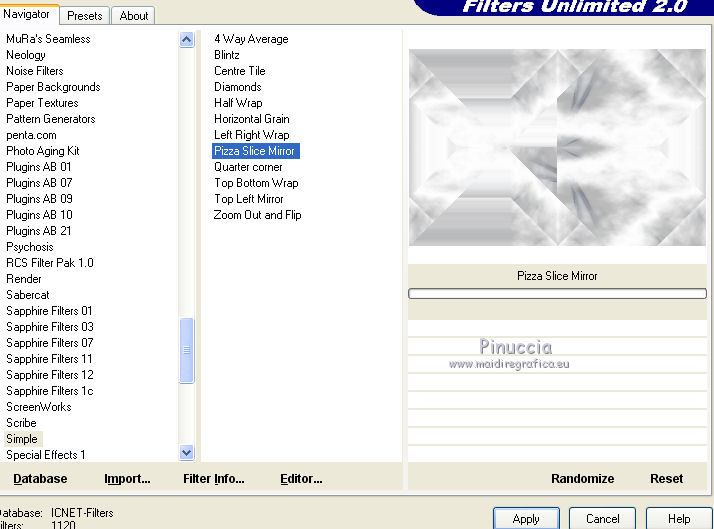
Effects>Edge Effects>Enhance.
4. Selections>Load/Save Selection>Load Selection from Disk.
Look for and load the selection Nikki_winter.
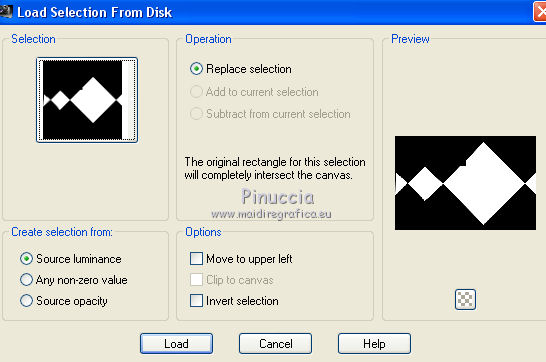
Selections>Promote Selection to Layer.
Effects>Plugins>AFS IMPORT - sqborder2.
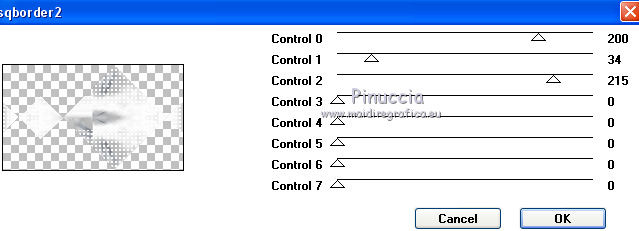
Selections>Modify>Select Selection Borders.
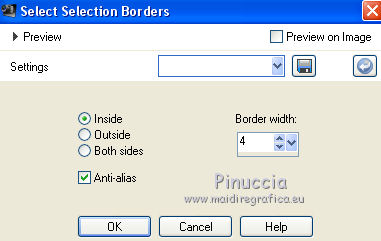
Layers>New Raster Layer.
Flood Fill  the selection with color white #ffffff. the selection with color white #ffffff.
Effects>Plugins>Alien Skin Eye Candy 5 Impact - Glass.
Select the preset Clear and ok.

Selections>Select None.
Layers>Merge>Merge Down.
Layers>Duplicate.
Effects>Image Effects>Seamless Tiling, default settings.

4. Activate the bottom layer.
Selections>Load/Save Selection>Load Selection from Disk.
Look for and load the selection Nikki_winter 1.
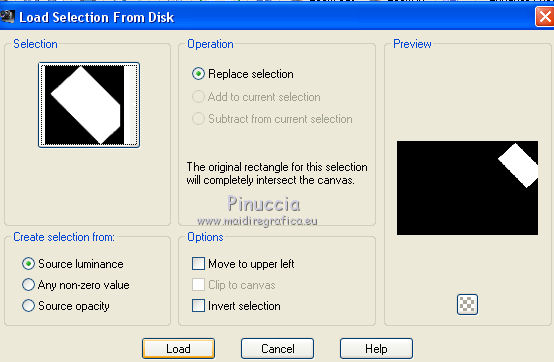
Selections>Promote Selection to Layer.
Layers>Arrange>Bring to Top.
Effects>Plugins>AP Lines - Lines SilverLining.
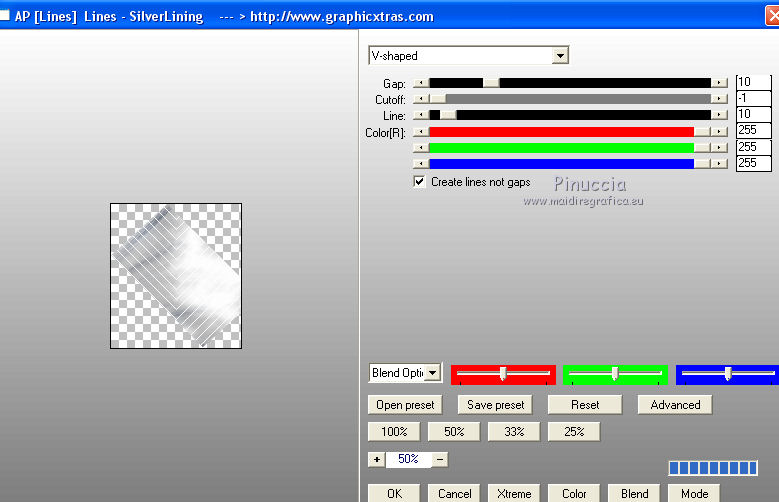
Selections>Select None.
Effects>Image Effects>Seamless Tiling, default settings.

5. Tubes accessories:
Ouvrir le tube nikki_neige - Edit>Copy.
Go back to your work and go to Edit>Paste as new layer.
Move  it as below it as below
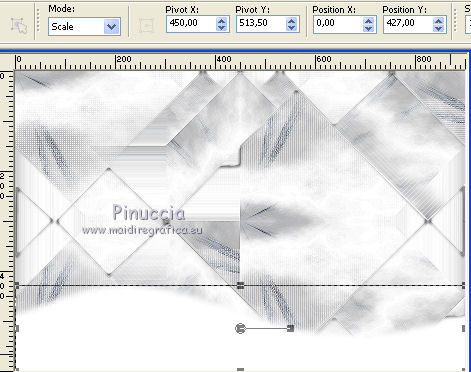
Effects>3D Effects>Drop Shadow, colore #797f8a.
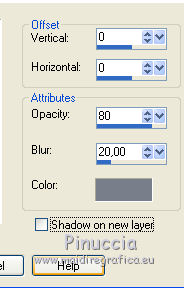
Activate the layer "Copy of Promoted Selection".
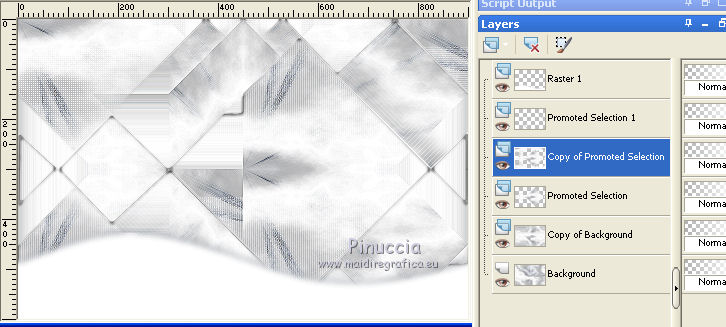
Open the tube Xmax - Edit>Copy.
Go back to your work and go to Edit>Paste as new layer.
Move  it to the left side it to the left side

Layers>Duplicate.
Move  it to the right side. it to the right side.

Open the tube boules_ noel_Lea - Edit>Copy.
Go back to your work and go to Edit>Paste as new layer.
K key on the keyboard to activate the Pick tool 
and set Position X: 704,00 and Position Y: -4,00
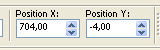
M key to deselect the tool.
Layers>Duplicate.
Image>Mirror.
Open the tube Boom7 - Edit>Copy.
Go back to your work and go to Edit>Paste as new layer.
Image>Resize, 1 time to 50% and 1 time to 85%, resize all layers not checked.
Move  it as below it as below

Open the tube Nikki_ flocons - Edit>Copy.
Go back to your work and go to Edit>Paste as new layer.
6. Borders:
Image>Add borders, 1 pixel, symmetric, dark color.
Image>Add borders, 5 pixels, symmetric, color white #ffffff.
Image>Add borders, 1 pixel, symmetric, dark color.
Selections>Select All.
Image>Add borders, 35 pixels, symmetric, colore white #ffffff.
Effects>3D Effects>Drop Shadow
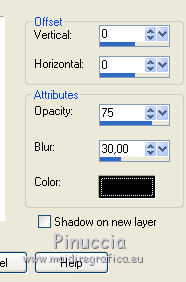
Selections>Select None.
Image>Add borders, 1 pixel, symmetric, dark color.
Image>Add borders, 5 pixels, symmetric, color white #ffffff.
Image>Add borders, 1 pixel, symmetric, dark color.
Selections>Select All.
Image>Add borders, 35 pixels, symmetric, colore white #ffffff.
Effects>3D Effects>Drop Shadow, same settings.
Selections>Select None.
Image>Add borders, 1 pixel, symmetric, dark color.
Image>Add borders, 5 pixels, symmetric, color white #ffffff.
Image>Add borders, 1 pixel, symmetric, dark color.
7. Sign your work on a new layer.
Layers>Merge>Merge All and save as jpg.
Your versions
Thanks

Trudy

If you have problems or doubts, or you find a not worked link, or only for tell me that you enjoyed this tutorial, write to me.
16 December 2018
|





