|
TOP BLACK AND WHITE
 ENGLISH VERSION ENGLISH VERSION
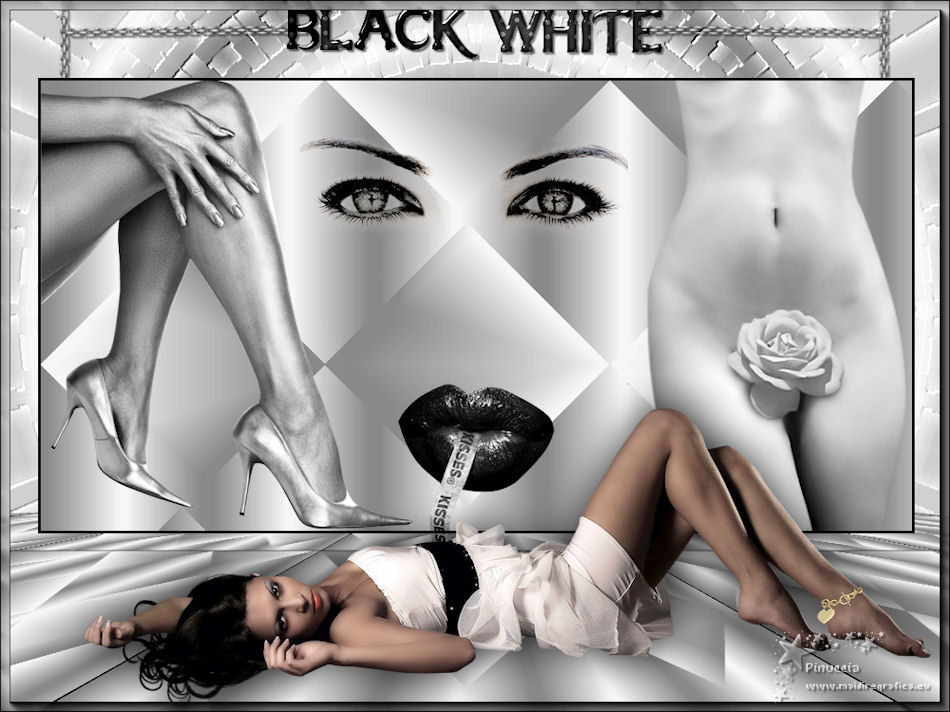
Here you find the original of this tutorial:

This tutorial was translated with PSPX7 but it can also be made using other versions of PSP.
Since version PSP X4, Image>Mirror was replaced with Image>Flip Horizontal,
and Image>Flip with Image>Flip Vertical, there are some variables.
In versions X5 and X6, the functions have been improved by making available the Objects menu.
In the latest version X7 command Image>Mirror and Image>Flip returned, but with new differences.
See my schedule here
French translation here
Your versions ici
For this tutorial, you will need:
Material
here
Tube Mina@.Lady5.25.02.15
Tube Criss 2965
Tube Criss 3061
Tube Criss 2574
Tube 0322-05-EyesTrans-JMC
(you find here the links to the material authors' sites)
Plugins
consult, if necessary, my filter section here
Filters Unlimited 2.0 here
VM Distortion - Kaleidoscope here
Mura's Meister - Perspective Tiling here
Mehdi - Sorting Tiles here
AAA Frames - Foto Frame here
Filters VM Distortion can be used alone or imported into Filters Unlimited.
(How do, you see here)
If a plugin supplied appears with this icon  it must necessarily be imported into Unlimited it must necessarily be imported into Unlimited

You can change Blend Modes according to your colors.
Copy the preset Emboss 3 in the Presets Folder.
Copy the selection in the Selections Folder.
Open the pattern Silver(1) in PSP and minimize it with the rest of the materiale.
2. Open a new transparent image 1000 x 650 pixels.
2. Set your foreground color to Pattern
under the Open images category look for and select the pattern Silver(1)
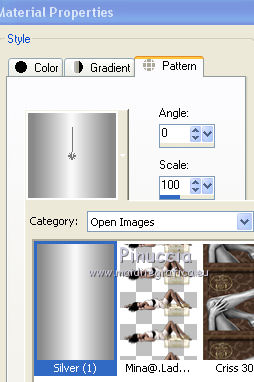
Set your background color to black
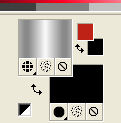
Flood Fill  the transparent image with your foreground pattern. the transparent image with your foreground pattern.
3. Effects>Texture Effects>Weave
weave color: white
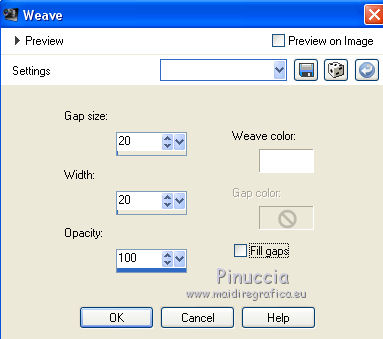
4. Effects>Plugins>Filters Unlimited 2.0 - VM Distortion - Kaleidoscope.
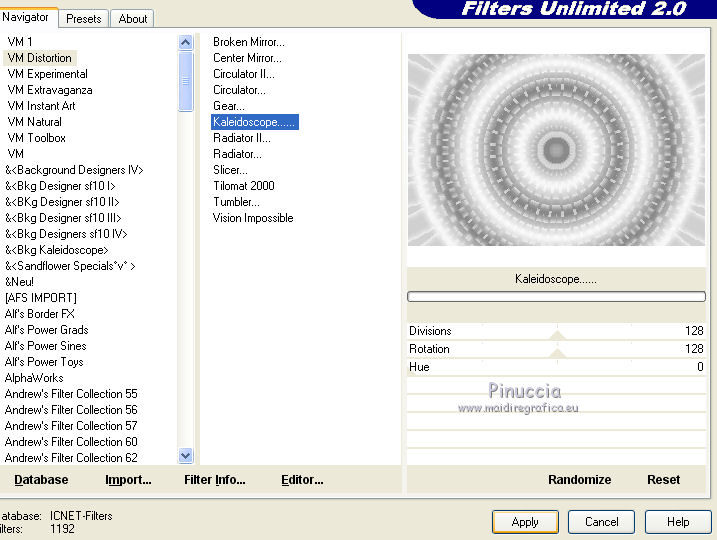
5. Effects>User Defined Filter - select the preset Emboss 3 and ok.

6. Selections>Load/Save Selection>Load Selection from Disk.
Look for and load the selection sel.475.nines.
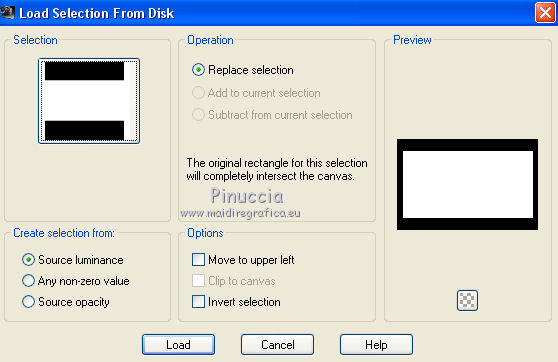
7. Layers>New Raster Layer.
Flood Fill  the layer with color black. the layer with color black.
8. Selections>Modify>Contract - 2 pixels.
Press CANC on the keyboard 
9. Flood Fill  the selection with your foreground pattern. the selection with your foreground pattern.
10. Effects>Plugins>Mehdi - Sorting Tiles.
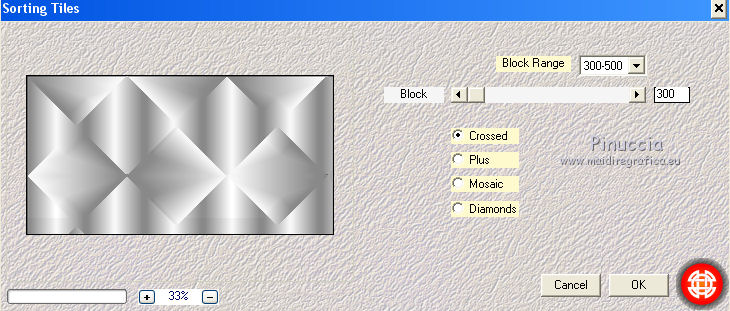
Selections>Select None.
11. Layers>Duplicate.
12. Image>Canvas Size - 1000 x 750 pixels.

13. Effects>Plugins>Mura's Meister - Perspective Tiling.
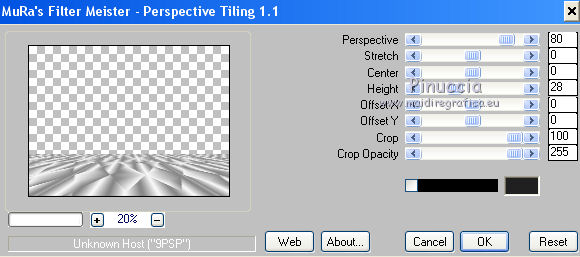
14. Layers>Arrange>Move Down.
15. Activate the top layer.
Open the tube 0322-05-EyesTrans-JMC and go to Edit>Copy.
Go back to your work and go to Edit>Paste as new layer.
16. Effects>Image Effects>Offset.
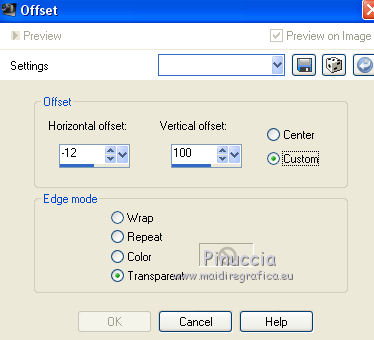
17. Open the tube Criss 2965 and go to Edit>Copy.
Go back to your work and go to Edit>Paste as new layer.
Image>Resize, 1 time to 50% and 1 time to 80%, resize all layer not checked.
18. Effects>Image Effects>Offset.
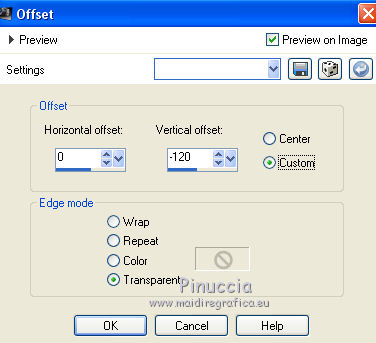
19. Change the Blend Mode of this layer to Luminance (legacy).
20. Open the tube 3061 and go to Edit>Copy.
Go back to your work and go to Edit>Paste as new layer.
Image>Resize, 1 time to 50% and 1 time to 80%, resize all layers not checked.
21. Image>Free Rotate - 90 degrees to right

Move  the tube to the left, in the black frame. the tube to the left, in the black frame.
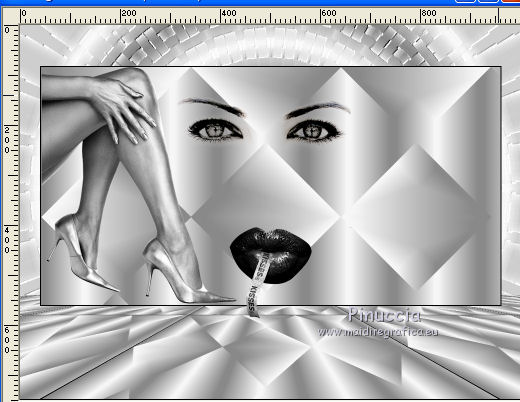
22. Open the tube Criss 2574 and go to Edit>Copy.
Go back to your work and go to Edit>Paste as new layer.
Image>Resize, to 110%, resize all layers not checked.
Move  the tube to the right, in the black frame. the tube to the right, in the black frame.
Change the Blend Mode of this layer to Luminance (legacy).

23. Selections>Load/Save Selection>Load Selection from Disk.
Load again the selection sel.475.nines.
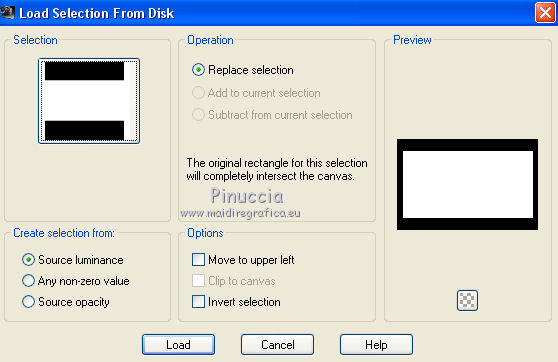
24. Layers>New Raster Layer.
Flood Fill  the selection with color black #000000. the selection with color black #000000.
25. Selections>Modify>Contract - 3 pixels.
Press CANC on the keyboard.
Selections>Select None.
26. Activate the bottom layer.
Open the text "Texto con cadena Black White-nines" and go to Edit>Copy.
Go back to your work and go to Edit>Paste as new layer.
27. Effects>Image Effects>Offset.
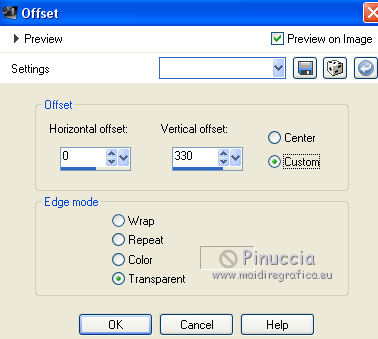
28. Activate the top layer.
Open the tube Mina.Lady5.25.02.15 and go to Edit>Copy.
Go back to your work and go to Edit>Paste as new layer.
Move  the tube at the bottom, see my example. the tube at the bottom, see my example.
29. Effects>3D Effects>Drop Shadow, color black.
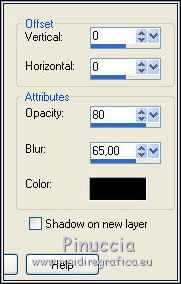
30. Layers>Merge>Merge visible.
31. Effects>Plugins>AAA Frames - Foto Frame.
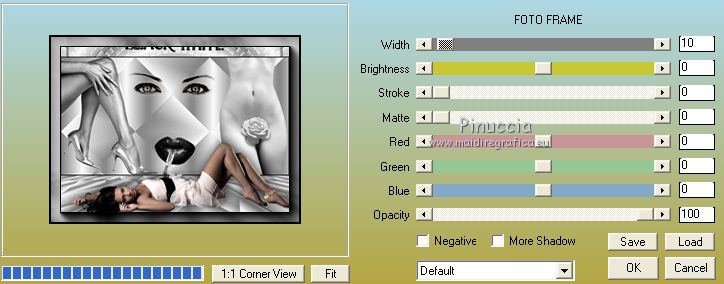
32. Sign your work on a new layers.
Layers>Merge>Merge All and save as jp.
Version with tubes by Tocha, Criss and Nikita

Your versions here

If you have problems or doubts, or you find a not worked link, or only for tell me that you enjoyed this tutorial, write to me.
18 May 2019
|
 ENGLISH VERSION
ENGLISH VERSION

 ENGLISH VERSION
ENGLISH VERSION
