|
TOP HAPPY NEW YEAR
 ENGLISH VERSION ENGLISH VERSION

Here you find the original of this tutorial:

This tutorial was translated with PSPX7 but it can also be made using other versions of PSP.
Since version PSP X4, Image>Mirror was replaced with Image>Flip Horizontal,
and Image>Flip with Image>Flip Vertical, there are some variables.
In versions X5 and X6, the functions have been improved by making available the Objects menu.
In the latest version X7 command Image>Mirror and Image>Flip returned, but with new differences.
See my schedule here
 French translation here French translation here
Your versions ici
For this tutorial, you will need:
Material
here
Tube DBK AA ModelC-103
Tube GINA HOMME 339
Misted DBK INDOOR BUILDING_007
Misted DBK WATER OUTDOORS-018
Tube ny-flower5
Texto Happy New Year_Nines
(you find here the links to the material authors' sites)

You can change Blend Modes according to your colors.
Copy the texture in the Textures Folder.
Copy the selections in the Selections Folder.
Open the pattern in PSP and minimize it with the rest of the material.
1. Open a new transparent image 950 x 700 pixels.
2. Set your foreground color to #430805.
Flood Fill  the transparent image with your foreground color #430805. the transparent image with your foreground color #430805.
3. Open the tube DBK Indoor Building_007 and go to Edit>Copy.
Go back to your work and go to Edit>Paste as new layer.
4. Effects>Image Effects>Offset.
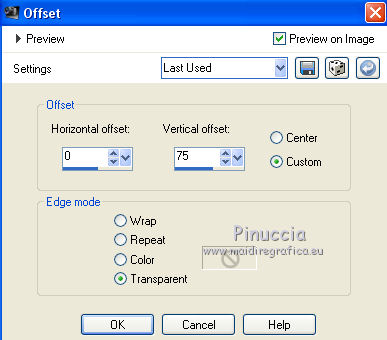
5. Activate the bottom layer.
Selections>Load Save Selection>Load Selection from Disk.
Look for and load the selection sel83newyear.nines.

6. Layers>New Raster Layer.
Open the tube DBK Water outdoors-018 and go to Edit>Copy.
Go back to your work and go to Edit>Paste into Selection.
Selections>Select None.
7. Activate the top layer.
Layers>New Raster Layer.
Selections>Load Save Selection>Load Selection from Disk.
Look for and load the selection sel83newyear2.nines.
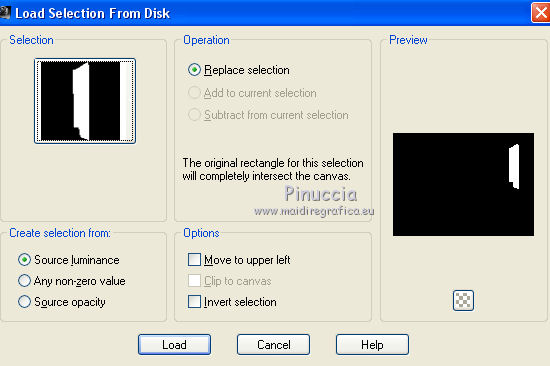
8. Open the tube ny-flower5 and go to Edit>Copy.
Go back to your work and go to Edit>Paste into Selection.
Selections>Select None.
9. Layers>Duplicate.
Image>Mirror.
Place  rightly the flower in the middle. rightly the flower in the middle.

10. Layers>New Raster Layer.
Selections>Load Save Selection>Load Selection from Disk.
Look for and load the selection sel83newyear3.nines.
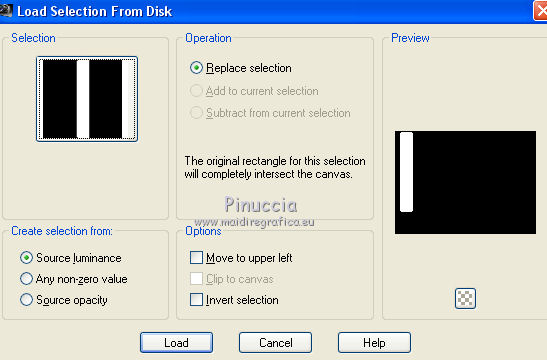
Flood Fill  the selection with your foreground color #430805. the selection with your foreground color #430805.
11. Effects>Texture Effects>Texture - select the textute textura rustica
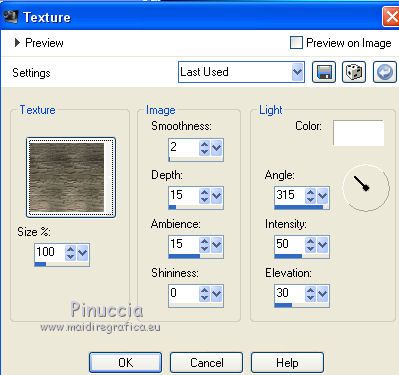
12. Effects>3D Effects>Inner Bevel.
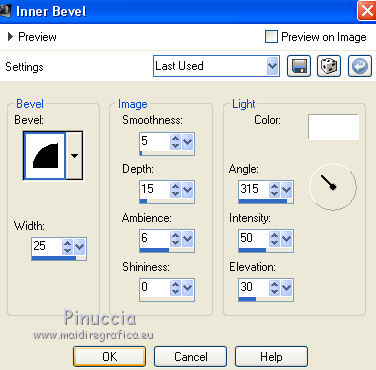
13. Layers>Duplicate.
Image>Mirror.
14. Effects>Image Effects>Offset.
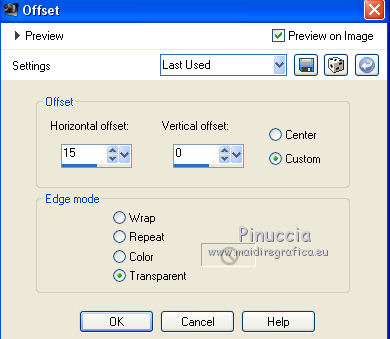
15. Open Texto Happy New Year_Nines and go to Edit>Copy.
Go back to your work and go to Edit>Paste as new layer.
16.- Effects>Image Effects>Offset.
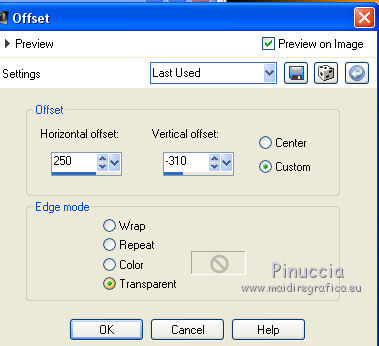
17. Open DBK AA ModelC-103 and go to Edit>Copy.
Go back to your work and go to Edit>Paste as new layer.
Image>Resize, 2 times to 80%, resize all layers not checked.
Place  the tube over the text. the tube over the text.

18. Effects>3D Effects>Drop Shadow, color #000000.
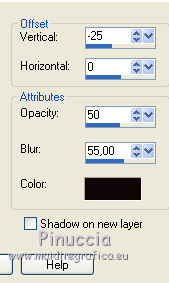
19. Adjust>Brightness and Contrast>Clarify.
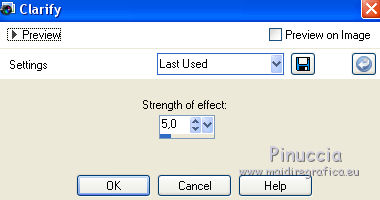
20. Open the tube GINA HOMME 339 and go to Edit>Copy.
Go back to your work and go to Edit>Paste as new layer.
Image>Resize, to 80%, resize all layers not checked.
Move  the tube to the left side. the tube to the left side.
21. Effects>3D Effects>Drop Shadow, same settings.
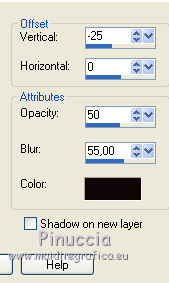
22. Adjust>Brightness and Contrast>Clarify .
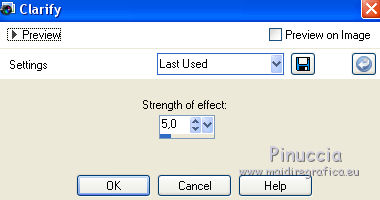
23. Set your foreground color to Pattern and select the pattern 008_verloo9a-ca
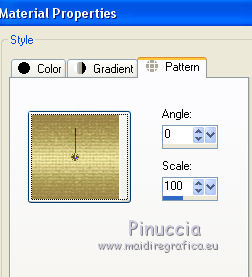
24. Layers>New Raster Layer.
Flood Fill  the layer with the pattern. the layer with the pattern.
25. Selections>Select All.
Selections>Modify>Contract - 5 pixels.
Press CANC on the keyboard 
Selections>Select None.
26. Layers>Merge>Merge All.
27. Image>Add borders, 20 pixels, symmetric, color #430805.
Image>Add borders, 2 pixels, symmetric, color #ffffff.
28. Activate your Magic Wand Tool 
and click on the white border to select it.
Flood Fill  the selection with the pattern 008_verloo9a-ca. the selection with the pattern 008_verloo9a-ca.
Selections>Select None.
29. Sign your work and save as jpg.
Your versions here

If you have problems or doubts, or you find a not worked link, or only for tell me that you enjoyed this tutorial, write to me.
27 November 2019
|
 ENGLISH VERSION
ENGLISH VERSION

 ENGLISH VERSION
ENGLISH VERSION
