|
TOP MERRY CHRISTMAS
 ENGLISH VERSION ENGLISH VERSION

Here you find the original of this tutorial:

This tutorial was translated with PSPX7 but it can also be made using other versions of PSP.
Since version PSP X4, Image>Mirror was replaced with Image>Flip Horizontal,
and Image>Flip with Image>Flip Vertical, there are some variables.
In versions X5 and X6, the functions have been improved by making available the Objects menu.
In the latest version X7 command Image>Mirror and Image>Flip returned, but with new differences.
See my schedule here
 French translation here French translation here
Your versions ici

Una pallina-souvenir per il vostro Albero di Natale
Une boule-souvenir pour votre Arbre de Noël

For this tutorial, you will need:
Material
here
Tube Scrap medi_cherrymint3
78_tube_noel_p1_animabelle
BBS_SW_PAPER_04
Scrap BWC_MissSanta_El29
Scrap Candy1/Candy2/Candy3
Scrap Candy_tc_el32
Scrap Candy_tc_el50
Scrap Candy_tc_el77
Seleccion sel.81nav.nines
(you find here the links to the material authors' sites)
Animation Shop here

You can change Blend Modes according to your colors.
Copy the Selection in the Selections Folder.
1. Open a new transparent image 900 x 650 pixels.
2. Selections>Select All.
3. Open BBD_SW_PAPER_04 and go to Edit>Copy.
Go back to your work and go to Edit>Paste into Selection.
Selections>Select None.
4. Open candy_tc_el77 and go to Edit>Copy.
Go back to your work and go to Edit>Paste as new layer.
5. Effects>Image Effects>Offset.
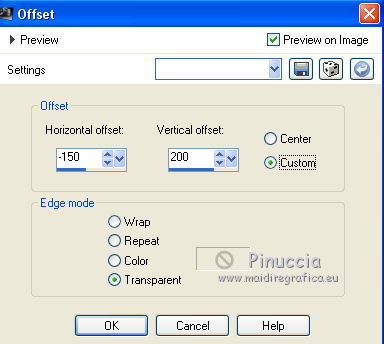
6. Layers>Duplicate.
Image>Mirror.
7. Selections>Load/Save Selection>Load Selection from Disk.
Look for and load the selection sel.81nav.nines
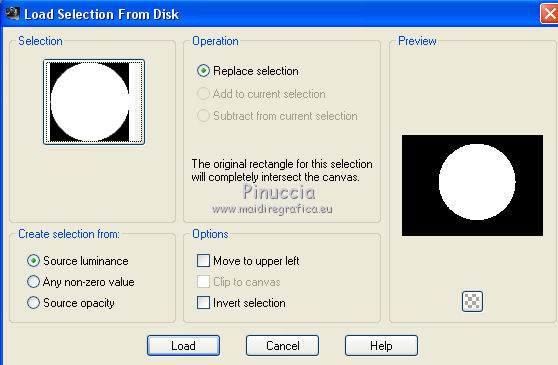
8. Layers>New Raster Layer.
Open candy1 and go to Edit>Copy.
Go back to your work and go to Edit>Paste into Selection.
Keep selected.
Rename this layer red ball.
9. Layers>New Raster Layer.
Open candy3 and go to Edit>Copy.
Go back to your work and go to Edit>Paste into Selection.
Keep selected.
Rename this layer green ball.
10. Layers>New Raster Layer.
Open candy2 and go to Edit>Copy.
Go back to your work and go to Edit>Paste into Selection.
Selections>Select None.
Rename this layer rose ball.
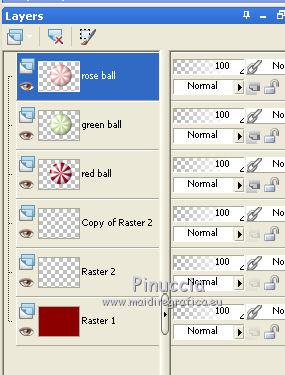
11. Open candy_tc_el50 and go to Edit>Copy.
Go back to your work and go to Edit>Paste as new layer.
12. Effects>Image Effects>Offset.
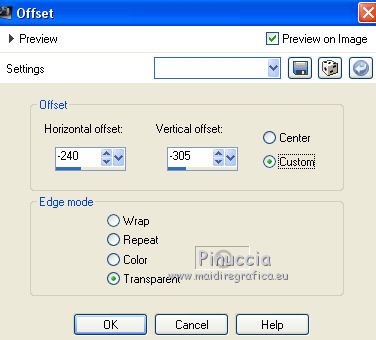
13. Layers>Duplicate.
Image>Mirror.
14. Open BWC_MissSanta_El29 and go to Edit>Copy.
Go back to your work and go to Edit>Paste as new layer.
Image>Resize, 2 times to 80%, resize all layers not checked.
Move  the tube at the bottom right. the tube at the bottom right.
15. Effects>3D Effects>Drop Shadow, color black #000000.
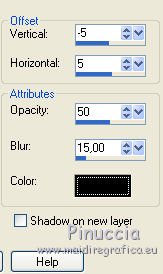
16. Open 78_tube_noel_p1_animabelle and go to Edit>Copy.
Go back to your work and go to Edit>Paste as new layer.
Image>Resize, to 70%, resize all layers not checked.
Erase the watermark.
17. Effects>3D Effects>Drop Shadow, color black #000000.
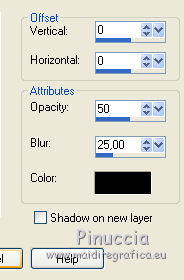
Place  the tube in the middle. the tube in the middle.
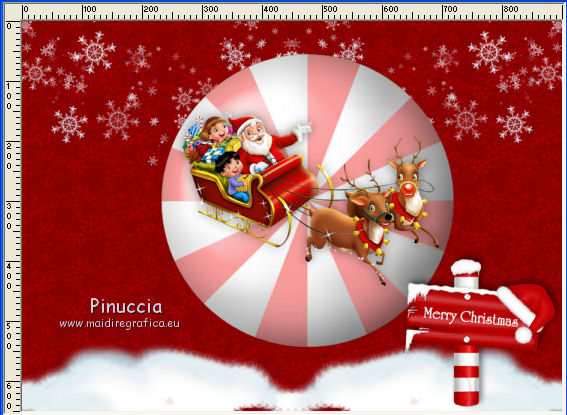
18. Open candy_tc_el32 and go to Edit>Copy.
Go back to your work and go to Edit>Paste as new layer.
Move  the tube at the upper, see my example. the tube at the upper, see my example.
19. Effects>3D Effects>Drop Shadow, color black #000000.
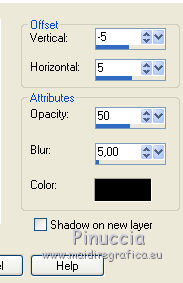
20. Open le tube medi_cherrymint3 and go to Edit>Copy.
Go back to your work and go to Edit>Paste as new layer.
Move  the tube at the bottom left. the tube at the bottom left.
21. Effects>3D Effects>Drop Shadow, color black #000000.
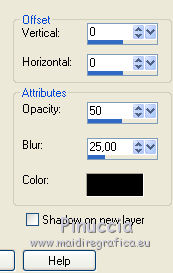
22. Keep the top layer selected.
Layers>New Raster Layer.
Selections>Select All.
Set your foreground color to #9c0002,
and your background color to white #ffffff.
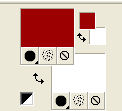
Flood Fill  the layer with your foreground color #9c0002. the layer with your foreground color #9c0002.
23. Selections>Select All.
Selections>Modify>Contract - 3 pixels.
Press CANC on the keyboard 
Flood Fill  the selection with color white #ffffff. the selection with color white #ffffff.
25. Selections>Modify>Contract - 5 pixels.
Press CANC on the keyboard.
Set your foreground color to #cad948.
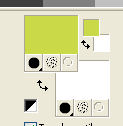
Flood Fill  the selection with your foreground color #cad948. the selection with your foreground color #cad948.
26. Selections>Modify>Contract - 2 pixels.
Press CANC on the keyboard.
Selections>Select None.
27. Sign your work on a new layer.
Animation
1. Close the layer green ball and rose ball.
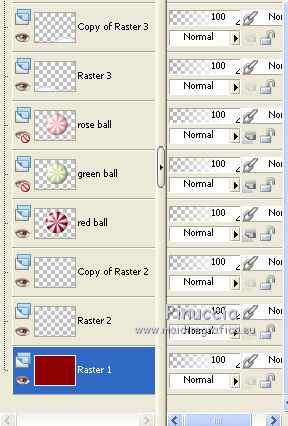
2. Edit>Copy Special>Copy Merged.
Open Animation Shop and go to Edit>Paste>Paste as new animation.
3. Go back to PSP.
Close the layer red ball.
Open the layer green ball.
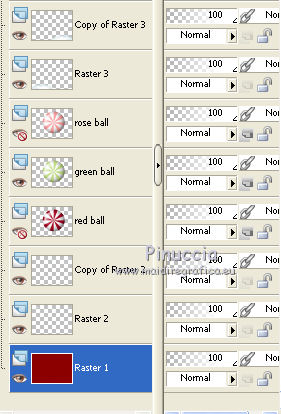
4. Edit>Copy Special>Copy Merged.
Go back to Animation Shop and Edit>Paste>Paste after current frame.
5. Again on PSP.
Close the layer green ball and open the layer rose ball.
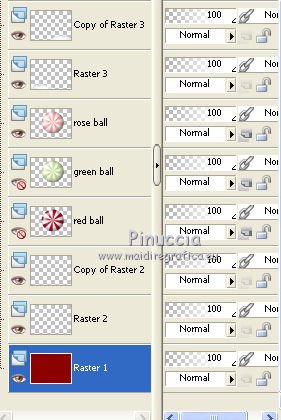
6. Edit>Copy Special>Copy Merged.
Go back to Animation Shop and Edit>Paste>Paste after current frame.
7. Edit>Select All.
Animation>Frame Properties and set display time to 20.
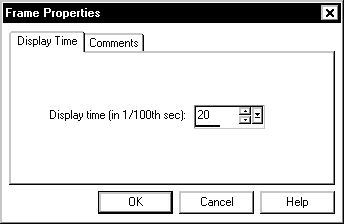
Check your result clicking on View Animation 
and save as gif.
Your versions here

If you have problems or doubts, or you find a not worked link, or only for tell me that you enjoyed this tutorial, write to me.
10 November 2019
|
 ENGLISH VERSION
ENGLISH VERSION

 ENGLISH VERSION
ENGLISH VERSION
