|
TOP EL TROVADOR



This tutorial was translated with PSPX7 but it can also be made using other versions of PSP.
Since version PSP X4, Image>Mirror was replaced with Image>Flip Horizontal,
and Image>Flip with Image>Flip Vertical, there are some variables.
In versions X5 and X6, the functions have been improved by making available the Objects menu.
In the latest version X7 command Image>Mirror and Image>Flip returned, but with new differences.
See my schedule here
 French translation here French translation here
 Your versions ici Your versions ici
For this tutorial, you will need:
Material
here
Tubeclaudiaviza-fantasia
Tube 3049-luzcristina
Textura Brick wall
Mask mj_perspective
Tube cesped-ac
(you find here the links to the material authors' sites)
Plugins
consult, if necessary, my filter section here
Alien Skin Eye Candy 5 Impact - Extrude here
Flaming Pear - Glitterato here
AAA Frames - Foto Frame here

You can change Blend Modes according to your colors.
The texture Brick Wall ou Corel_15_32 est standard in PSP.
If you don't find it in your PSP, copy the supplied texture in the Textures Folder.
Copy the Selection in the Selections Folder.
Open the masks in PSP and minimize them with the rest of the material.
1. Open a new transparent image 1000 x 700 pixels.
2. Set your foreground color to #e0d6bd,
and your background color to #000000.
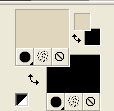
3. Selections>Load/Save Selection>Load Selection from Disk.
Look for and load the selection seltrovador.
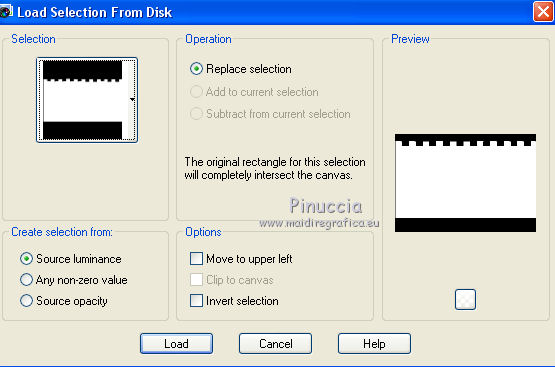
Flood Fill  the selection with your foreground color. the selection with your foreground color.
4. Effects>Texture Effects>Texture - select the texture Brick Wall ou Corel_15_32
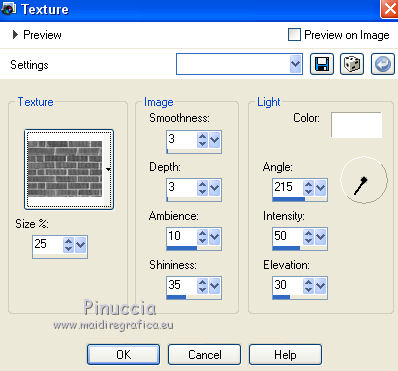
5. Effects>Plugins>Alien Skin Eye Candy 5 Impact - Extrude.
Select the preset Large Offset, Solid Color
and change Solid Color with your foreground color #e0d6bd.
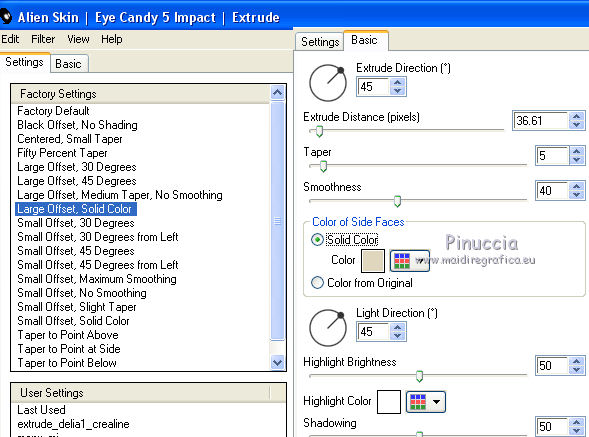
6. Effects>Image Effects>Offset.
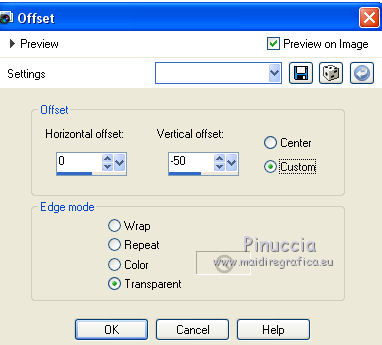
7. Effects>3D Effects>Drop Shadow, color #000000.
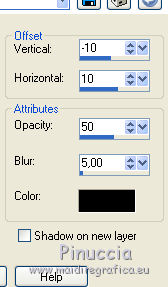
8. Layers>New Raster Layer.
Layers>Arrange>Move Down.
Flood Fill  the layer with color #000000. the layer with color #000000.
9. Effects>Plugins>Flaming Pear - Glitterato, default settings,
and if you want, click on the dice to change the colors combination.
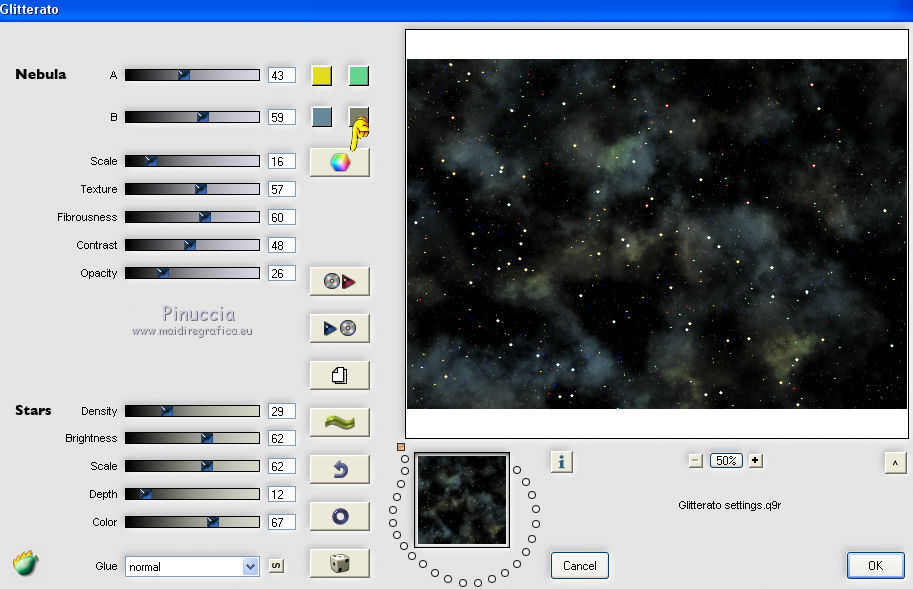
10. Layers>Merge>Merge visibles.
11. Layers>New Mask layer>From image
Open the menu under the source window and you'll see all the files open.
Select the mask fade_suave.
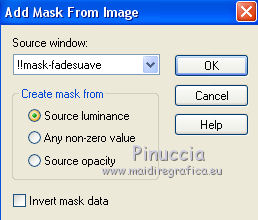
Layers>Duplicate, to apply the mask 2 times.
Layers>Merge>Merge Group.
12. Image>Canvas Size - 1000 x 800 pixels.
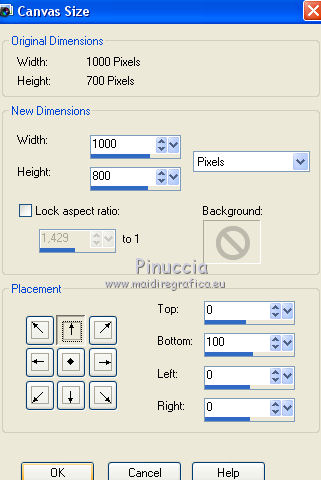
13. Set your background color to #51600f.
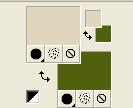
Layers>New Raster Layer.
Layers>Arrange>Move Down.
Flood Fill  the layer with your background color #51600f. the layer with your background color #51600f.
Add/Remove Noise>Add Noise.
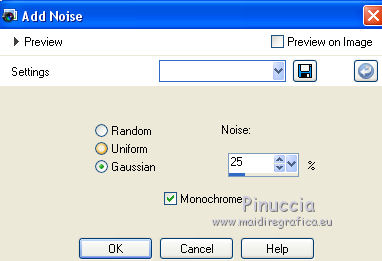
15. Calques>Nouveau calque de masque>A partir d'une image.
Ouvrir le menu deroulant sous la fenêtre d'origine
et sélectionner le masque mj_perspective.
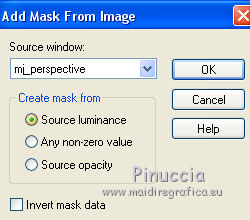
Layers>Merge>Merge Group.
16. Layers>New Raster Layer.
Flood Fill  the layer with your foreground color #e0d6bd. the layer with your foreground color #e0d6bd.
17. Adjust>Add/Remove Noise>Add Noise, same settings.
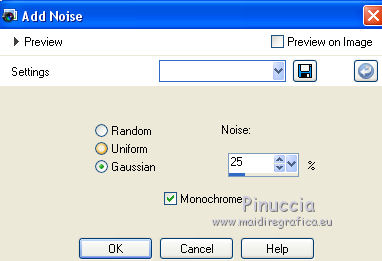
18. Activate your top layer.
Open the tube 3049 luzcristina and go to Edit>Copy.
Go back to your work and go to Edit>Paste as new layer.
Move  the tube to left. the tube to left.
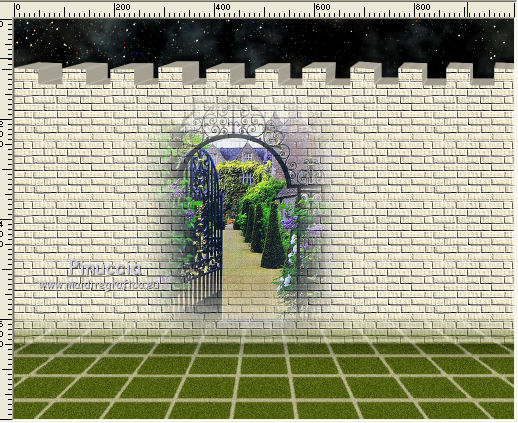
19. Open the tube cesped and go to Edit>Copy.
Go back to your work and go to Edit>Paste as new layer.
Move  the tube to the left side. the tube to the left side.
20. Layers>Duplicate.
Image>Mirror.
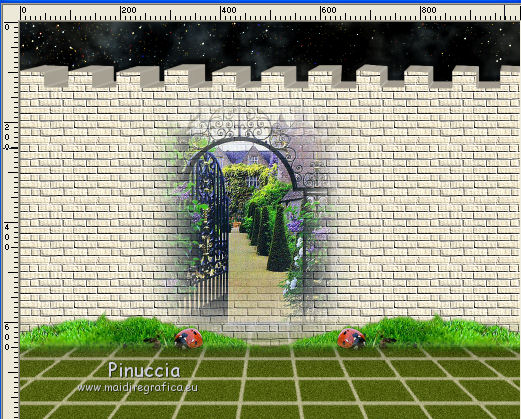
21. Layers>Merge>Merge visible.
22. Effects>Plugins>AAA Frames - Foto Frame.

23. Open tubeclaudiaviza-fantasia, which contains two images.
Select  the woman at the window. the woman at the window.
Edit>Copy, and minimize the tube.
Go back to your work and go to Edit>Paste as new layer.
Move  the tube at the upper right. the tube at the upper right.
24. Effects>3D Effects>Drop Shadow, same settings.
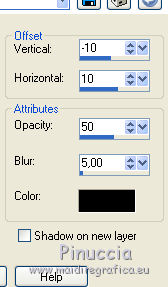
25. Activate again the tube claudiaviza-fantasia
Selections>Invert.
Edit>Copy.
Go back to your work and go to Edit>Paste as new layer.
Image>Resize, to 90%, resize all layers not checked.
Move  the tube to the left side. the tube to the left side.

Effects>3D Effects>Drop Shadow, same settings.
26. Layers>Merge>Merge All.
27. Sign your work and save as jpg.
 Your versions here Your versions here

If you have problems or doubts, or you find a not worked link, or only for tell me that you enjoyed this tutorial, write to me.
7 March 2021
|





