|
TOP WOMAN FLOWER



This tutorial was translated with PSPX7 but it can also be made using other versions of PSP.
Since version PSP X4, Image>Mirror was replaced with Image>Flip Horizontal,
and Image>Flip with Image>Flip Vertical, there are some variables.
In versions X5 and X6, the functions have been improved by making available the Objects menu.
In the latest version X7 command Image>Mirror and Image>Flip returned, but with new differences.
See my schedule here
 French translation here French translation here
 Your versions ici Your versions ici
For this tutorial, you will need:
Material
here
Tube ketwomen20130158 by Ket-Mexico
Tube 15_homme_animabelle
Tube Aves_0071 by Sonia
(you find here the links to the material authors' sites)
Plugins
consult, if necessary, my filter section here
Filters Unlimited 2.0 here
Andromeda - Perspective ici
Funhouse - Face Offset ici
AAA Frames - Foto Frame here
Mura's Meister - Pole Transform here
Filters Funhouse can be used alone or imported into Filters Unlimited.
(How do, you see here)
If a plugin supplied appears with this icon  it must necessarily be imported into Unlimited it must necessarily be imported into Unlimited

You can change Blend Modes according to your colors.
In the newest versions of PSP, you don't find the foreground/background gradient (Corel_06_029).
You can use the gradients of the older versions.
The Gradient of CorelX here
1. Open a new transparent image 1000 x 600 pixels.
Set your foreground color to #ddcb6c,
and your background color to #004000.
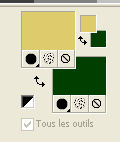
Flood Fill  the transparent image with your foreground color. the transparent image with your foreground color.
2. Open the tube ketwomen20130158 and go to Edit>Copy.
Go back to your work and go to Edit>Paste as new layer.
3. Layers>Merge>Merge visible.
4. Effects>Image Effects>Seamless Tiling, default settings.

5. Adjust>Blur>Radial Blur.
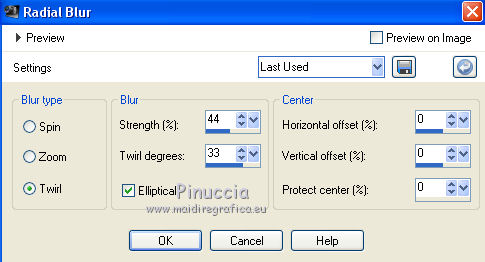
6. Effects>Art Media Effects>Brush Strokes.
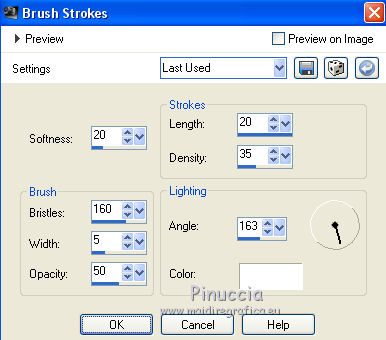
7. Layers>Duplicate.
Image>Mirror.
8. Change the Blend Mode of this layer to Hard Light and reduce the opacity to 70%.
Layers>Merge>Merge Down.
9. Layers>New Raster layer.
Layers>Arrange>Send to Bottom.
Flood Fill  the layer with your background color #004000. the layer with your background color #004000.
10. Activate your top layer.
Layers>New Raster Layer.
Flood Fill  again with your background color #004000. again with your background color #004000.
11. Selections>Select All.
Selections>Modify>Contract - 3 pixels.
Press CANC on the keyboard 
Selections>Select None.
12. Layers>Merge>Merge visible.
13. Effects>Plugins>Andromeda - Perspective
click on Presets

Set the settings and click on the sign at the bottom right to apply
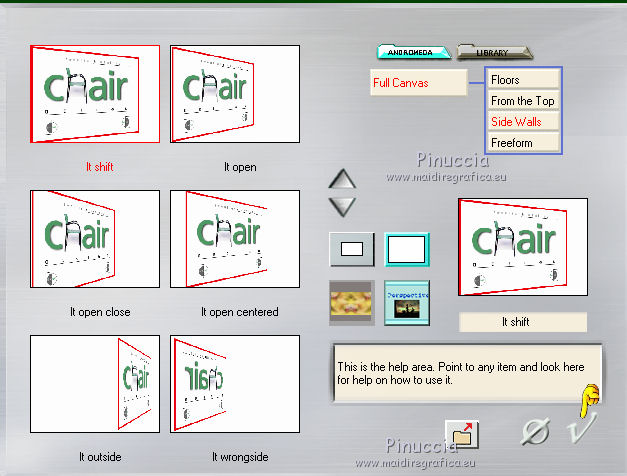
Again click on the sign at the bottom right to close.
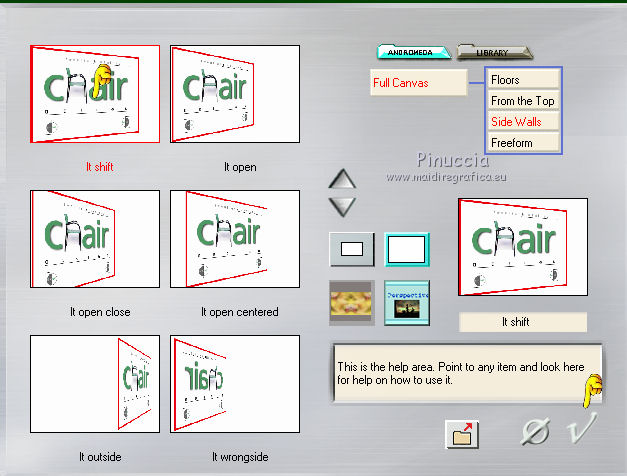
14. Open the tube Aves_007 and go to Edit>Copy.
Go back to your work and go to Edit>Paste as new layer.
Image>Resize, 2 times to 80%, resize all layers not checked.
Place  correctly the tube, see my example. correctly the tube, see my example.
15. Activate again the woman tube and go to Edit>Copy.
Go back to your work and go to Edit>Paste as new layer.
Image>Resize, 2 times to 80%, resize all layers not checked.
Place  rightly the tube to the left side. rightly the tube to the left side.
16. Effects>3D Effects>Drop Shadow, color black.
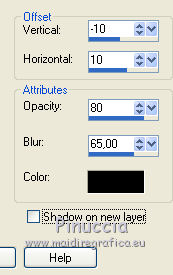
17. Layers>Merge>Merge visible.
18. Image>Canvas Size - 1000 x 750 pixels.
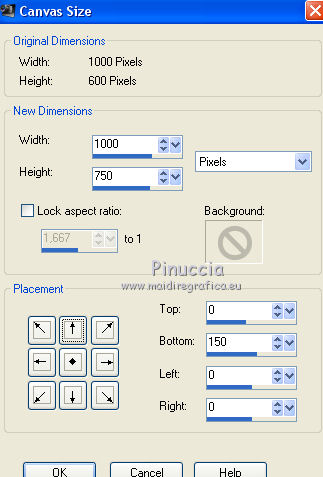
19. Set your foreground color to #c50034,
and your background color to #ddcb6c.
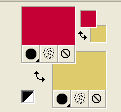
Set your foreground color to a Foreground/Background Gradient, style Linear.
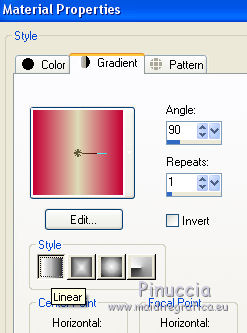
20. Layers>New Raster Layer.
Layers>Arrange>Send to Bottom.
Flood Fill  the layer with your gradient. the layer with your gradient.
21. Effects>Plugins>Funhouse - Face Offset.
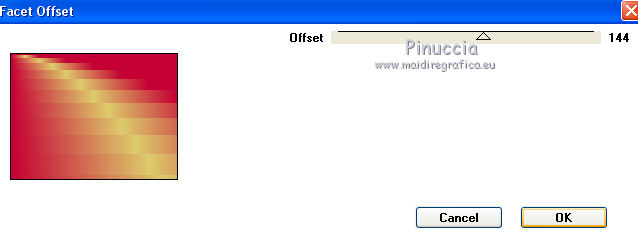
22. Calques>Dupliquer.
Effects>Plugins>Mura's Meister - Pole Transform.
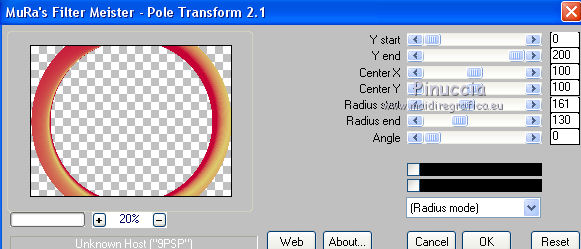
(the result of this effects may change depending of your version of PSP.
If necessary, you can change the percentages)
23. Layers>Merge>Merge Down.
24. Effects>Plugins>AAA Frames - Foto Frame.
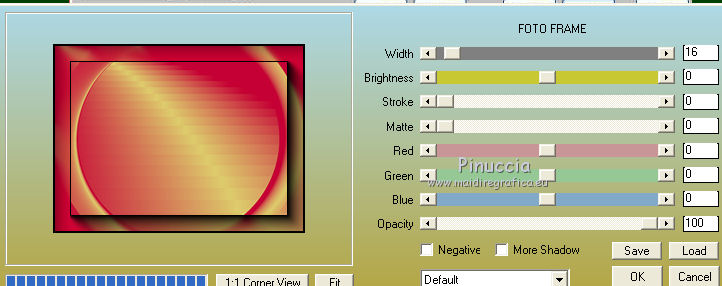
25. Activate the top layer, Merged
and place  correctly the image correctly the image

26. Open the tube 15_homme_animabelle and go to Edit>Copy.
Go back to your work and go to Edit>Paste as new layer.
Image>Resize, 2 times to 80%, resize all layers not checked.
Move  the tube at the bottom right. the tube at the bottom right.
26. Effects>3D Effects>Drop Shadow, same settings.
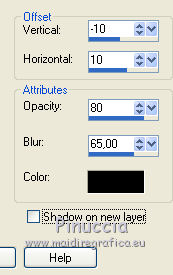
27. Layers>Merge>Merge All.
28. Image>Add borders, 2 pixels, symmetric, color black.
29. Sign your work and save as jpg.
Version with tubes by Nara Pamplona and Nena Silva

 Your versions here Your versions here

If you have problems or doubts, or you find a not worked link, or only for tell me that you enjoyed this tutorial, write to me.
15 April 2021
|





