|
TOP ATTITUDE
 ENGLISH VERSION ENGLISH VERSION

Here you find the original of this tutorial:

This tutorial was translated with PSPX7 but it can also be made using other versions of PSP.
Since version PSP X4, Image>Mirror was replaced with Image>Flip Horizontal,
and Image>Flip with Image>Flip Vertical, there are some variables.
In versions X5 and X6, the functions have been improved by making available the Objects menu.
In the latest version X7 command Image>Mirror and Image>Flip returned, but with new differences.
See my schedule here
French translation here
Your versions ici
For this tutorial, you will need:
Material here
Tube Creation Celeste166
Mist Ketlandscape0015 by Ket
Work-attitude-ac
Preset Sinedot u-to-z-cfg
Filtro Lotis/Mosaic Toolkit
(you find here the links to the material authors' sites)
Plugins
consult, if necessary, my filter section here
Filters Unlimited 2.0 here
Transparency - Eliminate Black here
Mura's Meister - Perspective Tiling here
Lotis - Mosaic Toolkit 1.7 here
Dragonfly - Sinedot II here
Filters Transparency can be used alone or imported into Filters Unlimited.
(How do, you see here)
If a plugin supplied appears with this icon  it must necessarily be imported into Unlimited it must necessarily be imported into Unlimited

You can change Blend Modes according to your colors.
In the newest versions of PSP, you don't find the foreground/background gradient (Corel_06_029).
You can use the gradients of the older versions.
The Gradient of CorelX here
1. Open a new transparent image 1000 x 700 pixels.
2. Set your foreground color to #85a0d5,
and your background color to #3d517d.
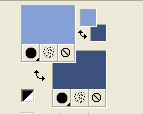
Set your foreground color to a Foreground/Background Gradient, style Sunburst.
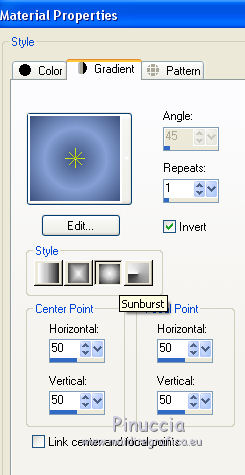
Flood Fill  the transparent image with your Gradient. the transparent image with your Gradient.
3. Selections>Select All.
Open the tube Creation Celeste166 - Edit>Copy.
Go back to your work and go to Edit>Paste into Selection.
Selections>Select None.
4. Effects>Image Effects>Seamless Tiling, default settings.

5. Adjust>Blur>Radial Blur.

6. Open the misted Ketlandscape015 - Edit>Copy.
Go back to your work and go to Edit>Paste as new layer.
Image>Resize, to 120%, resize all layers not checked.
7. Layers>New Raster Layer.
Flood Fill  the layer with your Gradient. the layer with your Gradient.
8. Effects>Plugins>Lotis - Mosaic Toolkit v.1.07.
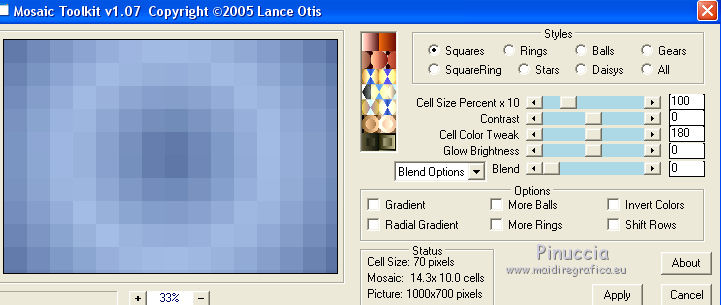
9. Effects>Edge Effects>Enhance.
10 Effects>Plugins>Mura's Meister - Perspective Tiling.
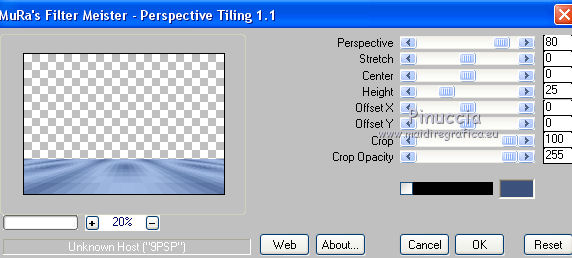
11. Activate the Magic Wand Tool  , feather 20 , feather 20

click on the transparente part to select it.
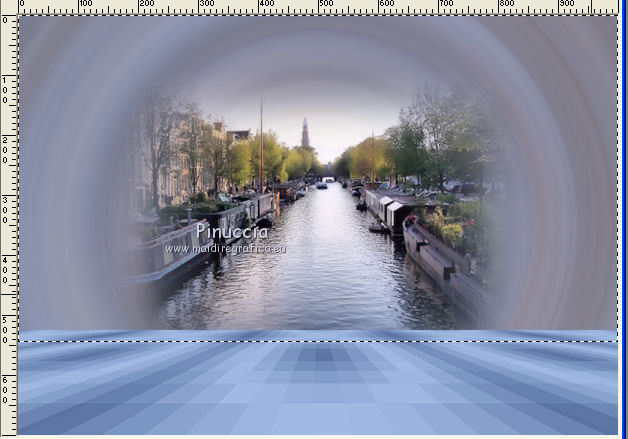
Click 6 times CANC on the keyboard 
Selections>Select None.
12. Layers>Merge>Merge visible.
13. Effects>Plugins>AAA Frames - Foto Frame - 2 times with these settings.
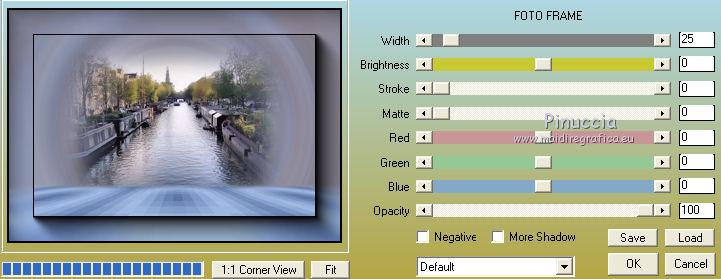
14. Layers>New Raster layer.
Effects>Plugins>Dragonfly - Sinedot II
select the preset wingdrop and change the color with color white.
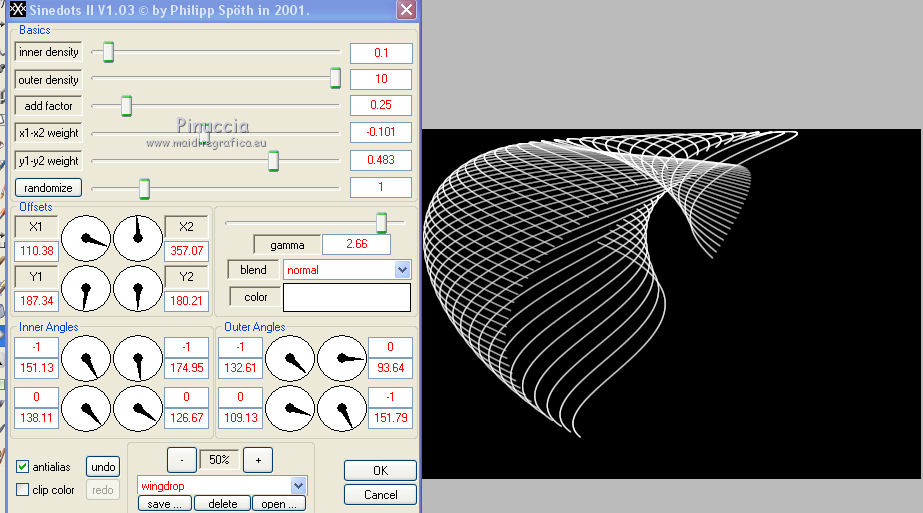
if you don't see the preset in the list, click on Open
and look for the preset in the folder where you copied it

15. Effects>Plugins>Transparency - Eliminate Black
Result
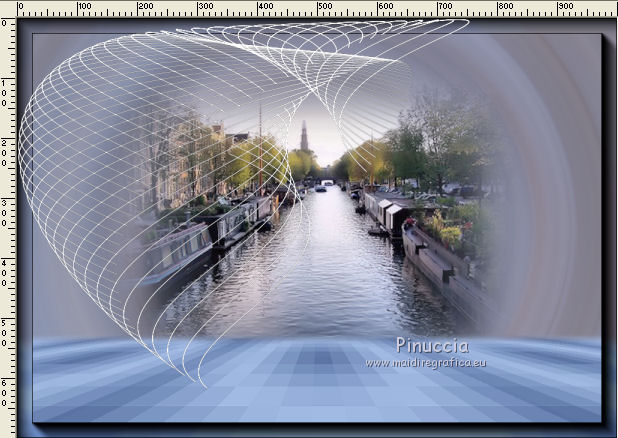
16. Image>Resize, to 80%, resize all layers not checked.
17. Effects>Image Effects>Offset.
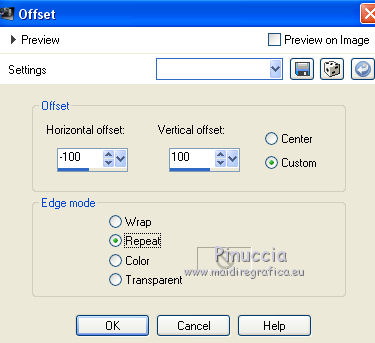
18. Layers>Duplicate.
Image>Mirror.
Layers>Merge>Merge down.
19. Effects>3D Effects>Drop Shadow.
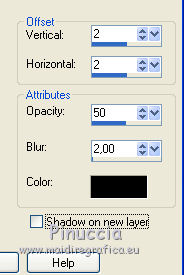
20. Effects>Edge Effects>Enhance.
21. Open the text work-attitude - Edit>Copy.
Go back to your work and go to Edit>Paste as new layer.
Image>Resize, to 80%, resize all layers not checked.
Move  the text at the bottom left. the text at the bottom left.
22. Activate again the tube Creation Celeste166 - Edit>Copy.
Go back to your work and go to Edit>Paste as new layer.
Image>Resize, 2 times to 80%, resize all layers not checked.
23. Effects>3D Effects>Drop Shadow, color black.
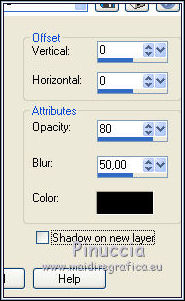
24. Layers>Merge>Merge All.
25. Image>Add borders, 3 pixels, symmetric, color black.
26. Sign your work and save as jpg.
The tubes of this version are by Tigre Blanc and Cal

Your versions here

If you have problems or doubts, or you find a not worked link, or only for tell me that you enjoyed this tutorial, write to me.
1 April 2018
|
 ENGLISH VERSION
ENGLISH VERSION

 ENGLISH VERSION
ENGLISH VERSION
