|
TOP BRIGITTEALICE
 ENGLISH VERSION ENGLISH VERSION

Here you find the original of this tutorial:

This tutorial was translated with PSPX7 but it can also be made using other versions of PSP.
Since version PSP X4, Image>Mirror was replaced with Image>Flip Horizontal,
and Image>Flip with Image>Flip Vertical, there are some variables.
In versions X5 and X6, the functions have been improved by making available the Objects menu.
In the latest version X7 command Image>Mirror and Image>Flip returned, but with new differences.
See my schedule here
French translation here
Your versions ici
For this tutorial, you will need:
Material here
Tube DBK ETHNIC-IN OO1
Tube2342_disguisedly_02_02_09_sdt
Mist_tajmahal_tubed_by_thafs
Forma 19_Nines
Mask_VSP195
(you find here the links to the material authors' sites)
Plugins
consult, if necessary, my filter section here
Filters Unlimited 2.0 here
Simple - Diamonds here
AAA Frames - Foto Frame here
Tramages - Tow the line, Holiday in Egypt here
Nik Software - Color Efe Pro zip
Filters Tramages and Simple can be used alone or imported into Filters Unlimited.
(How do, you see here)
If a plugin supplied appears with this icon  it must necessarily be imported into Unlimited it must necessarily be imported into Unlimited

You can change Blend Modes according to your colors.
In the newest versions of PSP, you don't find the foreground/background gradient (Corel_06_029).
You can use the gradients of the older versions.
The Gradient of CorelX here
Open the mask in PSP and minimize it with the rest of the material.
1. Open Forma 19_Nines.
Window>Duplicate, or shift+D on the keyboard, to make a copy.
Close the original.
The copy will be the basis of your work.
Erase the watermark.
2. Layers>Duplicate, and close this layer for a moment.
Activate the layer below of the original.
3. Effects>Plugins>Filters Unlimited 2.0 - Simple - Diamonds.
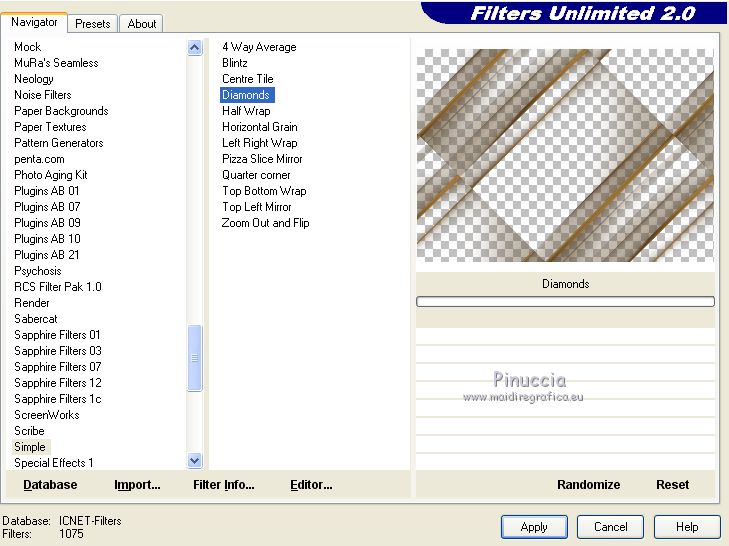
4. Effects>Plugins>Tramages - Tow the line.
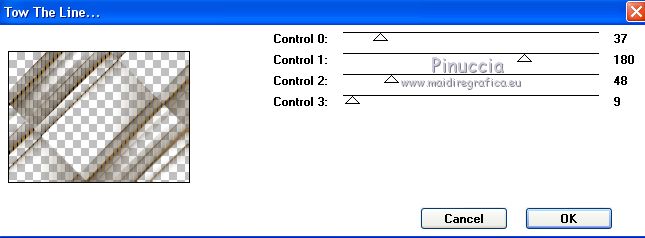
5. Change the Blend Mode of this layer to Hard Light.
6. Open and activate the closed layer.
Effects>Image Effects>Seamless Tiling, default settings.

7. Change the Blend Mode of this layer to Screen.
8. Layers>New Raster Layer.
Layers>Arrange>Send to Bottom.
9. Set your foreground color to #453518,
and your background color to #ce9a52.
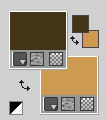
Set your foreground color to a Foreground/Background Gradient, style Linear.
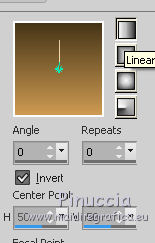
Flood Fill  the layer with your Gradient the layer with your Gradient
10. Open the tube tajmahal_tubed_by_thafs - Edit>Copy.
Go back to your work and go to Edit>Paste as new layer.
Erase the watermark.
11. Layers>Merge>Merge visible.
12. Effects>Plugins>AAA Frames - Foto Frame.
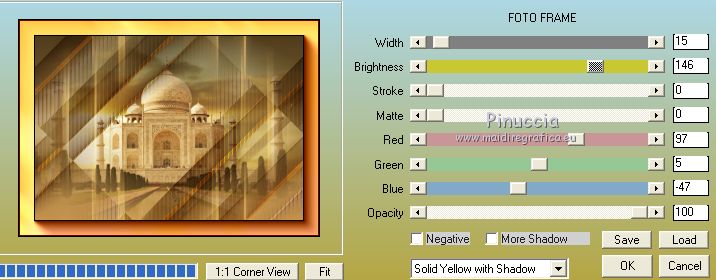
13. Image>Resize, to 90% ,resize all layers not checked.
14. Layers>New Raster Layer.
Layers>Arrange>Send to Bottom.
Flood Fill  the layer with your Gradient. the layer with your Gradient.
15. Effects>Plugins>Tramages - Holidays in Egypt.
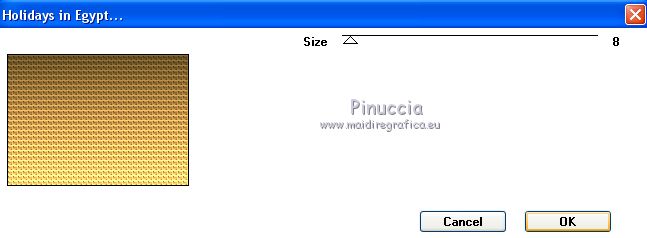
16. Effects>Plugins>Nik Software - Color Efex Pro
Bi-color Filter - Color Set Violet/Pink 1
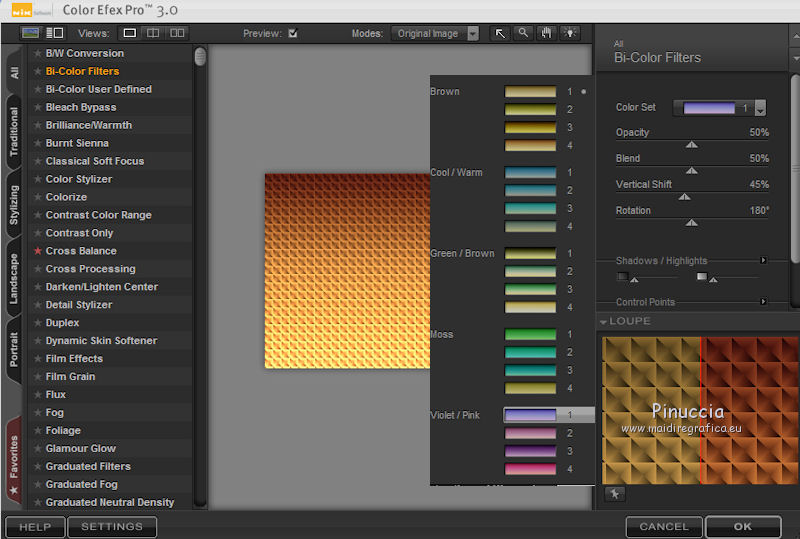
17. Image>Canvas Size - 900 x 750 pixels.
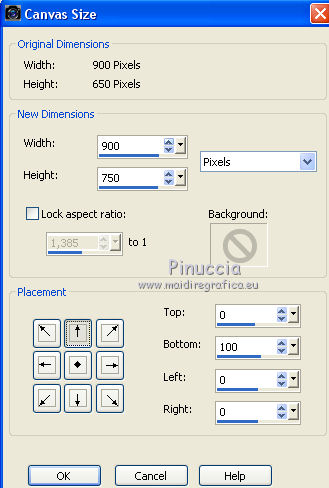
18. Layers>New Raster Layer.
Layers>Arrange>Send to Bottom.
Flood Fill  with your background color #ce9a52. with your background color #ce9a52.
19. Layers>New Mask layer>From image
Open the menu under the source window and you'll see all the files open.
Select the mask VSP195.
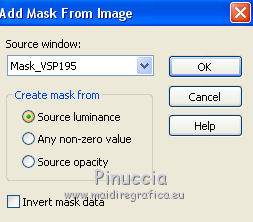
Layers>Merge>Merge Group.
20. Layers>New Raster Layer.
Layers>Arrange>Send to Bottom.
Flood Fill  with your foreground color #453518. with your foreground color #453518.
21. Activate the top layer.
Open the tube DBK ETHNIC-IN OO1 - Edit>Copy.
Go back to your work and go to Edit>Paste as new layer.
Image>Resize, 2 times to 80%, resize all layers not checked.
Move  the tube to the left side. the tube to the left side.
22. Effects>3D Effects>Drop Shadow, color black.
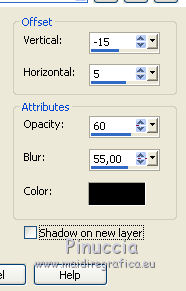
23. Open the tube tube2342_disguisedly_02_02_09_sdt - Edit>Copy.
Go back to your work and go to Edit>Paste as new layer.
Image>Resize, to 80%,resize all layers not checked.
Move  the tube to the right side. the tube to the right side.
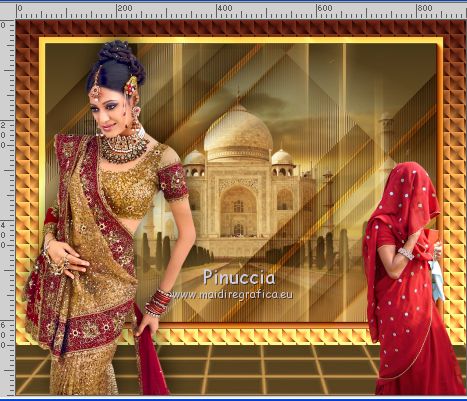
24. Effects>3D Effects>Drop Shadow, same settings.
25. Layers>Merge>Merge All.
26. Image>Add borders, 2 pixels, symmetric, color #594421
Image>Add borders, 10 pixels symmetric, color #ce9a52
Image>Add borders, 10 pixels, symmetric, color #96002e.
27. Sign your work and save as jpg.
Vos versions here

If you have problems or doubts, or you find a not worked link, or only for tell me that you enjoyed this tutorial, write to me.
14 Octobre 2018
|
 ENGLISH VERSION
ENGLISH VERSION

 ENGLISH VERSION
ENGLISH VERSION
